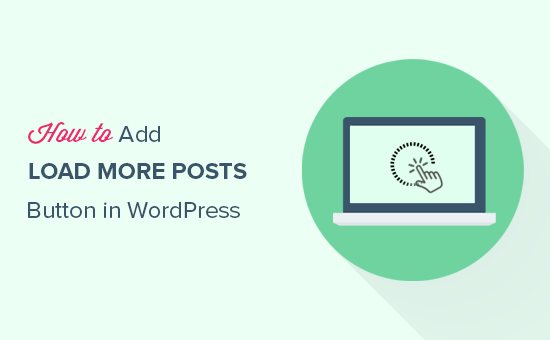5 months ago,
WordPress Themes,
1 Views
Understanding the Need for a “Load More” Button
Many WordPress websites, particularly blogs and online magazines, display a list of posts on their homepage, archive pages, or category pages. The default behavior often involves pagination, breaking the content into numbered pages. While functional, pagination can disrupt the user experience. Users need to click through multiple pages to find the content they’re looking for, leading to increased loading times and potentially frustrating the user. A “Load More” button offers a smoother, more seamless alternative.
- It improves user experience by allowing users to view more content without leaving the current page.
- It reduces page load times as only a limited number of posts are loaded initially.
- It can increase user engagement as users are more likely to explore more content on your website.
- It is mobile-friendly, providing a better browsing experience on smaller screens.
Choosing an Approach: Plugins vs. Custom Code
There are two primary methods for implementing a “Load More” button in WordPress: using a plugin or writing custom code. Each approach has its own set of advantages and disadvantages.
- Plugins:
- Pros: Easy to install and configure, no coding knowledge required, often comes with additional features like customization options.
- Cons: Can add extra overhead to your website, potential compatibility issues with other plugins or themes, reliance on a third-party developer.
- Custom Code:
- Pros: Full control over the implementation, lightweight and efficient, avoids reliance on third-party plugins.
- Cons: Requires coding knowledge (PHP, JavaScript, CSS), can be more time-consuming to implement and maintain, may require more technical expertise for troubleshooting.
Using a Plugin: WP Load More
WP Load More is a popular and well-maintained plugin that simplifies the process of adding a “Load More” button to your WordPress site. Here’s a step-by-step guide:
- Install and Activate the Plugin:
- Go to your WordPress dashboard, navigate to “Plugins” -> “Add New”.
- Search for “WP Load More”.
- Click “Install Now” and then “Activate”.
- Configure the Plugin Settings:
- Once activated, you’ll find a “WP Load More” menu item in your WordPress admin.
- Click on “Settings” to configure the plugin’s behavior. You can customize:
- Posts Per Page: The number of posts to load initially and with each “Load More” click.
- Button Label: The text displayed on the “Load More” button.
- Loading Text: The text displayed while new posts are being loaded.
- No More Posts Text: The text displayed when there are no more posts to load.
- Button Styling: Basic styling options for the button.
- Implement the “Load More” Button:
- WP Load More uses a shortcode to display the “Load More” button. The basic shortcode is `[ajax_load_more]`.
- You can insert this shortcode into your theme’s template files (e.g., index.php, archive.php, category.php) where you want the button to appear. Important: You might need to edit these files in a child theme to avoid losing changes during theme updates.
- Alternatively, some themes may allow you to insert shortcodes directly into the theme options or using a visual editor.
- Example: If you want to add the button below the main loop in `index.php`, you would add the following code within the PHP tags: ``
- Customize the Query (Optional):
- WP Load More allows you to customize the WordPress query used to fetch posts. This can be useful for filtering posts by category, tag, author, or other criteria.
- You can modify the shortcode to include query parameters: `[ajax_load_more category=”your-category-slug” posts_per_page=”6″]`
- Refer to the WP Load More documentation for a complete list of available query parameters.
- Styling the Button:
- You can style the “Load More” button using CSS. The plugin adds a unique CSS class to the button, making it easy to target.
- Inspect the button in your browser’s developer tools to identify the CSS classes.
- Add your custom CSS to your theme’s stylesheet or using a custom CSS plugin.
Implementing a “Load More” Button with Custom Code
Creating a custom “Load More” button requires a bit more technical expertise but offers greater flexibility and control. Here’s a general outline of the steps involved:
- Create a JavaScript File:
- Create a new JavaScript file (e.g., `load-more.js`) in your theme’s directory or a child theme directory.
- This file will contain the JavaScript code to handle the AJAX request and update the page with new posts.
- Create a PHP Function to Fetch Posts:
- In your theme’s `functions.php` file (or a plugin), create a PHP function that retrieves a specific number of posts based on an offset (starting point). This function will be called via AJAX.
- This function should:
- Accept an offset and posts_per_page parameter.
- Use `WP_Query` to retrieve the posts.
- Loop through the posts and format the output (HTML).
- Return the HTML as a response.
- Enqueue the JavaScript and AJAX Handler:
- In your `functions.php` file, enqueue the JavaScript file and pass the AJAX URL to it using `wp_localize_script`. This allows the JavaScript code to make AJAX requests to the WordPress backend.
- Also, add an action hook for `wp_ajax_your_action` and `wp_ajax_nopriv_your_action` to execute your PHP function when an AJAX request is received. `your_action` should be a unique name for your AJAX action.
- Add the “Load More” Button HTML:
- In your theme’s template file (e.g., `index.php`, `archive.php`), add the HTML for the “Load More” button after the main loop.
- Give the button a unique ID (e.g., `load-more-button`).
- Write the JavaScript Code:
- In your `load-more.js` file, write the JavaScript code to:
- Listen for a click event on the “Load More” button.
- On click, make an AJAX request to your PHP function, passing the offset and posts_per_page parameters.
- On success, append the returned HTML to the container where the posts are displayed.
- Update the offset for the next AJAX request.
- Disable the button or hide it when there are no more posts to load.
- Handle errors (e.g., display an error message if the AJAX request fails).
- Styling the Button:
- Add CSS to style the “Load More” button in your theme’s stylesheet.
Example Code Snippets (Custom Code)
functions.php:
“`php
‘post’,
‘posts_per_page’ => $posts_per_page,
‘offset’ => $offset,
‘post_status’ => ‘publish’
);
$query = new WP_Query($args);
if ($query->have_posts()) {
$output = ”;
while ($query->have_posts()) {
$query->the_post();
$output .= ‘
‘;
$output .= ‘
‘;
$output .= ‘
‘ . get_the_excerpt() . ‘
‘;
$output .= ‘
‘;
}
wp_reset_postdata();
echo $output;
} else {
echo ‘no_more_posts’; // Indicate no more posts
}
wp_die(); // Required to terminate immediately and return a proper response
}
add_action(‘wp_ajax_my_load_more’, ‘my_load_more_posts’);
add_action(‘wp_ajax_nopriv_my_load_more’, ‘my_load_more_posts’);
function my_enqueue_scripts() {
wp_enqueue_script(‘my-load-more’, get_stylesheet_directory_uri() . ‘/load-more.js’, array(‘jquery’), ‘1.0’, true);
wp_localize_script(‘my-load-more’, ‘my_ajax_object’, array(
‘ajax_url’ => admin_url(‘admin-ajax.php’),
‘nonce’ => wp_create_nonce(‘my_load_more_nonce’)
));
}
add_action(‘wp_enqueue_scripts’, ‘my_enqueue_scripts’);
?>
“`
load-more.js:
“`javascript
jQuery(document).ready(function($) {
var offset = 5; // Initial offset (adjust to your initial posts_per_page)
var posts_per_page = 5;
var loading = false;
$(‘#load-more-button’).click(function(e) {
e.preventDefault();
if (loading) {
return; // Prevent multiple clicks while loading
}
loading = true;
$(this).text(‘Loading…’); // Change button text
$.ajax({
url: my_ajax_object.ajax_url,
type: ‘POST’,
data: {
action: ‘my_load_more’,
offset: offset,
posts_per_page: posts_per_page,
nonce: my_ajax_object.nonce
},
success: function(response) {
if (response === ‘no_more_posts’) {
$(‘#load-more-button’).text(‘No More Posts’);
$(‘#load-more-button’).prop(‘disabled’, true);
} else {
$(‘#post-container’).append(response);
offset += posts_per_page;
$(‘#load-more-button’).text(‘Load More’);
}
loading = false;
},
error: function(xhr, status, error) {
console.error(‘Error:’, error);
$(‘#load-more-button’).text(‘Error Loading’);
loading = false;
}
});
});
});
“`
index.php (or other template file):
“`php
‘post’,
‘posts_per_page’ => 5, // Initial number of posts to display
‘post_status’ => ‘publish’
);
$query = new WP_Query($args);
if ($query->have_posts()) {
while ($query->have_posts()) {
$query->the_post();
?>