How to Add Login with Phone Number via OTP in WordPress
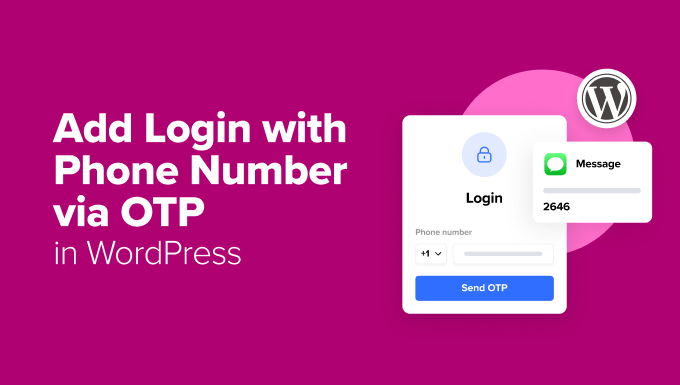
“`html
Introduction: Phone Number Login – A Modern Authentication Method
In today’s digital landscape, user experience is paramount. Traditional username and password combinations, while familiar, can be cumbersome and vulnerable to breaches. Implementing a login system that uses a phone number and One-Time Password (OTP) offers a more secure and convenient alternative. This method leverages a device almost everyone owns – a mobile phone – and adds an extra layer of security through two-factor authentication. This article provides a comprehensive guide on integrating a phone number login system with OTP verification into your WordPress website.
Benefits of Phone Number Login with OTP
Switching to a phone number login system with OTP provides several advantages over conventional methods:
- Enhanced Security: OTP adds a layer of security beyond passwords, making it significantly harder for unauthorized access.
- Improved User Experience: Users can log in quickly and easily using their phone number and a temporary code, eliminating the need to remember complex passwords.
- Reduced Password Fatigue: By removing the reliance on passwords, users no longer have to worry about forgetting or resetting them frequently.
- Increased Conversion Rates: Streamlined login processes can lead to increased user engagement and higher conversion rates.
- Mobile-First Approach: Phone number login aligns perfectly with the mobile-centric nature of internet usage.
- Account Recovery Simplification: Phone numbers serve as a reliable method for account recovery, making the process smoother and more secure.
Prerequisites for Implementing Phone Number Login
Before diving into the implementation, ensure you have the following:
- A WordPress Website: You need a functional WordPress website to integrate the phone number login feature.
- SMS Gateway Account: You’ll need an account with an SMS gateway provider to send OTP messages. Popular providers include Twilio, Nexmo (Vonage), MessageBird, and AWS SNS.
- WordPress Plugin (Optional but Recommended): Consider using a plugin to simplify the implementation process. Several plugins offer phone number login functionality.
- Basic Coding Knowledge (HTML, PHP, JavaScript): While plugins can simplify the process, some coding knowledge will be helpful for customization and troubleshooting.
- A Development or Staging Environment: It’s always best to test changes on a development or staging environment before implementing them on your live website.
Choosing the Right SMS Gateway
Selecting the right SMS gateway is crucial for the reliability and scalability of your phone number login system. Consider the following factors when making your decision:
- Pricing: Compare the pricing models of different providers, including per-message costs and any subscription fees.
- Reliability: Research the provider’s uptime and delivery rates to ensure that OTP messages are delivered promptly and consistently.
- Global Reach: If your website serves users in multiple countries, ensure that the provider supports SMS delivery in those regions.
- API Documentation: Look for providers with clear and comprehensive API documentation to facilitate integration with your WordPress website.
- Security Features: Prioritize providers that offer robust security features, such as encryption and two-factor authentication.
- Support: Choose a provider with responsive and helpful customer support.
Implementing Phone Number Login Using a Plugin
Using a WordPress plugin is the easiest and most convenient way to add phone number login functionality to your website. Here’s a step-by-step guide:
Step 1: Install and Activate a Phone Number Login Plugin
- Navigate to the “Plugins” section in your WordPress dashboard.
- Click “Add New” and search for “Phone Number Login” or “OTP Login.”
- Choose a plugin that meets your requirements and has good reviews and ratings. Popular options include “OTP Login,” “Digits,” and “WP SMS Login.”
- Click “Install Now” and then “Activate” the plugin.
Step 2: Configure the Plugin Settings
- After activation, the plugin will typically add a new menu item in your WordPress dashboard.
- Navigate to the plugin’s settings page and configure the following:
- SMS Gateway: Select your chosen SMS gateway provider from the available options.
- API Credentials: Enter the API credentials (API key, secret key, etc.) provided by your SMS gateway provider.
- Country Code Settings: Configure the default country code and allowed countries.
- OTP Settings: Customize the OTP length, validity period, and template.
- User Role Mapping: Define which user roles will be assigned to new users who register using phone number login.
- Design Customization: Customize the appearance of the login form to match your website’s branding.
- Test the configuration by sending a test OTP to your phone number.
Step 3: Integrate the Login Form
- The plugin will typically provide a shortcode or a widget that you can use to display the phone number login form on your website.
- Insert the shortcode into a page or post where you want the login form to appear.
- Alternatively, you can use the widget to add the login form to your website’s sidebar or footer.
- Some plugins may also offer the option to replace the default WordPress login form with the phone number login form.
Step 4: Test the Phone Number Login Functionality
- Visit the page where you integrated the login form.
- Enter your phone number and click the “Send OTP” button.
- You should receive an OTP via SMS within a few seconds.
- Enter the OTP into the verification field and click “Verify OTP.”
- If the OTP is valid, you should be logged in to your WordPress website.
Implementing Phone Number Login Without a Plugin (Custom Development)
If you prefer a more hands-on approach or need greater customization, you can implement phone number login without a plugin. This requires more technical expertise but offers greater flexibility.
Step 1: Create a Custom Login Form
- Create a custom login form using HTML and CSS.
- Include a field for the user’s phone number.
- Add a “Send OTP” button and an OTP verification field.
- Ensure the form is styled to match your website’s design.
Step 2: Handle Form Submission with PHP
- Create a PHP script to handle the form submission.
- Retrieve the phone number from the form data.
- Validate the phone number format.
- Generate a random OTP.
- Store the OTP and the corresponding phone number in a database table or a session variable.
- Use your chosen SMS gateway API to send the OTP to the user’s phone number.
- Display a success message indicating that the OTP has been sent.
Step 3: Verify the OTP
- Create another PHP script to verify the OTP entered by the user.
- Retrieve the OTP from the form data.
- Compare the entered OTP with the stored OTP.
- If the OTPs match, retrieve the corresponding phone number from the database or session.
- Check if a user with that phone number already exists in your WordPress database.
- If the user exists, log them in using the
wp_set_auth_cookie()function. - If the user does not exist, create a new user account with the phone number as the username and a randomly generated password. Then log them in.
- Display a success message indicating that the login was successful.
- If the OTPs do not match, display an error message.
Step 4: Integrate with WordPress User System
- Hook into the WordPress authentication process to allow users to log in using their phone number.
- Use the
authenticatefilter to intercept login attempts and check if the username matches a phone number. - If the username is a phone number, bypass the default authentication process and use your custom OTP verification logic.
- Ensure that the user’s phone number is stored securely in the WordPress database.
Step 5: Handle Account Recovery
- Implement a mechanism for users to recover their accounts if they lose access to their phone number.
- This could involve email verification or contacting customer support.
- Ensure that the account recovery process is secure and prevents unauthorized access.
Security Considerations
Implementing phone number login with OTP requires careful attention to security to protect user data and prevent abuse:
- Rate Limiting: Implement rate limiting to prevent attackers from sending excessive OTP requests to the same phone number.
- OTP Expiry: Set a reasonable expiry time for OTPs to minimize the risk of unauthorized access.
- Input Validation: Validate all user input, including phone numbers and OTPs, to prevent injection attacks.
- SMS Spoofing Prevention: Implement measures to prevent SMS spoofing, such as using a reputable SMS gateway provider and verifying the sender ID.
- Secure Storage: Store phone numbers and OTPs securely in your database using encryption.
- Regular Security Audits: Conduct regular security audits to identify and address any vulnerabilities.
- HTTPS: Ensure your website uses HTTPS to encrypt all communication between the user and the server.
- Data Privacy: Comply with all relevant data privacy regulations, such as GDPR and CCPA.
Customization and Enhancements
Once you have implemented the basic phone number login functionality, you can customize and enhance it to meet your specific requirements:
- Branding: Customize the appearance of the login form and OTP messages to match your website’s branding.
- Multiple Languages: Support multiple languages for the login form and OTP messages.
- User Verification: Implement additional user verification steps, such as email verification or identity verification.
- Social Login Integration: Integrate phone number login with social login providers to offer users multiple login options.
- Analytics: Track the usage of the phone number login feature to identify areas for improvement.
- Conditional Logic: Implement conditional logic to display different login options based on the user’s device or location.
Troubleshooting Common Issues
Even with careful planning and implementation, you may encounter issues when implementing phone number login with OTP. Here are some common problems and their solutions:
- OTP Not Received:
- Check the SMS gateway provider’s status to ensure that there are no outages.
- Verify that the user’s phone number is correct and that the country code is included.
- Check the spam filter on the user’s phone to ensure that the OTP message is not being blocked.
- Increase the OTP expiry time to allow more time for delivery.
- Invalid OTP:
- Verify that the user is entering the OTP correctly.
- Check the server time to ensure that it is synchronized with the correct time zone.
- Ensure that the OTP verification logic is correctly implemented.
- Login Redirect Issues:
- Check the WordPress settings to ensure that the correct login redirect URL is configured.
- Verify that the user’s role is correctly assigned after login.
- Clear the browser cache and cookies.
- Plugin Conflicts:
- Deactivate other plugins one by one to identify any conflicts.
- Contact the plugin developer for assistance.
- SMS Gateway API Errors:
- Consult the SMS gateway provider’s API documentation for error codes and troubleshooting information.
- Contact the SMS gateway provider’s support team for assistance.
“`
