How to Add Multi-Column Content in WordPress Posts (No HTML Required)
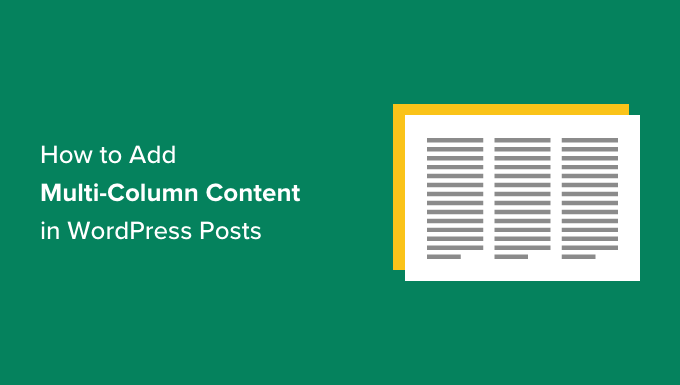
Introduction to Multi-Column Layouts in WordPress
WordPress, by default, presents content in a single column format. While this is suitable for many blog posts, there are times when you need a more visually engaging or information-dense layout. Multi-column layouts can help you:
- Improve readability by breaking up large blocks of text.
- Highlight key information by placing it side-by-side.
- Create a more visually appealing and dynamic page.
- Compare and contrast different elements.
- Organize related content for easy comprehension.
Traditionally, achieving multi-column layouts in WordPress involved editing HTML and CSS, which could be daunting for users unfamiliar with coding. However, modern WordPress offers several user-friendly methods to create multi-column content without writing any code. These methods leverage the WordPress block editor (Gutenberg) and various plugins to simplify the process. This article explores these methods in detail.
Using the Gutenberg Columns Block
The Gutenberg block editor introduced a native “Columns” block that allows you to easily create multi-column layouts within your WordPress posts and pages. This is often the simplest and most recommended approach for basic multi-column designs.
Adding the Columns Block
1. **Open your WordPress post or page:** Navigate to the post or page where you want to add the multi-column layout in your WordPress admin dashboard.
2. **Add a new block:** Click the “+” icon (Add Block) to insert a new block. You can find it above existing blocks or at the bottom of the editor.
3. **Search for the Columns block:** In the block search bar, type “Columns” and select the “Columns” block from the results.
Configuring the Columns Block
Once you add the Columns block, you’ll be presented with different column layout options. WordPress offers pre-defined layouts, or you can specify the number of columns you want.
1. **Choose a pre-defined layout:** Select from the available options, such as two columns (50/50), three columns (33/33/33), or a 70/30 split.
2. **Customize the number of columns:** If the pre-defined layouts don’t meet your needs, choose the option to specify a custom number of columns. Enter the desired number in the provided field.
3. **Adjust column widths:** After selecting a layout, you can adjust the width of individual columns by dragging the dividers between them. Keep in mind that the total width should ideally add up to 100% for optimal responsiveness across different devices. You can often input percentage values directly into the settings of the Columns block on the right-hand sidebar under “Column”.
Adding Content to Columns
Each column within the Columns block acts as a container for other blocks. You can add any type of block within each column, including:
- Paragraphs of text
- Images
- Headings
- Lists
- Buttons
- Videos
- Embeds
- And more!
Simply click inside a column and add a new block as you normally would. You can drag and drop blocks between columns to rearrange your content.
Styling the Columns Block
The Columns block offers several styling options to customize its appearance:
- **Background color:** Change the background color of the entire Columns block or individual columns. This can help visually separate the multi-column section from the rest of your content.
- **Text color:** Adjust the text color within the columns to improve readability.
- **Padding:** Add padding around the content within each column to create more space and prevent the text from touching the edges. Adjusting the ‘Block Spacing’ setting under the ‘Styles’ tab can also improve the visual appeal.
- **Border:** Add a border around the Columns block or individual columns to define the layout more clearly. You can adjust the border style, width, and color.
- **Vertical Alignment:** Align content to the top, middle, or bottom of a column. This helps in managing content with varied heights across columns and creates a visually balanced layout.
Considerations for Responsive Design
When creating multi-column layouts, it’s crucial to ensure they are responsive and adapt well to different screen sizes (desktops, tablets, and mobile phones). The Gutenberg Columns block automatically handles some aspects of responsiveness, but you may need to make adjustments:
- **Column stacking:** On smaller screens, the columns will typically stack vertically, meaning they will appear one below the other. This ensures that the content remains readable and accessible on mobile devices.
- **Adjusting column widths:** If you have columns with very different widths, consider adjusting them for smaller screens to prevent content from being cut off or appearing unbalanced.
- **Testing on different devices:** Always test your multi-column layouts on different devices to ensure they look and function as intended.
Utilizing WordPress Page Builders
WordPress page builders are powerful tools that provide a visual, drag-and-drop interface for creating complex page layouts, including multi-column designs. Popular page builders include Elementor, Beaver Builder, Divi, and WPBakery Page Builder. While offering more features and flexibility than the Gutenberg Columns block, they often come with a steeper learning curve.
Installing and Activating a Page Builder Plugin
1. **Choose a page builder:** Research and select a page builder that suits your needs and budget. Many page builders offer free versions with limited features and premium versions with more advanced capabilities.
2. **Install the plugin:** Navigate to “Plugins” -> “Add New” in your WordPress admin dashboard. Search for the page builder plugin and click “Install Now.”
3. **Activate the plugin:** After installation, click “Activate” to enable the plugin.
Using the Page Builder Interface
Each page builder has its unique interface, but they generally share similar concepts:
- **Sections:** Sections are the top-level containers that organize your content. They often span the entire width of the page.
- **Rows:** Rows are placed within sections and divide the content horizontally. They typically define the number of columns you want in that section.
- **Modules/Widgets:** Modules (Elementor) or widgets (Beaver Builder, Divi) are the individual content elements, such as text, images, buttons, and forms, that you place within columns.
Creating Multi-Column Layouts with a Page Builder
1. **Create a new page or edit an existing one:** Open the page you want to edit with the page builder.
2. **Add a section:** Start by adding a new section to your page.
3. **Add a row:** Within the section, add a row and specify the number of columns you want. Most page builders allow you to choose pre-defined column layouts or create custom layouts.
4. **Add modules/widgets:** Drag and drop modules or widgets into each column to add your content.
5. **Customize the styling:** Use the page builder’s styling options to customize the appearance of the sections, rows, columns, and modules/widgets.
Advanced Features of Page Builders
Page builders offer a wide range of advanced features, including:
- **Pre-built templates:** Many page builders provide pre-designed templates for various page types, such as landing pages, about pages, and contact pages. These templates can save you time and effort when creating your layouts.
- **Advanced styling options:** Page builders offer granular control over styling elements, allowing you to customize fonts, colors, spacing, borders, and more.
- **Animations and effects:** Add animations and effects to your content to make it more engaging.
- **Integrations with other plugins:** Page builders often integrate with other popular WordPress plugins, such as WooCommerce, Contact Form 7, and Yoast SEO.
- **Conditional visibility:** Display or hide content based on certain conditions, such as user role or device type.
Considerations When Using Page Builders
While page builders offer many benefits, there are also some considerations to keep in mind:
- **Performance:** Page builders can sometimes impact website performance, especially if you use a lot of complex layouts and elements. Optimize your images and use a caching plugin to improve performance.
- **Learning curve:** Page builders can have a steeper learning curve than the Gutenberg editor, especially for beginners.
- **Plugin compatibility:** Ensure that the page builder you choose is compatible with your other WordPress plugins.
- **Lock-in:** Switching from one page builder to another can be difficult, as the content created with one page builder may not be easily transferable to another.
Leveraging CSS Grid and Flexbox (Requires Code Snippets)
While the focus of this article is on no-code solutions, it’s worth mentioning that CSS Grid and Flexbox offer powerful and flexible ways to create multi-column layouts. However, this approach requires some knowledge of HTML and CSS.
Using CSS Grid
CSS Grid allows you to create two-dimensional layouts with rows and columns.
1. **Add a custom CSS class:** Wrap your content in a `
2. **Define the grid:** In your theme’s CSS file or using a custom CSS plugin, define the grid using the `display: grid` property. You can then specify the number of columns and their widths using `grid-template-columns`.
“`css
.my-grid-container {
display: grid;
grid-template-columns: 1fr 1fr; /* Two equal columns */
grid-gap: 20px; /* Add spacing between columns */
}
“`
3. **Place content within the grid:** Each child element of the `my-grid-container` will automatically be placed into a grid cell.
Using Flexbox
Flexbox is another CSS layout module that allows you to create flexible and responsive layouts.
1. **Add a custom CSS class:** Wrap your content in a `
2. **Enable Flexbox:** In your theme’s CSS file or using a custom CSS plugin, set the `display` property to `flex`.
“`css
.my-flex-container {
display: flex;
flex-wrap: wrap; /* Allow items to wrap to the next line */
}
“`
3. **Control item width:** Use the `flex-basis` property to control the width of each item within the flex container. To create equal columns, you can set `flex-basis: 50%` for two columns, `33.33%` for three columns, and so on.
“`css
.my-flex-container > div {
flex-basis: 50%; /* Two equal columns */
padding: 10px;
box-sizing: border-box; /* Include padding and border in the element’s total width and height */
}
“`
While these methods are effective, they require familiarity with CSS and HTML. If you prefer a no-code solution, stick to the Gutenberg Columns block or a page builder.
Choosing the Right Method
The best method for adding multi-column content depends on your needs and technical skills:
- **Gutenberg Columns Block:** Ideal for simple multi-column layouts within individual posts or pages. Easy to use and requires no coding.
- **WordPress Page Builders:** Suitable for creating complex page layouts with advanced styling options and features. Requires a learning curve but offers greater flexibility.
- **CSS Grid and Flexbox:** Provides the most control over layout but requires knowledge of HTML and CSS.
Consider the complexity of the layout you need, your comfort level with coding, and the impact on website performance when making your decision. Remember to always test your layouts on different devices to ensure responsiveness and optimal user experience.
- How to Remove the Sidebar in WordPress (6 Easy Methods)
- How to Add an Animated Background in WordPress (2 Methods)
- How to Find Beautiful Background Images for Your WordPress Site
- How to Easily Add Box Shadow in WordPress (4 Ways)
- 20+ Key Design Elements for an Effective WordPress Website
- How to Show Live Preview of Links in WordPress
- How to Add a Blog Post Checklist to the WordPress Editor
