How to Add Multiple Galleries in WordPress Posts and Pages
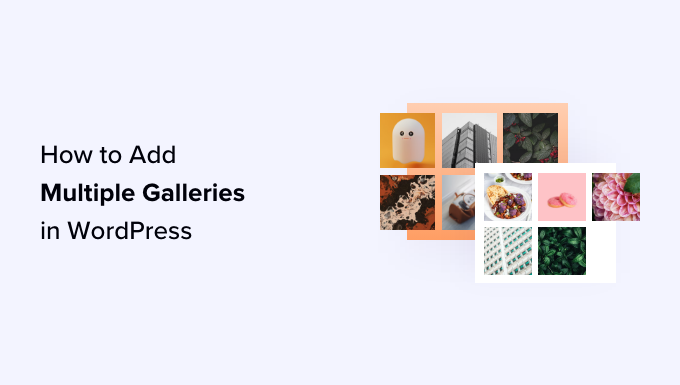
Introduction: Unleashing the Power of Multiple Galleries
WordPress, renowned for its flexibility and user-friendliness, offers several ways to incorporate visual content into your posts and pages. While the default WordPress gallery feature is adequate for simple scenarios, it often falls short when you need to showcase diverse sets of images within a single post or page. Adding multiple galleries allows you to segment your visual narratives, enhance user engagement, and provide a more organized and visually appealing experience. This article explores different methods for embedding multiple galleries in your WordPress content, empowering you to create richer and more captivating web pages.
Method 1: Utilizing the Default WordPress Gallery Block
WordPress’s built-in gallery block is the most straightforward method for adding image galleries. You can create multiple gallery blocks within a single post or page, effectively displaying different collections of images.
Steps to Add Multiple Galleries Using the Default Block:
- Navigate to the WordPress editor for the post or page you want to modify.
- Click the “+” icon to add a new block.
- Search for “Gallery” and select the Gallery block.
- Upload images directly from your computer or select existing images from your Media Library.
- Arrange the images in the desired order by dragging and dropping.
- Customize the gallery settings in the right-hand sidebar:
- Columns: Specify the number of columns for the gallery layout.
- Crop Images: Choose whether to crop images to fit the column width.
- Link to: Select where the images should link to (Media File, Attachment Page, or None).
- Image Size: Define the size of the displayed images (Thumbnail, Medium, Large, Full Size).
- Repeat steps 2-7 to add additional gallery blocks with different sets of images. Each gallery will be a separate entity within your content.
- Preview and publish your post or page.
Advantages of Using the Default Gallery Block:
- Simplicity and ease of use.
- No need for additional plugins.
- Integration with the WordPress media library.
Disadvantages of Using the Default Gallery Block:
- Limited customization options compared to some plugins.
- May not be suitable for complex gallery layouts or advanced features.
- Can become cumbersome to manage if you have a large number of images in each gallery.
Method 2: Employing Gallery Plugins for Advanced Functionality
Several WordPress plugins offer enhanced gallery features and customization options, making them ideal for creating sophisticated and visually stunning galleries. These plugins often provide different gallery layouts, lightbox effects, and more advanced control over image display.
Popular Gallery Plugins:
- NextGEN Gallery: One of the most popular gallery plugins, offering a wide range of features, including different gallery types (slideshow, thumbnail, masonry), image protection, and e-commerce integration.
- Envira Gallery: A user-friendly and responsive gallery plugin with drag-and-drop functionality, pre-built templates, and various add-ons for extending its capabilities.
- FooGallery: A fast and intuitive gallery plugin that offers several gallery layouts (responsive, masonry, justified, single thumbnail), lazy loading, and retina image support.
- Modula Image Gallery: A highly customizable gallery plugin that allows you to create unique and visually appealing galleries with custom grid layouts, filters, and hover effects.
Steps to Add Multiple Galleries Using a Gallery Plugin (Example using NextGEN Gallery):
- Install and activate your chosen gallery plugin (e.g., NextGEN Gallery).
- Navigate to the plugin’s settings page in the WordPress admin dashboard.
- Create new galleries for each set of images you want to display:
- In NextGEN Gallery, go to “Gallery” -> “Add Gallery / Images.”
- Upload images to the new gallery or select existing images from the Media Library.
- Organize the images within the gallery.
- Configure the gallery settings:
- Choose the gallery display type (e.g., slideshow, thumbnail).
- Adjust the image size, layout, and other visual settings.
- Obtain the gallery shortcode or code snippet:
- NextGEN Gallery provides a shortcode for each gallery (e.g., `[nggallery id=1]`).
- Other plugins may offer a similar shortcode or a visual button in the WordPress editor.
- In the WordPress editor, insert the gallery shortcode (or code snippet) into the desired location within your post or page.
- Repeat steps 3-6 to add multiple galleries with different shortcodes.
- Preview and publish your post or page.
Advantages of Using Gallery Plugins:
- Advanced customization options for gallery layouts and styling.
- Variety of gallery types (e.g., slideshows, masonry grids, justified galleries).
- Lightbox functionality for enhanced image viewing.
- Additional features such as image protection, watermarking, and social sharing.
Disadvantages of Using Gallery Plugins:
- Potential for plugin conflicts with other WordPress plugins or themes.
- Performance impact if the plugin is not optimized for speed.
- Learning curve associated with configuring the plugin’s settings.
- Overabundance of features can feel overwhelming for simple gallery needs.
Method 3: Embedding Galleries from External Services
You can also embed galleries from external services like Flickr, Instagram, or Google Photos into your WordPress posts and pages. This approach is useful if you already have your images hosted on these platforms.
Steps to Embed Galleries from External Services (Example using Flickr):
- Obtain the embed code for the Flickr gallery:
- Navigate to the Flickr gallery you want to embed.
- Click the “Share” icon.
- Select the “Embed” option.
- Copy the HTML embed code.
- In the WordPress editor, add a “Custom HTML” block.
- Paste the Flickr embed code into the Custom HTML block.
- Repeat steps 1-3 to embed additional galleries from Flickr or other services.
- Preview and publish your post or page.
Alternative Method: Using Specific Plugins for External Services
Some plugins simplify the process of embedding galleries from specific services. For example, there are plugins that directly connect to your Instagram account and display your photos as a gallery within your WordPress site. These plugins typically offer more customization options than simply embedding the standard HTML code.
Advantages of Embedding Galleries from External Services:
- Leverages existing image hosting infrastructure.
- Reduces the storage burden on your WordPress server.
- Provides automatic updates when you add or modify images in the external service.
Disadvantages of Embedding Galleries from External Services:
- Dependence on the external service’s availability and terms of service.
- Limited control over the gallery’s appearance and functionality within your WordPress site.
- Potential privacy concerns if you are embedding images from a public account.
Method 4: Creating Custom Gallery Shortcodes
For developers and users comfortable with code, creating custom gallery shortcodes offers the ultimate flexibility in designing and controlling gallery output. This method involves writing PHP code to fetch images from the media library or a custom source and then generating the HTML markup for the gallery.
Steps to Create Custom Gallery Shortcodes:
- Add the following code snippet to your theme’s `functions.php` file or a custom plugin:
- Add custom CSS to your theme’s stylesheet (or a custom CSS file) to style the gallery:
- In the WordPress editor, use the shortcode `[custom_gallery ids=”123,456,789″ columns=”3″]` to display the gallery, replacing “123,456,789” with the actual IDs of the images you want to include and adjusting the `columns` attribute as needed.
- Create multiple shortcodes with different IDs to create multiple galleries.
- Preview and publish your post or page.
“`php
function custom_gallery_shortcode( $atts ) {
$atts = shortcode_atts( array(
‘ids’ => ”, // Comma-separated list of image IDs
‘columns’ => 3, // Number of columns
), $atts );
$image_ids = explode( ‘,’, $atts[‘ids’] );
$columns = intval( $atts[‘columns’] );
$output = ‘
$output .= ‘
$i = 0;
foreach ( $image_ids as $image_id ) {
$image_id = trim( $image_id ); // Remove whitespace
if ( ! empty( $image_id ) ) {
$image_url = wp_get_attachment_image_src( $image_id, ‘medium’ )[0]; // Get medium-sized image URL
$output .= ‘
$output .= ‘
$output .= ‘
‘;
$i++;
if ( $i % $columns == 0 ) {
$output .= ‘
}
}
}
$output .= ‘
‘; // Close the last gallery-row
$output .= ‘
‘; // Close the custom-gallery
return $output;
}
add_shortcode( ‘custom_gallery’, ‘custom_gallery_shortcode’ );
“`
“`css
.custom-gallery {
display: flex;
flex-direction: column;
}
.gallery-row {
display: flex;
flex-wrap: wrap;
}
.gallery-item {
padding: 5px;
box-sizing: border-box;
}
.gallery-item img {
width: 100%;
height: auto;
display: block;
}
“`
Explanation of the Code:
- The `custom_gallery_shortcode` function takes an array of attributes (`$atts`) as input.
- `shortcode_atts` merges the provided attributes with default values.
- `explode(‘,’, $atts[‘ids’])` splits the comma-separated list of image IDs into an array.
- The code iterates through the image IDs, retrieves the image URL using `wp_get_attachment_image_src`, and generates the HTML markup for each image.
- The `add_shortcode` function registers the shortcode `custom_gallery` and associates it with the `custom_gallery_shortcode` function.
Advantages of Creating Custom Gallery Shortcodes:
- Complete control over the gallery’s appearance and functionality.
- Ability to customize the gallery output to match your specific design requirements.
- Avoidance of plugin conflicts and performance issues.
Disadvantages of Creating Custom Gallery Shortcodes:
- Requires coding knowledge of PHP, HTML, and CSS.
- Can be time-consuming to develop and maintain.
- May not be suitable for users without technical expertise.
Conclusion
Adding multiple galleries to your WordPress posts and pages significantly enhances your ability to present visual content in an organized and engaging manner. Whether you opt for the simplicity of the default WordPress gallery block, the advanced features of gallery plugins, the convenience of embedding from external services, or the flexibility of creating custom shortcodes, the key is to choose the method that best aligns with your technical skills, design preferences, and specific needs. By carefully considering the advantages and disadvantages of each approach, you can create visually compelling and user-friendly galleries that elevate your WordPress website.
