How to Add One-Click Login With Google in WordPress
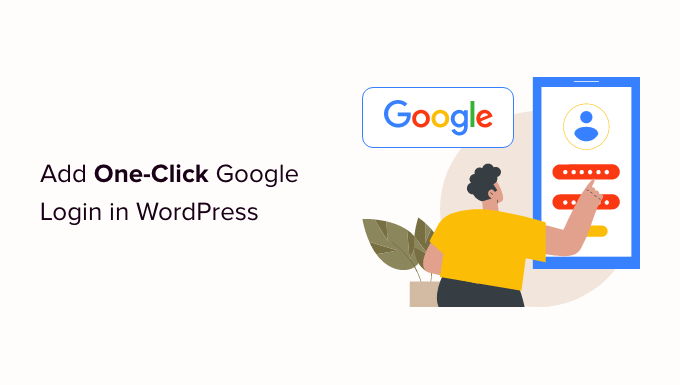
## Understanding One-Click Login with Google
One-click login, often referred to as social login, has become a popular feature on websites to streamline the user registration and authentication process. It allows users to log in to your website using their existing accounts from popular platforms like Google, Facebook, or Twitter. Integrating Google Sign-In into your WordPress website offers several advantages:
* Improved User Experience: Users don’t have to remember another username and password.
* Reduced Friction: Streamlined registration leads to higher conversion rates.
* Enhanced Security: Leveraging Google’s security infrastructure for authentication.
* Increased Engagement: Easier login encourages more frequent visits and participation.
* Simplified Account Management: Reduces the burden of password resets for users and administrators.
## Preparing for Google Sign-In Integration
Before diving into the technical aspects, ensure you have the following:
* A WordPress Website: A functioning WordPress installation is essential.
* Google Account: You’ll need a Google account to create and manage the necessary API credentials.
* Admin Access: Administrator privileges on your WordPress site are required to install plugins and modify settings.
* Understanding of WordPress Basics: Familiarity with installing plugins and navigating the WordPress dashboard.
## Creating a Google Project and Obtaining API Credentials
The first step involves creating a project in the Google Cloud Console and obtaining the necessary API credentials for authentication.
1. **Access Google Cloud Console:** Navigate to the Google Cloud Console ([https://console.cloud.google.com/](https://console.cloud.google.com/)) and log in with your Google account.
2. **Create a New Project:** Click on the project dropdown at the top of the page and select “New Project.” Provide a project name (e.g., “WordPress Google Sign-In”) and click “Create.”
3. **Enable the Google Sign-In API:** Once the project is created, search for “Google Sign-In API” in the search bar and select it from the results. Click “Enable” to activate the API for your project.
4. **Configure the OAuth Consent Screen:** In the left-hand menu, navigate to “APIs & Services” -> “OAuth consent screen.”
* Choose “External” if you intend to make the application available to any Google account.
* Fill in the required app information:
* App name: (e.g., “My WordPress Website”)
* User support email: Your support email address.
* Developer contact information: Your email address.
* Authorized domains: Add your website’s domain (e.g., “example.com”).
* Click “Save and Continue” through the Scopes and Optional info pages. You don’t usually need to add any specific scopes for basic login.
* Finally, on the Summary page, click “Back to Dashboard”.
5. **Create Credentials:** In the left-hand menu, navigate to “APIs & Services” -> “Credentials.” Click “Create Credentials” and select “OAuth client ID.”
* Select “Web application” as the application type.
* Name your OAuth 2.0 client (e.g., “WordPress Login”).
* In the “Authorized JavaScript origins” field, enter your website’s base URL (e.g., “https://example.com”).
* In the “Authorized redirect URIs” field, enter the callback URL that the plugin will use. This typically depends on the plugin you choose and is often your website’s URL with an added path (e.g., “https://example.com/google-login”). Refer to the documentation of the plugin you intend to use for the exact redirect URI it requires.
* Click “Create.”
6. **Obtain Client ID and Client Secret:** A popup will appear containing your “Client ID” and “Client Secret.” These are crucial for configuring the Google Sign-In functionality on your WordPress site. Copy and securely store these values.
## Choosing a WordPress Plugin for Google Sign-In
Several WordPress plugins facilitate Google Sign-In integration. Here are a few popular options:
* **Nextend Social Login and Register:** A feature-rich plugin offering integration with various social platforms, including Google. It provides customizable login buttons and user profile linking.
* **WordPress Social Login (miniOrange):** A plugin focused on social login functionality. It allows users to register and log in using their social accounts.
* **Login with AJAX:** While not solely a social login plugin, Login with AJAX supports Google Sign-In integration through add-ons.
* **Super Socializer:** A comprehensive social sharing and login plugin with Google Sign-In support.
Consider the following factors when choosing a plugin:
* **Ease of Use:** The plugin should be easy to install, configure, and manage.
* **Features:** Does the plugin offer the features you need, such as customizable login buttons, user profile linking, and social sharing?
* **Compatibility:** Ensure the plugin is compatible with your WordPress version and other installed plugins.
* **Support:** Check for active support and documentation.
* **Reviews and Ratings:** Read reviews from other users to get an idea of the plugin’s performance and reliability.
## Installing and Configuring the Chosen Plugin
Once you’ve selected a plugin, follow these steps to install and configure it:
1. **Install the Plugin:** In your WordPress dashboard, navigate to “Plugins” -> “Add New.” Search for the plugin by name, click “Install Now,” and then “Activate.”
2. **Access Plugin Settings:** After activation, the plugin will usually have its own settings page in the WordPress dashboard. Locate it (often under “Settings” or a dedicated menu item).
3. **Configure Google Sign-In:** Within the plugin’s settings, find the Google Sign-In configuration section. This is where you will enter the Client ID and Client Secret obtained from the Google Cloud Console.
4. **Enter API Credentials:** Paste the Client ID and Client Secret into the designated fields.
5. **Configure Redirect URI:** If the plugin requires it, ensure the Authorized Redirect URI in the Google Cloud Console matches the Redirect URI specified in the plugin’s settings. These *must* match exactly.
6. **Customize Login Button:** Most plugins allow you to customize the appearance of the Google Sign-In button. You can typically change the button’s text, size, and color.
7. **Enable User Linking (Optional):** Some plugins allow users to link their existing WordPress accounts to their Google accounts. This can be useful for users who already have accounts on your site.
8. **Save Changes:** After configuring the plugin, save your changes.
## Adding the Google Sign-In Button to Your Website
After configuring the plugin, you need to add the Google Sign-In button to your website’s login and registration pages. Most plugins provide several methods for doing this:
* **Shortcode:** The plugin may provide a shortcode that you can insert into your login and registration pages. Example: `[google_login]`
* **Widget:** The plugin may offer a widget that you can add to your website’s sidebar or footer.
* **Template Tag:** Some plugins provide a template tag that you can use in your theme’s template files. This is a more advanced option that requires some knowledge of PHP.
* **Automatic Integration:** Some plugins automatically integrate the Google Sign-In button into the default WordPress login and registration forms.
Follow the plugin’s documentation to determine the best method for adding the Google Sign-In button to your website.
1. **Locate Login and Registration Pages:** Identify the pages where you want to display the Google Sign-In button (e.g., the default WordPress login page, a custom registration page).
2. **Insert the Shortcode, Widget, or Template Tag:** Depending on the method provided by the plugin, insert the shortcode, add the widget, or add the template tag to the appropriate location on the page. For shortcodes, you’ll often edit the page in the WordPress editor. For widgets, you’ll navigate to “Appearance” -> “Widgets” in the WordPress dashboard.
3. **Test the Integration:** After adding the Google Sign-In button, test it thoroughly to ensure it’s working correctly. Click the button and verify that you are redirected to Google for authentication and then back to your website after successful login.
## Testing and Troubleshooting Google Sign-In
After implementing Google Sign-In, thorough testing is crucial to ensure it functions correctly.
* **Test with Different Google Accounts:** Verify that the login process works seamlessly with different Google accounts.
* **Check User Profile Creation:** Ensure that new user profiles are created correctly in WordPress after a user logs in with Google for the first time.
* **Verify User Linking (if enabled):** If you enabled user linking, test that existing WordPress accounts can be successfully linked to Google accounts.
* **Examine Error Logs:** Check your WordPress error logs for any errors related to the Google Sign-In integration. This can provide valuable clues for troubleshooting.
* **Clear Cache:** Clear your WordPress cache and browser cache to ensure you are seeing the latest version of your website.
* **Deactivate Conflicting Plugins:** Temporarily deactivate other plugins to see if they are interfering with the Google Sign-In functionality.
* **Contact Plugin Support:** If you encounter persistent issues, contact the plugin developer for support.
Common issues and their solutions:
* **”Invalid redirect URI” error:** This error indicates that the Authorized Redirect URI in the Google Cloud Console does not match the Redirect URI specified in the plugin’s settings. Double-check that these values are identical.
* **”Client ID or Client Secret is invalid” error:** Verify that you have correctly copied and pasted the Client ID and Client Secret from the Google Cloud Console into the plugin’s settings.
* **Google Sign-In button not displaying:** Ensure that you have correctly added the shortcode, widget, or template tag to the appropriate location on your website. Check that the plugin is activated and configured correctly.
* **Users not being redirected after login:** Check the plugin’s settings for any redirect options. Ensure that the redirect URL is configured correctly.
* **Plugin conflict:** Deactivate other plugins one by one to identify if any plugin is conflicting with the Google Sign-In plugin.
## Customizing the User Experience
While the plugin handles the core functionality, you can often customize the user experience further:
* **Customize the Login Button:** Use CSS to style the Google Sign-In button to match your website’s design. Most plugins allow you to add custom CSS.
* **Modify User Registration Process:** Some plugins allow you to customize the user registration process after a user logs in with Google for the first time. You can add custom fields to the registration form or redirect users to a specific page after registration.
* **Display User Profile Information:** Display the user’s Google profile information (e.g., name, email, profile picture) on your website. Most plugins provide shortcodes or template tags for accessing user profile data.
* **Implement Conditional Logic:** Use conditional logic to display different content or functionality based on whether a user is logged in with Google.
## Security Considerations
While using Google Sign-In enhances security by leveraging Google’s authentication infrastructure, it’s essential to consider the following security aspects:
* **Protect Your Client Secret:** Keep your Client Secret confidential. Do not share it with anyone or store it in a publicly accessible location.
* **Use HTTPS:** Ensure your website uses HTTPS to encrypt communication between your website and Google’s servers.
* **Regularly Update Plugins:** Keep your WordPress installation and all plugins updated to the latest versions to patch security vulnerabilities.
* **Implement Strong Password Policies (for Non-Google Logins):** If you allow users to register with traditional usernames and passwords as well as Google Sign-In, enforce strong password policies to protect those accounts.
* **Monitor User Activity:** Regularly monitor user activity for any suspicious behavior.
* **Review Plugin Permissions:** Carefully review the permissions requested by the Google Sign-In plugin. Avoid plugins that request unnecessary permissions.
By following these security best practices, you can minimize the risk of security breaches and protect your users’ data.
- How to Create an IDX Real Estate Website Using WordPress
- How to Host a Virtual Event in WordPress
- How to Add a Request to Callback Form in WordPress
- How to Add a Search Toggle Effect in WordPress
- How to Generate and Add QR Codes in WordPress (Easy Tutorial)
- What is the Hello Dolly WordPress Plugin? Should You Delete it?
- How to Create a Recent Comments Page in WordPress (2 Ways)
