How to Add the Page Slug to Body Class in WordPress
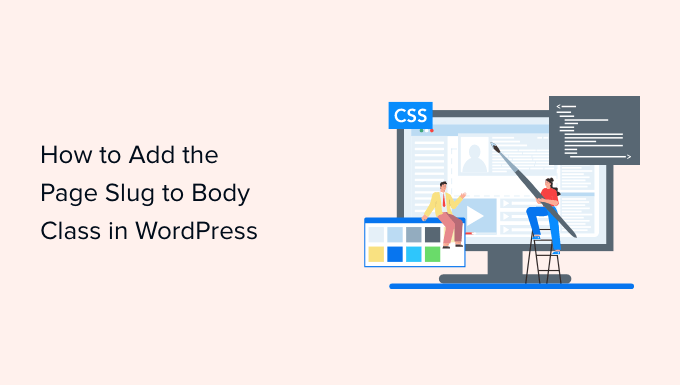
Understanding the Importance of Page Slug in Body Class
Having the page slug as part of the body class in your WordPress theme can be incredibly beneficial for targeted styling and improved website organization. The page slug, which is the URL-friendly version of your page title, acts as a unique identifier for each page. Adding it to the body class allows you to apply specific CSS rules to individual pages, creating custom layouts, colors, and content presentations without modifying theme templates directly. This method promotes maintainability and scalability, especially as your website grows and requires more intricate design elements.
Using the page slug allows for:
- Targeted CSS styling for specific pages.
- Simplified theme customization without directly modifying templates.
- Improved website organization and maintainability.
- Greater control over individual page appearances.
Methods to Add Page Slug to Body Class
There are several ways to add the page slug to the body class in WordPress. We’ll explore three common and effective methods: using the `body_class` filter, creating a custom function in your theme’s `functions.php` file, and utilizing a plugin. Each method has its advantages and considerations, so choose the one that best suits your technical skill level and project requirements.
Method 1: Using the `body_class` Filter
The `body_class` filter is a built-in WordPress function that allows you to modify the classes applied to the `
` tag. This is the most common and recommended method, as it’s relatively straightforward and doesn’t require extensive coding knowledge.Here’s how to use the `body_class` filter:
- Open your theme’s `functions.php` file: This file is located in your theme’s directory (e.g., `/wp-content/themes/your-theme/functions.php`). Be cautious when editing this file, as errors can break your website. Consider using a child theme to avoid modifying the parent theme directly.
-
Add the following code snippet:
“`php
function add_slug_to_body_class( $classes ) {
global $post;
if ( is_page() || is_single() ) {
$classes[] = sanitize_html_class( $post->post_name );
}
return $classes;
}
add_filter( ‘body_class’, ‘add_slug_to_body_class’ );
“` - Save the `functions.php` file.
Explanation of the Code:
- `add_slug_to_body_class( $classes )`: This defines a function that takes the existing body classes as an array (`$classes`).
- `global $post;`: This retrieves the global `$post` object, which contains information about the current post or page.
- `if ( is_page() || is_single() )`: This conditional statement checks if the current page is a single page or a regular page. We only want to add the slug to these page types. The `is_single()` function will add the post slug to single posts.
- `$classes[] = sanitize_html_class( $post->post_name );`: This is the core of the function. It retrieves the `post_name` (which is the page slug) from the `$post` object, sanitizes it using `sanitize_html_class()` to ensure it’s a valid CSS class name (removes spaces and special characters), and then adds it to the `$classes` array.
- `return $classes;`: This returns the modified array of body classes.
- `add_filter( ‘body_class’, ‘add_slug_to_body_class’ );`: This hooks the `add_slug_to_body_class` function to the `body_class` filter, telling WordPress to run this function every time the body classes are generated.
Customization:
You can customize the code to include other conditions or modify the slug before adding it to the body class. For example, you might want to add a prefix to the slug to avoid naming conflicts:
“`php
function add_slug_to_body_class( $classes ) {
global $post;
if ( is_page() || is_single() ) {
$classes[] = ‘page-‘ . sanitize_html_class( $post->post_name );
}
return $classes;
}
add_filter( ‘body_class’, ‘add_slug_to_body_class’ );
“`
This would add a class like `page-about-us` instead of just `about-us`.
Method 2: Creating a Custom Function in `functions.php`
This method is similar to the first one but involves creating a custom function to output the entire `
` tag, including the dynamically generated classes. This approach offers more control but requires a slightly deeper understanding of WordPress templating.- Open your theme’s `functions.php` file.
-
Add the following code snippet:
“`php
‘;
function custom_body_class() {
global $post;
$classes = array();
if ( is_page() || is_single() ) {
$classes[] = sanitize_html_class( $post->post_name );
}
$classes = apply_filters( ‘body_class’, $classes );
echo ‘
}
“` - Modify your theme templates: Remove the default `` tag from your `header.php` file and replace it with ``.
- Save the `functions.php` and `header.php` files.
Explanation of the Code:
- `custom_body_class()`: This defines a function that generates the entire `` tag.
- `global $post;`: Retrieves the global `$post` object.
- `$classes = array();`: Initializes an empty array to store the body classes.
- `if ( is_page() || is_single() )`: Checks if the current page is a single page or a regular page.
- `$classes[] = sanitize_html_class( $post->post_name );`: Adds the sanitized page slug to the `$classes` array.
- `$classes = apply_filters( ‘body_class’, $classes );`: This is crucial. It applies the `body_class` filter to the `$classes` array, allowing other plugins or theme functions to add or modify the classes. This ensures compatibility and avoids breaking functionality.
- `echo ‘‘;`: Generates the `` tag with all the classes joined by spaces.
Important Considerations:
- This method requires modifying your theme’s `header.php` file, which can be risky. Make a backup before making any changes.
- Ensure you are using a child theme to avoid losing your changes when the parent theme is updated.
- Be mindful of other functions that might be using the `body_class` filter. This method replaces the default `` tag generation, so you need to ensure all classes are properly included.
Method 3: Using a Plugin
If you’re not comfortable editing theme files or prefer a more user-friendly approach, you can use a WordPress plugin to add the page slug to the body class. Several plugins are available for this purpose. Here are a couple of options:
- “Body Class Plus”: This plugin provides a simple interface to add various classes to the `` tag, including the page slug, post ID, and more.
- “Unique Body Class”: This plugin automatically adds the page slug or post ID to the body class. It’s a lightweight and easy-to-use solution.
Steps to Use a Plugin:
- Install and activate the plugin: Search for the desired plugin in the WordPress plugin directory (Plugins -> Add New) and install and activate it.
- Configure the plugin (if necessary): Some plugins may require configuration to enable the desired functionality. Refer to the plugin’s documentation for instructions.
- Check the output: View the source code of your website to verify that the page slug has been added to the `` tag.
Advantages of Using a Plugin:
- No coding required.
- Easy to install and use.
- Often provides additional features and options.
Disadvantages of Using a Plugin:
- Adds extra code to your website, which can potentially slow it down (though many are lightweight).
- Reliance on a third-party plugin, which may not be actively maintained.
Verifying the Page Slug in Body Class
After implementing one of the above methods, it’s crucial to verify that the page slug has been successfully added to the body class.
Here’s how to check:
- Visit the page: Navigate to the specific page you want to check.
- View the source code: Right-click on the page and select “View Page Source” (or a similar option, depending on your browser).
- Search for the `` tag: Use your browser’s search function (Ctrl+F or Cmd+F) to find the `` tag.
- Check for the page slug: Look for the page slug within the `class` attribute of the `` tag. For example, if your page slug is “about-us,” you should see something like ``. If you added a prefix, it will appear as you specified.
Using the Page Slug in CSS
Once you’ve added the page slug to the body class, you can use it to target specific pages with CSS.
Here are a few examples:
-
Change the background color of the “about-us” page:
“`css
.about-us {
background-color: #f0f0f0;
}
“` -
Adjust the font size of headings on the “contact” page:
“`css
.contact h1,
.contact h2,
.contact h3 {
font-size: 24px;
}
“` -
Hide a specific element on the “services” page:
“`css
.services .featured-image {
display: none;
}
“`
By using the page slug as a CSS selector, you can create highly customized designs for individual pages without modifying your theme’s template files. This approach enhances your website’s flexibility and maintainability. Remember to add the CSS to your theme’s stylesheet (usually `style.css` or a custom CSS file you’ve created in your child theme).
- How to Create a Local WordPress Site Using XAMPP
- How to Create a Sticky Floating Navigation Menu in WordPress
- How to Set A Fallback Featured Image Based on Post Category in WordPress
- How to Create a Custom Page in WordPress
- How to: Related Posts with Thumbnails in WordPress without Plugins
- How to Show Comments on the Homepage of Your WordPress Theme
- How to Easily Style Tags in WordPress (With Examples)
