How to Add Quicktags in WordPress Comment Forms
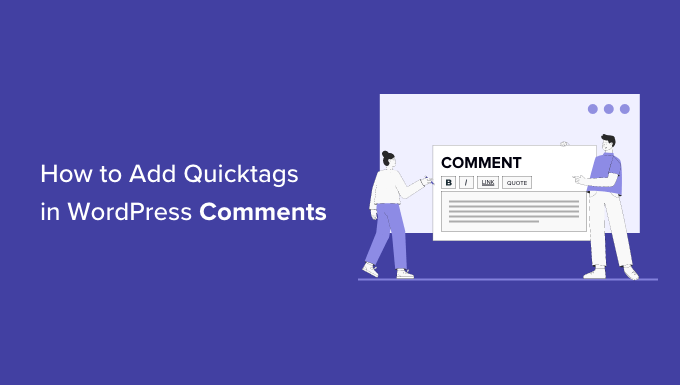
Understanding Quicktags in WordPress Comments
Quicktags are small buttons in the WordPress comment form that allow users to easily add HTML formatting to their comments. They provide a convenient way to include basic text formatting like bold, italic, blockquotes, and links without needing to manually type the HTML tags. Think of them as a simplified WYSIWYG (What You See Is What You Get) editor specifically designed for comments.
By default, WordPress offers a limited set of quicktags. Adding more or customizing existing ones can significantly enhance the user experience and encourage more detailed and engaging comments.
Why Add or Customize Quicktags?
Customizing quicktags offers several advantages:
- Enhanced User Experience: Simplify formatting for users unfamiliar with HTML.
- Increased Engagement: Encourage more detailed and formatted comments.
- Brand Consistency: Add quicktags for specific styles or elements used on your site.
- Accessibility: Provide accessible formatting options for all users.
- Reduced Spam: Discourage spammers who often avoid using formatting.
Methods for Adding Quicktags
There are several ways to add or customize quicktags in WordPress comment forms, ranging from simple code snippets to using plugins. We’ll explore the most common and effective methods.
Method 1: Using the `comment_form_defaults` Filter (Code Snippet)
This is the most common and generally preferred method for adding custom quicktags. It involves using the `comment_form_defaults` filter in your theme’s `functions.php` file or a custom plugin. This filter allows you to modify the default arguments passed to the `comment_form()` function, including the quicktags.
Here’s a breakdown of the process:
1. **Locate Your Theme’s `functions.php` File:** This file is located in your theme’s directory (e.g., `/wp-content/themes/your-theme/functions.php`). If you are using a child theme, you should add the code to the child theme’s `functions.php` file to avoid losing your changes during theme updates.
2. **Add the Following Code Snippet:**
“`php
function add_custom_quicktags( $defaults ) {
$defaults[‘comment_field’] = ‘

`: Creates a wrapper div for easier styling and organization of the quicktags and textarea.
* `
* ``: This creates the individual quicktag buttons. Let’s break down one example:
* `id=”ed_bold”`: A unique ID for the button. `ed_` prefix is convention for “edit” buttons related to the editor.
* `value=”b”`: The text that will appear on the button.
* `title=”Bold”`: The tooltip that appears when hovering over the button.
* `onclick=”edInsertTag(this.id, ‘‘, ‘‘);”`: This is the JavaScript function that inserts the HTML tags into the textarea. `edInsertTag()` is a core WordPress JavaScript function. It takes the button ID, the opening tag, and the closing tag as arguments.
* `$defaults[‘comment_field’] . ‘
‘`: Appends the closing tag for the wrapper div to the existing comment field content.
* `return $defaults`: Returns the modified comment form arguments.
* `add_filter( ‘comment_form_defaults’, ‘add_custom_quicktags’ )`: This line tells WordPress to use our `add_custom_quicktags` function to modify the default comment form arguments.
4. **Customizing the Quicktags:** To add more quicktags, simply add more `` lines within the `
5. **Styling the Quicktags:** Add CSS to your theme’s `style.css` file to style the buttons within the wrapper div. Example:
“`css
#commentform-wrapper {
margin-bottom: 10px;
}
#comment-buttons {
margin-bottom: 5px;
}
.ed_button {
background-color: #f0f0f0;
border: 1px solid #ccc;
padding: 2px 5px;
cursor: pointer;
margin-right: 3px;
font-size: 12px;
}
.ed_button:hover {
background-color: #ddd;
}
“`
Method 2: Using the `comment_form_field_comment` Filter (More Control)
This method provides more granular control over the placement of the quicktags. Instead of modifying the entire `comment_field`, you target only the comment textarea itself. This allows you to insert the quicktags more precisely above or below the textarea.
1. **Locate Your Theme’s `functions.php` File:** As before, find the `functions.php` file in your theme or child theme.
2. **Add the Following Code Snippet:**
“`php
function add_quicktags_above_textarea( $comment_field ) {
$quicktags = ‘
‘;
return $quicktags . $comment_field; // Place quicktags above the textarea
//return $comment_field . $quicktags; // Place quicktags below the textarea
}
add_filter( ‘comment_form_field_comment’, ‘add_quicktags_above_textarea’ );
“`
3. **Explanation of the Code:**
* `add_quicktags_above_textarea( $comment_field )`: This function takes the HTML code for the comment textarea as input.
* `$quicktags`: This variable stores the HTML code for your quicktag buttons, similar to the previous method.
* `return $quicktags . $comment_field`: This line prepends the quicktags to the comment textarea, placing them above it.
* `//return $comment_field . $quicktags`: This commented-out line would append the quicktags to the comment textarea, placing them below it. Choose the placement that best suits your design.
* `add_filter( ‘comment_form_field_comment’, ‘add_quicktags_above_textarea’ )`: This filter targets specifically the comment textarea field.
4. **Customization and Styling:** As before, you can add more quicktags within the `$quicktags` variable and style the buttons using CSS. This method offers more control over the placement relative to other form elements. You may need to adjust margins or padding to achieve your desired look.
Method 3: Using a WordPress Plugin
Several WordPress plugins simplify the process of adding and customizing quicktags without requiring code modifications. While these plugins offer convenience, it’s important to choose reputable and well-maintained plugins to avoid security vulnerabilities or performance issues.
* **CM Custom Quicktags:** This plugin allows you to easily add, edit, and delete quicktags through a user-friendly interface in the WordPress admin panel. You can customize the button text, HTML tags, and even add custom CSS classes.
* **Insert HTML Button:** Although primarily designed for the post editor, some users have adapted this plugin to work within comment forms by modifying its settings or using custom code. This method can be more complex than using a dedicated quicktag plugin.
* **Custom Comments Quicktags**: This plugin provides a straightforward interface for creating and managing custom quicktags for your comment forms, without requiring coding knowledge.
To use a plugin, install and activate it through the WordPress admin panel. Refer to the plugin’s documentation for instructions on adding and customizing quicktags. The specific settings and options will vary depending on the plugin you choose. Usually, the plugin’s settings page will allow you to define the button text, the HTML tags to be inserted, and potentially CSS classes to apply to the buttons.
Method 4: Using Javascript/JQuery (Advanced)
This method involves writing custom Javascript or jQuery code to dynamically create and insert the quicktags into the comment form. This is the most flexible approach but also the most complex, requiring a good understanding of Javascript and DOM manipulation.
1. **Enqueue Javascript file:** Enqueue your custom javascript file via `functions.php`.
“`php
function enqueue_custom_comment_scripts() {
wp_enqueue_script( ‘custom-comment-script’, get_stylesheet_directory_uri() . ‘/js/custom-comment.js’, array( ‘jquery’ ), ‘1.0’, true );
}
add_action( ‘wp_enqueue_scripts’, ‘enqueue_custom_comment_scripts’ );
“`
2. **Create custom-comment.js file:** Create a file called `custom-comment.js` inside your theme’s `js` folder (or create the folder if it does not exist). Add the following code example:
“`javascript
jQuery(document).ready(function($) {
// Create the quicktags container
var quicktagsContainer = $(‘
‘);
// Define the quicktags
var quicktags = [
{ id: ‘ed_bold’, value: ‘b’, title: ‘Bold’, openTag: ‘‘, closeTag: ‘‘ },
{ id: ‘ed_italic’, value: ‘i’, title: ‘Italic’, openTag: ‘‘, closeTag: ‘‘ },
{ id: ‘ed_link’, value: ‘link’, title: ‘Link’, openTag: ‘‘, closeTag: ‘‘ }
];
// Function to insert tag at cursor position
function insertAtCursor(myField, tagOpen, tagClose) {
//IE support
if (document.selection) {
myField.focus();
sel = document.selection.createRange();
sel.text = tagOpen + sel.text + tagClose;
}
//MOZILLA/NETSCAPE support
else if (myField.selectionStart || myField.selectionStart == ‘0’) {
var startPos = myField.selectionStart;
var endPos = myField.selectionEnd;
var scrollTop = myField.scrollTop;
myField.value = myField.value.substring(0, startPos) + tagOpen + myField.value.substring(startPos, endPos) + tagClose + myField.value.substring(endPos, myField.value.length);
myField.focus();
myField.selectionStart = startPos + tagOpen.length;
myField.selectionEnd = startPos + tagOpen.length;
myField.scrollTop = scrollTop;
} else {
myField.value += tagOpen + tagClose;
myField.focus();
}
}
// Create the buttons and append them to the container
$.each(quicktags, function(index, tag) {
var button = $(‘‘);
button.click(function() {
var commentTextarea = document.getElementById(‘comment’);
insertAtCursor(commentTextarea, tag.openTag, tag.closeTag);
});
quicktagsContainer.append(button);
});
// Insert the quicktags container above the comment textarea
$(‘#comment’).before(quicktagsContainer);
});
“`
3. **Explanation of the Code:**
* `jQuery(document).ready(function($) { … });`: This ensures the code runs after the DOM is fully loaded.
* `var quicktagsContainer = $(‘
‘);`: Creates a container for the quicktags using jQuery.
* `var quicktags = [ … ]`: Defines an array of objects, each representing a quicktag with its ID, value, title, opening tag, and closing tag.
* `insertAtCursor(myField, tagOpen, tagClose)`: A custom Javascript function to insert the tags at the cursor position of the textarea. It handles both IE and other browsers.
* `$.each(quicktags, function(index, tag) { … });`: Iterates through the `quicktags` array, creating a button for each tag.
* `button.click(function() { … });`: Attaches a click event handler to each button. When clicked, it calls the `insertAtCursor()` function to insert the tags into the textarea.
* `$(‘#comment’).before(quicktagsContainer);`: Inserts the quicktags container before the comment textarea using jQuery.
4. **CSS Styling:** Add CSS rules to your theme’s `style.css` file to style the quicktags container and buttons.
This method provides full control over the appearance and behavior of the quicktags. You can easily add custom logic, animations, or interactions. It is significantly more complex to implement and requires Javascript/JQuery proficiency.
Important Considerations
* **Security:** When adding custom HTML tags, be mindful of security risks. Sanitize user input to prevent Cross-Site Scripting (XSS) vulnerabilities. WordPress has functions like `wp_kses()` that can help you sanitize HTML.
* **Accessibility:** Ensure your quicktags are accessible to all users, including those using screen readers. Provide descriptive `title` attributes for the buttons.
* **Compatibility:** Test your code across different browsers and devices to ensure compatibility.
* **Performance:** Avoid adding excessive JavaScript or complex logic that could slow down your website.
* **Updates:** If you modify your theme’s `functions.php` file directly, consider using a child theme to preserve your changes during theme updates. If using plugins, keep them updated to get the latest features and security patches.
* **edInsertLink function**: The `edInsertLink` function does not exist by default, and requires adding the following Javascript to your site’s header, or footer:
“`javascript
function edInsertLink(myField, i) {
if (! myField) {
myField = document.getElementById(i);
}
if (document.selection) {
myField.focus();
sel = document.selection.createRange();
if (sel.text.length > 0) {
sel.text = ‘[url=’ + prompt(‘Enter the URL’,’http://’) + ‘]’ + sel.text + ‘[/url]’;
} else {
sel.text = ‘[url]’ + prompt(‘Enter the URL’,’http://’) + ‘[/url]’;
}
myField.focus();
} else if (myField.selectionStart || myField.selectionStart == ‘0’) {
var startPos = myField.selectionStart;
var endPos = myField.selectionEnd;
var cursorPos = endPos;
var scrollTop = myField.scrollTop;
if (startPos != endPos) {
var selText = myField.value.substring(startPos, endPos)
myField.value = myField.value.substring(0, startPos)
+ ‘[url=’ + prompt(‘Enter the URL’,’http://’) + ‘]’
+ selText
+ ‘[/url]’
+ myField.value.substring(endPos, myField.value.length);
} else {
myField.value = myField.value.substring(0, startPos)
+ ‘[url]’ + prompt(‘Enter the URL’,’http://’) + ‘[/url]’
+ myField.value.substring(endPos, myField.value.length);
cursorPos += 12;
}
myField.focus();
myField.selectionStart = cursorPos;
myField.selectionEnd = cursorPos;
myField.scrollTop = scrollTop;
} else {
var URL = prompt(‘Enter the URL’,’http://’);
if (URL) {
myField.value += ‘[url]’ + URL + ‘[/url]’;
myField.focus();
}
}
}
“`
Conclusion
Adding quicktags to WordPress comment forms can significantly improve the user experience and encourage more engaging discussions. By choosing the method that best suits your technical skills and needs, you can customize your comment forms to better reflect your brand and community. Remember to prioritize security, accessibility, and performance when implementing any of these techniques.