How to Easily Add reCAPTCHA to WordPress Comment Form
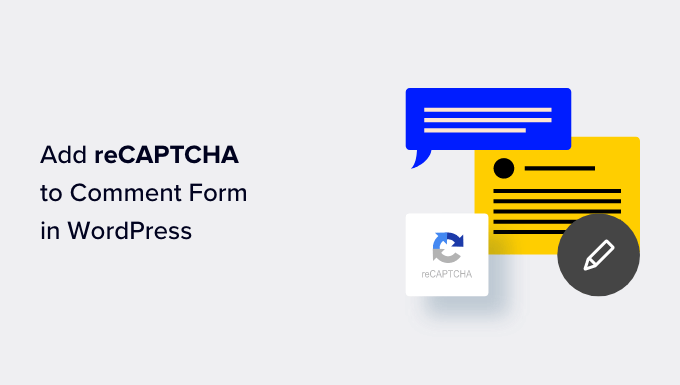
Understanding reCAPTCHA and its Importance for WordPress Comments
reCAPTCHA, short for “Completely Automated Public Turing test to tell Computers and Humans Apart,” is a free service provided by Google that protects websites from spam and abuse. In the context of WordPress comments, reCAPTCHA acts as a gatekeeper, ensuring that only legitimate users, and not bots, are posting comments on your blog.
Why is this important? Without adequate spam protection, your comment section can quickly become inundated with automated messages containing irrelevant links, promotional content, or even malicious code. This not only detracts from the user experience but can also negatively impact your website’s SEO and security. Spam comments clutter your database, slow down your website, and make it harder for genuine users to engage in meaningful discussions.
reCAPTCHA works by presenting users with a challenge that is easy for humans to solve but difficult for bots. The earliest versions of reCAPTCHA presented distorted text or images for users to identify. More recent versions, like reCAPTCHA v3, operate invisibly in the background, analyzing user behavior and assigning a score based on their likelihood of being a bot. This seamless integration improves the user experience while still providing a robust layer of protection. By adding reCAPTCHA to your WordPress comment form, you significantly reduce the amount of spam you receive, keeping your comment section clean and engaging.
Choosing the Right reCAPTCHA Version for Your Needs
Google offers several versions of reCAPTCHA, each with its own strengths and weaknesses. Understanding the differences between these versions is crucial to choosing the one that best suits your needs and your audience. Here’s a breakdown of the most commonly used reCAPTCHA versions:
- reCAPTCHA v2 (“I’m not a robot” Checkbox): This is the classic reCAPTCHA experience. Users are presented with a checkbox that they must click to confirm they are not a robot. In some cases, clicking the checkbox may trigger a secondary challenge, such as identifying objects in a series of images. This version is relatively easy to implement and provides a good balance between security and user experience.
- reCAPTCHA v2 (Invisible reCAPTCHA Badge): This version operates invisibly in the background, analyzing user behavior without requiring any explicit interaction. If the system detects suspicious activity, it may present a challenge. This option offers a more seamless user experience but may be less effective at stopping certain types of sophisticated bots.
- reCAPTCHA v3: This is the most advanced version of reCAPTCHA. It assigns a score to each user interaction based on their behavior, ranging from 0.0 (likely a bot) to 1.0 (likely a human). You can then use this score to decide how to handle the user. For example, you might allow users with a score above 0.5 to post comments without any further checks, while users with a score below 0.5 might be required to complete a challenge. reCAPTCHA v3 offers the most flexibility and control but requires more technical expertise to implement effectively.
Consider these factors when choosing a reCAPTCHA version:
- User Experience: How much friction are you willing to introduce for your users? Invisible reCAPTCHA and reCAPTCHA v3 offer the most seamless experiences, while reCAPTCHA v2 requires explicit interaction.
- Security Needs: How much spam are you currently receiving? If you’re facing a severe spam problem, you might need a more aggressive solution like reCAPTCHA v2 with image challenges or reCAPTCHA v3 with strict score thresholds.
- Technical Expertise: How comfortable are you with coding and customization? reCAPTCHA v3 requires more advanced configuration and integration than reCAPTCHA v2.
For most WordPress users, reCAPTCHA v2 (either the “I’m not a robot” checkbox or the invisible badge) provides a good balance of security and user-friendliness. If you’re comfortable with coding and need more control over spam filtering, reCAPTCHA v3 is a powerful option.
Obtaining reCAPTCHA API Keys from Google
Before you can add reCAPTCHA to your WordPress comment form, you need to obtain API keys from Google. These keys allow your website to communicate with Google’s reCAPTCHA servers and verify user responses. Here’s how to get your API keys:
1. Go to the Google reCAPTCHA website: Visit the Google reCAPTCHA website at [https://www.google.com/recaptcha/admin/create](https://www.google.com/recaptcha/admin/create). You’ll need to be logged in to your Google account.
2. Register a new site: Fill out the registration form with the following information:
* Label: Enter a descriptive name for your site. This is for your own reference, so choose something that will help you remember which site the keys are associated with (e.g., “My WordPress Blog”).
* reCAPTCHA type: Select the reCAPTCHA version you want to use (e.g., reCAPTCHA v2 or reCAPTCHA v3). The options available will depend on the chosen version.
* Domains: Enter the domain name of your website (e.g., “example.com”). You can add multiple domains if you have multiple websites using the same keys. Do not include `https://` or any paths.
3. Accept the reCAPTCHA Terms of Service: Check the box to agree to the terms of service.
4. Submit the form: Click the “Submit” button.
5. Retrieve your API keys: After submitting the form, you’ll be presented with two API keys:
* Site key: This key is used on the front end of your website to display the reCAPTCHA widget.
* Secret key: This key is used on the back end of your website to verify the user’s response. Keep this key secret! Do not share it with anyone or expose it in your website’s code.
Make sure to copy both the site key and the secret key and store them in a safe place. You’ll need them in the next steps to integrate reCAPTCHA into your WordPress comment form.
Using a WordPress Plugin to Add reCAPTCHA
The easiest way to add reCAPTCHA to your WordPress comment form is to use a plugin. Several free and premium plugins are available that simplify the integration process. Here are a few popular options:
- Advanced noCaptcha & invisible Captcha: This plugin supports reCAPTCHA v2 (“I’m not a robot” checkbox and invisible badge) and offers a range of customization options. It’s a popular choice for its ease of use and flexibility.
- reCaptcha by BestWebSoft: Another popular plugin that supports reCAPTCHA v2 and offers features like whitelisting IP addresses and logging spam attempts.
- Login reCAPTCHA: While primarily focused on login protection, this plugin can also be used to add reCAPTCHA to the comment form. It supports reCAPTCHA v2.
- Google Captcha (reCAPTCHA) by WPBrigade: A lightweight option that provides reCAPTCHA v2 integration for various forms, including the comment form.
Here’s how to use a plugin (using “Advanced noCaptcha & invisible Captcha” as an example):
1. Install and activate the plugin: In your WordPress dashboard, go to “Plugins” > “Add New.” Search for “Advanced noCaptcha & invisible Captcha,” install it, and activate it.
2. Configure the plugin settings: After activating the plugin, a new menu item will appear in your WordPress dashboard (usually under “Settings”). Click on it to access the plugin settings page.
3. Enter your API keys: In the plugin settings, you’ll find fields for entering your site key and secret key that you obtained from Google. Copy and paste the keys into the appropriate fields.
4. Choose the reCAPTCHA version: Select the reCAPTCHA version you want to use (e.g., “I’m not a robot” checkbox or invisible badge).
5. Enable reCAPTCHA for the comment form: Look for a setting that allows you to enable reCAPTCHA for the comment form. Enable this option.
6. Customize the appearance (optional): Some plugins allow you to customize the appearance of the reCAPTCHA widget, such as the theme (light or dark) and the size.
7. Save your changes: Click the “Save Changes” button to save your settings.
After completing these steps, reCAPTCHA should now be active on your WordPress comment form. Test it by trying to post a comment as a guest. You should see the reCAPTCHA widget appear above the comment form.
Manually Adding reCAPTCHA to Your WordPress Theme (Advanced)
If you’re comfortable with coding and want more control over the integration process, you can manually add reCAPTCHA to your WordPress theme. This involves editing your theme’s template files, so it’s important to proceed with caution and back up your files before making any changes.
This example will demonstrate how to add reCAPTCHA v2 (“I’m not a robot” checkbox) to the comment form.
1. Locate the `comments.php` file: The comment form is typically located in the `comments.php` file of your WordPress theme. You can find this file in your theme’s directory (e.g., `/wp-content/themes/your-theme/comments.php`).
2. Add the reCAPTCHA script: Add the following script tag to the `
` section of your theme or directly above the comment form in `comments.php`. Replace `YOUR_SITE_KEY` with your actual site key:“`html
“`
3. Add the reCAPTCHA widget to the comment form: Insert the following HTML code within your comment form, typically before the submit button.
“`html
“`
Replace `YOUR_SITE_KEY` with your actual site key. You may need to adjust the styling of the `div` to fit your theme’s design.
4. Verify the reCAPTCHA response on the server side: This is the most crucial step. You need to verify the user’s response on the server side to ensure that it’s valid. You can do this by adding the following code to your theme’s `functions.php` file or a custom plugin:
“`php
function verify_recaptcha( $commentdata ) {
// Only check if it’s a comment
if ( isset($_POST[‘comment’]) ) {
$recaptcha_secret = ‘YOUR_SECRET_KEY’; // Replace with your secret key
$recaptcha_response = $_POST[‘g-recaptcha-response’];
$url = ‘https://www.google.com/recaptcha/api/siteverify’;
$data = array(
‘secret’ => $recaptcha_secret,
‘response’ => $recaptcha_response,
‘remoteip’ => $_SERVER[‘REMOTE_ADDR’]
);
$options = array(
‘http’ => array(
‘method’ => ‘POST’,
‘content’ => http_build_query($data)
)
);
$context = stream_context_create($options);
$verify = file_get_contents($url, false, $context);
$captcha_success = json_decode($verify);
if ($captcha_success->success==false) {
wp_die( ‘reCAPTCHA verification failed. Please try again.’ );
}
}
return $commentdata;
}
add_filter( ‘preprocess_comment’, ‘verify_recaptcha’ );
“`
Replace `YOUR_SECRET_KEY` with your actual secret key. This code intercepts the comment submission, sends a request to Google’s reCAPTCHA API to verify the user’s response, and rejects the comment if the verification fails. It’s crucial to include the user’s IP address.
5. Customize the error message (optional): You can customize the error message displayed to users if the reCAPTCHA verification fails. You can adjust the message within the `wp_die()` function.
6. Test your implementation: After adding the code, test your comment form to ensure that reCAPTCHA is working correctly and that comments are only submitted if the reCAPTCHA verification is successful.
Manually adding reCAPTCHA to your theme requires more technical knowledge and careful attention to detail. However, it provides you with greater control over the integration process and allows you to customize the appearance and behavior of the reCAPTCHA widget.
Troubleshooting Common reCAPTCHA Issues
Even with careful implementation, you may encounter issues with reCAPTCHA. Here are some common problems and their solutions:
- reCAPTCHA not displaying:
- Check your API keys: Ensure that you’ve entered the correct site key and secret key in your plugin settings or theme code.
- Verify domain registration: Make sure that your website’s domain is registered in your Google reCAPTCHA settings.
- JavaScript conflicts: Check for JavaScript errors on your page that might be interfering with the reCAPTCHA script. Use your browser’s developer tools to identify and resolve any conflicts.
- Caching issues: Clear your website’s cache and your browser’s cache to ensure that you’re loading the latest version of the reCAPTCHA script.
- reCAPTCHA verification failing:
- Secret key mismatch: Double-check that the secret key used on the server side matches the one you obtained from Google.
- Incorrect API endpoint: Ensure that you’re using the correct API endpoint for reCAPTCHA verification (e.g., `https://www.google.com/recaptcha/api/siteverify`).
- Time skew: In rare cases, a time skew between your server and Google’s servers can cause verification failures. Ensure that your server’s time is synchronized with a reliable time server.
- reCAPTCHA affecting user experience:
- Choose the right reCAPTCHA version: Consider using invisible reCAPTCHA or reCAPTCHA v3 to minimize the impact on user experience.
- Adjust sensitivity settings (reCAPTCHA v3): If you’re using reCAPTCHA v3, adjust the score threshold to find a balance between security and user-friendliness.
- Provide clear instructions: If you’re using reCAPTCHA v2 with image challenges, provide clear instructions to help users complete the challenges successfully.
By systematically troubleshooting these common issues, you can ensure that reCAPTCHA is working effectively to protect your WordPress comment form from spam while providing a positive user experience. Remember to always test your implementation thoroughly after making any changes.
- How to Protect Your WordPress Site From Brute Force Attacks
- Ecommerce Security Tips: How to Secure Your WordPress Store
- How to Redact Text in WordPress (The Easy Way)
- How to Reset Passwords for All Users in WordPress
- How to Block IP Addresses in WordPress (& Why)
- 14 Vital Tips to Protect Your WordPress Admin Area (Updated)
- How to Remove the Login Shake Effect in WordPress (Updated)
