How to Add SEO-Friendly Recipe Schema in WordPress (Easy Way)
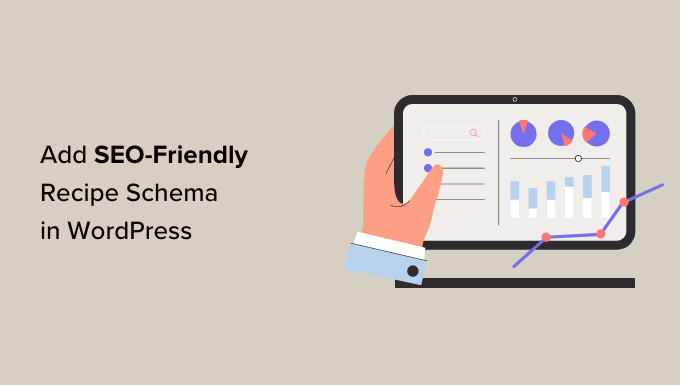
Understanding Recipe Schema Markup and Its Importance for SEO
Schema markup, also known as structured data, is a code vocabulary that helps search engines like Google understand the content of your webpage more effectively. It provides context and meaning to the information presented, allowing search engines to display richer and more informative search results. For recipes, implementing schema markup is crucial for improving visibility in search results and attracting more users to your website.
Specifically, recipe schema markup allows you to tell search engines essential details about your recipe, such as:
* Recipe name
* Description
* Ingredients
* Instructions
* Prep time
* Cook time
* Total time
* Servings
* Calories
* Cuisine
* Author
* Image
* Video
When search engines understand these details, they can display them in rich snippets, which are enhanced search results that stand out from the standard text snippets. Rich snippets for recipes often include an image of the dish, star ratings, cook time, and other key information. These visually appealing and informative snippets are more likely to attract clicks, leading to increased traffic to your website.
Here’s why recipe schema is vital for SEO:
* **Improved Search Engine Visibility:** Schema markup helps search engines understand your content better, leading to improved rankings in relevant search results.
* **Enhanced Rich Snippets:** Rich snippets make your search results more visually appealing and informative, increasing click-through rates (CTR).
* **Increased Organic Traffic:** Higher rankings and improved CTR translate to more organic traffic to your website.
* **Better User Experience:** Schema helps users quickly find the information they are looking for, improving their overall experience.
* **Voice Search Optimization:** Schema-structured data can also improve your chances of being featured in voice search results.
Choosing the Right Method for Adding Recipe Schema in WordPress
There are several ways to add recipe schema to your WordPress website. Each method has its pros and cons, depending on your technical skills, budget, and the complexity of your recipes. Here are the most common methods:
* **Manual Coding:** This involves manually adding schema markup code to your recipe posts. This method requires technical knowledge of HTML and JSON-LD (JavaScript Object Notation for Linked Data), the preferred format for schema markup. While it offers the most control, it can be time-consuming and prone to errors if you’re not familiar with coding.
* **WordPress Plugins:** This is the easiest and most popular method for adding recipe schema. Several WordPress plugins are specifically designed to handle recipe schema markup automatically. These plugins provide user-friendly interfaces where you can input your recipe details, and the plugin generates the necessary schema code in the background.
* **Theme Integration:** Some WordPress themes, especially those designed for food bloggers, come with built-in support for recipe schema markup. This means that the theme automatically generates schema code based on the recipe information you provide through the theme’s custom fields or recipe blocks.
* **Using a Combination:** Sometimes, a combination of methods is the best approach. For example, you might use a plugin for basic recipe schema and then manually add custom schema properties for specific needs.
This article focuses on using WordPress plugins as the easiest way to add recipe schema.
Step-by-Step Guide: Adding Recipe Schema Using a WordPress Plugin
Here’s a detailed guide on how to add recipe schema to your WordPress website using a plugin. For this example, we will use the “Recipe Card Blocks by WPZOOM” plugin, a popular and user-friendly option. The general principles apply to other similar recipe schema plugins as well.
**Step 1: Install and Activate the Recipe Card Blocks Plugin**
* Log in to your WordPress admin dashboard.
* Go to **Plugins > Add New**.
* In the search bar, type “Recipe Card Blocks by WPZOOM.”
* Find the plugin and click **Install Now**.
* Once installed, click **Activate**.
**Step 2: Create a New Recipe Post or Edit an Existing One**
* Go to **Posts > Add New** to create a new recipe post.
* Or, go to **Posts > All Posts** and select an existing recipe post to edit.
**Step 3: Add a Recipe Card Block**
* In the WordPress editor (Gutenberg), click the **(+)** button to add a new block.
* Search for “Recipe Card” or “Recipe Card Blocks” and select the **Recipe Card** block from WPZOOM.
**Step 4: Fill in the Recipe Details**
The Recipe Card block provides a user-friendly interface for entering your recipe information. Fill in the following fields:
* **Recipe Title:** Enter the name of your recipe.
* **Recipe Author:** Add the author’s name.
* **Recipe Image:** Upload a high-quality image of your dish. Make sure the image is well-lit and appealing.
* **Recipe Description:** Write a brief and engaging description of the recipe.
* **Prep Time:** Enter the preparation time in minutes or hours.
* **Cook Time:** Enter the cooking time in minutes or hours.
* **Total Time:** Enter the total time (prep time + cook time) in minutes or hours.
* **Servings:** Specify the number of servings the recipe yields.
* **Calories:** Enter the approximate number of calories per serving.
* **Cuisine:** Select the cuisine type (e.g., Italian, Mexican, Asian).
* **Ingredients:** List all the ingredients required for the recipe. Use separate lines for each ingredient. The plugin often offers options for formatting the ingredient list.
* **Instructions:** Provide detailed, step-by-step instructions on how to prepare the recipe. Use clear and concise language. The plugin often provides options for numbering the instructions.
**Step 5: Configure Recipe Card Settings**
The Recipe Card block also offers various settings to customize the appearance and functionality of the recipe card. These settings might include:
* **Theme Options:** Choose a color scheme for your recipe card to match your website’s branding.
* **Font Settings:** Customize the font styles used in the recipe card.
* **Show/Hide Elements:** Choose which elements to display in the recipe card (e.g., author, date, servings, calories).
* **Print Button:** Enable or disable the print button, allowing users to easily print the recipe.
* **Nutrition Facts:** Option to display nutrition facts if you have calculated them.
**Step 6: Publish or Update the Post**
* Once you have filled in all the recipe details and configured the settings, click **Publish** to create the post or **Update** to save your changes to an existing post.
**Step 7: Verify the Schema Markup**
After publishing or updating your recipe post, it’s essential to verify that the schema markup has been implemented correctly. You can use Google’s Rich Results Test tool to do this.
* Go to the Rich Results Test tool: [https://search.google.com/test/rich-results](https://search.google.com/test/rich-results)
* Enter the URL of your recipe post and click **Test URL**.
* The tool will analyze your page and display any detected schema markup. If the recipe schema is implemented correctly, you should see a “Recipe” item detected. The tool will also highlight any errors or warnings in your schema markup. Address any issues identified by the tool to ensure that your schema is valid.
Alternative Recipe Schema Plugins for WordPress
While “Recipe Card Blocks by WPZOOM” is a great option, several other excellent recipe schema plugins are available for WordPress. Here are a few alternatives:
* **WP Recipe Maker:** This is a feature-rich plugin that offers advanced features like user recipe submissions, nutrition calculation, and integration with WooCommerce for selling recipe books.
* **Tasty Recipes (by WP Tasty):** A premium plugin known for its clean design, ease of use, and excellent support. It integrates seamlessly with other WP Tasty plugins, such as Tasty Pins for Pinterest optimization.
* **CookBook (by Themeisle):** CookBook is a WordPress plugin designed to add recipes to your website easily. You can showcase your recipes on your WordPress website in an appealing manner.
* **Zip Recipes:** A free plugin that allows you to create and manage recipes with ease. It includes features like ingredient scaling, automatic unit conversions, and a print-friendly recipe format.
When choosing a recipe schema plugin, consider the following factors:
* **Ease of Use:** Choose a plugin with a user-friendly interface that is easy to learn and use.
* **Features:** Select a plugin that offers the features you need, such as ingredient scaling, nutrition calculation, and user recipe submissions.
* **Customization Options:** Look for a plugin that allows you to customize the appearance of your recipe cards to match your website’s branding.
* **Support:** Choose a plugin with good documentation and responsive support.
* **Pricing:** Consider your budget and choose a plugin that offers the best value for your money. Some plugins are free, while others are premium.
Best Practices for Optimizing Recipe Schema for Maximum Impact
Implementing recipe schema is just the first step. To maximize its impact on your SEO, follow these best practices:
* **Use High-Quality Images:** Use clear, well-lit, and appealing images of your dishes. High-quality images are more likely to attract clicks in search results.
* **Write Compelling Descriptions:** Write concise and engaging descriptions of your recipes that highlight their unique selling points.
* **Provide Accurate Information:** Ensure that all the information you provide in your recipe schema is accurate and up-to-date, including prep time, cook time, servings, and calories.
* **Use Proper Grammar and Spelling:** Proofread your recipes carefully to ensure that they are free of grammatical errors and typos.
* **Keep Your Recipes Updated:** Regularly update your recipes to ensure that they are relevant and accurate.
* **Optimize Your Recipe Titles and Meta Descriptions:** Use relevant keywords in your recipe titles and meta descriptions to improve your search engine rankings.
* **Mobile-Friendly Design:** Make sure your website and recipe pages are mobile-friendly.
* **Site Speed Optimization:** Optimize your website’s loading speed for a better user experience and improved search engine rankings.
* **Use Internal Linking:** Link to other relevant recipes on your website to improve your site’s structure and navigation.
* **Encourage User Reviews:** Encourage users to leave reviews on your recipes. Positive reviews can improve your search engine rankings and increase your credibility.
* **Regularly Monitor Your Results:** Track your website’s traffic, search engine rankings, and click-through rates to measure the effectiveness of your recipe schema implementation. Use tools like Google Analytics and Google Search Console to monitor your results.
Troubleshooting Common Recipe Schema Issues
Even with the best plugins, you might encounter some issues when implementing recipe schema. Here are some common problems and how to troubleshoot them:
* **Missing Required Fields:** Ensure that you have filled in all the required fields in your recipe schema, such as recipe name, description, ingredients, and instructions. Google’s Rich Results Test tool will alert you to missing fields.
* **Invalid Schema Markup:** Check your schema markup for errors using the Rich Results Test tool. Common errors include incorrect syntax, invalid data types, and missing required properties.
* **Warnings in the Rich Results Test Tool:** Address any warnings identified by the Rich Results Test tool. While warnings don’t necessarily prevent your recipe from appearing as a rich snippet, they can indicate potential issues that could affect your SEO.
* **Schema Not Being Detected:** If the Rich Results Test tool is not detecting your recipe schema, double-check that the schema markup is properly implemented and that the plugin is correctly configured. Clear your website’s cache and try again.
* **Rich Snippets Not Appearing in Search Results:** Even if your schema is valid, it’s not guaranteed that Google will display rich snippets for your recipe. Google’s algorithms determine whether to show rich snippets based on various factors, including the quality and relevance of your content. Ensure your recipe is high-quality, original, and provides value to users. Also, give Google time to recrawl and index your pages after implementing schema.
By following these steps and best practices, you can effectively add SEO-friendly recipe schema to your WordPress website, improve your search engine visibility, and attract more users to your delicious recipes.
- How to Add the Ultimate SEO Dashboard in WordPress
- 11 Things You Should Do When Inheriting a WordPress Site
- How to Add Schema Markup in WordPress and WooCommerce
- How to Get a Google Featured Snippet with Your WordPress Site
- How to Improve Your 404 Page Template in WordPress (2 Ways)
- How to Avoid Duplicate Post Display With Multiple Loops in WordPress
- How to Add Your WordPress Site to Google Search Console
