How to Add RSS Subscription for Tags and Custom Taxonomy Archives
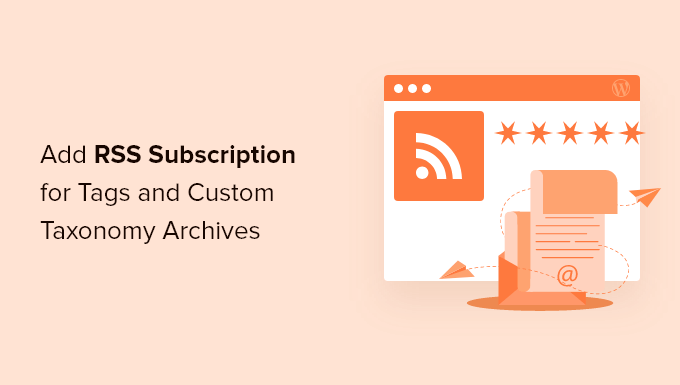
Understanding RSS Feeds: A Quick Overview
RSS (Really Simple Syndication) feeds are a crucial part of providing content to your audience. They allow users to subscribe to updates from your website without having to constantly visit it. When you publish new content, subscribers receive a notification (typically via an RSS reader) and can quickly access the new material. This is particularly useful for blogs, news sites, and any website that regularly publishes new content.
RSS feeds are typically XML files that contain metadata about your website and its content. This metadata includes things like the title of the post, the publication date, the author, and a link to the full article. RSS readers parse this information and display it in a user-friendly format.
By default, WordPress provides RSS feeds for your main blog page (typically `/feed`), categories (`/category/[category-name]/feed`), and tags (`/tag/[tag-name]/feed`). However, if you’re using custom taxonomies, you’ll need to do a bit more work to enable RSS feeds for their archives.
Why Add RSS Feeds to Tags and Custom Taxonomies?
While default WordPress functionality handles the main blog and category feeds, providing specific feeds for tags and custom taxonomies offers significant benefits:
- Improved User Experience: Allows users to subscribe to very specific topics of interest, filtering out content they don’t need.
- Increased Engagement: Makes it easier for users to stay updated on new content related to their specific interests, leading to more frequent visits and engagement.
- Content Discoverability: Encourages users to find and consume content they might otherwise miss.
- Niche Audience Building: If you have a specific audience interested in a particular custom taxonomy, an RSS feed is invaluable.
- Enhanced SEO (Indirectly): While RSS feeds don’t directly boost SEO, increased engagement and content consumption can lead to indirect improvements in search engine rankings.
Enabling RSS Feeds for Tags
WordPress automatically creates RSS feeds for tags. You can access them using the following URL structure:
`/tag/[tag-slug]/feed/`
Replace `[tag-slug]` with the actual slug of the tag. For example, if you have a tag called “WordPress Development” with the slug “wordpress-development”, the RSS feed URL would be:
`/tag/wordpress-development/feed/`
You can verify this by visiting the URL in your browser. You should see an XML document containing information about posts associated with that tag. If you don’t see a feed, double-check that you’ve actually used the tag on at least one published post. WordPress won’t generate a feed for empty tag archives.
To make it easier for users to subscribe, you can add a link to the RSS feed on your tag archive pages. This can be done using WordPress theme customization.
Enabling RSS Feeds for Custom Taxonomies
Unlike tags and categories, WordPress doesn’t automatically create RSS feeds for custom taxonomies. You need to add some code to your theme’s `functions.php` file (or a custom plugin) to enable this functionality.
Here’s a step-by-step guide:
Step 1: Define the Custom Taxonomy
Make sure you have already registered your custom taxonomy. The following code snippet demonstrates a common method, but adapt it to match your existing taxonomy definition:
“`php
add_action( ‘init’, ‘register_my_taxonomy’ );
function register_my_taxonomy() {
$labels = array(
‘name’ => _x( ‘Topics’, ‘taxonomy general name’ ),
‘singular_name’ => _x( ‘Topic’, ‘taxonomy singular name’ ),
‘search_items’ => __( ‘Search Topics’ ),
‘all_items’ => __( ‘All Topics’ ),
‘parent_item’ => __( ‘Parent Topic’ ),
‘parent_item_colon’ => __( ‘Parent Topic:’ ),
‘edit_item’ => __( ‘Edit Topic’ ),
‘update_item’ => __( ‘Update Topic’ ),
‘add_new_item’ => __( ‘Add New Topic’ ),
‘new_item_name’ => __( ‘New Topic Name’ ),
‘menu_name’ => __( ‘Topics’ ),
);
$args = array(
‘hierarchical’ => true,
‘labels’ => $labels,
‘show_ui’ => true,
‘show_admin_column’ => true,
‘query_var’ => true,
‘rewrite’ => array( ‘slug’ => ‘topic’ ),
);
register_taxonomy( ‘topic’, array( ‘post’ ), $args );
}
“`
In this example, the custom taxonomy is named “topic” and its slug is “topic”. Remember the taxonomy name, as you’ll need it in the following steps.
Step 2: Add the Rewrite Rule
Add a rewrite rule to tell WordPress to handle the custom taxonomy feed. This rule will map the custom taxonomy feed URL to the correct query.
“`php
function my_custom_taxonomy_rss_rewrite_rule() {
add_rewrite_rule( ‘^topic/([^/]+)/feed/?(feed|rdf|rss|rss2|atom)?/?$’, ‘index.php?topic=$matches[1]&feed=$matches[2]’, ‘top’ );
}
add_action( ‘init’, ‘my_custom_taxonomy_rss_rewrite_rule’ );
“`
Replace “topic” with the *slug* of your custom taxonomy. This code snippet defines a rewrite rule that matches URLs like `/topic/my-topic/feed/` and directs them to the appropriate WordPress query.
Step 3: Flush Rewrite Rules
After adding the rewrite rule, you *must* flush the WordPress rewrite rules. You can do this by:
- Visiting the “Permalinks” settings page in the WordPress admin area (Settings > Permalinks) and clicking “Save Changes”. This forces WordPress to regenerate the rewrite rules.
- Using a plugin that allows you to flush rewrite rules.
- Using WP-CLI (command line tool for WordPress) with the command `wp rewrite flush`.
Failing to flush the rewrite rules will result in a 404 error when you try to access the custom taxonomy feed.
Step 4: Add the Taxonomy Query to the Feed
Now, you need to tell WordPress to include the custom taxonomy query when generating the feed. This is done using the `pre_get_posts` action.
“`php
function my_custom_taxonomy_rss_query( $query ) {
if ( ! is_admin() && $query->is_main_query() ) {
if ( isset( $query->query_vars[‘topic’] ) ) { // Replace ‘topic’ with your taxonomy name
$query->set( ‘taxonomy’, ‘topic’ ); // Replace ‘topic’ with your taxonomy name
$query->set( ‘term’, $query->query_vars[‘topic’] ); // Replace ‘topic’ with your taxonomy name
}
}
}
add_action( ‘pre_get_posts’, ‘my_custom_taxonomy_rss_query’ );
“`
Again, replace “topic” with the *taxonomy name* you registered in Step 1. This code checks if the current query is for the main feed and if it includes the “topic” query variable. If both conditions are true, it sets the taxonomy and term for the query, ensuring that the feed displays posts associated with the specified topic.
Step 5: Verify the RSS Feed
After implementing these steps, you should be able to access the RSS feed for your custom taxonomy using the following URL:
`/topic/[term-slug]/feed/`
Replace `[term-slug]` with the actual slug of the term within your custom taxonomy. For example, if you have a term called “Web Design” with the slug “web-design” in the “topic” taxonomy, the RSS feed URL would be:
`/topic/web-design/feed/`
Visit this URL in your browser to verify that the feed is working correctly. You should see an XML document containing information about posts associated with that term.
Adding a Feed Link to Taxonomy Archive Pages
To make it easy for users to subscribe to your custom taxonomy feeds, you should add a link to the feed on the taxonomy archive pages. This can be done by modifying your theme’s template file for displaying taxonomy archives (typically `taxonomy.php` or `taxonomy-[taxonomy-name].php`).
Here’s an example of how to add a feed link using the `get_term_link` and `get_taxonomy_archive_feed_link` functions:
“`php
taxonomy;
$term_link = get_term_link( $term );
$feed_link = get_taxonomy_archive_feed_link( $taxonomy, ‘rss2’ );
if ( ! is_wp_error( $term_link ) && ! is_wp_error( $feed_link ) ) {
echo ‘RSS Feed‘;
}
?>
“`
This code retrieves the current term object and its taxonomy. It then generates the term link and the RSS feed link for the taxonomy archive. Finally, it outputs an HTML link to the feed, with a descriptive title.
You can customize the appearance of the feed link by modifying the HTML and CSS.
Troubleshooting Common Issues
If you encounter problems while enabling RSS feeds for custom taxonomies, here are some common issues and their solutions:
- 404 Error: This usually indicates that the rewrite rules haven’t been flushed properly. Make sure you’ve flushed the rewrite rules after adding the rewrite rule in Step 2.
- Empty Feed: This could be due to several reasons:
- The taxonomy term doesn’t have any associated posts. Ensure that you’ve assigned posts to the term.
- The `pre_get_posts` query is not working correctly. Double-check that you’ve correctly replaced “topic” with your taxonomy name in Step 4.
- Caching issues. Try clearing your website’s cache and your browser’s cache.
- Incorrect Content in Feed: This might indicate a problem with the query. Review your code in Step 4 and ensure that the correct taxonomy and term are being set in the query.
- Feed Link Not Displaying: If the feed link isn’t appearing on your taxonomy archive page, ensure that you’ve correctly added the code snippet to your theme’s template file (typically `taxonomy.php` or `taxonomy-[taxonomy-name].php`).
- White Screen of Death: If you encounter a white screen, it usually indicates a PHP error. Enable debugging in WordPress by adding `define( ‘WP_DEBUG’, true );` to your `wp-config.php` file. This will display the error message and help you identify the problem.
Alternative Methods and Plugins
While the code-based approach described above is effective, you can also use plugins to enable RSS feeds for custom taxonomies. Some popular plugins that offer this functionality include:
- Custom Post Type UI: This plugin allows you to register custom post types and taxonomies, and often includes options for enabling RSS feeds.
- Taxonomy Menu: Some taxonomy menu plugins may include RSS feed options.
- Specific RSS Feed Plugins: There are dedicated plugins for managing and customizing RSS feeds that may provide the functionality you need.
Using a plugin can simplify the process, especially if you’re not comfortable working with code. However, it’s important to choose a reputable plugin that is well-maintained and compatible with your version of WordPress.
Best Practices for RSS Feeds
Here are some best practices to keep in mind when working with RSS feeds:
- Keep Content Fresh: Regularly update your website with new content to keep your subscribers engaged.
- Use Descriptive Titles and Descriptions: Make sure your titles and descriptions are clear and concise, so users know what to expect from each post.
- Optimize Feed Content: Consider including images and other media in your feed to make it more visually appealing.
- Promote Your RSS Feeds: Make it easy for users to find and subscribe to your RSS feeds by adding prominent links on your website.
- Monitor Feed Usage: Use analytics tools to track how many users are subscribing to your RSS feeds and how they’re engaging with your content.
- Validate Your Feed: Ensure that your RSS feed is valid by using an online RSS validator. This will help prevent errors and ensure that your feed is displayed correctly in RSS readers.
By following these best practices, you can maximize the benefits of RSS feeds and effectively engage your audience.
