How to Add Security Questions to the WordPress Login Screen
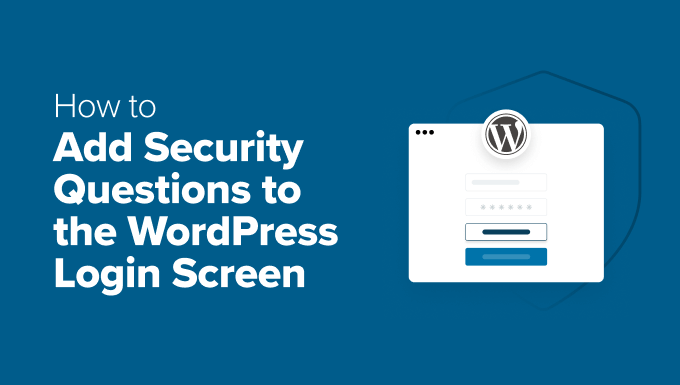
Introduction: Enhancing WordPress Login Security with Questions
WordPress, being the most popular content management system (CMS) in the world, is a frequent target for malicious attacks. A brute-force attack, where attackers try numerous username and password combinations, is a common method used to gain unauthorized access to WordPress websites. While strong passwords and two-factor authentication (2FA) are vital security measures, adding security questions to the WordPress login screen can provide an extra layer of protection. This article will guide you through different methods of adding security questions to your WordPress login, thereby making your website more resilient against unauthorized access attempts.
Why Use Security Questions for WordPress Login?
Security questions offer several advantages as an additional security layer for your WordPress website:
- They introduce an extra hurdle for attackers, making automated brute-force attacks less effective.
- They are relatively easy for legitimate users to answer, provided they choose memorable questions and answers.
- They offer a recovery mechanism for users who forget their passwords.
- They provide a simple and accessible alternative to more complex security measures like 2FA for users who may find it challenging to set up.
While security questions should not be the sole security measure, they can significantly improve your WordPress website’s overall security posture when implemented correctly.
Method 1: Using a WordPress Plugin
The easiest and most common way to add security questions to the WordPress login screen is by using a dedicated plugin. Several plugins offer this functionality, each with its own set of features and customization options. Here’s a step-by-step guide using a popular example plugin.
Step 1: Install and Activate the Plugin
* Log in to your WordPress admin dashboard.
* Navigate to “Plugins” > “Add New”.
* Search for a plugin like “Login Security Questions”.
* Click “Install Now” and then “Activate”.
Step 2: Configure the Plugin Settings
After activating the plugin, you’ll need to configure its settings. Usually, a new menu item related to the plugin will appear in your WordPress admin dashboard.
* Locate the plugin’s settings page (usually under “Settings” or a dedicated menu item).
* The settings page will typically allow you to customize the following:
- The security questions to be displayed. Some plugins offer a pre-defined list, while others allow you to create your own custom questions.
- The number of security questions to display on the login form.
- Whether to use security questions for password recovery.
- The appearance of the security questions on the login form (e.g., styling, placement).
Step 3: Choose Appropriate Security Questions
Carefully select security questions that are:
- Memorable to the users but difficult for others to guess.
- Not easily found through social media or public records.
- Specific and unambiguous.
Examples of good security questions include:
- “What was the name of your first pet?”
- “In what city were you born?”
- “What is your mother’s maiden name?”
Examples of poor security questions include:
- “What is your favorite color?” (too common and easily guessed)
- “What is your password?” (obviously insecure)
- “What is your birthday?” (often found on social media)
Step 4: Test the Login Process
After configuring the plugin, thoroughly test the login process to ensure that the security questions are displayed correctly and that the answers are validated as expected.
* Log out of your WordPress admin dashboard.
* Try logging in with your username and password.
* Verify that the security questions are displayed on the login form.
* Enter the correct answers to the security questions.
* Confirm that you are successfully logged in.
* Try logging in with incorrect answers to the security questions.
* Verify that you are denied access.
Step 5: Inform Your Users
If you have multiple users on your WordPress website, it is essential to inform them about the new security measures and how to answer the security questions.
* Send an email announcement to all users explaining the new security feature.
* Provide clear instructions on how to choose and remember the answers to the security questions.
* Consider adding a FAQ section on your website to address any common questions about the new login process.
Method 2: Manually Adding Security Questions to the Login Form
For those who prefer not to use a plugin or require more control over the implementation, security questions can be added manually to the WordPress login form by modifying the theme’s functions.php file or using a custom plugin. This method requires some coding knowledge of PHP and WordPress.
Step 1: Create a Custom Function
Open your theme’s `functions.php` file (or create a custom plugin file). Add the following code snippet to add security questions to the login form. Replace the placeholder questions and answers with your own.
“`php
$random_question = array_rand($questions);
echo $random_question;
?>
“`
This code snippet adds a security question field to the login form. It randomly selects a question from an array and displays it to the user. The question is stored in a hidden field, and the user’s answer is collected in a text field.
Step 2: Validate the Security Question Answer
Add the following code snippet to validate the user’s answer to the security question:
“`php
‘blue’,
‘What is your mother’s maiden name?’ => ‘smith’,
‘What city were you born in?’ => ‘london’
);
if (!isset($questions[$question]) || $questions[$question] !== strtolower($answer)) {
$user = new WP_Error(‘security_check_failed’, __(‘ERROR: Incorrect security question answer.’));
}
} else {
$user = new WP_Error(‘security_check_failed’, __(‘ERROR: Please answer the security question.’));
}
return $user;
}
add_filter(‘authenticate’, ‘validate_security_question_answer’, 30, 3);
?>
“`
This code snippet intercepts the authentication process and validates the user’s answer to the security question. If the answer is incorrect, it returns an error message and prevents the user from logging in. Make sure that the `$questions` array in this function matches the one in the previous function. The answers are converted to lowercase for case-insensitive matching.
Step 3: Customize the Error Message
You can customize the error message displayed to the user if they fail the security question. Modify the error message within the `WP_Error` object in the `validate_security_question_answer` function.
Step 4: Test the Login Process
As with the plugin method, thoroughly test the login process to ensure that the security questions are displayed correctly and that the answers are validated as expected.
* Log out of your WordPress admin dashboard.
* Try logging in with your username and password.
* Verify that the security questions are displayed on the login form.
* Enter the correct answers to the security questions.
* Confirm that you are successfully logged in.
* Try logging in with incorrect answers to the security questions.
* Verify that you are denied access.
Step 5: Consider User Experience
When implementing security questions manually, pay close attention to the user experience. Ensure that the security questions are clear, concise, and easy to understand. Provide helpful error messages if the user fails to answer the questions correctly.
Method 3: Integrating Security Questions with Password Reset
Security questions can also be integrated into the password reset process, providing an alternative method for users to regain access to their accounts if they forget their passwords.
Step 1: Modify the Password Reset Form
Modify the WordPress password reset form to include security questions. This involves creating a custom password reset form template and adding the security question fields to it. This can be complex and is best handled by an experienced WordPress developer.
Step 2: Validate the Security Question Answer
Implement logic to validate the user’s answer to the security question during the password reset process. This is similar to the validation process used for the login form, but it is applied within the password reset workflow.
Step 3: Allow Password Reset Upon Successful Validation
If the user successfully answers the security question, allow them to reset their password. This involves updating the user’s password in the WordPress database with the new password provided by the user.
Step 4: Test the Password Reset Process
Thoroughly test the password reset process to ensure that the security questions are displayed correctly, that the answers are validated as expected, and that the password reset is successful upon correct answer.
Security Considerations and Best Practices
When implementing security questions, it is crucial to consider the following security considerations and best practices:
- **Choose Strong and Memorable Questions:** Select questions that are difficult for attackers to guess but easy for legitimate users to remember. Avoid questions that are easily answered through social media or public records.
- **Store Answers Securely:** Store the answers to the security questions securely using appropriate hashing algorithms and salting techniques. Never store the answers in plain text.
- **Limit the Number of Attempts:** Implement a limit on the number of incorrect attempts allowed for answering the security questions. This helps prevent brute-force attacks on the security questions themselves.
- **Educate Your Users:** Educate your users about the importance of choosing strong and memorable security questions and answers. Provide guidance on how to protect their answers from being compromised.
- **Regularly Review and Update Questions:** Regularly review and update the security questions to ensure that they remain effective and relevant. As information becomes more readily available online, questions that were once secure may become vulnerable.
- **Combine with Other Security Measures:** Security questions should be used in conjunction with other security measures, such as strong passwords, two-factor authentication, and regular security audits.
- **Consider the User Experience:** Ensure that the implementation of security questions does not negatively impact the user experience. The process should be straightforward and easy to understand.
- **Protect Against Common Vulnerabilities:** Be aware of common vulnerabilities associated with security questions, such as knowledge-based authentication (KBA) attacks, and implement measures to mitigate these risks.
Conclusion
Adding security questions to the WordPress login screen can be an effective way to enhance your website’s security. Whether you choose to use a plugin or implement the functionality manually, carefully consider the security considerations and best practices outlined in this article. By combining security questions with other security measures, you can significantly reduce the risk of unauthorized access to your WordPress website and protect your valuable data.
- How to Protect Your WordPress Site From Brute Force Attacks
- Ecommerce Security Tips: How to Secure Your WordPress Store
- How to Redact Text in WordPress (The Easy Way)
- How to Reset Passwords for All Users in WordPress
- How to Block IP Addresses in WordPress (& Why)
- 14 Vital Tips to Protect Your WordPress Admin Area (Updated)
- How to Remove the Login Shake Effect in WordPress (Updated)
