How To Add Social Login To WordPress (The Easy Way)
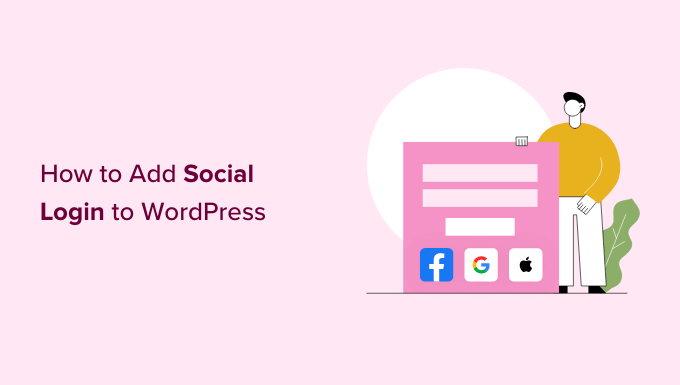
Introduction: Why Social Login is a Game-Changer for Your WordPress Site
Social login, also known as social sign-in, is a user-friendly authentication method that allows visitors to log in to your website using their existing social media accounts, such as Google, Facebook, Twitter, or LinkedIn. Instead of creating a new username and password specifically for your website, users can simply click a button to authenticate through their preferred social platform.
Implementing social login on your WordPress site offers several compelling advantages:
- Improved User Experience: Social login simplifies the registration and login process, making it quicker and more convenient for users.
- Reduced Friction: By eliminating the need to remember another password, social login reduces user frustration and abandonment rates.
- Increased Conversions: A smoother login experience can lead to more registrations, subscriptions, and ultimately, conversions.
- Enhanced Data Collection: Social login can provide valuable demographic and interest data about your users, allowing you to personalize their experience.
- Stronger Security: Leveraging the security infrastructure of established social platforms can enhance the overall security of your website.
Choosing the Right Social Login Plugin
Several WordPress plugins can seamlessly integrate social login functionality into your website. Selecting the right plugin depends on your specific needs and preferences. Here are some popular and highly-rated options:
- Nextend Social Login and Register: A free and feature-rich plugin offering extensive customization options and support for numerous social platforms.
- Super Socializer: Another popular free plugin with a clean interface and support for a wide range of social networks.
- Social Login by miniOrange: Provides both free and premium versions with advanced features like user profile mapping and social sharing.
- OneAll Social Login: A premium plugin known for its scalability, enterprise-grade security, and comprehensive analytics.
- LoginRadius for WordPress: A robust solution designed for large-scale websites, offering advanced features like multi-factor authentication and customer identity management.
When choosing a plugin, consider the following factors:
- Supported Social Networks: Ensure the plugin supports the social networks your target audience uses most frequently.
- Ease of Use: Opt for a plugin with a user-friendly interface and clear documentation.
- Customization Options: Look for a plugin that allows you to customize the appearance and behavior of the social login buttons.
- Pricing: Consider the plugin’s pricing model and whether the features you need are included in the free or premium version.
- Support: Check the plugin’s support documentation, forums, and developer responsiveness.
- Security: Choose a plugin that prioritizes security and follows best practices for authentication.
For this tutorial, we’ll use the “Nextend Social Login and Register” plugin due to its ease of use, comprehensive features, and free availability.
Step-by-Step Guide: Installing and Configuring Nextend Social Login
This section details how to install and configure the Nextend Social Login and Register plugin.
Step 1: Install the Plugin
1. Log in to your WordPress admin dashboard.
2. Navigate to “Plugins” -> “Add New.”
3. Search for “Nextend Social Login and Register.”
4. Click “Install Now” and then “Activate.”
Step 2: Access the Plugin Settings
After activating the plugin, you’ll see a new menu item labeled “Nextend Social Login” in your WordPress admin panel. Click on it to access the plugin settings.
Step 3: Configure Social Login Providers
The Nextend Social Login plugin supports a wide range of social networks. To enable social login for a specific network, you need to configure the corresponding settings. Let’s configure Facebook login as an example.
1. On the Nextend Social Login settings page, click on “Facebook.”
2. You’ll see instructions on how to create a Facebook App. Follow these instructions carefully. This involves:
- Going to the Facebook Developers website (developers.facebook.com).
- Creating a new app.
- Selecting “Consumer” as the app type.
- Naming your app (e.g., “My Website Social Login”).
- Adding a platform (Website).
- Entering your website’s URL.
3. Once you’ve created the Facebook App, you’ll need to retrieve the “App ID” and “App Secret.”
4. Copy the “App ID” and “App Secret” from your Facebook App settings and paste them into the corresponding fields in the Nextend Social Login settings for Facebook.
5. Also, copy the “Redirect URI” provided by the Nextend Social Login plugin and paste it into the “Valid OAuth Redirect URIs” field in your Facebook App settings (Settings -> Basic).
6. Click “Save Changes” in the Nextend Social Login settings.
7. Enable the Facebook login by toggling the “Enable” switch to “On.”
Repeat these steps for any other social networks you want to enable, such as Google, Twitter, or LinkedIn. Each network requires you to create an app and obtain the necessary credentials.
Step 4: Customize the Login Buttons
The Nextend Social Login plugin allows you to customize the appearance and placement of the social login buttons.
1. In the Nextend Social Login settings, navigate to the “Settings” tab.
2. Here, you can customize the following options:
- Button Style: Choose from different button styles (e.g., small, medium, large, icons only).
- Button Order: Reorder the social login buttons to prioritize certain networks.
- Button Text: Customize the text displayed on the login buttons.
- Login Form Integration: Choose where to display the social login buttons (e.g., WordPress login form, registration form, comment form).
- Shortcode: Use the shortcode `[nextend_social_login]` to display the social login buttons on any page or post.
- Widget: Add the “Nextend Social Login” widget to your sidebar or other widget areas.
3. Experiment with different settings to find the look and feel that best matches your website’s design.
Step 5: Test the Social Login Functionality
After configuring the plugin, thoroughly test the social login functionality to ensure it’s working correctly.
1. Log out of your WordPress account.
2. Visit your website’s login page.
3. Click on one of the social login buttons (e.g., Facebook).
4. You’ll be redirected to the social network’s authentication page.
5. Authorize your website to access your social media account.
6. You should be redirected back to your website and automatically logged in.
If you encounter any issues, double-check your app settings on the social network’s developer platform and ensure that the “App ID,” “App Secret,” and “Redirect URI” are correctly configured in the Nextend Social Login settings.
Advanced Configuration Options
The Nextend Social Login plugin offers several advanced configuration options for fine-tuning the social login experience.
User Linking
The “User Linking” feature allows you to link existing WordPress accounts to social media accounts. This is useful if a user already has an account on your website and wants to connect their social media profile.
1. In the Nextend Social Login settings, navigate to the “Advanced” tab.
2. Enable the “User Linking” option.
3. When a user logs in with social media, the plugin will check if an account with the same email address already exists. If it does, the user will be prompted to link their accounts.
Avatar Import
The “Avatar Import” feature automatically imports the user’s profile picture from their social media account and sets it as their WordPress avatar.
1. In the Nextend Social Login settings, navigate to the “Advanced” tab.
2. Enable the “Avatar Import” option.
User Data Mapping
The “User Data Mapping” feature allows you to map fields from the user’s social media profile to corresponding fields in their WordPress user profile. For example, you can map the user’s Facebook name to their WordPress display name.
1. In the Nextend Social Login settings, navigate to the “Advanced” tab.
2. Configure the data mapping settings according to your needs.
Role Assignment
You can automatically assign a specific role to users who register through social login. This is useful if you want to grant different permissions to social login users.
1. In the Nextend Social Login settings, navigate to the “Advanced” tab.
2. Select the desired role from the “Default Role” dropdown.
Troubleshooting Common Issues
Even with careful configuration, you might encounter some issues during the social login setup process. Here are some common problems and their solutions:
- Invalid App ID or App Secret: Double-check that you’ve correctly copied the “App ID” and “App Secret” from your social media app settings to the Nextend Social Login settings.
- Invalid Redirect URI: Ensure that the “Redirect URI” provided by the Nextend Social Login plugin is correctly configured in your social media app settings.
- App Not Approved: Some social networks require you to submit your app for review before it can be used in production. Make sure your app is approved before enabling social login on your live website.
- SSL Certificate Issues: If your website doesn’t have a valid SSL certificate, social login might not work correctly. Ensure that your website is using HTTPS.
- Plugin Conflicts: In rare cases, other WordPress plugins might conflict with the Nextend Social Login plugin. Try deactivating other plugins to see if the issue is resolved.
- Caching Issues: Caching plugins can sometimes interfere with the social login process. Clear your website’s cache and browser cache to ensure that you’re seeing the latest version of the code.
If you’re still experiencing issues after trying these solutions, consult the Nextend Social Login plugin documentation or contact their support team for assistance.
Best Practices for Social Login Implementation
To ensure a smooth and secure social login experience for your users, follow these best practices:
- Choose Reputable Social Networks: Focus on the social networks that are most popular and trustworthy among your target audience.
- Obtain User Consent: Clearly inform users about the data you’ll be collecting through social login and obtain their consent before accessing their information.
- Securely Store User Data: Implement appropriate security measures to protect user data obtained through social login.
- Provide Clear Instructions: Offer clear and concise instructions on how to use the social login feature.
- Test Thoroughly: Thoroughly test the social login functionality on different devices and browsers to ensure it’s working correctly.
- Monitor Performance: Monitor the performance of your social login implementation to identify and address any issues.
- Stay Updated: Keep your social login plugin and WordPress core up to date to ensure you have the latest security patches and features.
- Provide Alternative Login Options: Always provide alternative login options, such as traditional username/password login, in case users don’t want to use social login.
By following these guidelines, you can create a seamless and secure social login experience that enhances user engagement and drives conversions on your WordPress website.
- How to Disable Login Hints in WordPress Login Error Messages
- How to Add a Login Form in Your WordPress Sidebar
- How to Add a Custom Login URL in WordPress (Step by Step)
- How to Add Front-End Login Page and Widgets in WordPress
- How to Add OAuth Login in WordPress (Step by Step)
- How to Add Login with Phone Number via OTP in WordPress
- How to Add Security Questions to the WordPress Login Screen
