How to Add Your WordPress Site to Google Search Console
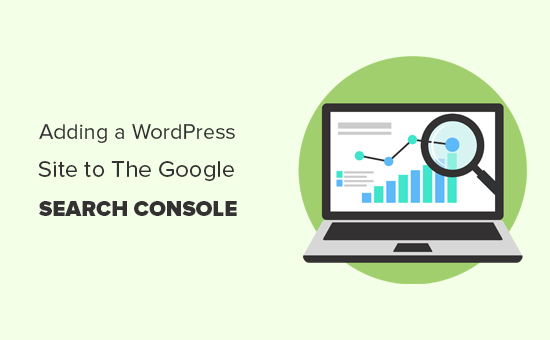
Introduction to Google Search Console and Why You Need It
Google Search Console (formerly Google Webmaster Tools) is a free service offered by Google that allows you to monitor, maintain, and troubleshoot your site’s presence in Google Search results. Think of it as a direct line of communication with Google, providing invaluable insights into how Google crawls, indexes, and displays your WordPress website. Using Search Console is crucial for any website owner who wants to improve their online visibility and attract more organic traffic.
Without Search Console, you’re essentially flying blind. You might be creating fantastic content and optimizing your website to the best of your knowledge, but you won’t have concrete data to confirm its effectiveness. Search Console gives you access to a wealth of information, including:
- Which keywords are driving traffic to your site
- Which pages are indexed by Google and which are not
- Any errors or issues that are preventing Google from properly crawling your site
- Mobile usability problems
- Security issues
- Backlink information
By regularly monitoring and acting upon the data provided by Google Search Console, you can significantly improve your website’s search engine optimization (SEO) and attract more qualified visitors.
Prerequisites Before Adding Your Site
Before diving into the process of adding your WordPress site to Google Search Console, ensure you have the following:
- A Google Account: You need an active Google account to access and use Google Search Console. If you don’t have one, you can easily create one for free on Google’s website.
- Administrative Access to Your WordPress Site: You’ll need administrator-level access to your WordPress dashboard to implement the verification methods.
- A Sitemap: A sitemap is an XML file that lists all the important pages on your website. It helps Googlebot efficiently crawl and index your content. If you don’t already have one, you can easily create one using plugins like Yoast SEO, Rank Math, or All in One SEO.
Having these elements in place will streamline the process and ensure a smooth setup.
Step-by-Step Guide to Adding Your WordPress Site
Here’s a detailed guide on how to add your WordPress website to Google Search Console, outlining several verification methods.
1. Go to Google Search Console
Open your web browser and navigate to the Google Search Console website: https://search.google.com/search-console. Sign in using your Google account credentials.
2. Choose a Property Type
You’ll be presented with two property type options: Domain and URL prefix. These methods differ in how they treat your website address. Let’s explore both:
Domain Property
The Domain property type covers all versions of your domain, including:
- `http://example.com`
- `https://example.com`
- `http://www.example.com`
- `https://www.example.com`
- All subdomains (e.g., `blog.example.com`, `shop.example.com`)
This is the most comprehensive option, but it requires DNS record verification, which may be slightly more technical.
URL Prefix Property
The URL prefix property only covers the exact URL you enter. For example, if you enter `https://www.example.com`, it will only track that specific URL. You’ll need to add separate properties for other versions (e.g., `http://example.com`).
Choose the property type that best suits your needs. For most users, the URL prefix option is simpler and perfectly adequate.
3. Enter Your Website URL
Enter your website’s URL in the chosen property type field. Make sure to include the correct protocol (http or https) and whether you use “www” or not. It’s crucial this matches your actual website address.
4. Verify Your Website Ownership
Google needs to verify that you are the rightful owner of the website you’re trying to add. Search Console offers several verification methods:
HTML File Upload
- Download the HTML verification file provided by Google.
- Connect to your website via FTP (File Transfer Protocol) using a client like FileZilla.
- Upload the HTML file to the root directory of your WordPress installation. This is usually the directory where you can find files like `wp-config.php` and `wp-admin`.
- Once the file is uploaded, go back to Google Search Console and click “Verify”.
HTML Tag
- Copy the HTML meta tag provided by Google.
- Log in to your WordPress dashboard.
- Install and activate a plugin that allows you to add code to your website’s `` section. Popular options include “Insert Headers and Footers” or “Header Footer Code Manager.” You can also directly edit your theme’s `header.php` file (though this is generally not recommended due to potential issues with theme updates).
- Paste the meta tag into the header section.
- Save the changes.
- Return to Google Search Console and click “Verify”.
Google Analytics
- If you’re already using Google Analytics on your website, and your Google Analytics account has edit permissions for the relevant property, you can use it to verify your site in Search Console.
- Choose the Google Analytics verification method in Search Console.
- Click “Verify”.
Google Tag Manager
- Similar to Google Analytics, if you’re using Google Tag Manager on your website, and your Google Tag Manager account has publish permissions for the relevant container, you can use it for verification.
- Choose the Google Tag Manager verification method in Search Console.
- Click “Verify”.
DNS Record (Domain Property Only)
- Google will provide you with a TXT record.
- Log in to your domain registrar (e.g., GoDaddy, Namecheap, Bluehost).
- Access your domain’s DNS settings.
- Add a new TXT record with the value provided by Google. The “host” or “name” field should typically be set to `@` or left blank.
- Save the changes.
- DNS propagation can take up to 48 hours, but it usually happens much faster. After a while (try again after a few minutes), return to Google Search Console and click “Verify”.
The easiest method for most WordPress users is usually the HTML tag verification, using a plugin to insert the meta tag into the `
` section of their website.5. Verification Confirmation
Once you’ve successfully verified your website, Google Search Console will display a confirmation message. Click “Go to property” to access your Search Console dashboard.
Configuring Google Search Console for Optimal Performance
Now that your WordPress site is connected to Google Search Console, it’s time to configure it to maximize its benefits.
1. Submit Your Sitemap
Submitting your sitemap tells Google where to find all the important pages on your website, ensuring they get crawled and indexed. To submit your sitemap:
- In the Search Console dashboard, navigate to “Sitemaps” under the “Index” section.
- Enter the URL of your sitemap file (e.g., `sitemap_index.xml` or `sitemap.xml`).
- Click “Submit”.
2. Set Your Preferred Domain (Canonicalization)
Tell Google which version of your website URL you prefer (with or without “www”). This helps prevent duplicate content issues. Typically this handled by a plugin, but you can double-check the Search Console settings:
- In the old version of Search Console, there was a “Settings” section where you could set the preferred domain. This functionality has been largely superseded by canonical tags and redirects.
- Ensure your website’s canonical tags are properly configured, usually handled by your SEO plugin.
- Make sure you have a 301 redirect in place to redirect the non-preferred version of your domain to the preferred one.
3. Check Mobile Usability
Mobile-friendliness is a crucial ranking factor. Google Search Console provides a “Mobile Usability” report that identifies any issues that may be affecting your site’s mobile experience. Review this report regularly and fix any errors, such as:
- Content wider than the screen
- Text too small to read
- Clickable elements too close together
4. Monitor Performance Reports
The “Performance” report (formerly “Search Analytics”) is one of the most valuable features of Google Search Console. It provides data on:
- Total Clicks: The number of times users clicked on your website’s links in Google Search results.
- Total Impressions: The number of times your website’s links appeared in Google Search results.
- Average CTR (Click-Through Rate): The percentage of impressions that resulted in clicks.
- Average Position: Your website’s average ranking position in Google Search results for specific keywords.
Analyze these metrics regularly to identify areas for improvement. Focus on optimizing pages for keywords with high impressions but low CTR or low average position.
5. Address Security Issues
Google Search Console will alert you to any security issues detected on your website, such as malware or hacking. Take immediate action to address these issues to protect your website and your visitors.
Conclusion
Adding your WordPress site to Google Search Console is a fundamental step in optimizing your online presence. By using the data and tools provided by Search Console, you can gain valuable insights into how Google sees your website, identify areas for improvement, and ultimately attract more organic traffic. Regularly monitoring and maintaining your Search Console account is an ongoing process that will contribute significantly to your website’s long-term success.
- How to Add the Ultimate SEO Dashboard in WordPress
- How to Add Your WordPress Site in Yandex Webmaster Tools
- 11 Things You Should Do When Inheriting a WordPress Site
- How to Add Schema Markup in WordPress and WooCommerce
- How to Get a Google Featured Snippet with Your WordPress Site
- How to Improve Your 404 Page Template in WordPress (2 Ways)
- How to Avoid Duplicate Post Display With Multiple Loops in WordPress
