How to Allow Authors to Revise Published Posts in WordPress
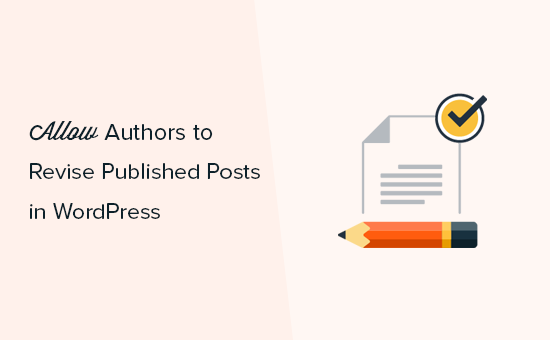
## Allowing Authors to Revise Published Posts in WordPress: A Comprehensive Guide
WordPress, by default, restricts authors from directly editing published posts. This limitation stems from the desire to maintain content integrity, prevent accidental alterations to live articles, and manage workflows effectively, especially in multi-author environments. However, there are valid scenarios where granting authors the ability to revise their published work becomes necessary. This article will explore various methods for enabling this functionality, weighing the pros and cons of each approach and providing practical steps for implementation.
## Understanding the Default WordPress Permissions
Before diving into solutions, it’s crucial to understand how WordPress manages user roles and capabilities. WordPress utilizes a role-based system, assigning specific permissions to users based on their assigned role. The default roles include:
* Administrator: Full control over the entire site.
* Editor: Can manage all posts, including those written by others.
* Author: Can only manage their own posts.
* Contributor: Can write and submit posts, but cannot publish them.
* Subscriber: Can only manage their profile.
By default, the “Author” role can only edit and delete their posts while they are in draft or pending review status. Once a post is published, the editing option disappears from their dashboard. This restriction is hardcoded into WordPress’s core functionality for post status transitions.
## Methods for Enabling Author Post Revision
Several methods exist to allow authors to revise published posts. The best approach depends on your specific needs, technical expertise, and desired level of control. We will explore plugins, custom code solutions, and workflow-based approaches.
## 1. Utilizing Plugins for Author Post Revision
Plugins provide a user-friendly and often code-free way to extend WordPress functionality. Several plugins cater specifically to enabling author post revisions.
### 1.1. Revisionary
Revisionary is a powerful plugin designed to facilitate collaborative editing workflows. It allows authors to propose revisions to published posts, which then require approval from an editor or administrator before going live.
* **How it Works:** Authors can create a “Revision” of a published post. This revision is essentially a draft copy of the original. They can then edit this revision and submit it for review. Editors/Administrators are notified and can compare the revision to the original, approve the changes, and schedule the revision to replace the live post.
* **Pros:**
* Maintains a clear revision history.
* Enforces an approval workflow, preventing unwanted changes from going live immediately.
* Offers scheduling capabilities for publishing revisions.
* Provides granular control over who can approve revisions.
* User-friendly interface.
* **Cons:**
* Adds complexity to the editing process.
* Requires editors/administrators to actively manage revisions.
* Might be overkill for simple revision needs.
* **Implementation:**
1. Install and activate the Revisionary plugin from the WordPress plugin directory.
2. Configure the plugin settings under “Revisionary” in your WordPress admin menu. Adjust permissions to determine which roles can create revisions and which roles can approve them.
3. Authors will see a “Create Revision” button on published posts they authored. They can click this button to create a revision, edit it, and submit it for review.
4. Editors/Administrators will receive notifications about pending revisions and can access them from the “Revisions” section of the WordPress admin menu.
### 1.2. Edit Flow
Edit Flow is a comprehensive editorial workflow plugin that offers a wider range of features beyond just enabling author revisions. While it provides robust tools for managing editorial processes, it can also be used to facilitate post revision requests.
* **How it Works:** Edit Flow introduces custom statuses and metadata to manage posts through the editorial process. You can create a status like “Revision Requested” and assign posts to this status when an author needs to make changes. This triggers notifications and assigns responsibility to an editor or administrator.
* **Pros:**
* Comprehensive editorial workflow management.
* Customizable statuses and metadata.
* Improved communication and collaboration among team members.
* **Cons:**
* More complex to set up compared to Revisionary.
* Might be overwhelming for smaller teams or simpler revision needs.
* Requires careful configuration to define workflow processes.
* **Implementation:**
1. Install and activate the Edit Flow plugin.
2. Configure the plugin by defining custom statuses, metadata, and notifications under “Edit Flow” in your WordPress admin menu.
3. Create a status like “Revision Requested”.
4. Train authors on how to request revisions by changing the post status to “Revision Requested”.
5. Editors/Administrators will monitor posts with the “Revision Requested” status and assign them back to authors for editing, ultimately republishing them.
### 1.3. Simple Post Revisions
This plugin allows authors to edit their posts after they have been published, but maintains a complete record of all revisions made.
* **How it Works:** The plugin removes the default restriction on editing published posts for authors. When an author edits and updates a published post, WordPress automatically saves the changes as a revision. The administrator can then review these revisions.
* **Pros:**
* Simple and straightforward.
* Easy to install and configure.
* Maintains a full revision history.
* **Cons:**
* No built-in approval workflow. Authors can directly change published content.
* Relies on administrators to manually review revisions.
* **Implementation:**
1. Install and activate the Simple Post Revisions plugin.
2. Configure the plugin settings. You may have limited settings but the goal is to allow edits of published posts.
3. Authors can now edit their published posts directly.
4. Administrators can review revisions through the WordPress revision history feature.
## 2. Custom Code Solutions: Modifying WordPress Core Functionality (Use with Caution)
Directly modifying WordPress core files is generally discouraged due to the risk of breaking your site, losing changes during updates, and compromising security. However, understanding how WordPress permissions work can inform the creation of custom solutions using plugins or theme functions.
### 2.1. Using the `map_meta_cap` Filter
The `map_meta_cap` filter allows you to modify the capabilities required to perform specific actions in WordPress. You can use this filter to grant the `edit_post` capability to authors even after a post is published.
* **How it Works:** The `map_meta_cap` filter intercepts capability checks. By hooking into this filter, you can analyze the requested capability and user role. If an author is requesting the `edit_post` capability for their own published post, you can override the default behavior and grant them the permission.
* **Pros:**
* More control over the implementation.
* Avoids installing additional plugins.
* **Cons:**
* Requires coding knowledge.
* Increases the risk of errors and security vulnerabilities if not implemented correctly.
* Changes may be overwritten during WordPress updates if placed in the theme’s functions.php file. Using a custom plugin is the recommended approach.
* **Implementation:**
1. Create a custom plugin or add the following code to your theme’s `functions.php` file (not recommended for long-term maintenance):
“`php
function allow_author_edit_published_posts( $caps, $cap, $user_id, $args ) {
if ( ‘edit_post’ === $cap && isset( $args[0] ) ) {
$post_id = $args[0];
$post = get_post( $post_id );
if ( $post && $post->post_author == $user_id && ‘publish’ === $post->post_status ) {
$caps = array( ‘edit_posts’ );
}
}
return $caps;
}
add_filter( ‘map_meta_cap’, ‘allow_author_edit_published_posts’, 10, 4 );
“`
2. **Explanation:**
* The function `allow_author_edit_published_posts` is hooked into the `map_meta_cap` filter.
* It checks if the requested capability is `edit_post`.
* It retrieves the post ID and post object.
* It verifies that the current user is the author of the post and that the post is published.
* If all conditions are met, it replaces the required capabilities with `edit_posts`, effectively granting the author permission to edit the post.
### 2.2. Modifying Post Status Transitions (Advanced)
This approach involves altering how WordPress handles post status transitions. While powerful, it’s also the most complex and risky.
* **How it Works:** WordPress uses functions to handle changes in post status (e.g., draft to published). You can potentially modify these functions to allow authors to revert a post from “published” back to “draft” or another editable status.
* **Pros:**
* Finest-grained control over the revision process.
* **Cons:**
* Highly complex and requires in-depth knowledge of WordPress core.
* Extremely risky and prone to errors.
* Almost guaranteed to be overwritten during WordPress updates.
* Strongly discouraged unless you are an experienced WordPress developer.
* **Implementation:** Due to the inherent risks and complexity, providing a specific code example for this approach is not recommended. It’s best to avoid this method unless absolutely necessary and only after thorough research and testing in a development environment.
## 3. Workflow-Based Approaches
Sometimes, the best solution isn’t a technical one. Instead, establishing a clear workflow for handling revisions can address the needs without requiring code modifications.
### 3.1. Designated Editor Role
One straightforward approach is to assign a dedicated “Editor” role to a trusted individual who can then make revisions on behalf of the authors.
* **How it Works:** Authors communicate their desired changes to the editor. The editor then logs into WordPress and makes the necessary revisions to the published post.
* **Pros:**
* Simple to implement.
* No code modifications required.
* Provides a centralized point of control for content quality.
* **Cons:**
* Relies on communication and coordination between authors and the editor.
* Can be time-consuming for the editor if there are many revision requests.
* Authors lose direct control over their published content.
* **Implementation:**
1. Identify a user to assign the “Editor” role to.
2. Grant the user the “Editor” role in their WordPress profile.
3. Establish a clear communication channel for authors to submit revision requests to the editor.
4. The editor reviews and implements the requested changes.
### 3.2. Using a Shared Document Platform
Authors can prepare revisions in a separate document (e.g., Google Docs, Microsoft Word) and then provide the updated content to an editor or administrator for implementation.
* **How it Works:** Authors make changes to their post in a document outside of WordPress. They then share the updated document with an editor or administrator. The editor/administrator copies and pastes the changes into the live WordPress post.
* **Pros:**
* Provides a safe and controlled environment for editing.
* Allows for collaboration and feedback on revisions before they go live.
* Maintains a clear separation between the editing and publishing processes.
* **Cons:**
* Adds an extra step to the revision process.
* Requires careful attention to formatting when copying and pasting content.
* Not as seamless as directly editing the post in WordPress.
* **Implementation:**
1. Establish a shared document platform (e.g., Google Docs, Microsoft OneDrive).
2. Train authors on how to use the platform to create and share revisions.
3. Editors/Administrators review the revisions and implement them in WordPress.
## Choosing the Right Approach
Selecting the most appropriate method for allowing authors to revise published posts depends on several factors:
* **Technical Expertise:** Are you comfortable working with code, or do you prefer a plugin-based solution?
* **Workflow Requirements:** Do you need a strict approval process, or can authors directly edit published content?
* **Team Size:** How many authors and editors are involved?
* **Content Sensitivity:** How critical is it to maintain content integrity and prevent unauthorized changes?
* **Budget:** Are you willing to pay for a premium plugin, or do you prefer a free solution?
Carefully consider these factors before implementing any of the methods described above. Remember to thoroughly test any changes in a staging environment before deploying them to your live site. Regardless of the approach you choose, it is also wise to create a backup of your WordPress site before making any significant changes. Always prioritize security and content integrity when modifying WordPress permissions.
