How to Allow Editors to Only Edit Certain Pages in WordPress
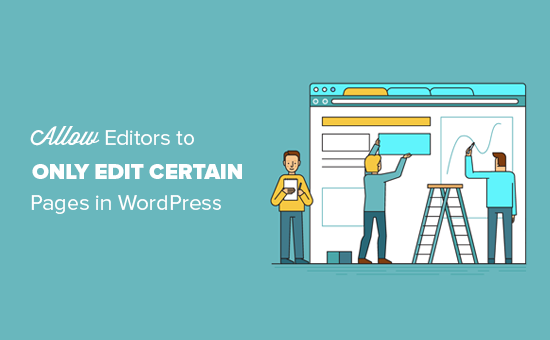
Introduction: Limiting Editor Access in WordPress
WordPress, while a powerful content management system, often requires fine-grained control over user permissions. A common scenario is needing to grant editor access without allowing them to modify every single page on the website. This article will explore various methods to restrict editors to only edit specific pages in WordPress, ensuring content integrity and streamlined workflow.
Understanding WordPress User Roles
Before diving into specific techniques, it’s crucial to understand WordPress user roles. WordPress provides several default roles, including Administrator, Editor, Author, Contributor, and Subscriber. The Editor role, by default, has broad permissions, including the ability to edit any page or post, regardless of the author. This level of access might be too permissive for many situations, especially on larger websites with multiple content creators.
We will explore ways to customize the editor role’s capabilities, allowing you to define precisely which pages an editor can access and modify. This involves using plugins or custom code, each with its own advantages and considerations.
Method 1: Using the “User Role Editor” Plugin
One of the most popular and user-friendly methods is to utilize a plugin like “User Role Editor.” This plugin provides a visual interface for modifying the capabilities associated with each user role, including the Editor role. Here’s how to use it:
- Install and activate the “User Role Editor” plugin from the WordPress plugin repository.
- Navigate to Users -> User Role Editor in your WordPress dashboard.
- Select the “Editor” role from the dropdown menu.
- Carefully review the list of capabilities and remove the “edit_others_pages” capability. This prevents editors from editing pages created by other users.
- Update the role by clicking the “Update” button.
After removing the “edit_others_pages” capability, editors will only be able to edit pages they have personally created. To grant them access to specific pages created by others, you’ll need to use a more targeted approach, as described in the following sections.
Method 2: Utilizing a Plugin for Specific Page Permissions
Several plugins specialize in managing permissions on a per-page or per-post basis. These plugins offer a more granular level of control compared to simply modifying user roles. Here are a few options and how they generally work:
- Restrict Pages: This plugin allows you to restrict access to individual pages, making them visible only to specific user roles or individual users. You can configure this directly on the page edit screen.
- Members: While primarily a membership plugin, Members offers extensive role and capability management features, including the ability to define custom roles and restrict content access.
- Advanced Access Manager (AAM): This is a comprehensive access control plugin that provides very detailed control over user roles, capabilities, and content access. It’s more complex than other options but offers the most flexibility.
For example, using “Restrict Pages,” you would edit the specific page you want to limit access to. Within the page edit screen, you’ll find a meta box provided by the plugin that allows you to choose which user roles or specific users can view and edit the page.
Method 3: Custom Code Snippet for Page-Specific Editing
For developers or those comfortable with PHP, a custom code snippet can be implemented to achieve page-specific editing restrictions. This approach offers maximum flexibility but requires careful implementation to avoid conflicts or security vulnerabilities. Here’s a basic example using the `current_user_can()` function:
function restrict_page_editing($post_id) {
// Get the current user.
$user = wp_get_current_user();
// Page IDs that editors are allowed to edit.
$allowed_page_ids = array(123, 456, 789); // Replace with actual page IDs
// Check if the current user is an editor and the page ID is not in the allowed list.
if (in_array('editor', (array) $user->roles) && !in_array($post_id, $allowed_page_ids)) {
// Redirect the editor to the dashboard.
wp_redirect(admin_url());
exit;
}
}
add_action('load-post.php', 'restrict_page_editing');
add_action('load-post-new.php', 'restrict_page_editing');
Explanation:
- The `restrict_page_editing` function is triggered when editing or creating a post/page.
- It retrieves the current user and their roles.
- It defines an array (`$allowed_page_ids`) containing the IDs of pages that editors are allowed to edit. Important: Replace the placeholder IDs (123, 456, 789) with the actual IDs of the pages you want editors to access.
- It checks if the current user has the ‘editor’ role and if the current page’s ID is *not* in the `$allowed_page_ids` array.
- If both conditions are true, the editor is redirected to the WordPress dashboard.
- The `add_action` calls hook the function into the `load-post.php` and `load-post-new.php` actions, which are triggered when editing an existing post or creating a new one.
Important Considerations for Custom Code:
- Security: Ensure your code is properly sanitized and validated to prevent security vulnerabilities.
- Testing: Thoroughly test your code in a staging environment before implementing it on a live site.
- Maintenance: Keep your code updated and compatible with future WordPress versions.
- Placement: This code snippet should be placed in your theme’s `functions.php` file or in a custom plugin. Avoid directly modifying core WordPress files.
Method 4: Using a Combination of Techniques
In some cases, the best approach may involve combining multiple techniques. For example, you might use “User Role Editor” to remove the “edit_others_pages” capability from the Editor role and then use a page restriction plugin to grant specific editors access to certain pages created by other users. This layered approach provides a flexible and secure way to manage editor permissions.
Finding the Page ID in WordPress
Several methods can determine a page’s ID in WordPress, crucial for using the custom code approach. Here are a few common ways:
- URL in the Edit Screen: When editing a page in the WordPress admin area, the page ID is usually visible in the URL. For example, if the URL is `wp-admin/post.php?post=123&action=edit`, the page ID is 123.
- Quick Edit: In the “All Pages” list, hover over the page title and click “Quick Edit.” The URL shown when hovering contains the post ID.
- Using a Plugin: Some plugins, like “Reveal IDs,” automatically display the post ID in the “All Pages” list.
Conclusion: Choosing the Right Approach for Your Needs
Restricting editor access to specific pages in WordPress is essential for maintaining content integrity and ensuring a streamlined workflow. The best method depends on your technical expertise and the complexity of your requirements. Plugins like “User Role Editor,” “Restrict Pages,” and “Advanced Access Manager” offer user-friendly interfaces for managing permissions. For developers, custom code provides maximum flexibility but requires careful implementation and testing.
By carefully considering your needs and choosing the appropriate method, you can effectively control editor access and ensure that only authorized users can modify specific pages on your WordPress website.
