How to Allow Users to Delete Their WordPress Accounts
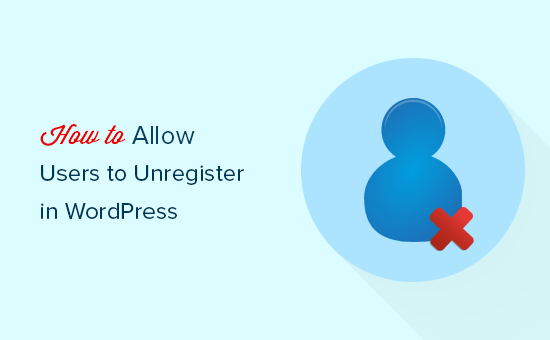
Introduction: Empowering Users with Account Deletion Control
In today’s user-centric web environment, providing users with control over their data is not just a best practice, it’s often a legal requirement. Allowing users to delete their WordPress accounts directly from your website empowers them, builds trust, and ensures compliance with data privacy regulations like GDPR and CCPA. This article will guide you through several methods for implementing this crucial functionality on your WordPress site, catering to different technical skill levels and website configurations.
Understanding the Importance of User Account Deletion
Before diving into the technical aspects, let’s explore why allowing users to delete their accounts is so important:
- User Empowerment: Giving users control over their data shows respect for their privacy and autonomy. It demonstrates that you value their choice and are transparent about how you handle their information.
- Legal Compliance: Data privacy laws like GDPR and CCPA grant users the “right to be forgotten,” which includes the right to have their personal data erased. Providing an account deletion option helps you comply with these regulations and avoid potential penalties.
- Improved User Experience: A clear and straightforward account deletion process enhances the overall user experience. Users appreciate the ease and convenience of managing their accounts.
- Reduced Data Storage: Deleting inactive accounts reduces the amount of data you store, which can improve website performance and reduce storage costs.
Method 1: Using a Plugin for Account Deletion
The easiest and most common method for adding user account deletion functionality is by using a dedicated WordPress plugin. Numerous plugins are available in the WordPress repository, offering varying degrees of customization and features. Here are a few popular options:
- Delete Me: A simple and lightweight plugin that adds a “Delete Account” link to the user’s profile page. It allows users to permanently delete their account with a single click.
- WP Delete User Accounts: Offers more advanced features, such as the ability to specify a confirmation email and define what happens to the user’s content after deletion.
- User Registration: While primarily a user registration plugin, many offer features that include account deletion options.
Step-by-Step Guide: Installing and Configuring a Plugin
- Choose a Plugin: Research and select a plugin that best suits your needs and technical skills. Consider factors like features, reviews, compatibility with your WordPress version, and support.
- Install the Plugin: Go to your WordPress dashboard, navigate to “Plugins” > “Add New,” search for the plugin you selected, and click “Install Now” followed by “Activate.”
- Configure the Plugin: After activating the plugin, go to its settings page (usually found under the “Settings” menu) and configure the options according to your preferences. This might include specifying the location of the account deletion link, setting up a confirmation message, and defining what happens to the user’s content.
- Test the Functionality: Create a test user account and verify that the account deletion link appears as expected and that the deletion process works correctly.
Method 2: Adding Account Deletion Functionality with Code
For users who are comfortable with coding, adding account deletion functionality directly to their WordPress theme offers more control and customization. This method involves adding a code snippet to your theme’s functions.php file or a custom plugin.
Code Snippet Example: Adding a Delete Account Link to the Profile Page
The following code snippet demonstrates how to add a “Delete Account” link to the user’s profile page:
“`html
function add_delete_account_link( $items, $args ) {
$user = wp_get_current_user();
$delete_url = add_query_arg( 'delete_account', 'true', wp_logout_url( home_url() ) );
$items['delete_account'] = 'Delete Account';
return $items;
}
add_filter( 'wp_nav_menu_items', 'add_delete_account_link', 10, 2 );
function handle_account_deletion() {
if ( isset( $_GET['delete_account'] ) && $_GET['delete_account'] == 'true' ) {
require_once( ABSPATH . 'wp-admin/includes/user.php' );
$user = wp_get_current_user();
wp_delete_user( $user->ID );
wp_redirect( home_url( '/?account_deleted=true' ) );
exit;
}
}
add_action( 'init', 'handle_account_deletion' );
function account_deleted_message() {
if ( isset( $_GET['account_deleted'] ) && $_GET['account_deleted'] == 'true' ) {
echo 'Your account has been successfully deleted.';
}
}
add_action( 'wp_footer', 'account_deleted_message' );
“`
Explanation of the Code
- add_delete_account_link: This function adds a “Delete Account” link to the navigation menu. It creates a URL with a `delete_account` parameter and includes a logout link to ensure the user is logged out after deletion.
- handle_account_deletion: This function checks if the `delete_account` parameter is present in the URL. If it is, it retrieves the current user, deletes their account using `wp_delete_user()`, and redirects them to the homepage with an `account_deleted` parameter.
- account_deleted_message: This function displays a success message on the homepage if the `account_deleted` parameter is present in the URL.
Important Considerations When Using Code
- Backup Your Website: Before making any changes to your theme’s files, create a backup of your website. This will allow you to easily restore your website if something goes wrong.
- Use a Child Theme: Avoid directly modifying your parent theme’s files. Instead, create a child theme and add the code snippet to the child theme’s functions.php file. This will prevent your changes from being overwritten when you update the parent theme.
- Test Thoroughly: After adding the code snippet, test the account deletion functionality thoroughly to ensure it works correctly and doesn’t cause any issues.
Method 3: Leveraging WordPress Multisite Functionality
If you are running a WordPress Multisite network, the process for account deletion may vary depending on your network configuration. In some cases, deleting a user account on one site might delete it across the entire network. In other cases, it might only delete the account on the specific site where the deletion request was made.
Understanding Multisite Account Deletion
The behavior of account deletion in a Multisite network depends on the user’s role and the network settings. Super Admins have the ability to delete users from the entire network, while site administrators can only delete users from their specific site.
Implementing Account Deletion in Multisite
You can use a combination of plugins and custom code to implement account deletion in a Multisite network. For example, you can use a plugin to add a “Delete Account” link to the user’s profile page on each site and then use custom code to handle the actual deletion process, taking into account the user’s role and the network settings.
Handling User Content After Account Deletion
One of the most important considerations when implementing account deletion functionality is what happens to the user’s content after their account is deleted. You have several options:
- Delete the Content: You can choose to delete all of the user’s content along with their account. This is the most straightforward option, but it can result in the loss of valuable content.
- Attribute the Content to an Anonymous User: You can choose to attribute the user’s content to an anonymous user. This allows you to retain the content without associating it with a specific user account.
- Assign the Content to Another User: You can choose to assign the user’s content to another user account, such as an administrator or editor. This is a good option if you want to ensure that the content is properly maintained and updated.
When using code for custom solutions, ensure that you consider the appropriate action needed regarding user content. The `wp_delete_user()` function can accept a parameter to reassign the user’s posts to another user, providing flexibility in content management.
Best Practices for Account Deletion
Here are some best practices to follow when implementing account deletion functionality:
- Provide Clear Instructions: Make it easy for users to find and understand the account deletion process. Provide clear instructions on how to delete their account and what will happen to their data after deletion.
- Require Confirmation: Before deleting an account, require users to confirm their decision. This will help prevent accidental account deletions.
- Send a Confirmation Email: After an account is deleted, send a confirmation email to the user. This will provide them with reassurance that their account has been successfully deleted.
- Comply with Data Privacy Regulations: Ensure that your account deletion process complies with all applicable data privacy regulations, such as GDPR and CCPA.
- Test Regularly: Test the account deletion functionality regularly to ensure it works correctly and doesn’t cause any issues.
Conclusion: Prioritizing User Control and Data Privacy
Allowing users to delete their WordPress accounts is essential for empowering them, building trust, and complying with data privacy regulations. By implementing one of the methods outlined in this article and following the best practices, you can provide your users with a seamless and secure account deletion experience. Remember to prioritize user control and data privacy in all aspects of your website development and maintenance.
