How to Allow Users to Notify You of Errors in WordPress Posts
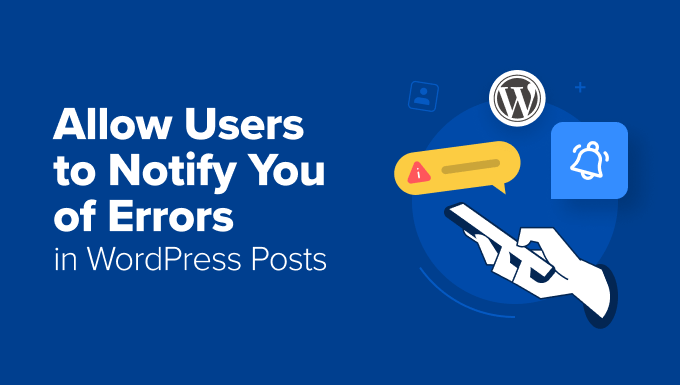
## How to Allow Users to Notify You of Errors in WordPress Posts
WordPress, while powerful, isn’t perfect. Errors creep into posts – typos, broken links, outdated information, or factual inaccuracies. Allowing your users to easily report these errors can significantly improve the quality and credibility of your content. This article outlines several methods to implement an error reporting system for your WordPress posts, ranging from simple contact forms to dedicated plugins.
## Why Implement an Error Reporting System?
A well-implemented error reporting system benefits both you and your audience. Here’s why it’s a valuable addition to your WordPress website:
- Improved Content Quality: User feedback directly addresses inaccuracies, resulting in higher-quality, more reliable content.
- Enhanced User Engagement: Providing a channel for users to contribute fosters a sense of community and engagement.
- Increased Credibility: Demonstrates a commitment to accuracy and transparency, building trust with your audience.
- Reduced Workload: Users can identify errors before they escalate into larger problems or require extensive manual reviews.
- Valuable Insights: Error reports can highlight areas where your writing or editing process needs improvement.
## Methods for Implementing Error Reporting
Several methods allow users to report errors in your WordPress posts. The best approach depends on your technical skills, budget, and desired level of complexity. Here’s a breakdown:
### 1. Using a Contact Form
This is the simplest approach, especially if you already have a contact form on your site. You can adapt it to include specific fields for error reporting.
**Steps:**
1. **Choose a Contact Form Plugin:** Popular choices include Contact Form 7, WPForms, Gravity Forms, and Ninja Forms. If you don’t have one installed, install and activate your preferred plugin.
2. **Create a New Form (or Modify Existing):** Create a new contact form or modify an existing one.
3. **Add Essential Fields:** Include the following fields:
- Your Name (Text Field)
- Your Email (Email Field)
- Post Title (Text Field – read-only if possible, dynamically populated)
- Error Description (Text Area)
- URL of the Post (Text Field – read-only if possible, dynamically populated)
4. **Configure Email Notifications:** Configure the plugin to send error reports to your designated email address. Ensure the subject line clearly identifies the message as an “Error Report.”
5. **Add the Form to Your Posts:** The method for adding the form varies depending on the plugin. Generally, you can use a shortcode or block within the post content or at the bottom of the post. You’ll need to dynamically populate the “Post Title” and “URL of the Post” fields using PHP code within the shortcode or block. This requires editing your theme’s `single.php` file or using a code snippets plugin.
**Example (Contact Form 7):**
First, create the form in Contact Form 7. The form code might look like this:
“`
[submit “Send”]
“`
Then, to dynamically populate the `post-title` and `post-url` fields, you’ll need to add the form shortcode to your `single.php` file (or use a code snippets plugin). Here’s an example snippet:
“`php
“`
Replace `YOUR_FORM_ID` with the actual ID of your Contact Form 7 form. This code retrieves the post title and URL and passes them as attributes to the shortcode, which Contact Form 7 will use to populate the read-only fields. You’ll likely need to adjust this code based on your theme’s structure.
**Pros:**
- Simple to implement.
- Leverages existing contact form infrastructure.
- Free (depending on the chosen plugin).
**Cons:**
- Requires some PHP knowledge to dynamically populate fields.
- Can be generic and less user-friendly for error reporting.
- Doesn’t provide detailed error tracking or reporting.
### 2. Using a Dedicated Error Reporting Plugin
Several WordPress plugins are specifically designed for error reporting. These plugins typically offer more advanced features than a simple contact form.
**Example Plugins:**
* **ErrorReporter:** A plugin specifically built for this task
* **BugPress:** Can act as a complete issue-tracking system
* **UserFeedback:** While not solely for error reporting, it allows you to collect feedback that can include error reports.
**General Steps (using a hypothetical plugin “ErrorReporter”):**
1. **Install and Activate the Plugin:** Install and activate the chosen error reporting plugin.
2. **Configure Plugin Settings:** Access the plugin settings page. Configure options such as:
- Email address for receiving notifications.
- Error reporting button text (e.g., “Report an Error,” “Suggest a Correction”).
- Position of the error reporting button (e.g., below the post, in the sidebar).
- Required fields for the error report (e.g., error description, affected text).
- Confirmation message displayed after submitting a report.
3. **Customize the Error Reporting Form:** Some plugins allow you to customize the error reporting form with additional fields or styling.
4. **Automatic Integration (usually):** Most dedicated plugins automatically integrate the error reporting button or link into your posts, typically at the end of the content. Some might offer shortcodes for manual placement.
**Pros:**
- Dedicated functionality for error reporting.
- User-friendly interface for submitting reports.
- Potentially includes features like highlighting the error, attaching screenshots, and prioritizing reports.
- Centralized error tracking and management within the WordPress dashboard.
**Cons:**
- Requires installing and configuring a third-party plugin.
- May incur costs for premium features or support.
- Potential compatibility issues with certain themes or other plugins.
### 3. Implementing a Custom Solution with PHP and JavaScript
For developers who need complete control over the error reporting system, a custom solution offers the most flexibility. This method requires advanced PHP and JavaScript skills.
**General Steps:**
1. **Create a Custom Plugin (Recommended):** Create a custom WordPress plugin to encapsulate the error reporting functionality. This keeps your theme clean and allows you to easily update or deactivate the feature.
2. **Add a “Report Error” Button/Link to Posts:** Use PHP to add a “Report Error” button or link to the bottom of each post. You can modify your theme’s `single.php` file or use a `the_content` filter within your plugin.
3. **Develop a JavaScript Function to Handle Error Reporting:** Use JavaScript to capture the selected text or highlight the error area on the page. This requires careful consideration of user experience and browser compatibility.
4. **Create a Custom Form (Modal or Inline):** Design a form for users to provide details about the error. This form can be displayed in a modal window or directly within the post content.
5. **Handle Form Submission with AJAX:** Use AJAX to submit the error report to the server without reloading the page.
6. **Process the Error Report on the Server (PHP):** Write PHP code to:
- Validate the form data.
- Store the error report in a database table (you’ll need to create a custom table).
- Send an email notification to the administrator.
7. **Create an Admin Interface for Managing Error Reports:** Develop an admin interface within your plugin to view, edit, and resolve error reports. This allows you to track the status of each report and communicate with the user who submitted it.
**Example (Illustrative – requires extensive coding):**
**Plugin File (`error-reporter.php`):**
“`php
Report an Error‘;
$content .= ‘
‘;
}
return $content;
}
add_filter( ‘the_content’, ‘add_report_error_button’ );
// Enqueue JavaScript
function enqueue_error_reporter_scripts() {
wp_enqueue_script( ‘error-reporter’, plugin_dir_url( __FILE__ ) . ‘js/error-reporter.js’, array( ‘jquery’ ), ‘1.0’, true );
wp_localize_script( ‘error-reporter’, ‘errorReporterData’, array(
‘ajaxurl’ => admin_url( ‘admin-ajax.php’ ),
‘post_id’ => get_the_ID()
) );
}
add_action( ‘wp_enqueue_scripts’, ‘enqueue_error_reporter_scripts’ );
// Handle AJAX request
add_action( ‘wp_ajax_submit_error’, ‘submit_error_callback’ );
add_action( ‘wp_ajax_nopriv_submit_error’, ‘submit_error_callback’ ); // For non-logged-in users
function submit_error_callback() {
$post_id = intval( $_POST[‘post_id’] );
$error_description = sanitize_textarea_field( $_POST[‘error_description’] );
// Perform validation
// Store in database (implementation omitted)
// Send email notification (implementation omitted)
wp_send_json_success( ‘Thank you for your report!’ );
}
“`
**JavaScript File (`js/error-reporter.js`):**
“`javascript
jQuery(document).ready(function($) {
$(‘#report-error-button’).click(function() {
$(‘#error-report-form’).show();
});
$(‘#submit-error-report’).click(function() {
var errorDescription = $(‘#error-description’).val();
var postId = errorReporterData.post_id;
$.ajax({
url: errorReporterData.ajaxurl,
type: ‘POST’,
data: {
action: ‘submit_error’,
post_id: postId,
error_description: errorDescription
},
success: function(response) {
alert(response.data); // Show confirmation message
$(‘#error-report-form’).hide();
}
});
});
});
“`
**Explanation:**
* The PHP code adds a “Report Error” button and a hidden form to the post content.
* The JavaScript code shows the form when the button is clicked.
* When the form is submitted, JavaScript sends an AJAX request to the server.
* The PHP code handles the AJAX request, validates the data, stores it (omitted in this simplified example), and sends an email notification (omitted).
* Crucially, this example lacks database interaction and email sending for brevity and simplicity. Those are complex elements that would need to be implemented for a fully functional system.
**Pros:**
- Maximum customization and control.
- Ability to implement advanced features, such as highlighting errors or capturing screenshots.
- Integration with existing systems and workflows.
**Cons:**
- Requires significant PHP, JavaScript, and WordPress development skills.
- More time-consuming to develop and maintain.
- Increased risk of security vulnerabilities if not implemented carefully.
## Important Considerations
Regardless of the method you choose, consider these factors:
* **User Experience:** Make the error reporting process as easy and intuitive as possible. A confusing or cumbersome process will discourage users from reporting errors.
* **Security:** Protect your website from spam and malicious submissions. Implement appropriate validation and sanitization of user input.
* **Privacy:** Be transparent about how you will use the error reports and protect user data. Consider adding a privacy policy statement to the error reporting form.
* **Moderation:** Regularly review and address error reports. Provide timely feedback to users who submit reports.
* **Accessibility:** Ensure the error reporting system is accessible to users with disabilities. Use semantic HTML and follow accessibility guidelines.
* **GDPR Compliance:** If you collect personal data (e.g., email addresses), ensure you comply with GDPR regulations.
By implementing an error reporting system, you can actively improve the quality and accuracy of your WordPress content, fostering a more engaged and trustworthy relationship with your audience.
