How to Auto Apply Coupons in WooCommerce with Coupon URLs
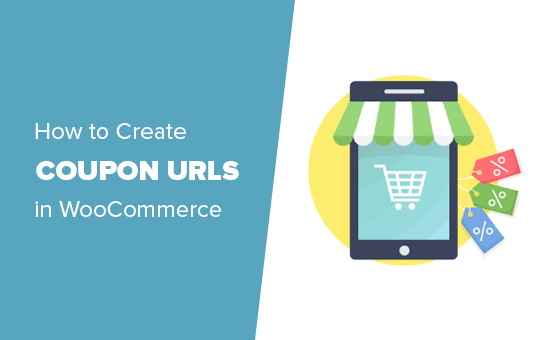
Understanding WooCommerce Coupon Functionality
WooCommerce provides a robust coupon system that allows store owners to offer discounts to their customers. Understanding how coupons work is crucial before diving into automating their application. Coupons can be configured with various restrictions, including:
- Usage limits per coupon
- Usage limits per user
- Expiration dates
- Minimum spend requirements
- Product or category restrictions
- Exclusion of sale items
- Shipping restrictions
WooCommerce coupons are typically applied manually by the customer during the checkout process. This requires the customer to enter the coupon code in the designated field. However, for improved user experience and targeted marketing, automatically applying coupons through URLs can be a significant advantage.
The Benefits of Auto-Applying Coupons with URLs
Auto-applying coupons using URLs offers numerous benefits for both the store owner and the customer:
- Improved User Experience: Customers don’t have to manually enter coupon codes, making the checkout process smoother and faster.
- Increased Conversion Rates: By removing the extra step of entering a coupon code, you reduce the likelihood of cart abandonment.
- Targeted Marketing Campaigns: You can create unique URLs for specific promotions and target them to different customer segments.
- Simplified Promotion Tracking: By using different coupon codes for different campaigns, you can easily track the performance of each campaign.
- Mobile-Friendly Application: URL-based application works seamlessly on mobile devices, providing a consistent experience across all platforms.
- Ease of Sharing: Coupon URLs are easy to share via email, social media, and other marketing channels.
Implementing Auto-Application via Query Parameters
The most straightforward method for automatically applying coupons in WooCommerce is through the use of query parameters in the URL. This involves adding a specific parameter to the URL that contains the coupon code. When a user visits the URL, the script detects the parameter and automatically applies the corresponding coupon.
The standard WooCommerce method does *not* directly support this. Therefore, you’ll need to use custom code or a plugin. Below illustrates how to implement it using code.
Code Implementation Steps
This involves adding a code snippet to your theme’s `functions.php` file (or a custom plugin) that detects the coupon code in the URL and applies it to the cart.
1. **Accessing the `functions.php` file:** The `functions.php` file is located in your theme’s directory (e.g., `/wp-content/themes/your-theme/functions.php`). Access it through the WordPress admin panel by navigating to Appearance > Theme File Editor. Be extremely careful when editing this file as errors can break your site. It’s highly recommended to use a child theme to avoid losing changes during theme updates.
2. **Adding the code snippet:** Add the following code snippet to your `functions.php` file:
“`php
cart->has_discount( $coupon_code ) ) {
WC()->cart->apply_coupon( $coupon_code );
WC()->cart->calculate_totals(); // Recalculate cart totals after applying the coupon
}
}
}
add_action( ‘woocommerce_before_calculate_totals’, ‘auto_apply_coupon’ );
/**
* Display a notice if the coupon was applied via URL
*/
function auto_coupon_applied_notice() {
if ( isset( $_GET[‘coupon’] ) ) {
$coupon_code = sanitize_text_field( $_GET[‘coupon’] );
if ( WC()->cart->has_discount( $coupon_code ) ) {
wc_print_notice( sprintf( __( ‘Coupon “%s” has been automatically applied.’, ‘woocommerce’ ), $coupon_code ), ‘success’ );
} else {
wc_print_notice( sprintf( __( ‘Sorry, coupon “%s” is not valid.’, ‘woocommerce’ ), $coupon_code ), ‘error’ );
}
}
}
add_action( ‘woocommerce_before_cart’, ‘auto_coupon_applied_notice’ );
add_action( ‘woocommerce_before_checkout_form’, ‘auto_coupon_applied_notice’ );
“`
3. **Explanation of the Code:**
* `auto_apply_coupon()`: This function checks if the `coupon` parameter exists in the URL using `isset( $_GET[‘coupon’] )`.
* `sanitize_text_field()`: This function sanitizes the input to prevent security vulnerabilities.
* `WC()->cart->has_discount( $coupon_code )`: This checks if the coupon is already applied to the cart to prevent applying it multiple times.
* `WC()->cart->apply_coupon( $coupon_code )`: This applies the coupon to the cart.
* `WC()->cart->calculate_totals()`: This recalculates the cart totals after applying the coupon to ensure the discount is reflected.
* `add_action( ‘woocommerce_before_calculate_totals’, ‘auto_apply_coupon’ )`: This hooks the `auto_apply_coupon()` function to the `woocommerce_before_calculate_totals` action, which is triggered before the cart totals are calculated.
* `auto_coupon_applied_notice()`: This function displays a notice to the user indicating whether the coupon was successfully applied.
* `wc_print_notice()`: This function displays a notice to the user.
* `add_action( ‘woocommerce_before_cart’, ‘auto_coupon_applied_notice’ )`: Hooks the notice to display before the cart.
* `add_action( ‘woocommerce_before_checkout_form’, ‘auto_coupon_applied_notice’ )`: Hooks the notice to display before the checkout form.
4. **Creating the Coupon URL:** To create the coupon URL, simply append `?coupon=YOUR_COUPON_CODE` to the end of your website’s URL. For example:
`https://www.yourwebsite.com/cart/?coupon=SUMMER20`
Replace `YOUR_COUPON_CODE` with the actual coupon code you want to apply. The `/cart/` slug is optional. It will work from any page.
Important Considerations
- Security: Always sanitize user input to prevent security vulnerabilities. The `sanitize_text_field()` function is crucial for this.
- Error Handling: Implement error handling to gracefully handle cases where the coupon code is invalid or expired. The provided code includes a basic error message.
- Coupon Restrictions: Ensure that the coupon’s restrictions (e.g., minimum spend, product restrictions) are met before applying it. The WooCommerce coupon settings will automatically enforce these.
- Testing: Thoroughly test the code to ensure that it works correctly and doesn’t interfere with other WooCommerce functionality.
- Child Theme: Always use a child theme when modifying your theme’s files to avoid losing changes during theme updates.
Using Plugins for Auto-Applying Coupons
Several WooCommerce plugins simplify the process of auto-applying coupons. These plugins often provide a user-friendly interface and additional features. Some popular plugins include:
- Smart Coupons for WooCommerce: This plugin offers advanced coupon features, including auto-application via URL, gift certificates, and more.
- WooCommerce URL Coupons: A dedicated plugin specifically designed for applying coupons through URLs.
- Advanced Coupons for WooCommerce Free: Offers various coupon functionalities, including scheduled coupons and cart conditions, some of which can be leveraged for auto-application scenarios.
Advantages of Using Plugins
- Ease of Use: Plugins typically provide a user-friendly interface, making it easier to configure and manage auto-applied coupons.
- Reduced Coding: Plugins eliminate the need to write custom code, reducing the risk of errors.
- Additional Features: Plugins often offer additional features, such as advanced targeting options, coupon scheduling, and more.
- Support and Updates: Plugin developers typically provide support and updates, ensuring that the plugin remains compatible with the latest version of WooCommerce.
Disadvantages of Using Plugins
- Cost: Many premium plugins require a purchase.
- Plugin Compatibility: It’s important to ensure that the plugin is compatible with your theme and other plugins.
- Performance Impact: Using too many plugins can negatively impact your website’s performance.
- Dependence on Third-Party Developers: You are dependent on the plugin developer for support and updates.
Advanced Techniques and Customizations
Beyond the basic implementation of auto-applying coupons, several advanced techniques can be employed to further customize the functionality:
Conditional Coupon Application
You can modify the code to apply coupons based on specific conditions, such as:
- Customer Location: Apply different coupons based on the customer’s country or region.
- Cart Total: Apply a coupon only if the cart total exceeds a certain amount.
- Product Categories: Apply a coupon only if specific products or categories are present in the cart.
- User Roles: Offer exclusive coupons to specific user roles (e.g., registered customers, wholesale customers).
Dynamic Coupon Codes
Instead of using static coupon codes, you can generate dynamic coupon codes programmatically. This can be useful for creating unique coupons for each customer or campaign.
Tracking Coupon Usage
Implement tracking mechanisms to monitor the usage of auto-applied coupons. This can help you analyze the effectiveness of your marketing campaigns. You can use Google Analytics or other analytics tools to track coupon usage.
Redirecting After Coupon Application
After the coupon is applied, you can redirect the user to a specific page, such as the cart page or checkout page. This can improve the user experience by guiding them through the purchase process. This would require modification of the code from above.
Combining with Other Marketing Tools
Auto-applied coupons can be integrated with other marketing tools, such as email marketing platforms and social media platforms. This allows you to create targeted and personalized marketing campaigns.
Troubleshooting Common Issues
When implementing auto-applied coupons, you may encounter some common issues:
- Coupon Not Applying: Check if the coupon code is valid, active, and meets the specified restrictions. Ensure that the code is correctly implemented in your `functions.php` file or plugin.
- Coupon Applying Multiple Times: Ensure that the code prevents the coupon from being applied multiple times. The provided code checks for this.
- Compatibility Issues: Check for compatibility issues with your theme and other plugins. Try disabling other plugins temporarily to see if they are causing the issue.
- Caching Issues: Clear your website’s cache and browser cache to ensure that the changes are reflected.
- URL Encoding Issues: Ensure that the coupon code in the URL is properly encoded.
- Conflicting Plugins: Some plugins may interfere with the auto-application of coupons. Try disabling conflicting plugins.
By carefully addressing these potential issues, you can ensure a smooth and effective implementation of auto-applied coupons in your WooCommerce store.
- 13 Ways to Increase WooCommerce Sales (Actionable Tips)
- How to Set Up WooCommerce Abandoned Cart Emails (+ 3 Alternatives)
- How to Add Product Badges in WooCommerce (Quick and Easy)
- How to Add Advanced Gift Cards in WooCommerce (Easy Way)
- How to Create One-Time Personalized Coupon Codes in WooCommerce
- How to Create a Live Sale Notification for WooCommerce (Easy)
- How to Schedule Coupons in WooCommerce (and Save Time)
