How to Bulk Add Posts and Pages in WordPress (Best Method)
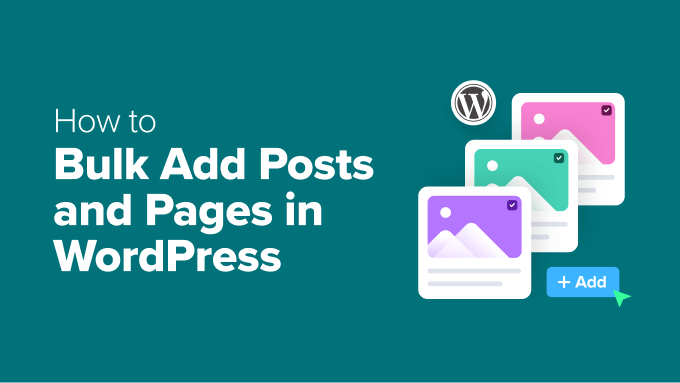
## How to Bulk Add Posts and Pages in WordPress (Best Method)
Creating content is the lifeblood of any successful WordPress website. However, when starting a new site, migrating from another platform, or launching a large-scale project, the task of adding numerous posts and pages can become overwhelmingly time-consuming. Manually creating each one individually is inefficient and prone to errors. Fortunately, WordPress offers several methods for bulk adding posts and pages, streamlining the process and saving you valuable time. This article will delve into the best method: using a CSV import plugin, along with practical tips and considerations.
## Understanding the Need for Bulk Creation
Before diving into the technical details, it’s important to understand the situations where bulk content creation becomes essential. These scenarios typically include:
* **Website Migration:** Moving content from an older platform (like Drupal, Joomla, or even a static HTML site) to WordPress necessitates a quick and reliable way to transfer large amounts of data.
* **New Website Launch:** Establishing a solid foundation for a new website often involves creating multiple foundational pages (e.g., About Us, Contact, Services) and initial blog posts to attract visitors and establish authority.
* **Large Content Projects:** Projects like online directories, knowledge bases, or extensive documentation sites require a structured approach to handling a significant volume of content.
* **Content Restructuring:** Sometimes, you might need to reorganize your website’s architecture, which could involve creating new pages or posts to better categorize existing content.
* **Product Imports (WooCommerce):** While this article focuses on posts and pages, the same principles often apply to importing product data into WooCommerce.
## Why CSV Import is the Best Method
While several methods exist for bulk adding content in WordPress, including manually coding scripts or using database management tools, CSV (Comma Separated Values) import plugins provide the most user-friendly and versatile approach for most users. Here’s why:
* **Ease of Use:** CSV import plugins offer a visual interface that guides you through the import process. You don’t need advanced coding skills to use them effectively.
* **Flexibility:** CSV files can be created and edited in spreadsheet software like Microsoft Excel, Google Sheets, or LibreOffice Calc. This allows you to easily organize and manipulate your data before importing it into WordPress.
* **Control over Content:** You have complete control over the content you’re importing, including titles, content, categories, tags, custom fields, and other metadata.
* **Data Validation:** Many CSV import plugins offer data validation features that help identify potential errors in your CSV file before the import process begins.
* **Time-Saving:** Automating the content creation process significantly reduces the time and effort required to populate your WordPress website.
* **Reduced Errors:** Minimizes the risk of human error associated with manually creating each post or page.
* **Compatibility:** Compatible with various WordPress themes and plugins.
## Choosing the Right CSV Import Plugin
Several WordPress plugins facilitate CSV imports, each with its own strengths and weaknesses. Some popular options include:
* **WP All Import:** A robust and feature-rich plugin that supports complex data structures and custom fields. It offers a premium version with advanced features like scheduling and external data source integration.
* **Import any CSV/Excel to WordPress:** A user-friendly plugin designed for simpler import tasks. It is generally easier to use for beginners.
* **Really Simple CSV Importer:** As the name suggests, this plugin focuses on simplicity and ease of use. It’s ideal for basic imports without complex configurations.
* **CMB2:** While primarily a custom metabox plugin, CMB2 also provides tools for importing and exporting data, making it suitable for managing custom post types and fields.
For this guide, we’ll primarily focus on using **WP All Import**, as it’s a comprehensive and widely used plugin that offers the most flexibility for various scenarios. However, the general principles and steps outlined below can be adapted to other CSV import plugins as well.
## Preparing Your CSV File
The first step in bulk adding posts and pages is to prepare your CSV file. This file will contain all the data that will be imported into WordPress. Here’s how to structure your CSV file:
1. **Headers:** The first row of your CSV file should contain the headers that correspond to the WordPress fields you want to populate. Common headers include:
- title
- content
- excerpt
- post_status (publish, draft, pending, private)
- post_date (YYYY-MM-DD HH:MM:SS)
- post_author (user ID)
- post_type (post, page)
- category (category name or ID)
- tags (comma-separated list of tags)
- featured_image (URL of the image)
- custom_field_name (replace with your actual custom field name)
2. **Data Rows:** Each subsequent row in the CSV file represents a single post or page. The values in each column should correspond to the headers in the first row.
3. **Data Formatting:**
- Ensure that your data is properly formatted. For example, dates should be in the correct format (YYYY-MM-DD HH:MM:SS), and numeric values should not contain commas.
- Use double quotes to enclose values that contain commas or special characters.
- For hierarchical categories, you can use “parent > child” to indicate the parent-child relationship.
4. **Example CSV Structure:**
“`csv
title,content,post_status,post_type,category,tags
“My First Post”,”This is the content of my first post.”,”publish”,”post”,”Category 1″,”tag1,tag2″
“My Second Page”,”This is the content of my second page.”,”publish”,”page”,””,””
“My Third Post”,”This is the content of my third post.”,”draft”,”post”,”Category 2 > Subcategory 1″,”tag3″
“`
## Installing and Configuring WP All Import
1. **Install the Plugin:** In your WordPress dashboard, go to Plugins > Add New and search for “WP All Import.” Install and activate the plugin.
2. **Navigate to WP All Import:** After activating the plugin, you’ll find a new menu item in your WordPress dashboard labeled “All Import.”
3. **Upload Your CSV File:** Click on “New Import” and upload your CSV file. You can either upload the file directly or provide a URL to the file.
4. **Choose Import Type:** Select the type of data you’re importing. In this case, choose “New Posts” or “New Pages” depending on the content you’re adding. You can also import into custom post types if you have them.
## Mapping CSV Columns to WordPress Fields
This is the most crucial step in the import process. You need to tell WP All Import how to map the columns in your CSV file to the corresponding fields in WordPress.
1. **Drag and Drop Interface:** WP All Import provides a drag-and-drop interface that allows you to easily map the CSV columns to the WordPress fields.
2. **Mapping the Fields:**
- Drag the header from your CSV file (displayed in the top section) to the appropriate field in the WordPress section below. For example, drag the “title” header to the “Title” field.
- Map the “content” header to the “Content” field.
- Map the “post_status” header to the “Status” field and choose the appropriate status (e.g., publish, draft).
- Map the “post_type” header to the “Post Type” field (post or page).
- Map the “category” header to the “Categories” field. You can choose to create new categories or assign existing categories.
- Map the “tags” header to the “Tags” field.
- If you have custom fields, you can map them in the “Custom Fields” section. Enter the custom field name and drag the corresponding header from your CSV file.
3. **Featured Images:** To import featured images, map the “featured_image” header to the “Featured Image” section. You’ll need to provide the URL of the image for each post or page. You can choose to download images and import them to your media library, or use externally hosted images.
4. **Advanced Options:** Explore the advanced options for each field to fine-tune the import process. For example, you can choose to automatically create categories or tags if they don’t already exist.
## Configuring Import Settings
After mapping the fields, you need to configure the import settings.
1. **Unique Identifier:** WP All Import needs a unique identifier to track the imported posts or pages. This is used for updating the content later if you need to re-import the CSV file. You can use the “title” or another unique column as the identifier.
2. **Handling Existing Posts:** Choose how to handle existing posts or pages with the same title or identifier. You can choose to skip them, update them, or create duplicates.
3. **Scheduling:** WP All Import offers a scheduling feature that allows you to automatically import your CSV file at regular intervals. This is useful for importing content from external sources that are updated frequently.
4. **Performance:** For large CSV files, adjust the batch size and processing speed to optimize performance.
## Running the Import
Once you’ve mapped the fields and configured the settings, you’re ready to run the import.
1. **Confirm and Run:** Review your settings and click on the “Confirm & Run Import” button.
2. **Monitor Progress:** WP All Import will display a progress bar that shows the status of the import.
3. **Check for Errors:** After the import is complete, review the log file for any errors or warnings.
4. **Verify Imported Content:** Check your WordPress website to ensure that the posts and pages have been imported correctly.
## Troubleshooting Common Issues
While CSV import plugins simplify the bulk content creation process, you might encounter some issues along the way. Here are some common problems and their solutions:
* **Encoding Issues:** Ensure that your CSV file is saved in UTF-8 encoding to prevent character encoding problems.
* **Image Import Failures:** Verify that the image URLs in your CSV file are correct and accessible. Also, check your server’s file size limits.
* **Category and Tag Issues:** Double-check the category and tag names in your CSV file and ensure that they match the existing categories and tags in WordPress. If you’re creating new categories or tags, make sure you have the necessary permissions.
* **Custom Field Issues:** Verify that the custom field names in your CSV file match the custom field names in WordPress.
* **Slow Import Speed:** Increase the batch size and processing speed in the import settings. You may also need to optimize your server’s performance.
* **Timeout Errors:** If you’re importing a large CSV file, you might encounter timeout errors. Increase the PHP `max_execution_time` and `memory_limit` in your `php.ini` file. Contact your hosting provider for assistance if you’re not sure how to do this.
* **Plugin Conflicts:** Deactivate other plugins temporarily to see if they’re causing conflicts with the CSV import plugin.
## Tips for a Smooth Import Process
Here are some additional tips to ensure a smooth and successful import process:
* **Start with a Small Test File:** Before importing your entire CSV file, create a small test file with a few rows of data to test the import process and verify that everything is working correctly.
* **Backup Your Website:** Always back up your WordPress website before importing any data. This will allow you to restore your website to its previous state if something goes wrong.
* **Optimize Your CSV File:** Remove any unnecessary columns or data from your CSV file to reduce its size and improve import speed.
* **Read the Plugin Documentation:** Refer to the documentation for your chosen CSV import plugin for detailed instructions and troubleshooting tips.
* **Use a Staging Environment:** If possible, use a staging environment to test the import process before running it on your live website.
* **Monitor the Import Process:** Keep an eye on the import progress and check for any errors or warnings.
* **Clean Up After the Import:** After the import is complete, review your website to ensure that everything has been imported correctly and clean up any errors or inconsistencies.
By following these steps and tips, you can effectively use CSV import plugins to bulk add posts and pages in WordPress, saving you valuable time and effort. The key is to carefully prepare your CSV file, map the fields correctly, configure the import settings appropriately, and troubleshoot any issues that arise.
