How to Bulk Move Posts to Categories and Tags in WordPress
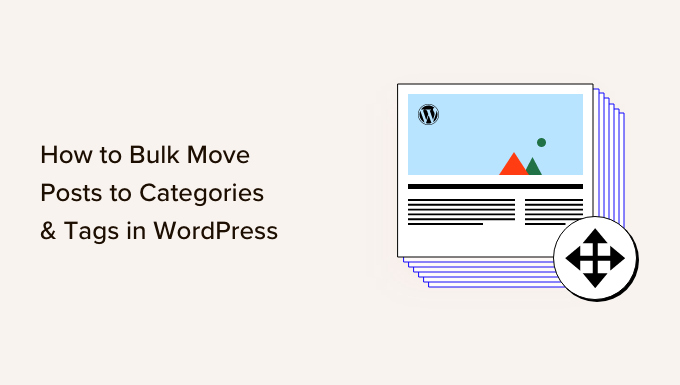
Understanding Categories and Tags in WordPress
Categories and tags are two fundamental tools within WordPress for organizing your content and making it easier for visitors to find what they’re looking for. While they both serve the purpose of grouping posts, they operate on different principles and are best used in distinct ways. Knowing the difference is crucial before you start bulk moving posts.
Categories: Hierarchical Organization
Categories are designed for broad, overarching topics. Think of them as the major sections of your website. They are hierarchical, meaning you can create parent categories and subcategories to further refine the organization. For instance, you might have a category called “Technology” with subcategories like “Software,” “Hardware,” and “Artificial Intelligence.”
- Suitable for broad topics.
- Hierarchical structure.
- Essential for site navigation.
- Readers expect every post to belong to at least one category.
Tags: Specific Keywords and Details
Tags, on the other hand, are used to describe specific details or keywords within a post. They are non-hierarchical and allow you to create a network of related content based on very specific elements. Using the “Technology” example again, tags could include “AI Ethics,” “Cloud Computing,” or “Machine Learning Algorithms.” A single post could belong to the “Artificial Intelligence” category and be tagged with all three of those tags.
- Suitable for specific keywords and details.
- Non-hierarchical structure.
- Enhance searchability and connection between related posts.
- Not required for every post.
Key Differences Summarized
In essence, categories are for grouping content into general topics that help users navigate your site, while tags are for linking related content around specific themes or keywords, regardless of category. Effective use of both contributes to a better user experience and improved SEO.
Reasons for Bulk Moving Posts
There are many valid reasons why you might need to bulk move posts to different categories or tags in WordPress. Understanding these reasons will help you choose the right method and avoid potential problems.
Website Restructuring
The most common reason is a website restructuring. As your website grows and evolves, your content strategy may need to change. This might involve:
- Consolidating multiple categories into one.
- Splitting a large category into several smaller, more focused ones.
- Changing the overall site navigation.
- Migrating content from one section of the site to another.
Content Strategy Updates
Your content strategy may also dictate a need to reorganize posts. This could involve:
- Refocusing your blog’s theme.
- Targeting different keywords.
- Adjusting your audience.
Fixing Past Mistakes
Sometimes, posts are simply assigned to the wrong categories or tags initially. Maybe you were new to WordPress when you started, or perhaps you didn’t fully understand the difference between categories and tags. In these cases, bulk moving posts is a way to correct past errors.
- Correcting incorrect category or tag assignments.
- Cleaning up disorganized content.
- Improving site organization and user experience.
SEO Improvements
Strategic use of categories and tags can significantly improve your website’s SEO. By grouping related content together, you can make it easier for search engines to understand the overall theme of your website.
- Improving internal linking.
- Enhancing keyword relevance.
- Boosting search engine rankings.
Methods for Bulk Moving Posts
WordPress offers several methods for bulk moving posts to categories and tags, each with its own advantages and disadvantages. We’ll cover the most common and effective approaches.
Using the WordPress Built-in Bulk Edit Feature
WordPress has a built-in bulk edit feature that allows you to quickly modify multiple posts at once. This is a simple and convenient option for small to medium-sized changes.
- Go to “Posts” -> “All Posts” in your WordPress dashboard.
- Check the boxes next to the posts you want to move.
- Select “Edit” from the “Bulk actions” dropdown menu and click “Apply”.
- In the bulk edit panel, you can change the categories, add tags, or remove existing tags.
- Click “Update” to save your changes.
Limitations:
- Only allows adding categories or tags, not replacing them completely.
- Can be slow for very large numbers of posts.
- Lacks advanced filtering options.
Quick Edit Feature
Similar to the Bulk Edit feature, Quick Edit provides a rapid way to modify categories and tags for individual posts directly from the “All Posts” screen. Hover over a post title, and you’ll see the “Quick Edit” option. Clicking this allows you to modify categories and tags without opening the full post editor.
- Fast editing of individual posts.
- Convenient for small adjustments.
- Allows for quick addition or removal of categories/tags.
Using Plugins for Bulk Editing
For more complex bulk editing tasks, plugins offer greater flexibility and control. Several excellent plugins are available.
Category Order and Taxonomy Terms Order
While primarily designed for ordering categories and tags, this plugin also lets you easily reassign posts between categories. After installing the plugin:
- Navigate to the categories or tags section within the plugin.
- Drag and drop posts between categories.
- Updates are usually automatic.
Real Category Editor Lite
Real Category Editor Lite (and its paid version) offers a drag-and-drop interface for managing categories and posts.
- Install and activate the plugin.
- Navigate to the “Real Category Editor” section in your dashboard.
- You’ll see a tree-like structure of your categories.
- Drag and drop posts from one category to another.
Pros of using plugins:
- Greater flexibility and control.
- More advanced filtering options.
- Potentially faster for large numbers of posts.
- More advanced functionalities like hierarchical category movements.
Cons of using plugins:
- Requires installing and configuring a plugin.
- Some plugins may be paid.
- Potential for plugin conflicts.
Using WP-CLI (WordPress Command Line Interface)
WP-CLI is a powerful command-line tool for managing WordPress installations. It’s best suited for developers or users comfortable with the command line. It offers significant speed and efficiency for bulk operations.
First, you need to have WP-CLI installed and configured correctly. Assuming you do, you can use commands like:
wp term post add category 123 post_id=456,789
This command adds the category with ID 123 to posts with IDs 456 and 789.
To remove a category:
wp term post remove category 123 post_id=456,789
You can also use `wp post list` to filter posts based on various criteria and then pipe the output to these commands.
Pros of using WP-CLI:
- Extremely fast and efficient.
- Suitable for very large websites.
- Allows for complex scripting and automation.
Cons of using WP-CLI:
- Requires technical expertise.
- Not user-friendly for beginners.
- Can be dangerous if used incorrectly.
Step-by-Step Guide to Bulk Moving Posts Using WordPress Bulk Edit
This section provides a detailed, step-by-step guide to using the built-in WordPress bulk edit feature.
- Log in to your WordPress dashboard. Access your WordPress site’s backend by entering your username and password at the login page.
- Navigate to the “Posts” section. In the left-hand menu, find and click on the “Posts” option. This will open the “All Posts” screen.
- Select the posts you want to move. On the “All Posts” screen, you’ll see a list of all your published posts. Check the boxes next to the titles of the posts you want to move to a new category or add tags to. You can select multiple posts at once. For a large selection, consider using the screen options at the top to increase the number of posts displayed per page.
- Choose “Edit” from the “Bulk actions” dropdown. Above the list of posts (either at the top or bottom of the page), you’ll find a dropdown menu labeled “Bulk actions.” Click on this menu and select “Edit.” Then, click the “Apply” button.
-
Modify categories and tags in the bulk edit panel. A panel will appear below the “Bulk actions” section, allowing you to modify various post attributes, including categories and tags.
- Categories: In the “Categories” section, you can check the boxes next to the categories you want to assign to the selected posts. Note that this will *add* these categories to the posts; it won’t remove any existing categories unless you manually uncheck them. If you want to replace the existing categories completely, you’ll need to uncheck all the existing categories first.
- Tags: In the “Tags” section, you can either add new tags or choose from existing ones. To add new tags, type the tag names into the “Tags” field, separated by commas. To choose from existing tags, click in the “Tags” field, and a dropdown menu will appear with a list of your existing tags.
- Update the posts. Once you’ve made your desired changes to the categories and tags, click the “Update” button. WordPress will then apply these changes to all the selected posts.
- Verify the changes. After the update is complete, it’s a good idea to double-check that the changes were applied correctly. Refresh the “All Posts” screen and verify that the selected posts now belong to the correct categories and have the correct tags.
Best Practices and Considerations
Before you start bulk moving posts, consider these best practices to avoid potential problems.
Backup Your Website
Always back up your website before making any major changes. This will allow you to restore your website to its previous state if something goes wrong. Use a reliable WordPress backup plugin or your hosting provider’s backup tools.
- Essential for data protection.
- Allows for easy restoration in case of errors.
- Consider both database and file backups.
Plan Your Category and Tag Structure
Carefully plan your category and tag structure before you start moving posts. This will ensure that your website is well-organized and easy to navigate.
- Define clear categories based on broad topics.
- Use tags for specific keywords and details.
- Avoid creating too many categories or tags.
Consider SEO Implications
Moving posts between categories and tags can have SEO implications. Make sure to update your internal links and redirects if necessary. Also, monitor your search engine rankings after making changes.
- Update internal links to reflect new category assignments.
- Use redirects if URLs change.
- Monitor search engine rankings for any negative impacts.
Move Posts in Batches
For very large websites, it’s best to move posts in batches to avoid overloading your server. Start with a small batch of posts and gradually increase the size of the batches.
- Prevents server overload.
- Allows for easier troubleshooting if problems arise.
- Gradually increase batch size based on server performance.
Check for Broken Links
After moving posts, check for broken links to ensure that your website is still functioning correctly. Use a broken link checker plugin or online tool.
- Ensures a good user experience.
- Prevents negative SEO impact.
- Use a broken link checker plugin or online tool.
Test on a Staging Site
If possible, test the changes on a staging site before applying them to your live website. This will allow you to identify and fix any potential problems without affecting your visitors.
- Provides a safe environment for testing.
- Allows you to identify and fix problems before they affect your live site.
- Clone your live site to a staging environment.
- How to Add the Ultimate SEO Dashboard in WordPress
- 11 Things You Should Do When Inheriting a WordPress Site
- How to Add Schema Markup in WordPress and WooCommerce
- How to Get a Google Featured Snippet with Your WordPress Site
- How to Improve Your 404 Page Template in WordPress (2 Ways)
- How to Avoid Duplicate Post Display With Multiple Loops in WordPress
- How to Easily Style Tags in WordPress (With Examples)
