How to Bulk Resize Large Images in WordPress (Step by Step)
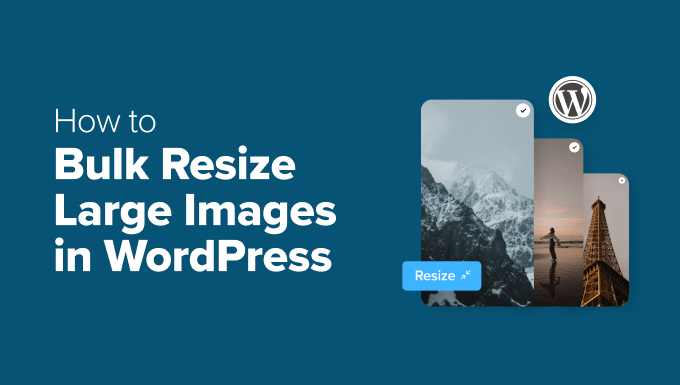
Understanding the Need for Bulk Image Resizing in WordPress
WordPress, as a content management system, relies heavily on images to enhance visual appeal and user engagement. However, uploading large, unoptimized images can lead to a multitude of problems, impacting website performance, user experience, and even SEO. Bulk image resizing becomes crucial when dealing with a large number of images, especially when migrating existing websites or managing extensive media libraries.
Why is resizing so important?
* Improved Website Speed: Large images significantly slow down page loading times. Resizing reduces file sizes, enabling faster loading and a smoother user experience.
* Reduced Bandwidth Consumption: Smaller images consume less bandwidth, saving on hosting costs and improving accessibility for users with limited internet access.
* Enhanced User Experience: Faster loading times contribute to a more positive user experience, reducing bounce rates and increasing engagement.
* Better SEO Performance: Search engines prioritize websites with fast loading speeds. Optimized images contribute to improved SEO rankings.
* Optimized Storage Space: Smaller image files require less storage space on your server, reducing the need for expensive upgrades.
* Mobile-Friendliness: Properly sized images are essential for mobile responsiveness, ensuring optimal viewing on various devices.
Preparing for Bulk Image Resizing
Before diving into the actual resizing process, it’s crucial to take certain preparatory steps to ensure a smooth and efficient workflow, minimizing potential data loss and maximizing control over the outcome.
* Back Up Your Media Library: This is arguably the most important step. Before making any changes to your images, create a complete backup of your WordPress media library. This provides a safety net in case anything goes wrong during the resizing process. Use a plugin specifically designed for backing up your WordPress site, or manually download your /wp-content/uploads/ folder.
* Choose the Right Image Format: Understand the different image formats (JPEG, PNG, GIF, WebP) and their respective strengths and weaknesses. JPEGs are generally best for photographs due to their efficient compression, while PNGs are better suited for images with transparency or graphics with sharp lines and text. WebP offers superior compression and quality compared to JPEG and PNG, but browser support should be considered.
* Determine Optimal Image Dimensions: Plan the target dimensions for your images. Consider the typical use cases for your images (e.g., featured images, gallery thumbnails, product images) and choose dimensions that are appropriate for each. Avoid excessively large dimensions, as they will unnecessarily increase file sizes.
* Understand Image Compression Techniques: Familiarize yourself with different compression methods, such as lossy and lossless compression. Lossy compression (e.g., JPEG) reduces file size by discarding some image data, potentially affecting quality. Lossless compression (e.g., PNG) reduces file size without sacrificing image data.
* Select the Appropriate Resizing Method: Decide whether you want to resize images proportionally or non-proportionally. Proportional resizing maintains the aspect ratio of the image, preventing distortion. Non-proportional resizing allows you to specify different widths and heights, potentially leading to distortion if not done carefully.
* Disable WordPress Default Image Resizing: WordPress automatically creates multiple sizes of uploaded images. While helpful, it can consume extra storage. You can disable this via your theme’s functions.php file or a plugin. Example code to add to your functions.php file (use a child theme to avoid losing changes during theme updates):
“`php
add_filter( ‘intermediate_image_sizes_advanced’, ‘disable_default_image_sizes’ );
function disable_default_image_sizes( $sizes ) {
unset( $sizes[‘thumbnail’] );
unset( $sizes[‘medium’] );
unset( $sizes[‘medium_large’] );
unset( $sizes[‘large’] );
return $sizes;
}
“`
Using WordPress Plugins for Bulk Image Resizing
WordPress offers a variety of plugins specifically designed for bulk image resizing, providing a convenient and user-friendly way to optimize your media library.
* Smush: Smush is a popular plugin that offers both lossy and lossless compression, as well as bulk smushing capabilities. It automatically optimizes images as you upload them and allows you to bulk optimize existing images. The free version has limitations on the number of images you can process at once, but the pro version removes these restrictions.
* Install and activate the Smush plugin from the WordPress plugin directory.
* Navigate to the Smush settings page in your WordPress admin dashboard.
* Configure the Smush settings according to your preferences, including enabling automatic compression and choosing the desired compression level.
* Click the “Bulk Smush” button to start the bulk optimization process.
* Imagify: Imagify is another powerful plugin that offers three levels of compression: Normal, Aggressive, and Ultra. It also allows you to resize images during the optimization process and convert them to WebP format. Similar to Smush, the free version has limitations.
* Install and activate the Imagify plugin from the WordPress plugin directory.
* Sign up for a free Imagify API key and enter it into the plugin settings.
* Configure the Imagify settings, including choosing the compression level and enabling image resizing.
* Navigate to the Imagify Bulk Optimization page and start the optimization process.
* reSmush.it: reSmush.it is a free plugin that uses the reSmush.it API to optimize images. It offers bulk optimization and allows you to set a maximum image quality. It’s a good option for users on a budget.
* Install and activate the reSmush.it plugin from the WordPress plugin directory.
* Navigate to the reSmush.it settings page.
* Set the desired image quality level (80-90% is generally recommended).
* Start the bulk optimization process.
* ShortPixel Image Optimizer: ShortPixel is a comprehensive image optimization plugin that offers both lossy and lossless compression, as well as WebP conversion and CDN integration. It’s a premium plugin with a monthly credit-based pricing model.
* Install and activate the ShortPixel Image Optimizer plugin.
* Obtain a ShortPixel API key and enter it into the plugin settings.
* Configure the plugin settings according to your preferences, including choosing the compression level and enabling WebP conversion.
* Start the bulk optimization process from the Media Library.
When choosing a plugin, consider the following factors:
* Compression Level: Does the plugin offer different compression levels to suit your needs?
* Bulk Optimization: Does the plugin support bulk optimization of existing images?
* Image Resizing: Can the plugin resize images during the optimization process?
* WebP Conversion: Does the plugin support converting images to WebP format?
* Pricing: Is the plugin free or premium? What are the pricing plans and limitations?
* User Reviews: What are the user reviews and ratings of the plugin?
Resizing Images Manually Using Image Editing Software
While plugins offer a convenient solution for bulk image resizing, sometimes you may need more granular control over the process. In such cases, using image editing software like Adobe Photoshop, GIMP, or online tools like Canva or Photopea can be beneficial.
Using Adobe Photoshop:
Photoshop provides advanced image editing capabilities, including precise resizing and batch processing.
* Open Photoshop: Launch Adobe Photoshop on your computer.
* Create an Action: Go to Window > Actions to open the Actions panel. Create a new Action Set and a new Action within that set. Name the action something descriptive like “Resize_Images.”
* Record Resizing Steps: Start recording the action. Go to Image > Image Size. Enter the desired width or height (Photoshop will proportionally adjust the other dimension if “Constrain Proportions” is checked). Set the Resolution appropriately (72ppi for web). Click OK.
* Add Save Action: Go to File > Save for Web (Legacy). Choose JPEG as the format and adjust the quality setting. Click Save. Choose a location to save the resized images, ideally a new folder. Stop recording the action.
* Batch Process: Go to File > Automate > Batch. In the Batch dialog box, select the Action Set and Action you created. Choose the source folder (the folder containing the original images). Choose the destination folder (where the resized images will be saved). Configure any other options as needed. Click OK to start the batch process.
Using GIMP:
GIMP is a free and open-source image editor that offers similar features to Photoshop.
* Install BIMP (Batch Image Manipulation Plugin): GIMP doesn’t have native batch processing. You need to install the BIMP plugin. Download and install it from a reputable source.
* Open GIMP: Launch GIMP on your computer.
* Open BIMP: Go to File > Batch Image Manipulation (BIMP).
* Add Images: Add the images you want to resize to the BIMP window.
* Add Resizing Operation: Add the “Resize” operation to the list of operations. Configure the desired width or height.
* Add Save Operation: Add the “Save” operation. Configure the output folder and file format.
* Start Batch Processing: Click “Apply” to start the batch processing.
Using Online Tools (Canva, Photopea):
Online image editing tools offer a convenient way to resize images without installing any software.
* Upload Images: Upload the images you want to resize to the online tool.
* Resize Images: Use the tool’s resizing features to adjust the width and height of the images.
* Download Images: Download the resized images to your computer. For bulk resizing, look for tools that offer batch download functionality. Some tools might require a paid subscription for this.
Implementing Resized Images in WordPress
After resizing your images, you need to implement them in your WordPress website.
* Replace Existing Images: If you’ve resized images with the same names as the originals, you can simply replace the original images in your media library. However, be very cautious with this approach as it can lead to broken links if file names are not maintained or if the resizing process was not successful. A safer method is to upload the resized images as new images.
* Update Image Attachments: If you’ve uploaded the resized images as new files, you’ll need to update any posts or pages that use the original images. This involves going through each post or page and replacing the old image with the new one. This can be time-consuming but ensures that your website uses the optimized images.
* Clear Cache: After implementing the resized images, clear your website’s cache to ensure that visitors see the updated images. This includes clearing any browser cache and server-side caching.
* Regenerate Thumbnails: If you’ve changed the default image sizes in WordPress, you may need to regenerate thumbnails to ensure that all thumbnails are created with the new dimensions. Plugins like “Regenerate Thumbnails” can help with this.
Best Practices for Ongoing Image Optimization
Image optimization is an ongoing process. Implementing these best practices will help you maintain optimal image performance over time.
* Optimize Images Before Uploading: Always resize and compress images before uploading them to WordPress. This reduces the load on your server and improves website speed.
* Use a CDN (Content Delivery Network): A CDN distributes your website’s content, including images, across multiple servers worldwide. This allows visitors to download images from the server closest to them, resulting in faster loading times.
* Monitor Image Performance: Regularly monitor your website’s performance using tools like Google PageSpeed Insights to identify any image-related issues.
* Use Lazy Loading: Implement lazy loading for images, which means that images are only loaded when they are visible in the user’s viewport. This improves initial page load time.
* Regularly Review and Optimize Existing Images: Periodically review your media library and optimize any images that are not properly sized or compressed.
* Stay Updated on Image Optimization Techniques: The field of image optimization is constantly evolving. Stay informed about the latest techniques and tools to ensure that your website’s images are always performing at their best.
