How to Change the Default Text Selection Color in WordPress
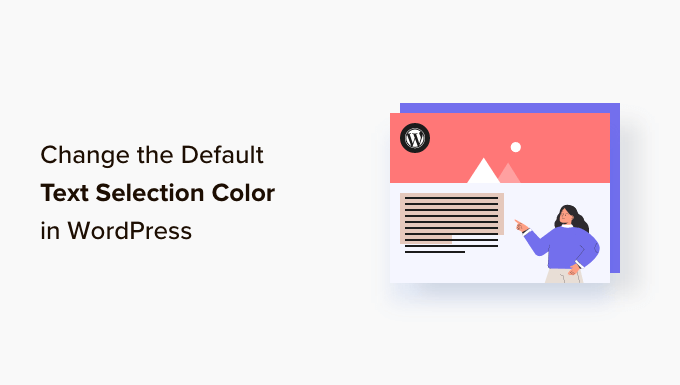
Understanding Text Selection Colors and Their Importance
The text selection color, the visual highlight that appears when you select text with your mouse or finger, plays a subtle yet significant role in the overall user experience of your WordPress website. While often overlooked, a well-chosen selection color can:
- Improve readability by clearly marking the selected text, especially on sites with complex layouts or color schemes.
- Enhance accessibility for users with visual impairments, making it easier for them to follow along with the content.
- Reinforce your brand identity by aligning the selection color with your website’s overall color palette.
- Provide a more polished and professional look and feel to your website.
Conversely, a poorly chosen or default selection color can:
- Make text difficult to read when selected, especially if it clashes with the background color.
- Reduce accessibility for users with visual impairments.
- Create a jarring or inconsistent user experience if it doesn’t match your website’s branding.
- Make your website appear dated or unrefined.
By customizing the text selection color, you can exert greater control over your website’s design and ensure a more positive and engaging experience for your visitors. The default selection color is typically determined by the user’s browser and operating system, which may not align with your website’s aesthetics. Changing this default setting can be achieved through CSS (Cascading Style Sheets), offering a simple yet effective way to personalize your website.
Methods for Changing the Default Text Selection Color
There are several ways to change the default text selection color in WordPress, each with its own advantages and considerations. The best method for you will depend on your technical skills, comfort level with code, and the complexity of your website’s design. The most common approaches include:
- Using the WordPress Customizer with Additional CSS.
- Editing your theme’s style.css file.
- Using a WordPress plugin.
Let’s explore each of these methods in detail.
Method 1: Using the WordPress Customizer with Additional CSS
The WordPress Customizer is a built-in tool that allows you to modify various aspects of your website’s appearance, including adding custom CSS. This is often the easiest and safest method for making minor design changes, as it doesn’t require directly editing your theme files.
Here’s how to change the text selection color using the Customizer:
- **Access the Customizer:** From your WordPress dashboard, navigate to Appearance > Customize.
- **Locate the “Additional CSS” section:** In the Customizer menu, look for a section labeled “Additional CSS” or something similar. The exact name may vary slightly depending on your theme.
- **Add the CSS code:** In the Additional CSS editor, paste the following code:
“`css
::selection {
background: #YOUR_DESIRED_COLOR; /* Replace with your desired background color */
color: #YOUR_DESIRED_TEXT_COLOR; /* Replace with your desired text color */
}::-moz-selection {
background: #YOUR_DESIRED_COLOR; /* For Firefox */
color: #YOUR_DESIRED_TEXT_COLOR; /* For Firefox */
}
“` - **Replace the placeholder values:** Replace `#YOUR_DESIRED_COLOR` with the hexadecimal color code of the background color you want to use for the selection. Similarly, replace `#YOUR_DESIRED_TEXT_COLOR` with the desired color for the text when selected. For example:
“`css
::selection {
background: #FFD700; /* Gold background */
color: #000000; /* Black text */
}::-moz-selection {
background: #FFD700; /* Gold background */
color: #000000; /* Black text */
}
“` - **Preview the changes:** The Customizer should automatically update the preview to show you how the new selection color looks on your website.
- **Publish the changes:** If you’re happy with the result, click the “Publish” button to save your changes.
**Explanation of the CSS code:**
- `::selection`: This is a CSS pseudo-element that targets the text selected by the user in most modern browsers.
- `::-moz-selection`: This is a vendor-specific pseudo-element used by Firefox to target selected text. It’s important to include both to ensure cross-browser compatibility.
- `background`: This property sets the background color of the selected text.
- `color`: This property sets the text color of the selected text.
**Advantages of using the Customizer:**
- Easy to use, even for beginners.
- Doesn’t require editing theme files directly, reducing the risk of breaking your website.
- Provides a live preview of the changes before they are published.
**Disadvantages of using the Customizer:**
- Can become cluttered if you add a lot of custom CSS.
- The changes are theme-specific, meaning they will be lost if you switch themes.
Method 2: Editing Your Theme’s style.css File
Another way to change the text selection color is by directly editing your theme’s `style.css` file. This file contains all the CSS code that styles your website. While this method offers more control, it also carries a higher risk of breaking your website if you make a mistake. Therefore, it’s crucial to back up your theme files before making any changes. It’s generally recommended to use a child theme when making changes to theme files, as this will prevent your changes from being overwritten when the theme is updated.
Here’s how to change the text selection color by editing the `style.css` file:
- **Create a Child Theme (Highly Recommended):** If you haven’t already, create a child theme. This will allow you to modify your theme’s files without risking losing your changes when the theme is updated. Instructions on creating a child theme can be found on the WordPress website or through a simple web search.
- **Access the style.css file:** There are two main ways to access the `style.css` file:
- **Via FTP:** Use an FTP client (like FileZilla) to connect to your web server and navigate to the `wp-content/themes/YOUR_THEME_NAME/` directory (or `wp-content/themes/YOUR_CHILD_THEME_NAME/` if you’re using a child theme). Download the `style.css` file to your computer.
- **Via WordPress Theme Editor:** From your WordPress dashboard, navigate to Appearance > Theme Editor. Be extremely careful when using the Theme Editor, as any errors can break your website. Select the `style.css` file from the list of theme files on the right-hand side.
- **Add the CSS code:** Open the `style.css` file (either in your FTP client or the Theme Editor) and add the following code to the end of the file:
“`css
::selection {
background: #YOUR_DESIRED_COLOR; /* Replace with your desired background color */
color: #YOUR_DESIRED_TEXT_COLOR; /* Replace with your desired text color */
}::-moz-selection {
background: #YOUR_DESIRED_COLOR; /* For Firefox */
color: #YOUR_DESIRED_TEXT_COLOR; /* For Firefox */
}
“` - **Replace the placeholder values:** Replace `#YOUR_DESIRED_COLOR` with the hexadecimal color code of your desired background color and `#YOUR_DESIRED_TEXT_COLOR` with the desired text color. (See example in Method 1).
- **Save the changes:**
- **Via FTP:** Save the modified `style.css` file on your computer and upload it back to the `wp-content/themes/YOUR_THEME_NAME/` (or `wp-content/themes/YOUR_CHILD_THEME_NAME/`) directory, overwriting the existing file.
- **Via WordPress Theme Editor:** Click the “Update File” button at the bottom of the Theme Editor.
- **Clear your browser cache:** After saving the changes, clear your browser cache to ensure that the new styles are applied correctly.
**Advantages of editing the `style.css` file:**
- Provides more control over the CSS code.
- The changes are persistent and will remain even if you update your theme (if you are using a child theme).
**Disadvantages of editing the `style.css` file:**
- Requires more technical knowledge and experience.
- Carries a higher risk of breaking your website if you make a mistake.
- Changes can be overwritten if you update your theme without using a child theme.
Method 3: Using a WordPress Plugin
If you’re not comfortable editing code, you can use a WordPress plugin to change the text selection color. There are several plugins available that allow you to customize various aspects of your website’s design, including the selection color.
Here’s a general outline of how to use a plugin to change the text selection color:
- **Install and activate a plugin:** Search for a plugin that offers CSS customization options, such as “Simple Custom CSS” or “Yellow Pencil Visual CSS Style Editor”. Install and activate the plugin from your WordPress dashboard (Plugins > Add New).
- **Access the plugin’s settings:** The plugin will typically add a new menu item to your WordPress dashboard or integrate with the Customizer. Locate the plugin’s settings page.
- **Add the CSS code:** The plugin will usually provide a text area where you can add custom CSS code. Paste the following code into the text area:
“`css
::selection {
background: #YOUR_DESIRED_COLOR; /* Replace with your desired background color */
color: #YOUR_DESIRED_TEXT_COLOR; /* Replace with your desired text color */
}::-moz-selection {
background: #YOUR_DESIRED_COLOR; /* Replace with your desired background color */
color: #YOUR_DESIRED_TEXT_COLOR; /* Replace with your desired text color */
}
“` - **Replace the placeholder values:** Replace `#YOUR_DESIRED_COLOR` with the hexadecimal color code of your desired background color and `#YOUR_DESIRED_TEXT_COLOR` with the desired text color. (See example in Method 1).
- **Save the changes:** Save the changes in the plugin’s settings.
- **Clear your browser cache:** Clear your browser cache to ensure that the new styles are applied correctly.
**Advantages of using a plugin:**
- Easy to use, even for beginners.
- Doesn’t require editing theme files directly.
**Disadvantages of using a plugin:**
- Can add extra overhead to your website, potentially slowing it down.
- May become outdated or incompatible with future versions of WordPress.
- Some plugins may contain security vulnerabilities.
Choosing the Right Color Combination
Selecting the right color combination for your text selection is crucial for both aesthetics and readability. Here are some tips to keep in mind:
- **Consider contrast:** Ensure sufficient contrast between the background color and the text color. Light text on a dark background or dark text on a light background generally provides the best readability. A color contrast checker tool can be helpful.
- **Match your brand:** Choose colors that align with your website’s overall color palette and brand identity.
- **Avoid clashing colors:** Be mindful of color harmony and avoid combinations that are visually jarring or distracting.
- **Test with different content:** Test the selection color with different types of content on your website to ensure that it looks good across various pages and sections.
- **Consider accessibility:** Ensure the color combination meets accessibility standards for users with visual impairments. WCAG (Web Content Accessibility Guidelines) provides detailed information on color contrast ratios.
By carefully considering these factors, you can choose a text selection color that enhances the user experience and reinforces your brand.
- How to Remove the Sidebar in WordPress (6 Easy Methods)
- How to Add an Animated Background in WordPress (2 Methods)
- How to Find Beautiful Background Images for Your WordPress Site
- How to Easily Add Box Shadow in WordPress (4 Ways)
- How to Add Thumbnails to Previous and Next Post Links in WordPress
- 20+ Key Design Elements for an Effective WordPress Website
- CSS Hero Review: WordPress Design Customization Made Easy
