How to Change the Sidebar Side in WordPress (4 Methods)
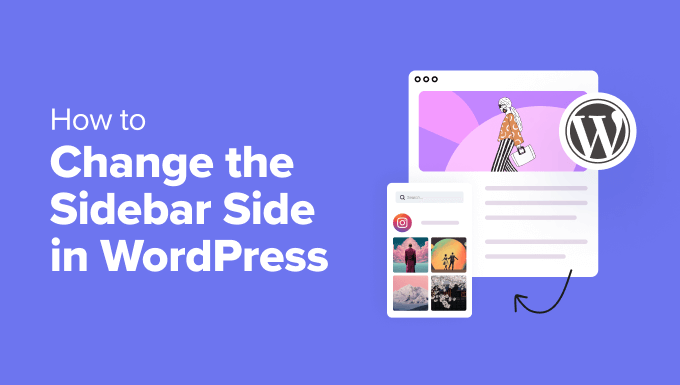
How to Change the Sidebar Side in WordPress (4 Methods)
WordPress sidebars are a staple of website design, offering a convenient space to display widgets like recent posts, categories, advertisements, or social media feeds. By default, many WordPress themes position the sidebar on the right side of the page. However, depending on your website’s design and content strategy, you might want to move it to the left or even remove it altogether. This article will explore four different methods for changing the sidebar side in WordPress, catering to various skill levels and technical preferences.
Method 1: Theme Customizer (If Supported)
The easiest way to change the sidebar position is through the WordPress Theme Customizer, if your theme supports this feature. Many modern themes offer built-in options to control the sidebar layout without requiring any code modifications.
- Accessing the Theme Customizer: Navigate to your WordPress dashboard, then go to Appearance > Customize. This will open the Theme Customizer interface.
- Locating Sidebar Settings: Within the Customizer, look for sections related to “Layout,” “Sidebar,” “Blog,” or something similar. The exact naming will vary depending on your theme.
- Changing the Sidebar Position: If your theme provides options, you should find a setting to choose the sidebar position (left, right, or none). Select your desired position and preview the changes in the Customizer window.
- Publishing the Changes: Once you’re satisfied with the preview, click the “Publish” button at the top of the Customizer to save your changes.
Advantages:
- Simple and user-friendly.
- No coding knowledge required.
- Changes can be previewed before going live.
Disadvantages:
- Only works if your theme offers built-in sidebar position options.
- Limited customization options beyond the basic positioning.
Method 2: Theme Options Panel (If Available)
Some WordPress themes, particularly premium ones, come with a dedicated theme options panel. This panel is usually more comprehensive than the Theme Customizer and might offer more granular control over the sidebar layout.
- Locating the Theme Options Panel: Look for a new menu item in your WordPress dashboard that is named after your theme (e.g., “MyTheme Options”). It might also be located under the “Appearance” menu.
- Finding Sidebar Settings: Within the theme options panel, search for sections related to “Layout,” “Sidebar,” “Blog Settings,” or similar categories.
- Configuring the Sidebar Position: Similar to the Theme Customizer, you should find an option to select the desired sidebar position (left, right, or none). The options might be presented as radio buttons, dropdown menus, or visual representations of the layout.
- Saving the Changes: After selecting your preferred position, click the “Save Changes” or “Update Options” button to apply the changes to your website.
Advantages:
- Potentially more customization options than the Theme Customizer.
- Still relatively easy to use, even without coding knowledge.
Disadvantages:
- Relies on the theme having a built-in options panel.
- The location and organization of options can vary significantly between themes.
Method 3: Editing Theme Files (Requires Coding Knowledge)
If your theme doesn’t offer built-in sidebar position options, you can manually edit the theme files to achieve the desired layout. This method requires some understanding of HTML, CSS, and PHP. Caution: Always back up your theme files before making any changes. A child theme is highly recommended to prevent changes from being overwritten during theme updates.
- Creating a Child Theme (Recommended): Create a child theme to avoid directly modifying the parent theme’s files. This ensures that your changes won’t be lost when the parent theme is updated. There are plugins that can help with this, or you can manually create the files.
- Identifying Relevant Template Files: Determine which template files control the layout of pages where you want to change the sidebar position. Common files include `page.php`, `single.php`, `index.php`, and potentially custom template files. You can use the “Template Hierarchy” documentation on the WordPress developer website to determine the correct file.
- Analyzing the HTML Structure: Open the relevant template file(s) and examine the HTML structure. Look for the `
` elements that contain the main content area and the sidebar. These elements often have classes like `content`, `main`, `sidebar`, `widget-area`, or similar names.
- Modifying the HTML Structure: Change the order of the `
` elements to position the sidebar on the desired side. For example, if the HTML currently places the main content before the sidebar:“`html
“`
Swap the order to move the sidebar to the left:
“`html
“`
- Adjusting CSS Styles: After changing the HTML structure, you’ll likely need to adjust the CSS styles to ensure the layout looks correct. Common CSS properties to adjust include `float`, `width`, `margin`, and `padding`. You might need to modify the CSS file of your child theme (`style.css`).
* Floating Elements: If the content and sidebar are floated, adjust the `float` property to match the desired position. For example:
“`css
.content {
float: right; /* Or left, depending on the original float */
width: 70%; /* Adjust width as needed */
}.sidebar {
float: left; /* Or right, depending on the original float */
width: 30%; /* Adjust width as needed */
}
“`* Using Flexbox or Grid: If the theme uses Flexbox or CSS Grid for layout, modify the `order` property to change the order of elements:
“`css
.content {
order: 2; /* Move content to the second position */
}.sidebar {
order: 1; /* Move sidebar to the first position */
}
“`* Adjusting Margins and Padding: Ensure that the spacing between the content and sidebar is appropriate. Adjust the `margin` and `padding` properties as needed to create the desired visual appearance.
- Testing and Refinement: After making the changes, thoroughly test your website to ensure that the layout looks correct on different browsers and devices. Refine the CSS styles as needed to achieve the optimal appearance.
Advantages:
- Provides complete control over the sidebar position.
- Can be customized to achieve complex layouts.
Disadvantages:
- Requires coding knowledge (HTML, CSS, and PHP).
- Can be time-consuming and complex.
- Risk of breaking the website if not done carefully.
- Needs to be redone or adjusted if the parent theme receives significant updates. (If not using a child theme.)
Method 4: Using a Page Builder Plugin
Page builder plugins offer a visual, drag-and-drop interface for creating and customizing page layouts. Many page builders provide flexible options for controlling the sidebar position on a page-by-page basis. Popular page builders include Elementor, Beaver Builder, and Divi.
- Installing and Activating a Page Builder Plugin: Install and activate your chosen page builder plugin from the WordPress plugin repository.
- Creating or Editing a Page: Create a new page or edit an existing page where you want to change the sidebar position.
- Activating the Page Builder: Activate the page builder interface for the page. This usually involves clicking a button like “Edit with [Page Builder Name]”.
- Adding a Layout Structure: Most page builders offer pre-designed layout structures (e.g., two-column, three-column layouts). Choose a layout structure that includes a sidebar area and a content area.
- Positioning the Sidebar: Within the page builder interface, you should be able to drag and drop the sidebar area to the left or right of the content area. Some page builders might offer specific settings to control the sidebar position.
- Customizing Content and Sidebar: Add your content to the main content area and widgets to the sidebar area.
- Saving and Publishing the Page: Save your changes and publish the page to make them live on your website.
Advantages:
- Visual and intuitive interface.
- No coding knowledge required (for basic usage).
- Provides granular control over the layout of individual pages.
Disadvantages:
- Can add extra overhead to your website’s loading speed.
- Might require a learning curve to master all the features of the page builder.
- Reliance on a third-party plugin. If the plugin becomes unsupported, there can be issues.
- Can sometimes lead to code bloat if not used efficiently.
By understanding these four methods, you can choose the approach that best suits your technical skills and your website’s specific needs. Remember to back up your website before making any significant changes and to test thoroughly to ensure that the layout looks correct on all devices.
Related Topics by Tag- How to Create a Local WordPress Site Using XAMPP
- How to Add a Search Toggle Effect in WordPress
- How to Remove the Sidebar in WordPress (6 Easy Methods)
- How to Easily Style Tags in WordPress (With Examples)
- WordPress Widgets vs Blocks – What’s the Difference? (Explained)
- Beginner’s Guide: How to Use WordPress Block Patterns
- How to Enforce One Category Per Post in WordPress
- Modifying the HTML Structure: Change the order of the `
