How to Check Grammar and Spelling Mistakes in WordPress
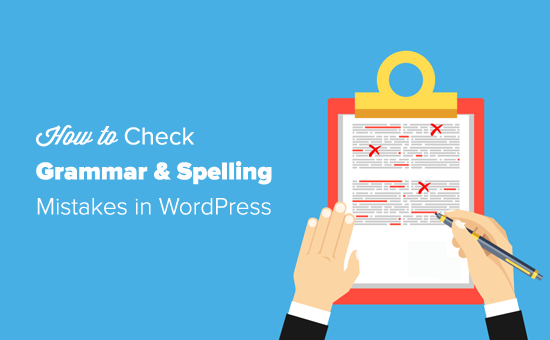
Introduction: The Importance of Flawless Grammar and Spelling
Maintaining impeccable grammar and spelling on your WordPress website is crucial for several reasons. It directly impacts your credibility, user experience, and even your search engine optimization (SEO). Errors can make your website appear unprofessional, potentially driving visitors away and damaging your reputation. Clear, error-free writing enhances readability, ensuring your message is easily understood and appreciated by your audience. Furthermore, search engines often penalize websites with poor grammar and spelling, affecting your rankings in search results. By prioritizing accuracy, you demonstrate attention to detail and build trust with your audience, fostering a positive and engaging online presence.
Manual Grammar and Spelling Checks in WordPress
The most basic approach to checking grammar and spelling is through manual review. This method involves carefully reading through your content, line by line, and identifying any potential errors. While this can be effective for catching obvious mistakes, it can be time-consuming and prone to oversight, especially with longer pieces of content.
Using the WordPress Editor
The WordPress editor itself offers some basic spell-checking capabilities. Most modern browsers have built-in spell checkers that will highlight potential errors as you type. However, these are typically limited to identifying misspelled words and may not catch grammatical errors or contextual mistakes.
Tips for Effective Manual Review
- Read your content aloud: This helps you identify awkward phrasing and grammatical errors that might be missed when reading silently.
- Take breaks: Reviewing content with fresh eyes can help you spot mistakes that you might have overlooked earlier.
- Focus on one type of error at a time: Read through your content specifically for spelling errors, then again for grammar, and finally for punctuation.
- Ask a friend or colleague to proofread: A fresh perspective can be invaluable in identifying errors you might have missed.
Limitations of Manual Checking
- Time-consuming: Manually checking content can be a lengthy process, especially for large amounts of text.
- Prone to errors: Human error is inevitable, and even the most diligent proofreader can miss mistakes.
- Limited scope: Manual checking is primarily focused on spelling and grammar, and may not catch style issues or inconsistencies.
Leveraging Browser-Based Grammar and Spell Checkers
Most popular web browsers, such as Chrome, Firefox, Safari, and Edge, come equipped with built-in spell checkers. These tools automatically highlight misspelled words as you type, providing suggestions for corrections. While these built-in features are useful for catching basic errors, they often lack the sophistication to identify more complex grammatical errors or stylistic inconsistencies.
Enabling Browser Spell Checkers
The process for enabling spell checking varies slightly depending on the browser you are using. Generally, you can find the spell-checking settings in the browser’s preferences or settings menu, often under the “Languages” or “Advanced” sections. Make sure that the spell-checking feature is enabled and that the correct language is selected.
Customizing Browser Spell Checkers
Many browsers allow you to customize the spell-checking feature by adding words to a personal dictionary. This is useful for words that are not recognized by the default dictionary, such as proper nouns, technical terms, or slang. By adding these words to your dictionary, you can prevent them from being flagged as errors.
Limitations of Browser-Based Checkers
- Basic functionality: Browser-based spell checkers primarily focus on spelling errors and offer limited grammar checking capabilities.
- Lack of context: They often fail to recognize contextual errors, where a word is spelled correctly but used incorrectly in the sentence.
- Limited customization: The customization options are often limited, making it difficult to tailor the spell checker to specific needs.
Utilizing WordPress Grammar and Spell Checking Plugins
A more robust solution for checking grammar and spelling in WordPress is to use a dedicated plugin. Several plugins are available that offer advanced features such as grammar checking, style suggestions, and readability analysis. These plugins can significantly improve the accuracy and efficiency of your proofreading process.
Popular WordPress Grammar and Spell Check Plugins
- Grammarly: A widely used plugin that offers comprehensive grammar and spell checking, style suggestions, and plagiarism detection. It integrates seamlessly with the WordPress editor and provides real-time feedback as you type.
- Jetpack: While primarily a suite of tools for WordPress security, performance, and marketing, Jetpack also includes a basic spell-checking feature.
- After the Deadline: A free and open-source plugin that offers grammar, style, and spelling checking. It provides detailed explanations of errors and suggestions for improvement.
- ProWritingAid: A powerful writing assistant that offers grammar and spell checking, style editing, and readability analysis. It integrates with the WordPress editor and provides detailed reports on your writing.
Installing and Configuring a Plugin
Installing a WordPress plugin is a straightforward process. From your WordPress dashboard, navigate to “Plugins” > “Add New.” Search for the plugin you want to install and click “Install Now.” Once the plugin is installed, click “Activate” to enable it.
After activation, you may need to configure the plugin’s settings to suit your specific needs. This might involve connecting your account, selecting the language you want to use, or customizing the level of checking. Consult the plugin’s documentation for detailed instructions on configuration.
Benefits of Using Plugins
- Advanced grammar checking: Plugins offer more comprehensive grammar checking than browser-based tools, identifying errors such as subject-verb agreement, incorrect tense usage, and misplaced modifiers.
- Style suggestions: Many plugins provide suggestions for improving your writing style, such as using more concise language, avoiding passive voice, and varying sentence structure.
- Readability analysis: Some plugins analyze the readability of your content, providing metrics such as the Flesch Reading Ease score and the Flesch-Kincaid Grade Level. This helps you ensure that your content is accessible to your target audience.
- Real-time feedback: Plugins provide real-time feedback as you type, allowing you to catch and correct errors as you write.
- Customization options: Plugins often offer a wide range of customization options, allowing you to tailor the checking to your specific needs and preferences.
Drawbacks of Using Plugins
- Cost: Some of the more advanced plugins are premium and require a paid subscription.
- Performance impact: Some plugins can impact the performance of your website, especially if they are poorly coded or resource-intensive.
- Learning curve: Some plugins have a learning curve, requiring you to invest time in learning how to use their features effectively.
- Potential for conflicts: Plugins can sometimes conflict with other plugins or themes, causing errors or unexpected behavior.
Integrating Online Grammar and Spell Check Tools
Besides plugins, several online grammar and spell-checking tools can be used to review your WordPress content. These tools often offer advanced features and can be a valuable addition to your workflow.
Popular Online Tools
- Grammarly: In addition to the WordPress plugin, Grammarly offers a web-based editor that you can use to check your content.
- ProWritingAid: Similar to Grammarly, ProWritingAid provides a web-based editor that offers comprehensive grammar and style checking.
- Hemingway Editor: A free online tool that focuses on improving the readability of your writing. It highlights complex sentences, adverbs, and passive voice, helping you write more clearly and concisely.
- Ginger: An online grammar and spell checker that offers advanced features such as sentence rephrasing and translation.
How to Use Online Tools with WordPress
To use online grammar and spell-checking tools with WordPress, you can simply copy and paste your content from the WordPress editor into the online tool. After reviewing and correcting your content, you can copy and paste it back into the WordPress editor.
Advantages of Using Online Tools
- Accessibility: Online tools can be accessed from any device with an internet connection, making them convenient for checking your content on the go.
- Advanced features: Many online tools offer advanced features such as grammar checking, style suggestions, and readability analysis.
- Collaboration: Some online tools allow you to collaborate with others on your writing, making it easy to get feedback and make revisions.
Disadvantages of Using Online Tools
- Inconvenience: Copying and pasting content between WordPress and the online tool can be time-consuming and inconvenient.
- Security concerns: Pasting sensitive content into online tools may raise security concerns, as the content may be stored on the tool’s servers.
- Internet dependency: Online tools require an internet connection, which may not always be available.
Proofreading Best Practices
Regardless of the tools you use, following best practices for proofreading can significantly improve the accuracy of your writing.
Develop a Proofreading Routine
Establish a consistent proofreading routine that you follow for every piece of content you create. This routine should include specific steps, such as reading your content aloud, checking for specific types of errors, and taking breaks.
Focus on Common Errors
Familiarize yourself with common grammar and spelling errors and pay particular attention to these errors when proofreading. These might include subject-verb agreement, incorrect tense usage, misplaced modifiers, and commonly misspelled words.
Use a Style Guide
Follow a consistent style guide, such as the Chicago Manual of Style or the AP Stylebook, to ensure consistency in your writing. This includes guidelines for punctuation, capitalization, and formatting.
Take Breaks
Taking breaks during the proofreading process can help you maintain focus and avoid errors. Step away from your content for a few minutes or hours, and then return to it with fresh eyes.
Print Your Content
Reading your content in print can help you spot errors that you might miss when reading on a screen.
Conclusion: Achieving Error-Free Content
Ensuring that your WordPress website is free of grammar and spelling errors is essential for maintaining credibility, enhancing user experience, and improving your search engine optimization. By combining manual review with the use of browser-based spell checkers, WordPress plugins, and online grammar and spell-checking tools, you can significantly improve the accuracy and quality of your writing. Furthermore, by following best practices for proofreading, you can establish a consistent and effective process for catching and correcting errors. While achieving perfection may be elusive, striving for accuracy will undoubtedly enhance your online presence and build trust with your audience.
