How to Clean Up Your WordPress Media Library (3 Easy Ways)
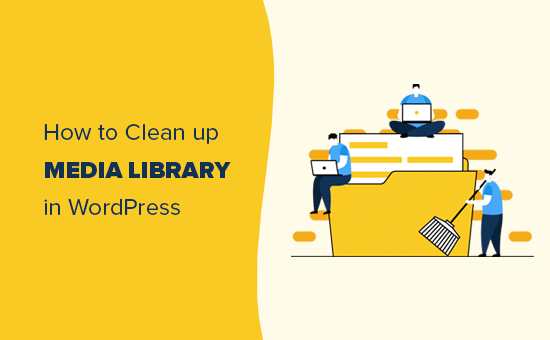
How to Clean Up Your WordPress Media Library (3 Easy Ways)
The WordPress Media Library, while a convenient repository for all your website’s images, videos, and audio files, can quickly become a disorganized mess. Over time, it accumulates redundant files, outdated images, and media that no longer serve a purpose. This clutter not only takes up valuable server space but also slows down your website, negatively impacts SEO, and makes it harder to find the media you actually need. Fortunately, cleaning up your WordPress Media Library is a manageable task. Here are three easy ways to get it done:
Method 1: Manual Cleaning and Optimization
The manual approach involves meticulously reviewing your media library, identifying unnecessary files, and removing them. It’s time-consuming but offers the most control over what gets deleted and allows for simultaneous optimization.
Step 1: Take Inventory of Your Media
Before you start deleting, it’s crucial to understand what you have. Open your WordPress Media Library in List View (click the list icon above the media files). This view displays more information per file, including the filename, author, and upload date.
* Sort your media files by date, from oldest to newest. This helps you identify outdated or unused content more easily.
* Note the file names and sizes. Look for files with generic names like “image1.jpg” or unusually large file sizes, as these are often prime candidates for review.
* Identify duplicate files. Often, the same image is uploaded multiple times with slightly different names or sizes.
Step 2: Identify Unused and Duplicate Media
This step requires careful scrutiny. You need to determine which files are currently in use on your website and which are redundant or obsolete.
* Check where each file is used. WordPress tells you where a specific media file is being used when you open it in the Media Library. Look at the “Attached to” section on the right-hand side. If it says “No attachments,” the file isn’t currently used on any page or post.
* Be cautious when deleting files that are “attached.” Before deleting, double-check the post or page to ensure the media is indeed no longer needed. Sometimes, older content remains on your site but is not actively promoted.
* Search for similar images using reverse image search tools like Google Images or TinEye. These tools can help you identify exact duplicates or near-duplicates that might have been uploaded under different names.
* Consider the purpose of each image. Is it still relevant to your brand? Does it support your current content strategy? Outdated product photos, old event flyers, or irrelevant stock images should be removed.
Step 3: Delete Unnecessary Files
Once you’ve identified the files you want to remove, proceed with deletion.
* Delete files directly from the Media Library. Select the files you want to remove and click the “Delete Permanently” button. Be absolutely certain before clicking this button, as deleted files cannot be recovered without a backup.
* Consider moving files to a temporary folder before permanently deleting. If you’re unsure about deleting certain files, create a temporary folder within your Media Library and move them there. This allows you to easily restore them if needed. You can do this manually if your media library is small or via a plugin designed to assist in the process if it’s large.
* Empty the trash. After deleting files, empty the WordPress trash to permanently remove them from your server.
Step 4: Optimize Existing Media Files
Cleaning up your Media Library is also an opportunity to optimize your existing images for better performance.
* Compress images to reduce file size. Large images significantly slow down website loading times. Use image compression tools like TinyPNG, ImageOptim (for Mac), or ShortPixel to reduce file sizes without sacrificing too much quality.
* Rename files for SEO. Use descriptive filenames that include relevant keywords. For example, instead of “IMG_1234.jpg,” use “red-running-shoes-mens.jpg.”
* Add alt text to images. Alt text provides a description of the image for search engines and screen readers. It also displays if the image fails to load. Make sure your alt text is descriptive and includes relevant keywords.
* Resize images to the appropriate dimensions. Avoid uploading images that are much larger than necessary. Resize images to the maximum dimensions they will be displayed on your website. You can usually achieve this in your image editing program prior to upload.
Pros of Manual Cleaning:
* Free (no cost involved).
* Full control over which files are deleted.
* Opportunity to optimize images.
* Better understanding of your media library.
Cons of Manual Cleaning:
* Time-consuming, especially for large media libraries.
* Can be tedious and prone to errors.
* Requires careful attention to detail.
Method 2: Using a Media Library Cleanup Plugin
Several WordPress plugins are designed to automate the process of cleaning up your Media Library. These plugins scan your library, identify unused files, and allow you to delete them with ease.
Popular Media Library Cleanup Plugins:
* **Media Cleaner:** A popular choice for identifying and deleting unused media files. It automatically scans your website for media files that are not being used on any posts or pages. It also offers features like duplicate file detection and broken link detection.
* **Media Deduper:** This plugin focuses specifically on finding and deleting duplicate media files. It allows you to compare images visually and delete the duplicates with a single click.
* **Filester:** Helps you manage all your media library files with ease. It’s a complete solution including features like organizing, file upload, image edit, duplicate finder, file renaming and more.
* **HappyFiles:** Focuses on folder organization and identifying unused files. It might have some limitations but can work well if your main concern is organizing your existing files.
How to Use a Media Library Cleanup Plugin:
* **Install and activate the plugin.** Search for the plugin in the WordPress plugin directory, install it, and activate it.
* **Configure the plugin settings.** Most plugins offer a range of settings to customize the scan and deletion process. Be sure to configure these settings carefully before running a scan. For example, you might want to exclude certain folders or file types from the scan.
* **Run a scan of your Media Library.** The plugin will scan your Media Library and identify unused files. This process may take some time, depending on the size of your Media Library.
* **Review the identified unused files.** Carefully review the list of identified unused files. The plugin may incorrectly identify files as unused if they are used in custom code or themes.
* **Delete the unused files.** Once you’re satisfied that the identified files are indeed unused, you can delete them. Some plugins offer a “bulk delete” option, while others require you to delete files individually.
* **Empty the trash (if applicable).** Some plugins may have their own trash system, so make sure to empty it after deleting files.
Pros of Using a Cleanup Plugin:
* Saves time and effort compared to manual cleaning.
* Automates the process of identifying unused files.
* Reduces the risk of human error.
Cons of Using a Cleanup Plugin:
* May require a paid license for advanced features.
* May incorrectly identify files as unused.
* Can potentially delete important files if not configured carefully.
* Some plugins might add extra load to your server.
Important Considerations When Using Plugins
Before relying solely on a plugin, you need to remember certain things:
* **Backup your website.** Always back up your website before installing and using any new plugin, especially one that deletes files. This ensures that you can restore your website if anything goes wrong.
* **Test the plugin on a staging environment.** If possible, test the plugin on a staging environment before using it on your live website. This allows you to identify any potential issues without affecting your live site.
* **Read the plugin documentation.** Carefully read the plugin documentation to understand how it works and how to configure it correctly.
* **Monitor your website after using the plugin.** After using the plugin, monitor your website to ensure that everything is working correctly. Check for broken links, missing images, or any other issues.
Method 3: Organizing with Folders and Categories
Beyond deleting unnecessary files, organizing your Media Library with folders and categories can dramatically improve its usability and maintainability. WordPress doesn’t natively support folders in the Media Library, but plugins can easily add this functionality.
Popular Media Library Folder Plugins:
* **FileBird:** Allows you to create and manage folders within your Media Library, making it easy to organize your files. It offers drag-and-drop functionality, multiple folder views, and integration with popular page builders.
* **Real Media Library:** Another popular option for creating and managing folders and categories in your Media Library. It offers a wide range of features, including drag-and-drop functionality, advanced sorting options, and user role management.
* **HappyFiles:** Has an easy to use interface with folders and sub-folders for media organization.
How to Organize Your Media Library with Folders and Categories:
* **Install and activate a folder plugin.** Choose a folder plugin that meets your needs and install and activate it.
* **Create a folder structure.** Plan your folder structure based on your website’s content and the types of media files you use. For example, you might create folders for “Blog Images,” “Product Photos,” “Logos,” and “Featured Images.”
* **Categorize your media files.** Assign each media file to one or more categories. You can use categories to further refine your organization and make it easier to find specific files.
* **Move files into folders.** Drag and drop your media files into the appropriate folders.
* **Maintain your folder structure.** Regularly review your folder structure and make adjustments as needed. As your website grows and evolves, your folder structure may need to be updated to reflect those changes.
Benefits of Organizing with Folders and Categories:
* Improved organization and usability of the Media Library.
* Easier to find specific files.
* Reduces clutter and confusion.
* Streamlines the media management process.
Best Practices for Organizing Your Media Library:
* **Plan your folder structure in advance.** Before you start creating folders, take some time to plan your folder structure. Consider the types of media files you use and how you want to organize them.
* **Use a consistent naming convention.** Use a consistent naming convention for your folders and files. This will make it easier to find specific files and keep your Media Library organized.
* **Don’t create too many folders.** Creating too many folders can make it difficult to find specific files. Aim for a balance between organization and simplicity.
* **Regularly review and update your folder structure.** As your website grows and evolves, your folder structure may need to be updated to reflect those changes.
* **Utilize categories in addition to folders.** Categories can provide an additional layer of organization and make it easier to find specific files.
Cleaning up your WordPress Media Library is an ongoing process. By implementing these three easy methods – manual cleaning and optimization, using a cleanup plugin, and organizing with folders and categories – you can keep your Media Library organized, efficient, and optimized for performance. Regularly maintaining your Media Library will contribute to a faster, more user-friendly website.
- How to Fix Excessive DOM Size in WordPress (11 Expert Tips)
- How to Clear Your Cache in WordPress (Step by Step)
- How to Speed Up WooCommerce Performance (12 Tips)
- How to Minify CSS / JavaScript Files in WordPress (3 Ways)
- 13 Plugins and Tips to Improve WordPress Admin Area
- What Is Google Lighthouse? How Can It Improve Your Site’s UX?
- How to Automatically Empty Your WordPress Trash (2 Ways)
