How to Create a Buy One Get One Free Offer in WooCommerce
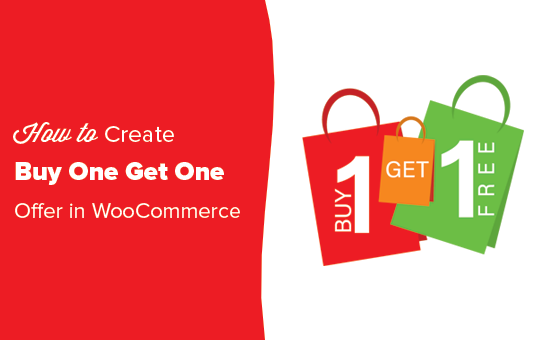
Understanding the Power of BOGO Offers in WooCommerce
Buy One Get One (BOGO) offers are a time-tested marketing strategy that can significantly boost sales and engagement in your WooCommerce store. The inherent appeal of receiving something for “free” (or at a drastically reduced price) encourages customers to make a purchase they might not have otherwise considered.
Before diving into the technical aspects of implementation, it’s crucial to understand why BOGO offers are so effective and how they can benefit your business:
- Increased Sales Volume: BOGO offers create a sense of urgency and incentivize larger purchases, directly leading to higher sales volume.
- Clearing Inventory: BOGO offers are a great way to move slow-moving or overstocked items.
- Attracting New Customers: The allure of a BOGO deal can be a powerful draw for new customers who might be hesitant to make a full-priced purchase.
- Boosting Average Order Value (AOV): Customers often add additional items to their cart to qualify for the BOGO offer, increasing the overall value of each order.
- Enhanced Customer Perception: BOGO offers can create a positive perception of your brand as being generous and offering good value.
However, it’s equally important to use BOGO offers strategically. Consider the following before implementing a campaign:
- Profit Margins: Ensure the BOGO offer doesn’t erode your profit margins to an unsustainable level. Carefully calculate the cost of goods sold and factor in any additional expenses.
- Product Suitability: BOGO offers work best with products that have a relatively low cost of goods sold or are frequently purchased together.
- Target Audience: Tailor your BOGO offer to your target audience’s needs and preferences to maximize its effectiveness.
- Offer Clarity: Clearly communicate the terms and conditions of the BOGO offer to avoid confusion and disappointment.
By carefully considering these factors, you can leverage the power of BOGO offers to drive significant growth for your WooCommerce store.
Methods for Creating BOGO Offers in WooCommerce
There are several methods you can use to create BOGO offers in WooCommerce, ranging from manual implementation to leveraging dedicated plugins. Each approach has its pros and cons, depending on your technical expertise and the complexity of the BOGO offer you want to create.
1. Manual Coupon Creation (Limited Functionality):
WooCommerce’s built-in coupon system can be used to create basic BOGO offers, but it has significant limitations. This method is best suited for very simple BOGO scenarios.
Steps:
- Navigate to WooCommerce > Coupons > Add Coupon.
- Create a unique coupon code (e.g., “BOGO50”).
- Under “General,” set the “Discount type” to “Fixed cart discount” or “Percentage discount.”
- Define the “Coupon amount” (e.g., 50 if offering 50% off the second item).
- Optionally, set an “Expiry date.”
- Under “Usage Restriction,” specify the “Minimum spend” required to qualify for the coupon (e.g., the price of one item).
- Under “Usage Restriction,” you can also specify the “Individual use only” setting. Check this box if the coupon cannot be used in conjunction with other coupons.
- Under “Usage Limit,” you can control how many times the coupon can be used in total and per customer.
- Click “Publish.”
Limitations:
- This method doesn’t automatically add the “free” item to the cart. Customers still need to manually add both items and then apply the coupon.
- It’s difficult to specify that the discount only applies to the *second* item of the same product.
- This approach lacks flexibility for complex BOGO scenarios (e.g., BOGO offers on specific product categories).
2. Using a Dedicated BOGO Plugin:
The most robust and flexible way to create BOGO offers in WooCommerce is to use a dedicated plugin. These plugins provide a wide range of features and options, allowing you to create complex and customized BOGO promotions. Several popular plugins are available:
- Advanced Coupons for WooCommerce: This plugin offers a wide range of coupon functionalities, including BOGO deals, URL coupons, loyalty programs, and more.
- WooCommerce BOGO Deals: A simpler plugin specifically designed for creating BOGO offers, focusing on ease of use and intuitive setup.
- Smart Coupons: This plugin offers a comprehensive suite of coupon features, including BOGO, gift certificates, and store credits.
The following sections will demonstrate how to use a popular BOGO plugin to create a BOGO offer. For this example, we will use the “Advanced Coupons for WooCommerce” plugin.
Creating a BOGO Offer with Advanced Coupons for WooCommerce
Advanced Coupons is a feature-rich plugin that provides a flexible and user-friendly interface for creating various types of coupons, including BOGO offers.
Installation and Activation:
- Purchase and download the Advanced Coupons for WooCommerce plugin from the vendor’s website.
- Navigate to Plugins > Add New in your WordPress dashboard.
- Click “Upload Plugin” and select the plugin’s zip file.
- Click “Install Now” and then “Activate Plugin.”
Creating the BOGO Offer:
- Navigate to WooCommerce > Coupons > Add Coupon.
- Enter a coupon code (e.g., “BOGOSHIRT”).
- Scroll down to the “Coupon Data” meta box.
- General Tab:
- “Discount type”: Select “Fixed product discount” or “Percentage discount”.
- “Coupon amount”: Enter the amount of the discount (e.g., the price of the shirt for a fully free shirt, or 50 for a 50% discount).
- Usage Restriction Tab:
- “Minimum spend”: This is optional. You may want to set this to the price of one item to ensure the user buys at least one.
- “Products”: Specify the product that the customer needs to purchase to trigger the BOGO offer (e.g., a specific t-shirt). You can add multiple products here.
- Advanced Coupons Tab: This is where the BOGO magic happens.
- Click on “Add Condition”
- Choose “Products in Cart” as the condition.
- Configure this to say: At least 1 of product “Specific Shirt” is in the cart.
- Click on “Add Action”
- Choose “Add Products” as the action.
- Select the product to give away for free in the “Products” field (e.g., the same t-shirt).
- Set the “Quantity” to 1 (to give away one free item).
- Make sure the check box labeled “BOGO” is selected. This setting is important.
- If you are doing a true “BOGO” then you want to select this option. It means that if a customer adds 10 items to their cart (5 to trigger the coupon), it will only add 5 free items.
- If you are *not* doing a BOGO, then do *not* select this option. Every time someone triggers the discount, they will get the quantity of the added products. For example, a discount of “For every 1 item you buy, get 1 item free.” If they buy 10 items, they get 10 items free.
- Click on “Add Condition”
- Click “Publish” to activate the coupon.
Explanation of Key Settings:
- “Add Condition”: This section defines the conditions that must be met for the coupon to be applied. In this case, we’re specifying that the customer must have at least one of the specified product (e.g., a specific t-shirt) in their cart.
- “Add Action”: This section defines the actions that should be taken when the coupon conditions are met. Here, we’re instructing the plugin to automatically add one free product to the cart.
- “Products”: This field specifies the product that will be added to the cart as part of the BOGO offer.
- “Quantity”: This field determines the number of free products that will be added to the cart.
Testing the BOGO Offer:
To ensure that your BOGO offer is working correctly, follow these steps:
- Add the triggering product (e.g., the t-shirt) to your cart.
- Go to the cart page and apply the coupon code.
- Verify that the free product is automatically added to your cart with the correct discount applied.
Advanced BOGO Scenarios with Plugins
Dedicated BOGO plugins allow you to create more complex and targeted offers. Here are some examples:
- BOGO on Specific Product Categories: You can configure the plugin to trigger the BOGO offer when a customer purchases a product from a specific category, and then provide a free product from the same or a different category.
- Tiered BOGO Offers: You can create tiered BOGO offers where the discount or free product changes based on the quantity purchased (e.g., Buy 2 get 1 free, Buy 3 get 2 free).
- BOGO with Different Products: You can offer a different product as the “free” item. For example, “Buy a Camera, Get a Free Camera Bag.”
- BOGO Only for Specific User Roles: Target BOGO offers to specific customer segments by restricting the coupon’s usage based on user roles. This can be useful for loyalty programs or exclusive promotions.
- Schedule BOGO Offers: Set a start and end date for your BOGO offer to run automatically, allowing you to plan and manage your promotions in advance.
Tips for Maximizing the Effectiveness of Your BOGO Offers
Creating a BOGO offer is just the first step. To maximize its effectiveness, consider these tips:
- Promote Your BOGO Offer: Make sure your customers know about your BOGO offer. Promote it prominently on your website, social media channels, and email marketing campaigns. Use eye-catching visuals and compelling copy to grab their attention.
- Highlight the Value: Clearly communicate the value of the BOGO offer. Emphasize the savings that customers will receive by taking advantage of the promotion.
- Create a Sense of Urgency: Use limited-time offers to create a sense of urgency and encourage customers to act quickly. This can be done by setting an expiry date for the BOGO offer.
- Target Your Offers: Segment your audience and tailor your BOGO offers to their specific needs and preferences. This will increase the relevance and effectiveness of your promotions.
- Track Your Results: Monitor the performance of your BOGO offers to see what’s working and what’s not. Track metrics such as sales volume, conversion rates, and average order value. Use this data to optimize your BOGO offers for even better results.
- Mobile Optimization: Ensure your website and BOGO offer are fully optimized for mobile devices. Many customers browse and shop on their smartphones, so it’s essential to provide a seamless mobile experience.
- Clear Terms and Conditions: Clearly state the terms and conditions of your BOGO offer to avoid any confusion or misunderstandings. This includes details such as eligible products, minimum purchase requirements, and expiration dates.
By following these tips, you can create BOGO offers that drive sales, attract new customers, and boost your overall business growth. Choose the right tools and carefully plan your strategy to reap the full benefits of this powerful marketing technique.
