How to Create a Custom Calculator in WordPress (Step by Step)
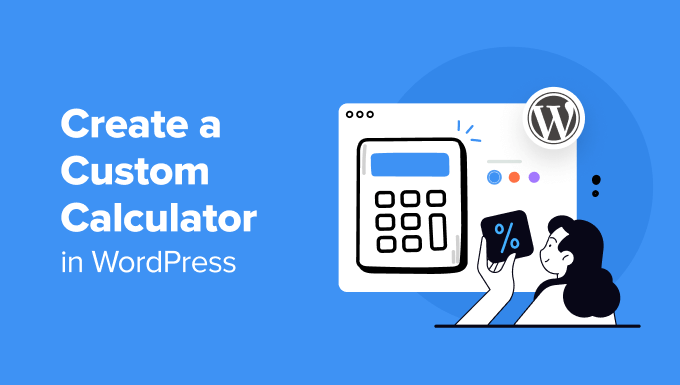
## How to Create a Custom Calculator in WordPress (Step by Step)
Creating custom calculators in WordPress can significantly enhance user engagement and provide valuable tools tailored to your specific website niche. Whether you need a mortgage calculator, a BMI calculator, or something entirely unique, this guide will walk you through the process step-by-step, using a combination of plugins, code snippets, and design best practices.
## 1. Planning Your Calculator
Before diving into the technical aspects, it’s crucial to meticulously plan your calculator. This involves defining its purpose, identifying the required inputs, and outlining the calculation logic.
* **Define the Calculator’s Purpose:** What problem will your calculator solve? What value will it provide to your users? A clear understanding of the calculator’s purpose will guide the entire development process.
* **Identify Input Fields:** List all the variables needed for the calculation. Consider the data type of each input (e.g., number, text, dropdown). Think about validation requirements (e.g., minimum/maximum values, required fields).
* **Outline Calculation Logic:** This is the heart of your calculator. Write down the formula or set of rules that will be used to process the inputs and produce the output. Use clear and concise mathematical or logical expressions.
* **Determine Output Display:** How will the results be presented to the user? Will it be a single number, a table of values, a chart, or a textual explanation? Consider the visual presentation of the output for clarity and impact.
* **Consider User Experience (UX):** Think about the overall user experience. Is the calculator easy to understand and use? Are the input fields clearly labeled? Is the output presented in a meaningful way?
* **Think About Mobile Responsiveness:** Ensure your calculator looks and functions correctly on all devices, including desktops, tablets, and smartphones.
## 2. Choosing the Right Tools
There are several approaches to creating a custom calculator in WordPress, each with its own advantages and disadvantages. Here are some of the most popular options:
* **WordPress Calculator Plugins:** Numerous plugins are available that provide pre-built calculator templates and drag-and-drop interfaces. These are often the easiest and fastest solution for simple calculators.
* **Form Builder Plugins with Calculation Features:** Some advanced form builder plugins offer built-in calculation capabilities, allowing you to create calculators within your forms.
* **JavaScript and HTML (Custom Coding):** For complex or highly customized calculators, using JavaScript and HTML provides the greatest flexibility and control. This approach requires coding knowledge.
* **Page Builders with Code Integration:** Many page builders allow you to embed custom code, enabling you to integrate JavaScript-based calculators directly into your page layouts.
For this guide, we’ll focus on using a form builder plugin with calculation features, as it offers a balance of ease of use and customization options. Gravity Forms, WPForms, and Formidable Forms are all excellent choices. We’ll use WPForms for our example.
## 3. Installing and Configuring WPForms
WPForms is a user-friendly form builder plugin that allows you to create various types of forms, including those with calculation capabilities.
* **Install and Activate the WPForms Plugin:** From your WordPress dashboard, go to “Plugins” -> “Add New.” Search for “WPForms” and install the plugin. After installation, activate the plugin.
* **Purchase a License (Optional):** While WPForms offers a free version, the calculation features are typically available in the Pro or Elite versions. Consider purchasing a license to unlock these features.
* **Install the “Calculations” Addon:** If you have a WPForms Pro or Elite license, go to “WPForms” -> “Addons.” Find the “Calculations” addon and install and activate it.
## 4. Creating the Calculator Form
Now, let’s create the form that will serve as the foundation for our calculator. We’ll create a simple loan calculator for this example.
* **Create a New Form:** Go to “WPForms” -> “Add New.” Choose a blank form or select a pre-built template as a starting point. Give your form a descriptive name (e.g., “Loan Calculator”).
* **Add Input Fields:** Drag and drop the necessary input fields from the left-hand panel onto the form builder. For our loan calculator, we’ll need:
* **Loan Amount (Number):** Allows the user to enter the loan amount.
* **Interest Rate (Number):** Allows the user to enter the annual interest rate.
* **Loan Term (Number):** Allows the user to enter the loan term in years.
* **Configure Input Field Settings:** Click on each input field to configure its settings.
* **Label:** Set a clear and descriptive label for each field (e.g., “Loan Amount,” “Interest Rate,” “Loan Term”).
* **Format:** Choose the appropriate format for numeric fields (e.g., number, currency, percentage).
* **Required:** Make the fields required if necessary.
* **Advanced Options:** Explore the advanced options for additional customization, such as adding placeholders or descriptions.
* **Add a Calculation Field (Hidden):** We’ll use a hidden field to perform the calculation and store the result.
* Drag and drop a “Single Line Text” field onto the form.
* Label it “Monthly Payment” or something similar.
* Go to the “Advanced” tab and check the “Hidden” box.
* **Add a Display Field:** We need a field to actually *show* the calculated result to the user.
* Drag and drop a “HTML” field onto the form. This will allow us to inject the calculated value into the form.
* Leave the content blank for now. We will populate this with the calculated value using the WPForms Calculations addon.
## 5. Configuring the Calculation
This is where we define the calculation logic using the WPForms Calculations addon.
* **Open Calculation Settings:** Click on the “Settings” tab in the WPForms form builder. Navigate to “Calculations.”
* **Enable Calculations:** Toggle the “Enable Calculations” switch to turn on the calculation functionality.
* **Define the Calculation:**
* In the “Processing” section, select the hidden “Monthly Payment” field as the target field. This is where the calculated result will be stored.
* Use the “Calculation” input to define the formula. You can use field IDs (e.g., `{field_id}`) to refer to the values entered by the user.
* For the Loan Calculator example, the formula for calculating the monthly payment is:
“`
P = L[c(1 + c)^n] / [(1 + c)^n – 1]
Where:
P = Monthly Payment
L = Loan Amount
c = Monthly interest rate (Annual rate / 12)
n = Number of payments (Loan term in years * 12)
“`
* Translate this into a WPForms calculation using field IDs:
* Replace `L` with `{field_id_of_loan_amount}`
* Replace `c` with `({field_id_of_interest_rate}/100)/12` (interest rate is usually expressed as a percentage).
* Replace `n` with `{field_id_of_loan_term}*12`
* The final calculation string in WPForms should look something like this (replace the field IDs with your actual IDs):
“`
{field_1}/(({field_2}/100)/12*((1+({field_2}/100)/12)^({field_3}*12)))/(((1+({field_2}/100)/12)^({field_3}*12))-1)
“`
* **Important:** Double-check your formula and field IDs to ensure accuracy. Use parentheses to ensure correct order of operations. WPForms does not have full order of operations support, so explicit parentheses are crucial.
* **Configure Decimal Places:** Specify the number of decimal places to display in the result. For currency calculations, two decimal places are usually appropriate.
* **Configure the Display Field:** Now we configure the “HTML” field to display the calculated value.
* Go to the settings for the HTML field we added.
* In the content area, add the following: `
Your estimated monthly payment is:
`
* In the “Settings” -> “Calculations” area, in the “After Calculation” section, find the “HTML Element” box and select your HTML field.
* In the adjacent text area, add the field ID of the “Monthly Payment” field wrapped in curly braces: `{field_id_of_monthly_payment}`. This will dynamically insert the calculated value into the HTML field after the calculation is complete.
* **Save the Form:** Click the “Save” button to save your form.
## 6. Embedding the Calculator on a Page
Now that you’ve created and configured your calculator form, it’s time to embed it on a WordPress page.
* **Create a New Page or Edit an Existing Page:** Go to “Pages” -> “Add New” or edit an existing page where you want to display the calculator.
* **Insert the WPForms Block:** In the WordPress editor, add a WPForms block by clicking the “+” button and searching for “WPForms.”
* **Select Your Calculator Form:** Choose the calculator form you created from the dropdown menu in the WPForms block settings.
* **Publish or Update the Page:** Publish or update the page to make the calculator live on your website.
## 7. Testing and Refinement
After embedding the calculator, it’s essential to thoroughly test it and refine its design and functionality.
* **Test with Different Inputs:** Enter various values into the input fields and verify that the calculated results are accurate.
* **Check Mobile Responsiveness:** Ensure that the calculator looks and functions correctly on different screen sizes.
* **Gather User Feedback:** Ask users to test the calculator and provide feedback on its usability and accuracy.
* **Refine the Design:** Adjust the styling of the calculator to match your website’s branding and improve its visual appeal. Consider using custom CSS to further enhance the design.
* **Optimize Performance:** If the calculator is complex, optimize its performance to ensure that it loads quickly and doesn’t slow down your website. Caching can significantly improve the performance of complex calculators.
* **Validate Inputs:** Implement input validation to prevent users from entering invalid data. This can include checking for numeric values, setting minimum/maximum limits, and requiring specific formats.
* **Add Error Handling:** Implement error handling to gracefully handle unexpected situations, such as division by zero or invalid input values. Display informative error messages to the user.
## 8. Advanced Customization
For more advanced customization, you can leverage the power of custom code.
* **Custom JavaScript:** Use JavaScript to add custom logic, such as dynamic form validation, real-time calculations, or integration with third-party APIs. WPForms allows you to include custom JavaScript.
* **Custom CSS:** Use CSS to style the calculator and match the website’s branding. WPForms allows custom CSS to be applied.
* **Hook into WPForms Events:** Use WPForms’ action and filter hooks to extend its functionality. For example, you can hook into the “wpforms_process_complete” action to perform custom actions after the form is submitted.
* **Conditional Logic:** WPForms has built-in conditional logic that allows you to show or hide fields based on user input. This can be used to create more interactive and personalized calculators.
By following these steps, you can create a custom calculator in WordPress that provides valuable functionality and enhances user engagement on your website. Remember to plan your calculator carefully, choose the right tools, and thoroughly test and refine your creation to ensure optimal performance and user experience. Good luck!
- How to Create a Local WordPress Site Using XAMPP
- How to Create an IDX Real Estate Website Using WordPress
- How to Host a Virtual Event in WordPress
- How to Add a Request to Callback Form in WordPress
- How to Add a Search Toggle Effect in WordPress
- How to Set A Fallback Featured Image Based on Post Category in WordPress
- How to Create a Custom Page in WordPress
