How to Create a Custom Page in WordPress
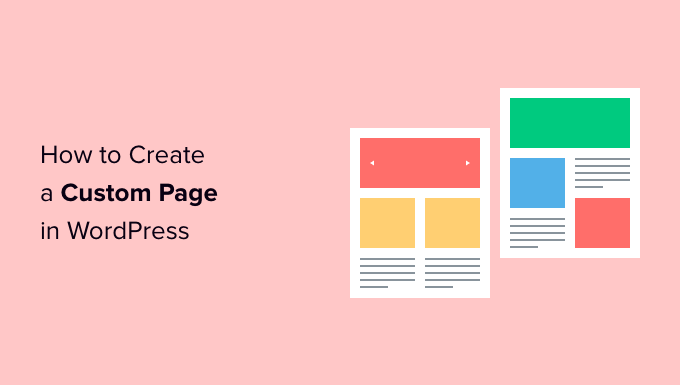
Introduction to Custom Pages in WordPress
WordPress, renowned for its flexibility, allows users to create custom pages tailored to their specific needs and design preferences. Moving beyond the standard templates, custom pages enable you to showcase unique content, implement specific functionalities, and craft a distinct user experience. This comprehensive guide explores various methods for creating custom pages in WordPress, empowering you to enhance your website’s visual appeal and overall functionality.
Understanding the WordPress Template Hierarchy
Before diving into the creation process, it’s crucial to grasp the WordPress template hierarchy. This hierarchy dictates which template file WordPress uses to display a particular page based on its type and characteristics. When a user requests a page, WordPress searches for the most specific template file available. If a specific template isn’t found, it falls back to more generic templates until it reaches the `index.php` file.
Understanding this hierarchy helps you strategically create and name your custom page templates, ensuring WordPress utilizes them appropriately. For instance, a template named `page-about.php` will automatically be used for the page with the slug “about.”
Method 1: Creating a Custom Page Template
This method involves creating a new PHP file within your theme’s directory and assigning it as a custom page template. This provides the most control over the page’s layout and content.
Step 1: Create a New PHP File
Using a code editor, create a new PHP file and name it descriptively, such as `page-custom.php`. Place this file within your active theme’s folder. You can access your theme folder via FTP or through your hosting provider’s file manager.
Step 2: Add the Template Name Declaration
At the very top of your newly created PHP file, add the following code snippet:
<?php
/**
* Template Name: Custom Page Template
*/
?>
Replace “Custom Page Template” with a relevant name for your template. This name will appear in the page editor dropdown menu within the WordPress admin panel.
Step 3: Include Header and Footer
To maintain consistency with your theme’s overall design, include the header and footer files. Add the following lines to your `page-custom.php` file:
<?php get_header(); ?>
<!-- Your page content goes here -->
<?php get_footer(); ?>
Step 4: Add Page Content
Within the designated content area (between the `get_header()` and `get_footer()` functions), you can now add your custom page content. To display the page’s title and content entered through the WordPress editor, use the following code:
<div class="container">
<div class="row">
<div class="col-md-12">
<h1><?php the_title(); ?></h1>
<?php
if ( have_posts() ) {
while ( have_posts() ) {
the_post();
the_content();
}
}
?>
</div>
</div>
</div>
Feel free to customize the HTML structure and add any specific elements or functionalities required for your custom page.
Step 5: Assign the Template to a Page
Log in to your WordPress admin panel and navigate to “Pages” -> “Add New” (or edit an existing page). In the “Page Attributes” meta box, you’ll find a “Template” dropdown menu. Select your newly created “Custom Page Template” from the list. Save or update the page.
Now, when you view the page on your website, it will utilize the custom template you created.
Method 2: Using a Plugin
For users who prefer a code-free approach or need more advanced functionalities, several plugins simplify the creation of custom pages.
Popular Custom Page Plugins
- Elementor
- Beaver Builder
- Divi Builder
These plugins offer drag-and-drop interfaces, pre-designed templates, and various modules to create visually stunning and highly functional custom pages without writing any code.
General Steps for Using a Page Builder Plugin
- Install and activate the chosen page builder plugin.
- Create a new page or edit an existing one.
- Launch the page builder interface.
- Use the drag-and-drop interface to add and arrange elements such as text, images, videos, buttons, and more.
- Customize the appearance and functionality of each element.
- Save and publish the page.
Each plugin has its unique interface and features, so refer to the plugin’s documentation for specific instructions.
Method 3: Conditional Logic in `page.php`
This method involves using conditional logic within your theme’s `page.php` file to display different content based on the page being viewed. This is suitable for creating minor variations or adding specific elements to certain pages without creating separate template files.
Step 1: Edit `page.php`
Locate your theme’s `page.php` file. Make a backup before making any changes. Edit the file using a code editor.
Step 2: Add Conditional Logic
Use the `is_page()` function to identify the specific page you want to modify. Add your custom content or modifications within the conditional statement.
<?php
get_header();
?>
<div class="container">
<div class="row">
<div class="col-md-12">
<?php
if ( is_page( 'about' ) ) {
// Custom content for the "About" page
echo '<h2>About Us - Special Content</h2>';
echo '<p>This is custom content displayed only on the About page.</p>';
} else {
// Default page content
while ( have_posts() ) {
the_post();
the_title( '<h1>', '</h1>' );
the_content();
}
}
?>
</div>
</div>
</div>
<?php
get_footer();
?>
Replace `’about’` with the slug of the page you want to customize. You can also use the page ID instead of the slug (e.g., `is_page(123)`).
Repeat the conditional logic for other pages you wish to customize.
Customizing the Appearance with CSS
Regardless of the method you choose, you’ll likely want to customize the appearance of your custom pages using CSS. You can add custom CSS styles to your theme’s stylesheet (`style.css`) or use the WordPress Customizer to add custom CSS.
Targeting Specific Pages with CSS
To target a specific custom page, you can use the `page-id-{ID}` or `page-slug-{slug}` classes that WordPress automatically adds to the `body` element. For example:
.page-id-123 .my-custom-element {
color: blue;
}
.page-slug-about .my-custom-element {
font-size: 18px;
}
Replace `123` with the page ID and `about` with the page slug.
Best Practices for Creating Custom Pages
- Plan your page structure and content before starting the implementation.
- Use descriptive and consistent naming conventions for your template files.
- Keep your code clean and well-documented.
- Test your custom pages thoroughly on different devices and browsers.
- Consider using a child theme to avoid losing your customizations when updating your theme.
Conclusion
Creating custom pages in WordPress opens up a world of possibilities for tailoring your website to your specific needs. Whether you prefer coding custom templates, using a visual page builder, or implementing conditional logic, the techniques outlined in this guide empower you to build unique and engaging experiences for your visitors. By mastering these methods and adhering to best practices, you can unlock the full potential of WordPress and create a website that truly reflects your brand and vision.
- How to Create a Local WordPress Site Using XAMPP
- How to Set A Fallback Featured Image Based on Post Category in WordPress
- How to: Related Posts with Thumbnails in WordPress without Plugins
- How to Add Custom Fields to Comments Form in WordPress
- How to Create a Recent Comments Page in WordPress (2 Ways)
- How to Disable Disqus on Custom Post Types in WordPress
- How to Create Custom Post Types in WordPress
