‘after’ => ‘
‘,
)
);
?>
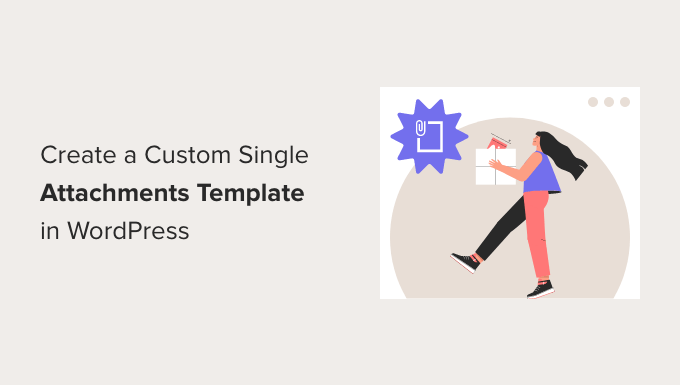
WordPress, by default, handles attachments like images, videos, PDFs, and other files through a standard template. This default template might not always align with your desired design or functionality. Fortunately, WordPress offers a flexible template hierarchy that allows you to create custom templates specifically for single attachments, giving you complete control over their presentation.
This article will guide you through the process of creating a custom single attachment template in WordPress, covering everything from understanding the template hierarchy to implementing the necessary code. We’ll explore various techniques to customize the display of your attachments and enhance the user experience.
Before diving into code, it’s crucial to understand how WordPress selects which template to use when displaying a single attachment. The template hierarchy dictates the order in which WordPress searches for appropriate template files.
Here’s a simplified breakdown of the attachment template hierarchy:
This hierarchy gives you flexibility. For example, you could create a general `attachment.php` template for all attachments and then create a more specific `image.php` template to customize the display of images.
Now, let’s create a custom attachment template. We’ll start by creating a basic `attachment.php` file and then customize it.
Here’s a basic example of the `attachment.php` file:
“`html
‘ ); ?>
‘,
)
);
?>
“`
The core of customizing your attachment template lies in modifying the `entry-content` section. Here, you can display attachment-specific information and tailor the layout.
Here are some common customizations:
Let’s modify the `entry-content` section to display the attachment image and a download link:
“`html
‘;
}
the_content(); // Display the attachment description.
wp_link_pages(
array(
‘before’ => ‘
‘,
)
);
?>
“`
In this example, `wp_get_attachment_image( get_the_ID(), ‘full’ )` displays the full-size attachment image. The `wp_get_attachment_url()` function retrieves the attachment’s URL, which is then used to create a download link.
For more granular control, you can create templates specific to the attachment’s MIME type. For instance, you might want to display images differently from PDFs.
To create a MIME-specific template:
For example, to create a template specifically for JPEG images, you would create a file named `image_jpeg.php`. Inside this file, you could add code to display the image with a specific CSS class or add custom image editing options.
Here’s an example of what `image_jpeg.php` might contain:
“`html
‘ ); ?>
‘,
)
);
?>
“`
This example adds a CSS class `custom-jpeg-image` to all JPEG images displayed using this template.
WordPress allows you to add custom fields and metadata to attachments. This can be useful for storing additional information about the attachment, such as its source, license, or description.
You can use plugins like Advanced Custom Fields (ACF) or Metabox to easily add custom fields to attachments. Once you’ve added the custom fields, you can retrieve their values in your attachment template using functions like `get_post_meta()`.
For example, if you added a custom field named `source_url` to your attachments, you could display it in your template like this:
“`html
Source: ‘ . esc_html( $source_url ) . ‘
‘;
}
?>
“`
Creating a custom attachment template provides an opportunity to enhance the user experience. Consider the following:
Here are some common issues you might encounter and how to troubleshoot them:
Creating a custom single attachment template in WordPress allows you to have complete control over the presentation of your attachments. By understanding the template hierarchy, customizing the content, and adding custom fields, you can create a unique and engaging experience for your users. Remember to test your template thoroughly and optimize it for different screen sizes and accessibility.