How to Create a Multilingual WordPress Site with WPML (6 Easy Steps)
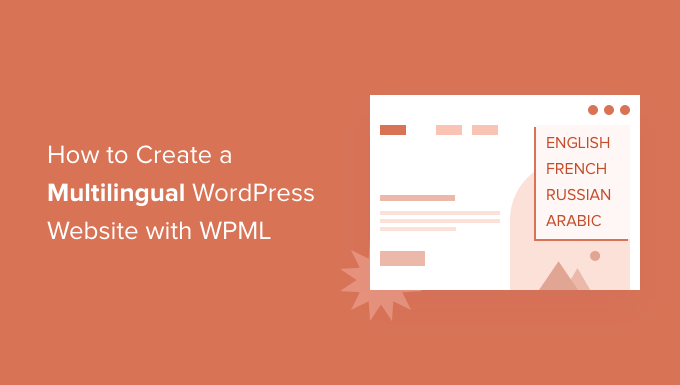
How to Create a Multilingual WordPress Site with WPML (6 Easy Steps)
Creating a multilingual WordPress website can significantly expand your reach, attracting a global audience and opening up new markets. WPML (WordPress Multilingual Plugin) is a robust and popular solution for achieving this. While it’s a premium plugin, its features and ease of use make it a worthwhile investment for businesses aiming for international success. This article outlines a straightforward, six-step process for creating a multilingual WordPress site using WPML.
Step 1: Installing and Setting Up the WPML Plugin
The first step is, of course, acquiring and installing the WPML plugin. Since it’s a premium plugin, you’ll need to purchase a license from the WPML website. They offer different plans depending on your needs, so carefully consider the size and complexity of your site when making your selection.
Once you’ve purchased a license, you can download the plugin package from your WPML account. The package typically includes several plugins:
- WPML Multilingual CMS: The core plugin responsible for the multilingual functionality.
- WPML String Translation: This allows you to translate strings that aren’t part of posts or pages, such as theme and plugin texts.
- WPML Translation Management: This enables you to manage your translation workflow, assigning translations to translators or using automatic translation services.
- WPML Media Translation: This is crucial for managing and translating images and other media files.
To install these plugins:
1. Log in to your WordPress admin dashboard.
2. Navigate to “Plugins” > “Add New.”
3. Click the “Upload Plugin” button.
4. Choose the WPML Multilingual CMS plugin file you downloaded and click “Install Now.”
5. Activate the plugin.
6. Repeat steps 3-5 for the other WPML plugins mentioned above (String Translation, Translation Management, and Media Translation).
After activating WPML Multilingual CMS, you’ll be redirected to a setup wizard. This wizard will guide you through the initial configuration of the plugin.
Step 2: Configuring Languages
The setup wizard will prompt you to choose the languages you want to use on your website. This is a critical step, so select your target languages carefully.
1. **Default Language:** First, you’ll need to specify the existing language of your website. This is the language in which your content is currently written.
2. **Secondary Languages:** Next, select the languages you want to add to your website. You can choose from a comprehensive list of languages. WPML supports a vast range of languages, so you’re likely to find the ones you need.
3. **Language URL Format:** WPML offers different ways to structure your URLs for different languages:
- **Different languages in directories:** This is the recommended approach, creating separate directories for each language (e.g., yourdomain.com/en/, yourdomain.com/fr/). This is good for SEO.
- **A different domain per language:** This option uses different domain names for each language (e.g., yourdomain.com, yourdomain.fr). This can be beneficial for branding and targeting specific regions.
- **Language name added as a parameter:** This option adds a parameter to the URL to indicate the language (e.g., yourdomain.com/?lang=en). This is generally not recommended for SEO.
Choosing “Different languages in directories” is generally the best option for SEO and user experience.
4. **Language Switcher:** The setup wizard also allows you to configure the language switcher. This is the element that allows visitors to switch between languages on your website. You can choose to display the language switcher in various locations, such as the menu, a widget, or a custom location using shortcodes. You can also customize the appearance of the language switcher to match your website’s design.
5. **Register WPML:** Finally, you will need to register WPML with the key you received when you purchased the plugin. This is essential for receiving updates and support.
Step 3: Translating Pages and Posts
Now that you’ve configured WPML, you can start translating your content. WPML makes it easy to translate pages and posts directly from the WordPress editor.
1. **Open the Page or Post:** Navigate to the page or post you want to translate in the WordPress admin dashboard.
2. **Locate the Language Meta Box:** You’ll see a “Language” meta box on the right-hand side of the screen. This meta box displays the languages you’ve configured and provides options for translating the content.
3. **Start the Translation:** For each language, you’ll see a plus (+) icon or a pencil icon. The plus icon indicates that the content hasn’t been translated yet, while the pencil icon indicates that a translation already exists.
- **Plus Icon:** Clicking the plus icon creates a new translation for that language. You’ll be taken to a translation editor where you can enter the translated content.
- **Pencil Icon:** Clicking the pencil icon opens the existing translation for editing.
4. **Translation Editor:** The translation editor provides a side-by-side view of the original content and the translation fields. You can enter the translated text into the corresponding fields. WPML also offers features such as translation memory and glossary support to help you maintain consistency across your translations.
5. **Save the Translation:** Once you’ve finished translating the content, click the “Save” button to save the translation.
6. **Duplicate Content:** You can also choose to duplicate existing content into other languages. This is useful if you want to start with a copy of the original content and then modify it for the target language.
Step 4: Translating Theme and Plugin Strings
Besides pages and posts, your theme and plugins also contain text strings that need to be translated. These strings are typically used for labels, buttons, and other interface elements. WPML’s String Translation module makes it easy to translate these strings.
1. **Navigate to String Translation:** Go to “WPML” > “String Translation” in the WordPress admin dashboard.
2. **Search for Strings:** You can search for specific strings using the search box. You can also filter strings by domain (e.g., theme name, plugin name).
3. **Translate Strings:** For each string, you’ll see a “Translations” column. Click the “+” icon to add a translation for a specific language.
4. **Enter the Translation:** Enter the translated text into the translation field and click the “Save” button.
5. **Automatic Translation:** WPML can also use automatic translation services (like Google Translate or Microsoft Translator) to translate strings. While this can save time, it’s important to review the automatic translations to ensure accuracy.
6. **Admin Texts:** Some theme and plugin options are stored as “admin texts.” You can translate these texts by going to “WPML” > “String Translation” and clicking the “Translate texts in admin screens” link. This will display a list of admin texts that you can translate.
Step 5: Translating Media Files
Images and other media files often contain text or are culturally specific and need to be translated or replaced for different languages. WPML’s Media Translation module handles this.
1. **Navigate to Media Translation:** Go to “WPML” > “Media Translation” in the WordPress admin dashboard.
2. **Duplicate Media:** WPML allows you to duplicate media files for each language. This is useful if you want to use different images for different languages.
3. **Translate Alt Text and Captions:** You can also translate the alt text, captions, and descriptions of media files. This is important for SEO and accessibility.
4. **Replace Media Files:** You can replace media files with different versions for each language. This is useful if you have images that contain text in a specific language.
5. **Configure Media Handling:** In the WPML settings, you can configure how WPML handles media files. You can choose to duplicate media files automatically when a new language is added, or you can choose to handle media files manually.
Step 6: Testing and Maintaining Your Multilingual Site
Once you’ve translated your content, it’s important to test your multilingual site thoroughly to ensure that everything is working correctly.
1. **Language Switcher Functionality:** Make sure that the language switcher is working correctly and that visitors can easily switch between languages.
2. **Translation Accuracy:** Review the translations to ensure that they are accurate and that they convey the intended meaning.
3. **Link Integrity:** Check that all links are working correctly and that they point to the correct language versions of the pages.
4. **SEO Optimization:** Ensure that your multilingual site is properly optimized for search engines. This includes using hreflang tags to tell search engines which language versions of your pages are intended for which audiences.
5. **Regular Updates:** Keep WPML and your other WordPress plugins up to date to ensure that your site is secure and that you’re taking advantage of the latest features.
6. **Translation Updates:** As you add new content to your site, remember to translate it into all the languages you support.
7. **Performance Monitoring:** Pay attention to your website’s loading speed as adding multiple languages and translations can sometimes impact performance. Use caching plugins and optimize images to maintain a fast user experience.
By following these six steps, you can create a multilingual WordPress website using WPML that effectively reaches a global audience. While the initial setup and translation process may require some effort, the benefits of having a multilingual website are significant. With a well-translated and optimized website, you can expand your business, increase your reach, and connect with customers around the world. Remember to consistently maintain and update your translations to keep your site relevant and engaging for your international audience.
