How to Create a Photo Gallery with Albums in WordPress
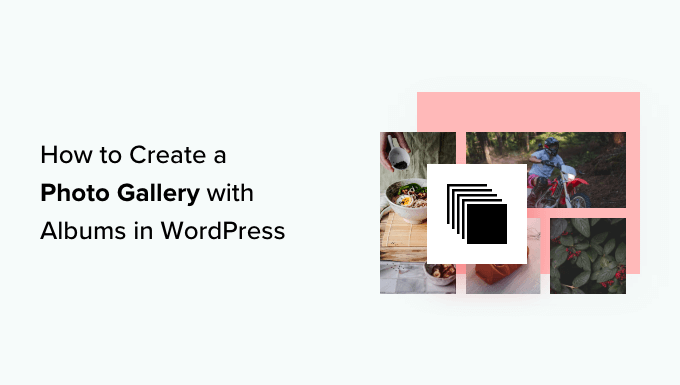
Introduction: The Power of Photo Galleries in WordPress
WordPress, renowned for its flexibility and ease of use, offers numerous ways to showcase your visual content. A well-organized photo gallery, particularly one with albums, can dramatically enhance your website, whether you’re a photographer displaying your portfolio, a blogger documenting your travels, or a business presenting your products. Creating a visually appealing and easily navigable photo gallery with albums is crucial for user engagement and overall website appeal. This article will guide you through the process of building such a gallery in WordPress, exploring both plugin-based and manual coding methods.
Choosing Your Approach: Plugins vs. Manual Coding
Before diving into the how-to, let’s consider the two primary approaches to creating a photo gallery with albums in WordPress: using plugins and manually coding the gallery.
* **Plugins:** Plugins offer a user-friendly interface and pre-built functionalities for creating and managing photo galleries. They often come with advanced features like slideshows, lightboxes, and social sharing options. The main advantage is ease of use and speed of implementation, requiring minimal coding knowledge. However, relying heavily on plugins can sometimes lead to performance issues if too many are installed, and customization options might be limited.
* **Manual Coding:** This approach involves writing custom HTML, CSS, and potentially PHP code to create the gallery. While requiring more technical expertise, manual coding provides greater control over the gallery’s appearance and functionality. It allows for tailored design that perfectly matches your website’s aesthetic and avoids the potential bloat of plugins. The downside is the time investment and the need for coding proficiency.
The best approach depends on your technical skills, project requirements, and desired level of customization. For beginners or those seeking a quick solution, plugins are generally recommended. For developers or users with specific design needs, manual coding offers more flexibility.
Method 1: Using WordPress Gallery Plugins
WordPress offers a rich ecosystem of gallery plugins, each with its own set of features and functionalities. Here’s a guide to using some of the most popular options to create a photo gallery with albums.
Step 1: Selecting a Plugin
Numerous gallery plugins are available in the WordPress repository. Some popular choices include:
* NextGEN Gallery: A widely used plugin known for its robust features and comprehensive gallery management options.
* Envira Gallery: A lightweight and responsive plugin that prioritizes speed and ease of use.
* FooGallery: A user-friendly plugin with a variety of gallery templates and customization options.
* Photo Gallery by 10Web: A feature-rich plugin with advanced gallery layouts and e-commerce integration.
Consider your specific needs when choosing a plugin. Look for features such as:
* Album creation and management
* Responsive design
* Customization options (layout, styling, captions)
* Lightbox functionality
* Social sharing integration
* SEO optimization
Step 2: Installing and Activating the Plugin
Once you’ve chosen a plugin, install and activate it from your WordPress dashboard:
1. Go to “Plugins” > “Add New.”
2. Search for the plugin by name.
3. Click “Install Now” and then “Activate.”
Step 3: Creating Albums and Galleries
The process of creating albums and galleries varies slightly depending on the plugin you choose. However, the general steps are similar:
1. Locate the plugin’s settings in your WordPress dashboard. This is usually found in the left-hand menu.
2. Create a new album. Most plugins will have an “Add Album” or similar button.
3. Give your album a title and description.
4. Create a new gallery within the album.
5. Upload images to the gallery.
6. Add captions, titles, and alt text to each image for SEO and accessibility.
7. Configure gallery settings such as layout, thumbnail size, and lightbox options.
8. Repeat steps 4-7 to add more galleries to your album.
9. Publish the album.
Step 4: Displaying the Album on Your Website
To display the album on a page or post, most plugins provide a shortcode or a block.
* **Shortcode:** Copy the shortcode generated by the plugin and paste it into the content area of your page or post.
* **Block:** In the Gutenberg editor, search for the plugin’s block and add it to your page or post. Then, select the album you want to display.
Preview your page or post to see the gallery in action.
Example: Using NextGEN Gallery
Here’s a more detailed example using the NextGEN Gallery plugin:
1. After installing and activating NextGEN Gallery, you’ll see a “Gallery” menu item in your dashboard.
2. Click on “Add Gallery / Images.”
3. Select “Create a new gallery.”
4. Give your gallery a name and click “Add Files” to upload images.
5. Once the images are uploaded, click “Start Upload.”
6. Navigate to “Gallery” > “Manage Galleries.”
7. Find the gallery you just created and click “Edit.”
8. You can add descriptions, tags, and reorder the images.
9. To create an album, go to “Gallery” > “Manage Albums.”
10. Click “Add New Album.”
11. Give the album a name and description.
12. Drag and drop the galleries you created into the album.
13. Click “Update Album.”
14. To display the album, go to the page or post where you want to display it.
15. Click the “Add Gallery” button above the editor.
16. Select the album you want to display and configure the display settings.
17. Click “Insert Gallery.”
Method 2: Manually Coding a Photo Gallery with Albums
For those who prefer more control over the gallery’s design and functionality, manually coding a photo gallery with albums offers a powerful alternative. This method involves using HTML, CSS, and potentially PHP to create the gallery from scratch.
Step 1: Setting Up Your File Structure
Before you start coding, it’s essential to organize your files properly. Create a folder for your gallery within your WordPress theme directory. Inside this folder, create the following files:
* `gallery.php`: This file will contain the main gallery code.
* `style.css`: This file will contain the CSS styling for the gallery.
* `images/`: This folder will contain your images.
* `albums/`: This folder will contain subfolders for each album. Each album folder will contain the images for that album.
Step 2: Creating the HTML Structure
In your `gallery.php` file, create the basic HTML structure for your gallery:
“`php
My Photo Gallery
“`
Step 3: Adding PHP Code to Dynamically Generate Album Links
Replace the `// PHP code to dynamically generate album links will go here` comment with the following PHP code:
“`php
‘ . $album_name . ‘‘;
}
}
?>
“`
This code reads the names of the subfolders in your `albums/` directory and generates links to each album. The `ucwords(str_replace(‘_’, ‘ ‘, $album))` function formats the album names by capitalizing the first letter of each word and replacing underscores with spaces.
Step 4: Adding PHP Code to Dynamically Display Gallery Images
Replace the `// PHP code to dynamically display gallery images will go here` comment with the following PHP code:
“`php
‘;
echo ‘
‘ . ucwords(str_replace(‘_’, ‘ ‘, $album)) . ‘
‘;
echo ‘
foreach ($images as $image) {
if ($image != ‘.’ && $image != ‘..’) {
$image_path = get_stylesheet_directory_uri() . ‘/gallery/albums/’ . $album . ‘/’ . $image;
echo ‘‘;
echo ‘‘;
echo ‘‘;
}
}
echo ‘
‘; // .album-images
echo ‘
‘; // .album
}
}
?>
“`
This code iterates through each album folder, reads the images within each folder, and displays them in a gallery format. The `data-lightbox` attribute is used to enable lightbox functionality (we’ll add the JavaScript for this in the next step).
Step 5: Adding CSS Styling
Create the `style.css` file and add the following CSS code to style your gallery:
“`css
.gallery-container {
width: 80%;
margin: 0 auto;
font-family: sans-serif;
}
.gallery-title {
text-align: center;
margin-bottom: 20px;
}
.album-list {
text-align: center;
margin-bottom: 20px;
}
.album-link {
display: inline-block;
margin: 5px;
padding: 10px 20px;
background-color: #f0f0f0;
text-decoration: none;
color: #333;
border-radius: 5px;
}
.album {
margin-bottom: 30px;
}
.album h3 {
text-align: center;
margin-bottom: 10px;
}
.album-images {
display: flex;
flex-wrap: wrap;
justify-content: center;
}
.album-images a {
margin: 5px;
}
.album-images img {
width: 200px;
height: auto;
border: 1px solid #ddd;
border-radius: 5px;
object-fit: cover;
}
“`
Feel free to customize these styles to match your website’s design.
Step 6: Integrating the Gallery into Your WordPress Theme
To display the gallery on a page or post, you can create a custom page template or include the `gallery.php` file in an existing template. Here’s how to create a custom page template:
1. Create a new PHP file in your theme directory (e.g., `page-gallery.php`).
2. Add the following code to the top of the file:
“`php
“`
3. Include the header, footer, and gallery content:
“`php
“`
4. Save the file as `page-gallery.php`.
Now, when you create a new page in WordPress, you can select the “Photo Gallery” template from the “Template” dropdown in the “Page Attributes” meta box.
Step 7: Implementing Lightbox Functionality
To enable lightbox functionality, you’ll need to include a JavaScript library such as Lightbox2. Download the Lightbox2 library from its official website and place the `lightbox.js` and `lightbox.css` files in your theme directory (e.g., in an `assets/js` and `assets/css` folder respectively).
Then, enqueue these files in your theme’s `functions.php` file:
“`php
function my_theme_scripts() {
wp_enqueue_style( ‘lightbox’, get_template_directory_uri() . ‘/assets/css/lightbox.css’ );
wp_enqueue_script( ‘lightbox’, get_template_directory_uri() . ‘/assets/js/lightbox.js’, array( ‘jquery’ ), ‘2.11.3’, true );
}
add_action( ‘wp_enqueue_scripts’, ‘my_theme_scripts’ );
“`
Ensure jQuery is enqueued before lightbox.js. This code adds the necessary CSS and JavaScript files to your theme, enabling the lightbox functionality. You should now be able to click on the images in your gallery to view them in a lightbox.
Conclusion
Creating a photo gallery with albums in WordPress can be achieved through plugins or manual coding. Plugins offer simplicity and speed, while manual coding provides greater customization and control. By following the steps outlined in this article, you can create a visually appealing and organized photo gallery that enhances your website and showcases your visual content effectively. Remember to prioritize user experience, SEO optimization, and responsive design to ensure your gallery is accessible and engaging for all visitors.
