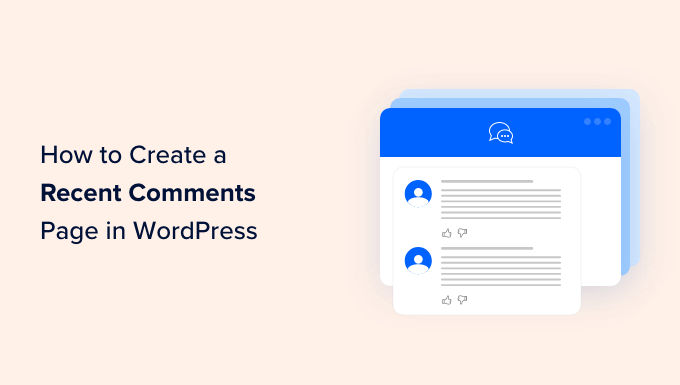Introduction: Displaying Recent Comments in WordPress
Engaging with your audience is crucial for any successful WordPress website. One way to foster interaction and build community is by prominently displaying recent comments. A dedicated “Recent Comments” page allows visitors to easily see what discussions are happening on your site, encouraging them to participate and contribute their own thoughts. This article will guide you through two effective methods for creating a recent comments page in WordPress, catering to different skill levels and preferences.
Method 1: Using a Plugin
The simplest and most user-friendly approach to creating a recent comments page is by using a dedicated WordPress plugin. Several plugins offer this functionality, each with its own set of features and customization options. We’ll explore one popular option, “Recent Comments Widget,” to illustrate the process.
Installing and Activating the Plugin
First, you’ll need to install and activate the “Recent Comments Widget” plugin. Here’s how:
- Log in to your WordPress dashboard.
- Navigate to “Plugins” > “Add New.”
- In the search bar, type “Recent Comments Widget.”
- Locate the plugin (usually by WPZOOM) and click “Install Now.”
- Once installed, click “Activate.”
Configuring the Plugin and Creating the Page
With the plugin activated, you can now configure its settings and create the recent comments page:
- Go to “Appearance” > “Widgets.”
- Find the “Recent Comments” widget in the list of available widgets.
- Drag the “Recent Comments” widget to a sidebar or widget area of your choice. However, since we want a *page*, we’ll need a plugin that can output the comments via a shortcode. Plugins like “WP Recent Comments” are better suited. Let’s assume we’ve installed and activated “WP Recent Comments.”
- Navigate to “Pages” > “Add New.”
- Give your page a title, such as “Recent Comments.”
- In the page content area, insert the shortcode `[wp_recent_comments]` (or the shortcode specific to the plugin you’re using).
- Publish the page.
Customizing the Appearance
Most recent comments plugins offer various customization options. These might include:
- Number of comments to display.
- Displaying the comment author’s avatar.
- Excerpt length of the comment.
- Displaying the post title.
- Option to exclude certain posts or categories.
Refer to the plugin’s documentation for specific instructions on how to customize its appearance to match your website’s design.
Advantages of Using a Plugin
- Easy to install and configure.
- Requires no coding knowledge.
- Offers a range of customization options.
- Regularly updated for compatibility and security.
Disadvantages of Using a Plugin
- May add extra load to your website if not optimized.
- Can become outdated if the developer stops supporting it.
- Might not offer the level of control you need for advanced customization.
Method 2: Manual Code Implementation
For users comfortable with PHP and WordPress theme development, a manual code implementation offers greater flexibility and control over the appearance and functionality of the recent comments page. This method involves modifying your theme’s files, so it’s crucial to back up your website before making any changes.
Creating a Custom Page Template
First, you’ll need to create a custom page template file. This template will contain the code to retrieve and display recent comments. Here’s how:
- Connect to your website’s server using an FTP client or file manager.
- Navigate to your theme’s directory (usually `/wp-content/themes/your-theme-name/`).
- Create a new file named `page-recent-comments.php` (or any descriptive name you prefer).
- Open the new file in a text editor.
Adding the Code to the Template
Now, add the following PHP code to the `page-recent-comments.php` file:
“`php
“`
Important: Replace `your-theme` with the actual name of your theme.
Creating the Page and Assigning the Template
Now, create a new page in WordPress and assign the custom template to it:
- Log in to your WordPress dashboard.
- Navigate to “Pages” > “Add New.”
- Give your page a title, such as “Recent Comments.”
- In the “Page Attributes” meta box (usually located on the right side of the screen), select your custom template (`Recent Comments`) from the “Template” dropdown menu.
- Publish the page.
Customizing the Code
The provided code offers a basic implementation. You can customize it further to:
- Change the number of comments displayed by modifying the `’number’` argument in the `$args` array.
- Add styling using CSS to match your website’s design.
- Include the comment author’s avatar.
- Implement pagination for a large number of comments.
Advantages of Manual Code Implementation
- Greater control over the appearance and functionality.
- No reliance on third-party plugins.
- Can be optimized for performance.
Disadvantages of Manual Code Implementation
- Requires coding knowledge.
- More complex to implement and maintain.
- Potential for errors if not implemented correctly.
Conclusion
Creating a recent comments page is a valuable addition to any WordPress website seeking to enhance user engagement and foster a sense of community. Whether you opt for the simplicity of a plugin or the flexibility of manual code implementation, the steps outlined in this article provide a solid foundation for building a dynamic and informative recent comments section. Remember to choose the method that best aligns with your technical skills and website requirements. By showcasing recent conversations, you can encourage more visitors to participate and contribute to the ongoing dialogue on your site.