How to Create a Survey in WordPress (with Beautiful Reports)
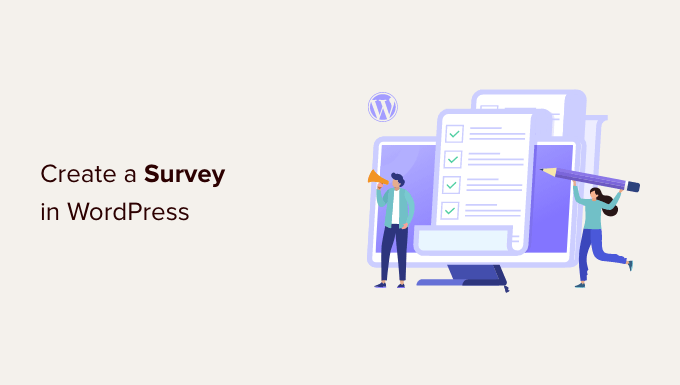
## How to Create a Survey in WordPress (with Beautiful Reports)
Creating surveys within your WordPress website can be a powerful tool for gathering valuable feedback, understanding your audience, and improving your content, products, or services. WordPress, while primarily a content management system, can be easily extended with plugins to offer robust survey creation and reporting capabilities. This article will guide you through the process of creating a survey in WordPress and generating visually appealing reports to analyze your data.
## Choosing the Right Survey Plugin
The WordPress plugin repository boasts a wide array of survey plugins, each with its own set of features, pricing, and ease of use. Selecting the right plugin is crucial for a smooth and effective survey creation and analysis process. Here are some popular options and factors to consider:
* **Ease of Use:** Look for a plugin with a user-friendly interface, drag-and-drop functionality, and clear instructions. This is particularly important if you are not technically proficient.
* **Question Types:** Ensure the plugin supports the types of questions you need, such as multiple-choice, open-ended, ratings, ranking, and more.
* **Customization:** The ability to customize the survey’s appearance, including colors, fonts, and branding, is essential for maintaining a consistent brand identity.
* **Reporting Capabilities:** A key requirement is the plugin’s ability to generate comprehensive and visually appealing reports. Look for features like charts, graphs, and data export options.
* **Conditional Logic:** This advanced feature allows you to show or hide questions based on previous answers, creating a more personalized and relevant survey experience.
* **Integration:** Consider whether the plugin integrates with other tools you use, such as email marketing platforms or CRM systems.
* **Pricing:** Most survey plugins offer both free and premium versions. Evaluate your needs and budget to determine which version is most suitable.
* **Support:** Check the plugin developer’s support resources, such as documentation, tutorials, and forums.
Some popular WordPress survey plugins include:
- WPForms
- Gravity Forms
- SurveyMonkey
- Formidable Forms
- Quiz and Survey Master
- CrowdSignal
For the purpose of this tutorial, we will use WPForms, as it is a user-friendly and versatile option with a strong reputation. The principles outlined can be adapted to other survey plugins as well.
## Installing and Activating WPForms
The first step is to install and activate the WPForms plugin.
1. **Log in to your WordPress dashboard.**
2. **Navigate to Plugins > Add New.**
3. **Search for “WPForms”.**
4. **Click “Install Now” next to the WPForms plugin.**
5. **Once installed, click “Activate”.**
After activation, you’ll see a WPForms menu item in your WordPress dashboard.
## Creating Your First Survey Form
Now that WPForms is installed and activated, you can start creating your survey form.
1. **Navigate to WPForms > Add New.** This will open the WPForms form builder.
2. **Choose a Template or Create a Blank Form:** WPForms offers pre-built templates for various types of forms, including surveys, contact forms, and registration forms. You can either select a survey template to start with or create a blank form from scratch. For this example, we will start with a blank form.
3. **Name Your Form:** Give your survey form a descriptive name that reflects its purpose (e.g., “Customer Satisfaction Survey,” “Website Feedback Survey”).
4. **Drag and Drop Form Fields:** The form builder features a drag-and-drop interface. On the left side, you’ll find a panel with available form fields, such as:
- Single Line Text
- Paragraph Text
- Multiple Choice
- Checkboxes
- Dropdown
- Ratings
- Likert Scale
- Number
- Date / Time
- File Upload
Drag the desired fields from the left panel to the right to add them to your survey form.
5. **Configure Form Fields:** Click on each field in the form builder to configure its settings. These settings typically include:
* **Label:** The question or prompt that will be displayed to the user.
* **Description:** Optional additional information or instructions for the user.
* **Required:** Whether the field is mandatory or optional.
* **Choices:** For multiple-choice, checkboxes, and dropdown fields, you need to define the available options.
* **Advanced Options:** Depending on the field type, you may have advanced options such as field size, CSS classes, and conditional logic.
6. **Add Multiple Choice Questions:** For example, to add a multiple-choice question, drag the “Multiple Choice” field to the form. Enter your question in the “Label” field (e.g., “How satisfied are you with our product?”). In the “Choices” section, enter the answer options (e.g., “Very Satisfied,” “Satisfied,” “Neutral,” “Dissatisfied,” “Very Dissatisfied”).
7. **Add Open-Ended Questions:** To collect qualitative feedback, add a “Paragraph Text” field. Set the “Label” to a question that encourages detailed responses (e.g., “Please provide any additional comments or suggestions.”).
8. **Use Ratings or Likert Scales:** For measuring opinions or agreement levels, use the “Ratings” or “Likert Scale” fields. The Likert scale is particularly useful for measuring agreement with statements (e.g., “The website is easy to navigate”).
9. **Customize the Survey’s Appearance:** WPForms allows you to customize the look and feel of your survey.
* **Navigate to Settings > General.**
* **Form Name:** (Already Set)
* **Form Description:** Add a brief description of the survey.
* **Submit Button Text:** Customize the text on the submit button (e.g., “Submit Survey,” “Send Feedback”).
* **AJAX Form:** Enable AJAX form submission for a smoother user experience.
* **Anti-spam:** Enable anti-spam protection to prevent bot submissions.
10. **Configure Notifications:** Set up email notifications to receive alerts whenever someone submits the survey.
* **Navigate to Settings > Notifications.**
* **Send to Email Address:** Enter the email address where you want to receive notifications.
* **Email Subject:** Customize the subject line of the notification email.
* **From Name:** Set the name that will appear in the “From” field of the email.
* **From Email:** Set the email address that will appear in the “From” field of the email.
* **Reply-To:** Set the email address that respondents can reply to.
* **Message:** Customize the content of the notification email.
11. **Configure Confirmations:** Customize the message that is displayed to users after they submit the survey.
* **Navigate to Settings > Confirmations.**
* **Confirmation Type:** Choose the type of confirmation you want to display (Message, Show Page, or Redirect to URL).
* **Message:** If you choose the “Message” confirmation type, enter the message you want to display (e.g., “Thank you for your feedback!”).
12. **Save Your Form:** Click the “Save” button in the top right corner of the form builder to save your survey form.
## Embedding the Survey on a WordPress Page or Post
Once your survey form is created, you need to embed it on a WordPress page or post so that visitors can access and complete it.
1. **Create a New Page or Post:** Navigate to Pages > Add New or Posts > Add New in your WordPress dashboard.
2. **Add the WPForms Block:** In the Gutenberg editor (the default WordPress editor), click the “+” icon to add a new block. Search for “WPForms” and select the WPForms block.
3. **Select Your Survey Form:** In the WPForms block, select the survey form you created from the dropdown menu.
4. **Publish the Page or Post:** Click the “Publish” button to make the page or post (and your survey) live on your website.
Alternatively, you can use the WPForms shortcode to embed the survey in a page or post. The shortcode can be found on the WPForms > All Forms page. Simply copy the shortcode and paste it into the content of your page or post.
## Viewing and Analyzing Survey Results
WPForms provides basic reporting capabilities within the WordPress dashboard. To access the survey results:
1. **Navigate to WPForms > All Forms.**
2. **Find the survey form you want to analyze.**
3. **Click the “Entries” link for that form.**
This will take you to the Entries page, where you can view individual survey responses. You can filter and sort the entries based on various criteria.
To get more advanced reporting, you’ll typically need a premium feature or integration. Many plugins offer features to export your data for use in spreadsheet or dedicated reporting tools.
## Generating Beautiful Reports (Leveraging Export and External Tools)
While WPForms provides basic entry viewing, generating truly beautiful and insightful reports often requires exporting the data and using external tools such as Google Sheets, Excel, or specialized survey analysis platforms.
1. **Exporting Data from WPForms:**
* **Navigate to WPForms > All Forms.**
* **Click on the name of the form you want to analyze.**
* **Click the “Export” button at the top.**
* **Choose the export format:** CSV (Comma Separated Values) is a common and widely supported format.
* **Select the fields to export:** You can choose to export all fields or select specific fields.
* **Click “Download Export File”.**
2. **Using Google Sheets or Excel:**
* **Import the CSV file:** Open Google Sheets or Excel and import the CSV file you downloaded from WPForms.
* **Clean and Organize the Data:** You may need to clean up the data, such as removing unnecessary columns or standardizing data formats.
* **Create Charts and Graphs:** Use the built-in charting tools in Google Sheets or Excel to create visualizations of your data. Common chart types for survey data include:
- **Pie Charts:** For showing the distribution of responses to multiple-choice questions.
- **Bar Charts:** For comparing the number of responses for different options.
- **Line Charts:** For tracking trends over time if you are conducting surveys repeatedly.
- **Histograms:** For visualizing the distribution of numerical data, such as ratings or scores.
* **Calculate Descriptive Statistics:** Use functions like AVERAGE, MEDIAN, MODE, and STDEV to calculate summary statistics for numerical data.
* **Create Pivot Tables:** Pivot tables can be used to summarize and analyze data from multiple dimensions. For example, you could create a pivot table to show the average satisfaction rating for different customer segments.
3. **Using Survey Analysis Platforms:**
For more advanced reporting and analysis, consider using dedicated survey analysis platforms such as:
- **SurveyMonkey Analyze:** Provides advanced analytics, text analysis, and custom reporting options.
- **Qualtrics:** A comprehensive survey platform with sophisticated analysis and reporting capabilities.
- **SPSS:** A statistical software package often used for in-depth data analysis.
These platforms typically offer features such as:
* **Cross-Tabulation:** Analyzing the relationship between two or more variables.
* **Statistical Significance Testing:** Determining whether the observed differences in data are statistically significant.
* **Text Analysis:** Analyzing open-ended responses to identify common themes and sentiments.
* **Custom Reporting:** Creating customized reports tailored to your specific needs.
By exporting your data from WPForms and using external tools, you can create visually appealing and insightful reports that provide a deeper understanding of your survey results. This information can then be used to make informed decisions and improve your business, website, or services.
- How to Create a Questionnaire in WordPress (Easy Way)
- How to Limit the Number of WordPress Form Entries (4 Ways)
- How to Set Up WordPress Form Tracking in Google Analytics
- How to Create WordPress Forms With Dropdown Fields (Easy Method)
- How to Create Conversational Forms in WordPress (Typeform Alternative)
- The Ultimate Guide to Using WordPress Forms (All You Need to Know)
- How to Add Save & Continue Functionality in WordPress Forms
