How to Create a Table of Contents in WordPress Posts and Pages
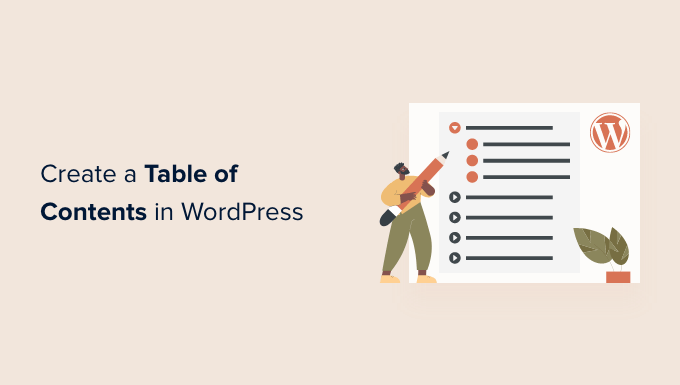
Understanding the Importance of a Table of Contents in WordPress
A Table of Contents (TOC) is a crucial element for any long-form content, especially on a WordPress website. It acts as a roadmap for your readers, allowing them to quickly navigate to the sections that are most relevant to them. This improves user experience, boosts engagement, and can even have a positive impact on your website’s SEO.
Without a TOC, users may feel overwhelmed by a long article and quickly leave. A well-crafted TOC helps break down the content into manageable chunks, making it easier to digest and more appealing to read. It also allows readers to jump directly to the information they need, saving them time and frustration.
From an SEO perspective, a TOC can help search engines better understand the structure and content of your page. This can lead to improved rankings in search results, as search engines are more likely to recognize the relevance and value of your content. Furthermore, some SEO plugins and tools use the headings outlined in your TOC to create rich snippets in search results, making your content even more appealing to potential visitors.
Methods for Creating a Table of Contents in WordPress
There are several methods for creating a TOC in WordPress, each with its own advantages and disadvantages. The best approach for you will depend on your technical skills, the complexity of your content, and your desired level of customization. Here are the most common methods:
- Using a WordPress Plugin
- Manually Creating a TOC with HTML
- Using a Theme’s Built-in Functionality
We’ll explore each of these methods in detail below.
Using a WordPress Plugin for Automatic Table of Contents Generation
The easiest and most popular way to create a TOC in WordPress is to use a dedicated plugin. Several excellent plugins are available that automate the process of generating and displaying a TOC based on the headings in your content. These plugins typically offer a range of customization options, allowing you to control the appearance and behavior of your TOC.
Popular Table of Contents Plugins
Here are some of the most popular and highly-rated TOC plugins for WordPress:
- Easy Table of Contents
- Table of Contents Plus
- LuckyWP Table of Contents
- SimpleTOC
Each of these plugins has its own unique features and strengths, so it’s worth trying out a few to see which one best meets your needs. They generally have very similar functionalities but can have differing levels of customization and ease of use.
Installing and Configuring a TOC Plugin (Example: Easy Table of Contents)
Let’s walk through the process of installing and configuring one of these plugins, using “Easy Table of Contents” as an example:
- Install the Plugin: Go to your WordPress dashboard, navigate to “Plugins” > “Add New,” search for “Easy Table of Contents,” and click “Install Now.” Once installed, click “Activate.”
- Access Plugin Settings: After activation, a new “Table of Contents” option will appear in your WordPress dashboard under “Settings.” Click on it to access the plugin’s settings.
- Configure General Settings: The “General” tab allows you to configure basic settings such as:
- Support Post Types: Select the post types (e.g., posts, pages) where you want the TOC to be automatically generated.
- Auto Insert: Enable or disable automatic insertion of the TOC. If enabled, the TOC will be automatically added to all selected post types.
- Position: Choose where the TOC should appear in your content (e.g., before the first heading, after the first paragraph).
- Heading Tags: Specify which heading tags (H1-H6) should be included in the TOC.
- Customize Appearance: The “Appearance” tab allows you to customize the look and feel of the TOC, including:
- Theme: Choose from a variety of pre-designed themes.
- Width: Set the width of the TOC.
- Font Size: Adjust the font size of the TOC entries.
- Colors: Customize the colors of the TOC background, border, and links.
- Advanced Settings: The “Advanced” tab offers more granular control over the TOC’s behavior, such as:
- Exclusion Headings: Add headings that you don’t want to be included in the TOC.
- Smooth Scroll: Enable or disable smooth scrolling when a user clicks on a TOC link.
- Save Changes: After configuring the settings to your liking, click the “Save Changes” button at the bottom of the page.
Benefits of Using a Plugin
- Automatic Generation: Plugins automatically generate the TOC based on your headings, saving you time and effort.
- Customization Options: Plugins offer a wide range of customization options to control the appearance and behavior of the TOC.
- Ease of Use: Plugins are generally easy to install and configure, even for users with limited technical skills.
- Dynamic Updates: If you change your headings, the TOC is automatically updated.
Drawbacks of Using a Plugin
- Plugin Bloat: Some plugins can add extra code to your website, potentially slowing it down. Choose a lightweight and well-maintained plugin.
- Compatibility Issues: Plugins may not always be compatible with all themes and other plugins.
- Security Concerns: As with any plugin, there is a potential security risk. Choose a reputable plugin from a trusted developer.
Manually Creating a Table of Contents with HTML
If you prefer more control over the appearance and functionality of your TOC, or if you want to avoid using a plugin, you can manually create a TOC using HTML. This method requires a bit more technical knowledge, but it can be a good option for developers or users who want a highly customized TOC.
Steps for Manually Creating a TOC
Here’s how to manually create a TOC using HTML:
- Identify Your Headings: First, identify the headings (H2, H3, etc.) that you want to include in your TOC. Make sure your content is properly structured with these headings.
- Create HTML Anchors: For each heading, you need to create an HTML anchor. An anchor is a named point in your document that you can link to. You can create an anchor using the `id` attribute within the heading tag. For example: `
Section 1 Title
`
- Build the TOC List: Create an unordered list (`
- `) to hold your TOC entries. Each entry should be a list item (`
- `) containing a link (``) to the corresponding anchor. For example:
“`html
“`
- Add the TOC to Your Page: Place the HTML code for your TOC at the beginning of your post or page, or wherever you want it to appear. You can use the “Text” or “Code” editor in WordPress to add the HTML.
- `) containing a link (``) to the corresponding anchor. For example:
Example of Manual TOC Code
Here’s a complete example of how to manually create a TOC:
First, the content with headings and anchors:
“`html
Introduction
This is the introduction to the article.
Benefits of Using a Table of Contents
Here are some of the benefits…
Improved User Experience
A table of contents enhances user experience…
SEO Benefits
SEO can be improved with a table of contents…
Conclusion
In conclusion…
“`
Then, the HTML for the Table of Contents:
“`html
“`
Nesting Table of Contents
The above example shows how to nest table of contents entries, using a nested `
- ` tag within the parent `
- ` tag. This is useful when you have subheadings (e.g., H3) under main headings (e.g., H2).
Benefits of Manually Creating a TOC
- Full Control: You have complete control over the appearance and functionality of the TOC.
- No Plugin Dependencies: You don’t need to rely on a plugin, reducing the risk of plugin conflicts or security vulnerabilities.
- Lightweight: Manually created TOCs are generally very lightweight and won’t slow down your website.
Drawbacks of Manually Creating a TOC
- Requires HTML Knowledge: You need to have a basic understanding of HTML to create a TOC manually.
- Time-Consuming: Creating and maintaining a TOC manually can be time-consuming, especially for long articles.
- Not Dynamic: If you change your headings, you need to manually update the TOC.
Using a Theme’s Built-in Functionality
Some WordPress themes, especially those designed for bloggers or content creators, come with built-in functionality for generating a table of contents. This is often the most seamless and integrated solution, as the TOC is designed to work perfectly with the theme’s overall design and functionality.
Checking for Theme Support
To check if your theme supports a table of contents, look for options in the theme’s settings or customization panel. This may be under a section called “Blog Settings,” “Post Settings,” or something similar. Consult your theme’s documentation for specific instructions.
Example of Theme-Based TOC
Some themes will automatically generate a TOC based on your headings, while others may require you to enable the feature or configure some basic settings. The appearance and placement of the TOC will be determined by the theme’s design.
Benefits of Using Theme-Based TOC
- Seamless Integration: The TOC is designed to work perfectly with the theme’s design and functionality.
- Easy to Use: Theme-based TOCs are generally easy to enable and configure.
- No Plugin Required: You don’t need to install a separate plugin.
Drawbacks of Using Theme-Based TOC
- Limited Customization: You may have limited control over the appearance and functionality of the TOC.
- Theme Dependency: If you switch themes, you may lose the TOC functionality.
- Not Always Available: Not all themes offer built-in TOC functionality.
Best Practices for Creating an Effective Table of Contents
No matter which method you choose, here are some best practices for creating an effective table of contents:
- Use Clear and Concise Headings: Your headings should accurately reflect the content of each section.
- Use a Logical Structure: Organize your headings in a logical and hierarchical manner. Use subheadings to break down larger sections into smaller, more manageable chunks.
- Keep it Short and Sweet: Don’t include every single heading in your TOC. Focus on the main sections and subheadings that are most relevant to readers.
- Use Anchor Text That Makes Sense: Make sure the text in your TOC links is descriptive and accurately reflects the content of the linked section.
- Consider Placement: Place the TOC in a prominent location where readers can easily find it. The beginning of the article is a common and effective location.
- Make it Visually Appealing: Use a clear and readable font, and consider adding some visual elements to make the TOC more appealing.
- Test on Different Devices: Make sure your TOC looks and works well on different devices, including desktops, tablets, and smartphones.
By following these best practices, you can create a table of contents that enhances the user experience, improves engagement, and boosts your website’s SEO.
Related Topics by Tag- How to Add the Ultimate SEO Dashboard in WordPress
- 11 Things You Should Do When Inheriting a WordPress Site
- How to Add Schema Markup in WordPress and WooCommerce
- How to Get a Google Featured Snippet with Your WordPress Site
- How to Improve Your 404 Page Template in WordPress (2 Ways)
- How to Avoid Duplicate Post Display With Multiple Loops in WordPress
- How to Add Your WordPress Site to Google Search Console
