How to Create a Web Directory in WordPress (Step by Step)
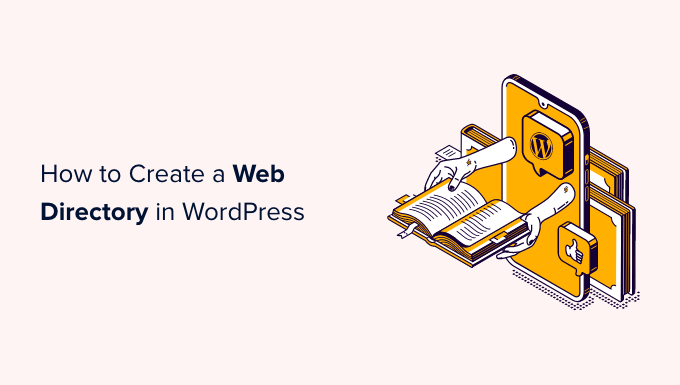
Setting the Stage: Why a Web Directory in WordPress?
A web directory, at its core, is an organized listing of websites, often categorized by topic, industry, or geographic location. Think of it as a curated index of the internet, offering users a focused and structured way to discover relevant resources. Why would you want to build one within WordPress? There are several compelling reasons:
- Authority and Niche Specialization: Establishing a directory allows you to become a trusted resource within a specific niche. This positions you as an authority and attracts users specifically interested in that area.
- SEO Benefits: A well-structured directory with quality listings can significantly improve your website’s search engine optimization (SEO). Inbound and outbound links from relevant sites contribute to higher rankings.
- Community Building: A directory can foster a sense of community by connecting businesses and individuals with shared interests. This encourages interaction and engagement on your site.
- Monetization Opportunities: Directories can be monetized through various methods, including paid listings, featured listings, advertising, and affiliate marketing.
- Traffic Generation: A valuable directory attracts targeted traffic, as users actively search for specific resources within your chosen niche.
WordPress, with its flexibility and extensive plugin ecosystem, provides a powerful platform for building a robust and user-friendly web directory. This step-by-step guide will walk you through the process.
Step 1: Choosing the Right Directory Plugin
The foundation of your WordPress web directory lies in the plugin you select. Several excellent options are available, each with its strengths and weaknesses. Here’s a look at some popular choices:
- Business Directory Plugin: A comprehensive and feature-rich plugin that offers both free and premium versions. It supports recurring payments, custom fields, multiple categories, and advanced search functionality. Its flexibility makes it suitable for various directory types.
- Directorist: Another powerful plugin with a focus on listing monetization. It offers a drag-and-drop interface for creating listing forms, multiple payment gateways, and advanced search filters. Directorist is known for its user-friendly interface and extensive customization options.
- GeoDirectory: Ideal for location-based directories. It leverages Google Maps integration to display listings on a map and allows users to search by location. GeoDirectory is a great choice for creating local business directories or travel guides.
- Connections Business Directory: A simpler, lightweight plugin that’s easy to set up and manage. It’s a good option for smaller directories or those requiring basic listing functionality.
- Name Directory: Specifically designed for creating directories of people. It offers features for managing contact information, biographies, and social media profiles.
Consider these factors when choosing a plugin:
- Features: Does the plugin offer the features you need for your directory, such as custom fields, categories, search filters, and monetization options?
- Ease of Use: Is the plugin easy to install, configure, and manage? Does it have a user-friendly interface?
- Scalability: Can the plugin handle a large number of listings without slowing down your website?
- Support: Does the plugin developer offer reliable support and documentation?
- Pricing: Does the plugin offer a free version, or is it a premium plugin? What are the pricing plans for the premium version?
For this guide, we’ll use the Business Directory Plugin as it is a well-rounded option with both free and paid features to explore.
Step 2: Installing and Activating the Business Directory Plugin
Once you’ve chosen your plugin, the next step is to install and activate it within WordPress.
- Navigate to the WordPress Dashboard: Log in to your WordPress website and go to the admin dashboard.
- Go to Plugins > Add New: Click on “Plugins” in the left-hand menu and then click the “Add New” button.
- Search for the Plugin: In the search bar, type “Business Directory Plugin”.
- Install the Plugin: Locate the Business Directory Plugin in the search results and click the “Install Now” button.
- Activate the Plugin: Once the plugin is installed, click the “Activate” button.
After activation, you should see a new “Directory” menu item in your WordPress dashboard.
Step 3: Configuring the Plugin Settings
Now it’s time to configure the Business Directory Plugin to suit your specific needs.
- Access the Plugin Settings: Go to “Directory > Settings” in your WordPress dashboard.
The settings page is divided into several tabs, each controlling different aspects of the directory.
- General: This tab allows you to configure basic settings, such as the directory page URL, the number of listings per page, and the default listing order.
- Directory Base Page: This is the main page where your directory will be displayed. You will likely have a page already created called “Directory” but you can create a new one specifically for the directory.
- Listings Per Page: Set the number of listings you want to display on each page of the directory.
- Listings: This tab controls the behavior of individual listings, such as whether to allow users to submit listings, the listing approval process, and the fields displayed on the listing page.
- Allow Frontend Submissions: Enable this option if you want users to be able to submit listings to your directory.
- Require Approval: Enable this option if you want to manually approve all listings before they are published.
- Appearance: This tab allows you to customize the look and feel of the directory, such as the color scheme, the font, and the layout.
- Use Theme Styling: Choose whether to use your WordPress theme’s styling or the plugin’s default styling.
- Payment: This tab configures payment options for paid listings. You can set up PayPal, Stripe, or other payment gateways.
- Enable Payments: Enable this option if you want to charge users for submitting listings.
- Payment Gateway: Choose your preferred payment gateway (e.g., PayPal, Stripe).
- Email: Configure email notifications for listing submissions, approvals, and expirations.
- Admin Notifications: Configure email notifications for admin actions.
- User Notifications: Configure email notifications for user actions.
Carefully review each tab and adjust the settings to match your requirements. Remember to save your changes after making any adjustments.
Step 4: Creating Categories and Custom Fields
Categories and custom fields are essential for organizing and structuring your directory. Categories allow you to group listings by topic, while custom fields allow you to collect specific information about each listing.
- Create Categories: Go to “Directory > Categories” in your WordPress dashboard. Add categories relevant to your directory’s focus. For example, if you’re creating a directory of restaurants, you might create categories such as “Italian,” “Mexican,” “American,” and “Seafood.”
- Create Custom Fields: Go to “Directory > Form Fields” in your WordPress dashboard. Add custom fields to collect specific information about each listing. Examples include website URL, phone number, address, opening hours, and social media links.
When creating custom fields, consider the following:
- Field Type: Choose the appropriate field type (e.g., text, textarea, dropdown, checkbox).
- Required: Mark a field as “required” if it’s essential for each listing.
- Display: Specify whether the field should be displayed on the listing page.
Step 5: Adding Listings to Your Directory
With your plugin configured and categories and custom fields created, you can start adding listings to your directory.
- Add a New Listing: Go to “Directory > Add New Listing” in your WordPress dashboard.
- Enter Listing Details: Fill out the listing form with the relevant information, including the listing title, description, category, and custom field values.
- Add an Image: Upload a featured image for the listing.
- Publish the Listing: Click the “Publish” button to publish the listing to your directory.
If you’ve enabled frontend submissions, users can also submit listings directly through your website. In this case, you’ll need to moderate and approve listings before they are published.
Step 6: Customizing the Appearance of Your Directory
The appearance of your directory plays a crucial role in user experience. You can customize the look and feel of your directory through the plugin settings and your WordPress theme.
- Plugin Settings: Use the “Appearance” tab in the plugin settings to adjust the color scheme, font, and layout of the directory.
- WordPress Theme: Your WordPress theme can also affect the appearance of the directory. Choose a theme that’s compatible with the directory plugin and offers customization options.
- CSS Styling: For more advanced customization, you can use CSS to style the directory elements.
Consider these design principles when customizing the appearance of your directory:
- Clean and Simple Design: A clean and uncluttered design makes it easy for users to find what they’re looking for.
- Mobile-Friendly: Ensure that your directory is responsive and looks good on all devices.
- Consistent Branding: Use your brand colors, fonts, and logo to create a consistent brand identity.
- User-Friendly Navigation: Make it easy for users to navigate the directory and find relevant listings.
Step 7: Promoting Your Web Directory
Creating a great web directory is only half the battle. You also need to promote it to attract users and build a community.
- SEO Optimization: Optimize your directory for search engines by using relevant keywords in your titles, descriptions, and content.
- Social Media Marketing: Promote your directory on social media platforms like Facebook, Twitter, and LinkedIn.
- Content Marketing: Create blog posts, articles, and other content related to your directory’s niche to attract traffic and establish yourself as an authority.
- Email Marketing: Build an email list and send out newsletters and updates about your directory.
- Partnerships: Collaborate with other businesses and organizations in your niche to promote your directory to their audiences.
- Guest Blogging: Write guest posts for other websites in your niche and include a link back to your directory.
- Online Advertising: Consider using online advertising platforms like Google Ads or Facebook Ads to reach a wider audience.
Step 8: Maintaining and Updating Your Directory
Maintaining and updating your directory is crucial for keeping it fresh, relevant, and valuable to users.
- Regularly Update Listings: Ensure that the information in your listings is accurate and up-to-date.
- Add New Listings: Continuously add new listings to expand your directory and attract more users.
- Remove Inactive Listings: Remove listings that are no longer active or relevant.
- Update Plugin: Keep your directory plugin updated to the latest version to ensure security and compatibility.
- Monitor Website Performance: Monitor your website’s performance and address any issues that may arise.
- Gather User Feedback: Collect feedback from users to identify areas for improvement.
By following these steps, you can create a successful web directory in WordPress that attracts users, builds a community, and achieves your business goals. Remember to continuously adapt and refine your directory based on user feedback and market trends.
