How to Create a WooCommerce Subscription Reminder Email in WordPress
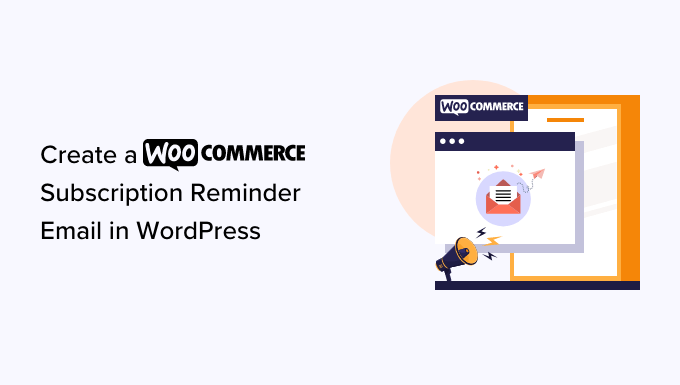
Understanding WooCommerce Subscriptions and the Importance of Reminder Emails
WooCommerce Subscriptions is a powerful extension for WordPress that allows you to sell products and services on a recurring basis. This opens up a wealth of opportunities for generating predictable revenue streams and building long-term customer relationships. However, managing subscriptions effectively requires more than just setting up the initial product and payment gateways. A crucial aspect of subscription management is communication, and reminder emails are at the forefront of this communication strategy.
Why are reminder emails so important? Several reasons contribute to their significance:
- Reduced Churn: Reminders give customers a heads-up before their subscription renews, allowing them to update payment information, modify their subscription, or cancel if needed. This proactive approach can significantly reduce involuntary churn, which occurs when a subscription fails due to expired credit cards or insufficient funds.
- Improved Customer Experience: No one likes unexpected charges. Reminder emails provide transparency and help customers budget for their recurring payments, leading to a more positive customer experience. Customers appreciate being informed and having control over their subscriptions.
- Increased Customer Retention: By engaging with customers before their subscription renews, you have an opportunity to reinforce the value of your product or service. Reminders can include special offers, highlight recent updates, or simply reiterate the benefits of staying subscribed. This can encourage customers to continue their subscription.
- Reduced Support Load: Proactive communication through reminder emails can prevent many customer inquiries related to upcoming renewals, payment issues, or cancellation policies. This frees up your support team to focus on more complex issues.
- Opportunity for Upselling and Cross-selling: Reminder emails aren’t just about upcoming payments. They’re also a valuable opportunity to suggest upgrades, related products, or complementary services. You can tailor these offers to the customer’s subscription and purchase history.
In essence, WooCommerce subscription reminder emails are a win-win. They benefit both your business by reducing churn and improving efficiency, and your customers by providing transparency and a better overall experience.
Methods for Creating WooCommerce Subscription Reminder Emails
There are several ways to create WooCommerce subscription reminder emails, each with its own advantages and disadvantages. The best method for you will depend on your technical skills, budget, and the level of customization you require.
- Manual Configuration with WooCommerce Subscriptions Settings: WooCommerce Subscriptions has some basic built-in email settings that can be configured. However, these settings are limited in terms of customization and timing. They are primarily focused on renewal orders and subscription status changes.
- Using a Dedicated WooCommerce Email Customization Plugin: Several plugins specifically designed for customizing WooCommerce emails offer robust features for creating and scheduling subscription reminder emails. These plugins often provide drag-and-drop interfaces, pre-built templates, and advanced scheduling options.
- Coding Custom Solutions: For developers with coding expertise, creating a custom solution using WordPress hooks and filters offers the most flexibility. This approach allows you to tailor every aspect of the reminder email to your exact specifications. However, it requires significant technical knowledge and ongoing maintenance.
- Utilizing Third-Party Email Marketing Services: Integrating WooCommerce Subscriptions with an email marketing service like Mailchimp, ActiveCampaign, or Klaviyo allows you to leverage their advanced automation features to create sophisticated subscription reminder workflows. This approach often requires a paid subscription to the email marketing service.
We will focus primarily on using a dedicated WooCommerce email customization plugin and discuss coding custom solutions briefly.
Using a WooCommerce Email Customization Plugin (Example: YayMail)
Several plugins can help you create subscription reminder emails. YayMail is a popular and user-friendly option. The general process will be similar for other plugins, but specific settings and interfaces may differ.
Installing and Activating YayMail
1. Navigate to your WordPress dashboard.
2. Go to Plugins > Add New.
3. Search for “YayMail.”
4. Install and activate the YayMail – WooCommerce Email Customizer plugin.
Configuring YayMail Settings
1. Once activated, you’ll find YayMail under the WooCommerce menu.
2. Click on YayMail to access the email customization dashboard.
3. Explore the settings to familiarize yourself with the plugin’s options.
Creating a Subscription Renewal Reminder Email
1. In YayMail, look for a section related to subscription emails (it might be under “WooCommerce” or a dedicated “Subscriptions” tab).
2. If there isn’t a pre-defined renewal reminder template, you might need to create a new email template. Choose the “Customer Renewal Invoice” or a similar template as a starting point, even if it’s not exactly what you want. You will customize it.
3. **Subject Line:** Craft a clear and compelling subject line. Examples include:
- Your [Your Brand] Subscription is Renewing Soon!
- Reminder: Your [Your Brand] Subscription is About to Renew
- Don’t Miss Out! Your [Your Brand] Subscription Renewal Notice
4. **Email Body:** This is where you’ll customize the content of your reminder email.
- **Header:** Start with a friendly greeting and clearly state the purpose of the email. For example: “Hi [Customer Name], This is a friendly reminder that your [Your Brand] subscription is scheduled to renew on [Renewal Date].”
- **Subscription Details:** Include key details about the subscription, such as:
- Subscription name (product or service)
- Renewal date
- Renewal amount
- Payment method
- **Call to Action:** Clearly state what you want the customer to do. Examples include:
- “No action is required if you’re happy to continue your subscription.”
- “If you need to update your payment information, please click here: [Link to Account Page].”
- “To cancel your subscription, please visit your account page: [Link to Account Page].”
- **Benefits Reinforcement:** Briefly reiterate the value of the subscription. For example: “Enjoy continued access to [Product/Service] and all its benefits.”
- **Upselling/Cross-selling (Optional):** Include a relevant offer or suggestion. For example: “Consider upgrading to our premium plan for even more features!”
- **Footer:** Include your company contact information and any necessary legal disclaimers.
5. **Customization Options:** YayMail provides various customization options:
- Drag-and-drop editor: Easily add and rearrange elements in the email.
- Text formatting: Change fonts, sizes, colors, and styling.
- Image insertion: Add your logo and other relevant images.
- Variable placeholders: Use dynamic placeholders to personalize the email with customer data.
6. **Testing:** Before activating the reminder email, send a test email to yourself to ensure it looks and functions correctly.
7. **Scheduling and Triggering:** This is the most crucial part. You need to configure YayMail to send the reminder email at the appropriate time before the subscription renewal date. Most plugins will allow you to set a specific number of days or weeks before the renewal date. Popular options include:
- 7 days before renewal
- 14 days before renewal
- 30 days before renewal
Look for settings related to “Scheduled Actions” or “Triggers.” You’ll need to specify that the email should be triggered by a subscription renewal event.
Example Email Content
Subject: Your [Your Company Name] Subscription is Renewing Soon!
Hi [Customer First Name],
This is a friendly reminder that your subscription for [Subscription Product Name] is scheduled to renew on [Renewal Date].
Here are the details:
- Subscription: [Subscription Product Name]
- Renewal Date: [Renewal Date]
- Renewal Amount: [Renewal Amount]
- Payment Method: [Payment Method] (ending in [Last Four Digits])
No action is required if you’re happy to continue enjoying [Subscription Product Name] and its benefits.
If you need to update your payment information or cancel your subscription, please visit your account page: [Link to Account Page]
As a valued subscriber, we want to remind you of the benefits you’re receiving:
- [Benefit 1]
- [Benefit 2]
- [Benefit 3]
[Optional: Upgrade Offer – e.g., “Thinking of getting even more out of [Product/Service]? Upgrade to our Premium plan for [Benefits of Premium Plan]! Learn more here: [Link to Upgrade Page]”]
If you have any questions, please don’t hesitate to contact us.
Thanks,
The [Your Company Name] Team
[Your Company Contact Information]
Coding a Custom Solution for Subscription Reminder Emails
While using a plugin is often the easiest approach, developers with coding experience can create a custom solution for subscription reminder emails. This allows for maximum flexibility and control over the email’s appearance and functionality. However, it requires a good understanding of WordPress hooks and filters, as well as WooCommerce Subscriptions’ API.
Here’s a general outline of the steps involved:
1. **Identify the Renewal Event:** Use the `woocommerce_scheduled_subscription_payment` hook. This hook is triggered when a subscription renewal payment is scheduled. You’ll need to access the `$subscription` object to get information about the subscription and customer.
2. **Determine the Reminder Time:** Calculate the appropriate time to send the reminder email based on the renewal date. For example, you might want to send the reminder 7 days before the renewal date. Use PHP’s date and time functions to perform these calculations.
3. **Check if a Reminder Has Already Been Sent:** Implement a mechanism to prevent duplicate reminder emails. You can use custom fields on the subscription to track whether a reminder has already been sent.
4. **Retrieve Customer and Subscription Information:** Use the `$subscription` object to retrieve the customer’s email address, subscription details, and payment information.
5. **Craft the Email Content:** Create the HTML content for the reminder email. You can use PHP variables to dynamically insert customer and subscription information.
6. **Send the Email:** Use the `wp_mail()` function to send the email. Make sure to set the appropriate headers and content type.
7. **Log the Reminder Email:** Record that a reminder email has been sent for the subscription. You can update the custom field on the subscription to indicate that the reminder has been sent.
Code Snippet Example (Illustrative Only – Requires Adaption)
“`php
get_date( ‘next_payment’ );
$reminder_days = 7; // Send reminder 7 days before renewal
$reminder_timestamp = strtotime( ‘-‘ . $reminder_days . ‘ days’, $renewal_date->getTimestamp() );
$current_timestamp = time();
// Check if the reminder date has passed and reminder hasn’t been sent
if ( $reminder_timestamp <= $current_timestamp && get_post_meta( $subscription_id, '_renewal_reminder_sent', true ) != 'yes' ) {
$user_id = $subscription->get_user_id();
$user = get_user_by( ‘id’, $user_id );
$user_email = $user->user_email;
$subject = ‘Your Subscription is Renewing Soon!’;
$message = ‘Hi ‘ . $user->first_name . ‘, your subscription is renewing on ‘ . date( ‘Y-m-d’, $renewal_date->getTimestamp() );
// Add more detailed message content here
$headers = array( ‘Content-Type: text/html; charset=UTF-8’ );
wp_mail( $user_email, $subject, $message, $headers );
// Mark reminder as sent
update_post_meta( $subscription_id, ‘_renewal_reminder_sent’, ‘yes’ );
}
}
add_action( ‘woocommerce_subscription_status_updated’, ‘reset_reminder_on_status_change’, 10, 3);
function reset_reminder_on_status_change($subscription_id, $old_status, $new_status){
//Resets the reminder flag if the subscription is cancelled or expires
if(in_array($new_status, array(‘cancelled’,’expired’))){
update_post_meta( $subscription_id, ‘_renewal_reminder_sent’, ‘no’ );
}
}
“`
**Important Considerations for Custom Code:**
* **Thorough Testing:** Test your code thoroughly to ensure it functions correctly and doesn’t cause any conflicts with other plugins or themes.
* **Security:** Sanitize and validate all user input to prevent security vulnerabilities.
* **Error Handling:** Implement proper error handling to gracefully handle any unexpected errors.
* **Maintenance:** Keep your code up-to-date with the latest versions of WordPress and WooCommerce Subscriptions.
Integrating with Third-Party Email Marketing Services
Integrating WooCommerce Subscriptions with a third-party email marketing service like Mailchimp, ActiveCampaign, or Klaviyo allows you to leverage their advanced automation features to create highly personalized and targeted subscription reminder workflows. These services typically offer features such as:
- Advanced Segmentation: Segment your subscribers based on their subscription status, purchase history, and other criteria.
- Behavioral Triggers: Trigger emails based on specific customer actions, such as subscribing, renewing, or canceling a subscription.
- Personalized Email Content: Use dynamic content to personalize email messages with customer data and product recommendations.
- A/B Testing: Test different email subject lines, content, and calls to action to optimize your campaigns.
- Detailed Analytics: Track the performance of your email campaigns and identify areas for improvement.
The integration process varies depending on the email marketing service you choose. Many services offer official WooCommerce integrations or plugins that simplify the process. Generally, you’ll need to:
1. **Install and Activate the Integration Plugin:** Install the official WooCommerce integration plugin for your chosen email marketing service.
2. **Connect Your Accounts:** Connect your WooCommerce store to your email marketing service account.
3. **Configure Synchronization Settings:** Configure the plugin to synchronize your customer data and subscription information with your email marketing service.
4. **Create Automated Workflows:** Create automated workflows to trigger subscription reminder emails based on specific events, such as upcoming renewal dates.
Using a third-party email marketing service can significantly enhance your ability to create effective and engaging subscription reminder campaigns. However, it’s important to carefully consider the costs and benefits before choosing this approach.
Best Practices for WooCommerce Subscription Reminder Emails
To maximize the effectiveness of your WooCommerce subscription reminder emails, consider these best practices:
- Personalize Your Emails: Use the customer’s name and other relevant information to personalize your emails.
- Keep Your Emails Concise and Clear: Get straight to the point and avoid unnecessary jargon.
- Include a Clear Call to Action: Tell the customer exactly what you want them to do.
- Offer Value: Reinforce the benefits of the subscription and consider offering special discounts or promotions.
- Test Your Emails Thoroughly: Send test emails to yourself to ensure they look and function correctly.
- Monitor Your Email Performance: Track your email open rates, click-through rates, and conversion rates to identify areas for improvement.
- Segment Your Audience: Tailor your reminder emails to specific segments of your audience based on their subscription type, location, or purchase history.
- Consider Multiple Reminders: Send a series of reminder emails leading up to the renewal date.
- Provide Easy Cancellation Options: Make it easy for customers to cancel their subscriptions if they choose to do so. This builds trust and reduces frustration.
- Optimize for Mobile: Ensure your emails are responsive and display correctly on mobile devices.
By following these best practices, you can create WooCommerce subscription reminder emails that are effective, engaging, and contribute to a positive customer experience.
- How to Create a Sticky Floating Navigation Menu in WordPress
- 30 Proven Ways to Make Money Online Blogging with WordPress
- How to Limit Purchase Quantity in WordPress (Step by Step)
- How to Add RSS Sitemap in WordPress (The Easy Way)
- Beginners Guide on How to Add Twitter Cards in WordPress
- How to Add Odd/Even Class to Your Post in WordPress Themes
- How to Create a Client Dashboard in WordPress
