How to Create an Online Order Form in WordPress (2 Methods)
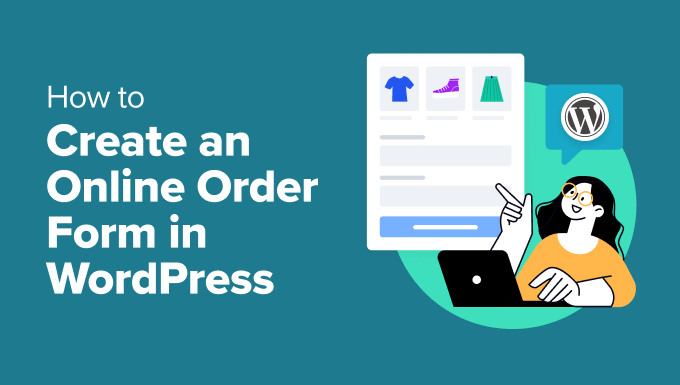
How to Create an Online Order Form in WordPress (2 Methods)
Selling products and services online through your WordPress website requires a smooth and efficient order process. An online order form is a crucial element in this process, allowing customers to easily select items, provide necessary information, and submit their orders. WordPress offers various methods for creating these forms, catering to different needs and technical skill levels. This article will explore two popular methods: using a dedicated form builder plugin and employing an e-commerce plugin with built-in form features.
Method 1: Using a Form Builder Plugin
Form builder plugins are specifically designed for creating various types of forms, including order forms. They often offer a drag-and-drop interface, pre-built templates, and a wide range of customization options. This method is suitable for users who need a flexible and easy-to-use solution without the complexity of setting up a full-fledged e-commerce store.
Choosing a Form Builder Plugin
Several excellent form builder plugins are available for WordPress. Some of the popular choices include:
- WPForms
- Gravity Forms
- Ninja Forms
- Formidable Forms
When selecting a plugin, consider the following factors:
- Ease of Use: Look for a plugin with a user-friendly interface and intuitive drag-and-drop functionality.
- Features: Ensure the plugin offers the necessary features for your order form, such as conditional logic, payment gateway integration, and customizable fields.
- Pricing: Compare the pricing plans of different plugins and choose one that fits your budget and needs.
- Support: Check the plugin’s documentation, support forums, and customer reviews to ensure reliable support.
Creating an Order Form with WPForms (Example)
WPForms is a beginner-friendly form builder plugin. Let’s walk through the steps of creating an order form using WPForms:
- Install and Activate WPForms: Install the WPForms plugin from the WordPress plugin directory and activate it.
- Create a New Form: Go to WPForms > Add New. You’ll be presented with various templates. You can choose a pre-built template like “Order Form” or start with a blank form.
- Customize the Form: Use the drag-and-drop interface to add and customize fields. Common fields for an order form include:
- Name
- Address
- Phone Number
- Product/Service Selection (Dropdown, Multiple Choice, or Checkboxes)
- Quantity
- Payment Method (if not using payment gateway integration)
- Order Notes
- Configure Payment Options: WPForms integrates with payment gateways like PayPal and Stripe. To enable payments, go to the “Payments” tab and configure your preferred payment gateway. You’ll need to have accounts with these services and connect them to WPForms.
- Set Up Notifications: Configure email notifications to be sent to you and the customer upon form submission. Go to the “Settings” > “Notifications” tab to customize the email content and recipient.
- Confirmation Message: Customize the confirmation message that is displayed to the customer after they submit the form. Go to the “Settings” > “Confirmation” tab to customize the message.
- Embed the Form: Create a new page or edit an existing page where you want to display the order form. Use the WPForms block in the WordPress editor to embed the form.
- Publish the Page: Publish the page to make the order form live on your website.
Customizing the Order Form
Form builder plugins offer various customization options to tailor your order form to your specific needs:
- Conditional Logic: Show or hide fields based on user selections. For example, you can display a “Delivery Address” field only if the user selects “Delivery” as the shipping method.
- Calculations: Automatically calculate the total order amount based on the quantity and price of the selected items.
- Styling: Customize the appearance of the form to match your website’s branding.
Method 2: Using an E-Commerce Plugin
E-commerce plugins transform your WordPress website into a fully functional online store. They typically include built-in features for managing products, processing payments, and handling orders. While more complex to set up than form builder plugins, they provide a comprehensive solution for selling products and services online.
Choosing an E-Commerce Plugin
The most popular e-commerce plugin for WordPress is WooCommerce. Other notable options include:
- Easy Digital Downloads (for selling digital products)
- BigCommerce for WordPress
- Shopify Buy Button
When selecting an e-commerce plugin, consider the following:
- Features: Ensure the plugin offers the necessary features for your online store, such as product management, payment gateway integration, shipping options, and order management.
- Scalability: Choose a plugin that can handle your store’s growth and traffic.
- Ease of Use: While e-commerce plugins are more complex than form builders, look for one with a relatively user-friendly interface.
- Theme Compatibility: Ensure the plugin is compatible with your WordPress theme.
Setting Up WooCommerce (Example)
WooCommerce is the leading e-commerce plugin for WordPress. Here’s a simplified overview of how to set it up:
- Install and Activate WooCommerce: Install the WooCommerce plugin from the WordPress plugin directory and activate it.
- Run the Setup Wizard: WooCommerce provides a setup wizard to guide you through the initial configuration process. The wizard will ask you to specify your store’s location, currency, and payment options.
- Add Products: Go to Products > Add New to add your products. Enter the product name, description, price, and other relevant details. You can also upload product images and assign categories and tags.
- Configure Payment Gateways: WooCommerce integrates with various payment gateways like PayPal, Stripe, and Square. Go to WooCommerce > Settings > Payments to configure your preferred payment gateways.
- Set Up Shipping Options: Configure shipping options, such as flat rate, free shipping, or real-time carrier rates. Go to WooCommerce > Settings > Shipping to set up shipping zones and shipping methods.
- Customize Store Pages: WooCommerce automatically creates essential store pages, such as the shop page, cart page, and checkout page. You can customize these pages using the WordPress editor.
- Choose a Theme: While WooCommerce works with most themes, some themes are specifically designed for WooCommerce and offer enhanced features and styling options.
Creating an Order Form Within WooCommerce
WooCommerce inherently handles the order process. Customers add products to their cart, proceed to checkout, and enter their shipping and payment information. The “form” aspect is built directly into the checkout process. However, you can customize the checkout form to collect additional information:
- WooCommerce Checkout Settings: Go to WooCommerce > Settings > Checkout. Here you can adjust various aspects of the checkout process, such as enabling guest checkout or enforcing secure checkout.
- WooCommerce Checkout Field Editor Plugins: Consider using a plugin specifically designed to customize the WooCommerce checkout fields. These plugins allow you to add, remove, or rearrange fields on the checkout page. Popular options include:
- Checkout Field Editor for WooCommerce
- WooCommerce Checkout Manager
- Flexible Checkout Fields
- Add Custom Fields: Using a checkout field editor plugin, you can add custom fields to the checkout form to collect specific information from customers. For example, you can add a “Special Instructions” field or a “Preferred Delivery Date” field.
- Manage Orders: WooCommerce provides a robust order management system. Go to WooCommerce > Orders to view and manage your orders.
Which Method is Right for You?
The best method for creating an online order form in WordPress depends on your specific needs and requirements:
- Choose a Form Builder Plugin if: You need a simple and easy-to-use solution for collecting orders, you don’t need a full-fledged e-commerce store, you need highly customizable forms, you want to integrate with specific payment gateways.
- Choose an E-Commerce Plugin if: You need a complete online store with product management, shopping cart, and checkout functionality, you plan to sell a variety of products, you need to manage inventory and shipping, you want to offer a more traditional e-commerce experience.
Ultimately, experimenting with both methods is recommended to determine which one best suits your individual circumstances. Both form builder plugins and e-commerce plugins provide powerful tools for enabling online orders on your WordPress website, empowering you to sell your products and services efficiently and effectively.
