How to Create and Manage Ads.txt Files in WordPress
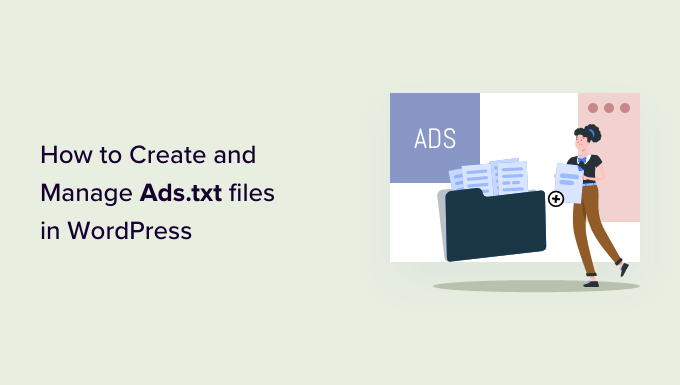
Understanding Ads.txt and its Importance
Ads.txt, which stands for Authorized Digital Sellers, is a text file that website owners place on their domains to declare who is authorized to sell their digital advertising inventory. It’s a simple yet crucial mechanism to combat ad fraud, specifically domain spoofing, where malicious actors falsely represent themselves as authorized sellers of ad space.
Domain spoofing can severely impact publisher revenue. Advertisers, believing they are buying inventory on a reputable site, are actually purchasing impressions on fraudulent sites. This not only wastes their ad spend but also diminishes the value of legitimate publishers. Ads.txt addresses this issue by providing a publicly accessible record of authorized sellers.
Here’s why ads.txt is so important:
- It increases transparency in the programmatic advertising ecosystem.
- It protects publisher revenue by preventing unauthorized ad inventory sales.
- It builds trust with advertisers by ensuring the authenticity of ad impressions.
- It improves overall ad quality by reducing fraud.
- It can lead to higher CPMs (Cost Per Mille) as advertisers are more confident in the inventory they are buying.
Without ads.txt, your website is vulnerable to domain spoofing, potentially leading to significant revenue loss and damage to your reputation. Implementing and maintaining an ads.txt file is therefore a vital step in securing your ad revenue stream.
Creating Your Ads.txt File
Creating an ads.txt file is a straightforward process, but it’s essential to ensure it’s accurate and correctly formatted. Here’s a step-by-step guide:
1. **Gather Authorized Seller Information:**
* Identify all authorized sellers of your ad inventory. This typically includes ad networks (like Google AdSense, Mediavine, Ezoic), supply-side platforms (SSPs), and other advertising partners.
* Contact each seller to obtain their required ads.txt entry. This information usually includes:
* `domain name of the advertising system`: The main domain name of the ad network or platform (e.g., google.com).
* `publisher account ID`: Your unique publisher ID within the ad network or platform.
* `type of account relationship`: This is almost always set to `DIRECT` if you have a direct relationship with the seller or `RESELLER` if the seller is authorized to sell on your behalf through another entity.
2. **Create a Text File:**
* Open a plain text editor (like Notepad on Windows or TextEdit on macOS) or a code editor. Avoid using word processors like Microsoft Word, as they can introduce formatting issues.
* Save the file as `ads.txt`. Ensure the file extension is `.txt` and not `.txt.rtf` or another format.
3. **Add Ads.txt Entries:**
* For each authorized seller, add a line to the `ads.txt` file following this format:
“`
“`
* **Example Entries:**
“`
google.com, pub-1234567890123456, DIRECT, f08c47fec0942fa0
mediavine.com, 12345, DIRECT
rubiconproject.com, 1234, RESELLER
“`
* The `TAG ID` is optional and provides additional identification information. It’s typically the IAB Tech Lab-assigned ID for the advertising system. If a TAG ID isn’t provided, leave it blank.
* Ensure each entry is on a separate line.
* Be precise with the publisher account ID. Incorrect IDs will prevent your ad revenue from being properly attributed.
4. **Validate Your Entries:**
* Double-check each entry for accuracy. Typos or incorrect publisher IDs can cause problems.
* Refer to the documentation provided by each ad network or platform to ensure you’re using the correct format.
5. **Upload the Ads.txt File to Your WordPress Website:**
* The `ads.txt` file must be placed at the root directory of your domain (e.g., `yourdomain.com/ads.txt`).
Implementing Ads.txt in WordPress: Different Methods
There are several ways to implement the `ads.txt` file in your WordPress website. The method you choose depends on your technical skills and preferences.
1. **Using a Plugin (Recommended):**
* Several WordPress plugins are designed specifically for managing `ads.txt` files. These plugins offer a user-friendly interface for adding, editing, and validating your entries.
* **Popular Ads.txt Plugins:**
* **Ads.txt Manager:** This plugin is simple and effective. It allows you to directly edit the `ads.txt` file through the WordPress admin panel.
* **Adsense Ads.txt Manager:** Designed specifically for Google AdSense, but can be used for other networks as well.
* **Complete Ads.txt:** Offers a more comprehensive set of features, including validation and automatic updates.
* **How to Use an Ads.txt Plugin:**
* Install and activate your chosen plugin from the WordPress plugin repository.
* Navigate to the plugin’s settings page (usually found under “Settings” or a dedicated menu item).
* The plugin will typically provide a text area where you can paste the content of your `ads.txt` file.
* Save the changes. The plugin will handle creating and updating the `ads.txt` file in the correct location.
* Verify that the file is accessible by visiting `yourdomain.com/ads.txt` in your web browser.
2. **Manually Editing the .htaccess File (Advanced):**
* This method involves adding code to your `.htaccess` file to redirect requests for `ads.txt` to a specific location on your server. This is useful if you want to manage the `ads.txt` file outside of the WordPress directory.
* **Important:** Editing the `.htaccess` file incorrectly can break your website. Back up your `.htaccess` file before making any changes.
* **Steps:**
* Access your website’s files via FTP or a file manager in your hosting control panel (e.g., cPanel).
* Locate the `.htaccess` file in the root directory of your WordPress installation.
* Edit the `.htaccess` file (using a plain text editor).
* Add the following code to the top of the file:
“`
RewriteEngine On
RewriteCond %{REQUEST_URI} ^/ads.txt$
RewriteRule ^ads.txt$ /wp-content/ads.txt [L]
“`
* This code redirects requests for `ads.txt` to `/wp-content/ads.txt`. You’ll need to create the `ads.txt` file in the `wp-content` directory and upload it there.
* Save the `.htaccess` file.
* Verify that the file is accessible by visiting `yourdomain.com/ads.txt` in your web browser.
3. **Directly Creating the Ads.txt File (Less Recommended):**
* This method involves creating the `ads.txt` file directly in the root directory of your website using FTP or your hosting control panel’s file manager.
* **Steps:**
* Access your website’s files via FTP or a file manager.
* Navigate to the root directory of your WordPress installation.
* Create a new file named `ads.txt`.
* Edit the `ads.txt` file and add your authorized seller entries.
* Save the file.
* Verify that the file is accessible by visiting `yourdomain.com/ads.txt` in your web browser.
* **Note:** With this method, you might encounter permission issues. Ensure the file has the correct permissions to be accessed by web browsers (usually read permissions for everyone). This method can also be overwritten during some WordPress core updates.
Managing and Updating Your Ads.txt File
Your `ads.txt` file isn’t a “set it and forget it” solution. It requires ongoing management and updates to reflect changes in your advertising partnerships.
1. **Regular Audits:**
* Review your `ads.txt` file regularly (at least quarterly) to ensure all entries are still valid and accurate.
* Ad networks and platforms may change their domain names or require updates to your publisher IDs.
* Remove any outdated or invalid entries.
2. **Adding New Sellers:**
* Whenever you partner with a new ad network or platform, obtain their required `ads.txt` entry and add it to your file.
* Promptly add new entries to ensure your ad inventory is correctly authorized.
3. **Removing Sellers:**
* If you end a partnership with an ad network or platform, remove their entry from your `ads.txt` file.
* Failure to remove outdated entries can lead to misattribution of revenue and potentially flag your site as suspicious.
4. **Handling Account Changes:**
* If your publisher account ID changes with an existing ad network, update the corresponding entry in your `ads.txt` file.
* Account migrations or platform updates can sometimes lead to changes in your ID.
5. **Monitoring for Errors:**
* Use tools provided by ad networks or third-party services to monitor your `ads.txt` file for errors or warnings.
* These tools can help identify issues like incorrect formatting, invalid entries, or missing entries.
* Google AdSense, for example, provides notifications in your account if it detects issues with your `ads.txt` file.
6. **Version Control (Optional):**
* For more advanced management, consider using version control (like Git) to track changes to your `ads.txt` file.
* This allows you to easily revert to previous versions if needed and provides a history of modifications.
Troubleshooting Common Ads.txt Issues
Even with careful implementation, you might encounter issues with your `ads.txt` file. Here are some common problems and how to troubleshoot them:
1. **Ads.txt File Not Found:**
* **Problem:** You visit `yourdomain.com/ads.txt` and receive a 404 error or the file is not displayed.
* **Solution:**
* Double-check that the `ads.txt` file exists in the root directory of your website.
* Verify the file name is exactly `ads.txt` (case-sensitive).
* Ensure there are no typos in the URL.
* If using a plugin, ensure the plugin is correctly configured and active.
* If using the `.htaccess` method, verify that the rewrite rules are correct.
* Check your server’s configuration to ensure it’s not blocking access to `.txt` files.
2. **Incorrect Entries:**
* **Problem:** Ad networks report issues with your `ads.txt` entries.
* **Solution:**
* Carefully review each entry for accuracy.
* Double-check the domain name, publisher ID, and account relationship type.
* Refer to the documentation provided by each ad network to ensure you’re using the correct format.
* Remove any leading or trailing spaces from the entries.
3. **Cache Issues:**
* **Problem:** You’ve updated your `ads.txt` file, but the changes are not reflected when you visit `yourdomain.com/ads.txt`.
* **Solution:**
* Clear your website’s cache (if you’re using a caching plugin).
* Clear your browser’s cache.
* Check if your hosting provider has any server-side caching enabled.
4. **Permissions Issues:**
* **Problem:** The `ads.txt` file exists, but your web server cannot access it.
* **Solution:**
* Ensure the file has the correct permissions. The file should be readable by the web server user (usually `www-data` or `apache`).
* You can adjust file permissions via FTP or your hosting control panel’s file manager.
5. **Plugin Conflicts:**
* **Problem:** The Ads.txt plugin is not functioning correctly, possibly because of a conflict with another installed plugin
* **Solution:**
* Temporarily deactivate other plugins one by one, checking the functionality of the Ads.txt plugin after each deactivation, to identify any conflicting plugins.
By addressing these common issues, you can ensure your `ads.txt` file is correctly implemented and maintained, protecting your ad revenue and improving the overall quality of your ad inventory.
- How to Create a Sticky Floating Navigation Menu in WordPress
- 30 Proven Ways to Make Money Online Blogging with WordPress
- How to Limit Purchase Quantity in WordPress (Step by Step)
- How to Add RSS Sitemap in WordPress (The Easy Way)
- Beginners Guide on How to Add Twitter Cards in WordPress
- How to Add Odd/Even Class to Your Post in WordPress Themes
- How to Create a Client Dashboard in WordPress
