How to Create Chat Rooms in WordPress for Your Users (2 Methods)
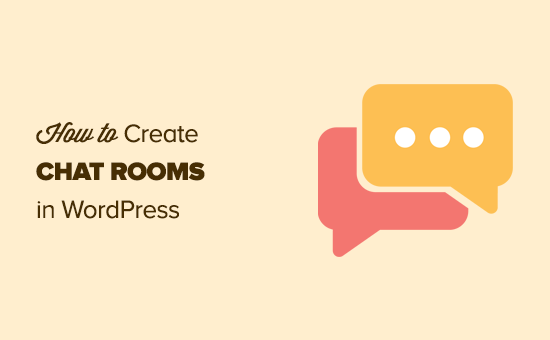
How to Create Chat Rooms in WordPress for Your Users (2 Methods)
WordPress, while primarily known as a content management system (CMS), can be extended to offer a wide range of functionalities. One such function is the creation of chat rooms, allowing users to interact in real-time directly on your website. Implementing chat rooms can enhance user engagement, build community, and provide immediate support. This article explores two effective methods for adding chat room functionality to your WordPress site.
Method 1: Using WordPress Chat Room Plugins
The simplest and most common method for integrating chat rooms into your WordPress website is by utilizing dedicated chat room plugins. These plugins are designed to seamlessly integrate with WordPress and offer a variety of features and customization options. Here are some popular WordPress chat room plugins and a guide to using them:
Popular WordPress Chat Room Plugins
Several plugins offer chat room functionalities for WordPress. Here are a few prominent ones:
- AtomChat
- RumbleTalk
- WP Flat Visual Chat
- Wise Chat
- Better Messages
Each of these plugins has its own strengths and weaknesses, so choosing the right one depends on your specific needs and budget. AtomChat and RumbleTalk, for example, are robust, feature-rich solutions, often offered as SaaS integrations, while WP Flat Visual Chat and Wise Chat are more lightweight, focusing on basic chat functionality. Better Messages replaces the default WordPress messaging system with a more powerful alternative.
Step-by-Step Guide to Installing and Configuring a Chat Room Plugin (Example: AtomChat)
To illustrate the process, let’s walk through installing and configuring AtomChat, a popular and versatile option.
1. Install the Plugin:
* Log in to your WordPress admin dashboard.
* Navigate to “Plugins” -> “Add New.”
* Search for “AtomChat.”
* Click “Install Now” and then “Activate.”
2. Sign Up for an AtomChat Account:
* After activation, you’ll likely see a notification or a new menu item in your WordPress dashboard related to AtomChat. Click on it.
* The plugin will usually require you to create an account on the AtomChat platform. This is because AtomChat often functions as a Software as a Service (SaaS) application integrated into WordPress.
* Follow the registration process on the AtomChat website, which will likely involve providing your email address and choosing a password.
3. Connect Your WordPress Site to AtomChat:
* Once you’ve created an AtomChat account, you’ll need to connect it to your WordPress site. This usually involves copying an API key or a similar credential from your AtomChat account and pasting it into the AtomChat plugin settings in WordPress.
* Follow the specific instructions provided by AtomChat for connecting your account.
4. Configure Chat Room Settings:
* After successful connection, you’ll be able to access the AtomChat settings within your WordPress dashboard.
* Explore the various configuration options:
- Appearance: Customize the chat room’s appearance to match your website’s design, including colors, fonts, and layout.
- User Roles: Define which user roles (e.g., administrators, editors, subscribers) have access to the chat room.
- Moderation: Set up moderation rules and designate moderators to manage the chat room and ensure appropriate behavior.
- Chat Rooms: Create and manage different chat rooms for specific topics or groups. You can usually create public chat rooms accessible to all users or private chat rooms that require invitation or membership.
- Features: Enable or disable specific features like file sharing, emoticons, private messaging, and audio/video calls.
- Notifications: Configure notification settings to alert users of new messages or events.
5. Embed the Chat Room on Your Website:
* Most chat room plugins provide a shortcode that you can use to embed the chat room on any page or post on your website.
* Copy the shortcode from the AtomChat settings.
* Go to the page or post where you want to display the chat room.
* Paste the shortcode into the content area.
* Update the page or post.
6. Test the Chat Room:
* Visit the page or post where you embedded the chat room.
* Ensure that the chat room is displaying correctly and that users can interact with it.
* Test different features and settings to verify that they are functioning as expected.
Pros and Cons of Using Plugins
Pros:
- Ease of Use: Plugins offer a straightforward way to add chat room functionality without requiring extensive coding knowledge.
- Feature-Rich: Many plugins provide a wide range of features, including user management, moderation tools, and customization options.
- Regular Updates: Reputable plugins are regularly updated to ensure compatibility with the latest WordPress versions and to address security vulnerabilities.
- Support: Plugin developers often provide support to help users troubleshoot issues and configure the plugin.
Cons:
- Plugin Conflicts: Plugins can sometimes conflict with each other or with your theme, causing unexpected errors.
- Performance Impact: Some plugins can negatively impact your website’s performance, especially if they are poorly coded or resource-intensive.
- Cost: While some plugins are free, many offer premium features or require a subscription fee.
- Security Vulnerabilities: Poorly maintained or outdated plugins can introduce security vulnerabilities to your website.
- Dependency: Relying heavily on plugins can make your website dependent on third-party developers, which can be problematic if the plugin is discontinued or becomes unsupported.
Method 2: Building a Custom Chat Room Using Code
For users with coding experience or those seeking a highly customized solution, building a chat room from scratch using code is a viable option. This approach offers greater control over the chat room’s functionality and appearance but requires a deeper understanding of web development technologies.
Technologies Involved
Creating a custom chat room typically involves the following technologies:
- HTML: For structuring the chat room’s user interface.
- CSS: For styling the chat room’s appearance.
- JavaScript: For handling real-time communication and user interactions.
- PHP: For server-side logic, database interaction, and user authentication.
- WebSockets: For enabling persistent, bidirectional communication between the server and the client. Alternatives include long polling or Server-Sent Events (SSE).
- WordPress API: For integrating the chat room with WordPress user accounts and functionalities.
- Database (e.g., MySQL): For storing chat messages, user information, and chat room data.
Conceptual Outline of the Process
Here’s a high-level outline of the steps involved in building a custom chat room:
1. Design the User Interface:
* Create the HTML structure for the chat room, including elements for displaying messages, inputting text, and managing users.
* Use CSS to style the chat room to match your website’s design.
2. Set Up the Database:
* Create a database table to store chat messages, including fields for the message content, timestamp, user ID, and chat room ID.
* Consider additional tables for user information, chat room details, and other relevant data.
3. Implement User Authentication:
* Integrate with the WordPress user authentication system to verify user identities and manage access to the chat room.
* Implement login and registration functionalities if needed.
4. Develop the Server-Side Logic (PHP):
* Create PHP scripts to handle user requests, such as sending messages, retrieving messages, and managing chat rooms.
* Implement security measures to prevent unauthorized access and protect against malicious attacks.
5. Implement Real-Time Communication (WebSockets or Alternatives):
* Set up a WebSocket server to handle real-time communication between the client and the server.
* Alternatively, use long polling or Server-Sent Events (SSE) if WebSockets are not supported or feasible.
6. Develop the Client-Side Logic (JavaScript):
* Use JavaScript to handle user interactions, such as sending messages, displaying messages, and updating the chat room in real-time.
* Use AJAX to communicate with the server-side PHP scripts.
7. Integrate with WordPress:
* Create a WordPress plugin or theme to integrate the chat room with your website.
* Use the WordPress API to access user data, manage settings, and display the chat room on specific pages or posts.
8. Testing and Optimization:
* Thoroughly test the chat room to ensure that it functions correctly and that there are no bugs or security vulnerabilities.
* Optimize the code for performance and scalability.
Example Snippets (Illustrative Only)
Due to the complexity of building a full chat room, providing complete code is beyond the scope of this article. However, here are some illustrative code snippets to give you an idea of the implementation:
HTML (Chat Room Structure):
“`html
“`
JavaScript (Sending a Message):
“`javascript
document.getElementById(‘chat-send’).addEventListener(‘click’, function() {
var message = document.getElementById(‘chat-input’).value;
// Send message to server using AJAX or WebSockets
// …
});
“`
PHP (Handling Message Submission):
“`php
“`
WebSocket Server (Conceptual):
“`python
# (Python example using a WebSocket library)
import websockets
import asyncio
async def echo(websocket, path):
async for message in websocket:
# Broadcast message to all connected clients
await websocket.send(message)
async def main():
async with websockets.serve(echo, “localhost”, 8765):
await asyncio.Future() # run forever
if __name__ == “__main__”:
asyncio.run(main())
“`
Important Notes:
* These code snippets are simplified examples and require further development to create a fully functional chat room.
* Security is paramount. Always sanitize user input to prevent cross-site scripting (XSS) attacks. Protect your WebSocket server against vulnerabilities.
* Consider using a well-established WebSocket library in your chosen server-side language.
* This approach requires significant coding knowledge and effort.
Pros and Cons of Building a Custom Chat Room
Pros:
- Full Control: You have complete control over the chat room’s functionality and appearance.
- Customization: You can tailor the chat room to meet your specific needs and requirements.
- Performance Optimization: You can optimize the code for performance and scalability.
- No Plugin Dependencies: You are not dependent on third-party plugins.
Cons:
- Complexity: Building a custom chat room is a complex and time-consuming task.
- Coding Knowledge Required: You need a strong understanding of web development technologies.
- Maintenance: You are responsible for maintaining the code and addressing any bugs or security vulnerabilities.
- Cost: The development cost can be significant, especially if you need to hire a developer.
Conclusion
Creating chat rooms in WordPress can significantly enhance user engagement and foster a sense of community on your website. Whether you opt for the simplicity and convenience of a plugin or the customization and control offered by custom coding, the right approach depends on your technical expertise, budget, and specific requirements. Carefully consider the pros and cons of each method before making a decision. By following the steps outlined in this article, you can successfully implement chat room functionality and create a more interactive and engaging experience for your WordPress users.
