How to Create Conversational Forms in WordPress (Typeform Alternative)
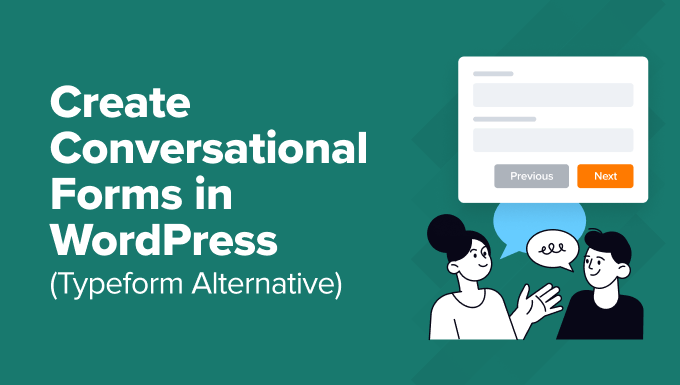
Introduction to Conversational Forms and WordPress
Conversational forms are revolutionizing the way websites collect information. Unlike traditional, static forms with a long list of fields, conversational forms engage users in a dialogue, asking one question at a time, creating a more interactive and user-friendly experience. This approach leads to higher completion rates and a more positive perception of your brand. While Typeform is a popular choice for creating these forms, WordPress offers numerous alternatives that can be more cost-effective and seamlessly integrated into your existing website. This article will explore how to create conversational forms in WordPress using different plugins, offering a comprehensive guide to building engaging and effective data collection tools.
Why Use Conversational Forms?
- Improved User Experience: Conversational forms break down the daunting task of filling out a long form into a series of manageable steps.
- Increased Completion Rates: The engaging format keeps users motivated to finish the process.
- Higher Quality Data: The interactive nature encourages users to provide more thoughtful and accurate answers.
- Personalized Interactions: You can tailor the questions based on previous responses, creating a more personalized experience.
- Enhanced Brand Image: A modern, interactive form reflects a forward-thinking and user-centric brand.
Choosing the Right Plugin for Conversational Forms
Several WordPress plugins allow you to create conversational forms. The best choice for you will depend on your specific needs and technical expertise. Here’s a breakdown of some popular options:
Formidable Forms
Formidable Forms is a powerful form builder that allows you to create almost any type of form, including conversational forms. Its drag-and-drop interface makes it easy to design complex forms without any coding knowledge.
- Pros:
- Extensive customization options.
- Conditional logic for personalized question flow.
- Integrations with various CRM and marketing automation tools.
- Advanced features like calculations and file uploads.
- Excellent support and documentation.
- Cons:
- Can be more expensive than some other options, especially for advanced features.
- The sheer number of features can be overwhelming for beginners.
WPForms
WPForms is another popular form builder known for its user-friendliness. It offers a Conversational Forms addon that allows you to transform your regular forms into conversational experiences.
- Pros:
- Easy to use drag-and-drop interface.
- Pre-built templates to get you started quickly.
- Conversational Forms addon seamlessly integrates.
- Good integration with email marketing services.
- Affordable pricing plans.
- Cons:
- The Conversational Forms addon is only available in the Elite plan.
- Customization options for the conversational interface are limited compared to Formidable Forms.
Gravity Forms
Gravity Forms is a developer-friendly form builder with a robust feature set. While it doesn’t have a dedicated “conversational form” feature, you can achieve a similar effect using conditional logic and multi-page forms.
- Pros:
- Highly flexible and customizable.
- Extensive addon library for extending functionality.
- Powerful conditional logic capabilities.
- Developer-friendly API.
- Cons:
- Steeper learning curve compared to WPForms.
- More expensive than WPForms.
- Requires more technical knowledge to create a true conversational experience.
Typeform (Embedded)
While this article focuses on alternatives, it’s worth mentioning that you can embed Typeform forms directly into your WordPress site. However, this defeats the purpose of using a native WordPress solution.
- Pros:
- Utilizes Typeform’s powerful conversational form builder.
- No need to learn a new WordPress plugin.
- Cons:
- You are still reliant on a third-party service.
- Can be expensive depending on your usage.
- May not integrate as seamlessly with your WordPress site as a native plugin.
Creating a Conversational Form with WPForms
This section provides a step-by-step guide on creating a conversational form using WPForms and its Conversational Forms addon.
Step 1: Install and Activate WPForms
If you haven’t already, install and activate the WPForms plugin from the WordPress plugin repository. You’ll need an Elite license to access the Conversational Forms addon.
Step 2: Install and Activate the Conversational Forms Addon
Navigate to WPForms -> Addons and find the Conversational Forms addon. Click “Install Addon” and then “Activate.”
Step 3: Create a New Form
Go to WPForms -> Add New to create a new form. You can choose a pre-built template or start from scratch.
Step 4: Design Your Form
Use the drag-and-drop interface to add the fields you need to your form. Consider the flow of questions and how they relate to each other.
Step 5: Enable Conversational Form Mode
Go to Settings -> Conversational Form. Toggle the “Enable Conversational Form Mode” option to “On.”
Step 6: Customize the Conversational Form Settings
Here, you can customize the look and feel of your conversational form:
- Form Title: Set a clear and engaging title for your form.
- URL: Customize the URL for your conversational form.
- Progress Bar: Choose whether to display a progress bar.
- Header Color: Select a color for the header.
- Question Color: Choose a color for the question text.
- Background Color: Set the background color.
- Button Color: Select a color for the submit button.
- Message Color: Choose a color for the success/error messages.
- Logo: Upload your logo to brand the form.
Step 7: Configure Confirmation Settings
Go to Settings -> Confirmation to configure what happens after the user submits the form. You can display a message, redirect them to a thank-you page, or both.
Step 8: Embed the Form on Your Website
Create a new page or post in WordPress. Click the “Add Form” button and select your newly created conversational form. Publish the page or post.
Creating a Conversational Form with Formidable Forms
This section outlines the process of creating a conversational form with Formidable Forms.
Step 1: Install and Activate Formidable Forms
Install and activate the Formidable Forms plugin from the WordPress plugin repository. A premium license is required for the more advanced conversational features.
Step 2: Create a New Form
Go to Formidable -> Add New to create a new form. You can start from a blank form or use a pre-built template.
Step 3: Design Your Form with Sections and Conditional Logic
Formidable Forms doesn’t have a dedicated “conversational form” feature like WPForms. However, you can create a similar experience by using “Section” fields and conditional logic.
- Add Section Fields: Use the “Section” field to divide your form into logical groups of questions. Each section will represent a single step in the conversation.
- Implement Conditional Logic: Use conditional logic to show or hide sections based on the user’s previous answers. This allows you to create a personalized and dynamic question flow. For example, if the user answers “Yes” to a question about needing help, you can display a section with contact information.
Step 4: Customize the Appearance with CSS
To achieve a truly conversational look and feel, you’ll likely need to customize the form’s appearance using CSS. You can add custom CSS in the Formidable Forms settings or in your WordPress theme’s stylesheet. Consider the following:
- Hide Section Titles: You can hide the default section titles to create a cleaner look.
- Style the Progress Bar: Customize the appearance of the progress bar to match your brand.
- Create Custom Buttons: Design custom “Next” and “Previous” buttons for navigating between sections.
Step 5: Configure Confirmation Settings
Go to Settings -> General to configure the confirmation message or redirect URL that will be displayed after the user submits the form.
Step 6: Embed the Form on Your Website
Create a new page or post in WordPress. Add the Formidable Forms shortcode to the page or post. Publish the page or post.
Tips for Designing Effective Conversational Forms
- Keep Questions Concise: Short, clear questions are easier to understand and answer.
- Use a Friendly Tone: Write in a conversational style, as if you’re talking to the user directly.
- Provide Helpful Hints: Offer hints or examples to guide the user.
- Use Visuals: Incorporate images, icons, or videos to make the form more engaging.
- Break Down Complex Questions: If a question is complex, break it down into smaller, more manageable parts.
- Use Conditional Logic Wisely: Don’t overdo the conditional logic. Keep the flow simple and intuitive.
- Test Thoroughly: Test your form thoroughly on different devices and browsers to ensure it works correctly.
- Optimize for Mobile: Make sure your form is responsive and looks good on mobile devices.
- Track Your Results: Use analytics to track your form’s performance and identify areas for improvement.
- Ask for Only Necessary Information: Respect your users’ time and privacy by only asking for information you truly need.
Advanced Techniques for Conversational Forms
- Personalized Greetings: Use the user’s name (if you have it) to personalize the greeting.
- Dynamic Content: Display different content based on the user’s previous answers.
- Integration with Chatbots: Integrate your conversational form with a chatbot for a more seamless experience.
- A/B Testing: Experiment with different versions of your form to see which performs best.
- Gamification: Add gamification elements, such as points or badges, to incentivize completion.
Conclusion
Creating conversational forms in WordPress is a great way to improve user engagement and increase form completion rates. By choosing the right plugin and following the tips outlined in this article, you can create engaging and effective data collection tools that enhance your website and provide a better experience for your users. While Typeform offers a dedicated solution, WordPress plugins like WPForms and Formidable Forms provide powerful and cost-effective alternatives that seamlessly integrate with your existing website. Remember to focus on user experience, keep questions concise, and test thoroughly to ensure your conversational forms are a success.
- How to Create a Questionnaire in WordPress (Easy Way)
- How to Limit the Number of WordPress Form Entries (4 Ways)
- How to Set Up WordPress Form Tracking in Google Analytics
- How to Create WordPress Forms With Dropdown Fields (Easy Method)
- The Ultimate Guide to Using WordPress Forms (All You Need to Know)
- How to Create a Survey in WordPress (with Beautiful Reports)
- How to Add Save & Continue Functionality in WordPress Forms
