How to Add Multiple Locations Schema for Local Business in WordPress
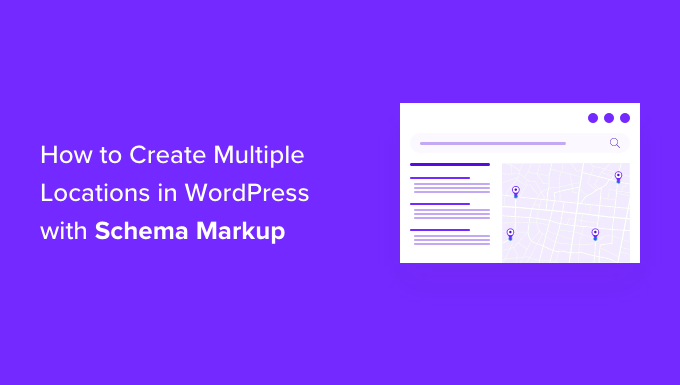
Understanding the Importance of Multiple Location Schema Markup
Schema markup, particularly LocalBusiness schema, is a powerful tool for boosting your local SEO efforts. It provides search engines like Google with structured data about your business, making it easier for them to understand what your business is, what you do, and where you’re located. When you have multiple locations, implementing schema markup for each location is crucial for improved visibility in local search results.
Why is it so important?
- Enhanced Search Engine Understanding: Schema markup provides explicit details about each location, enabling search engines to accurately index and display your business information.
- Improved Local Ranking: Properly implemented schema markup can significantly improve your ranking in local search results, increasing your chances of appearing in the coveted “local pack.”
- Rich Snippets: Schema markup enables rich snippets to appear in search results, making your listing more visually appealing and informative. This can increase click-through rates (CTR).
- Better User Experience: By providing detailed information like address, phone number, and opening hours directly in search results, schema markup improves the user experience and makes it easier for potential customers to find and contact your businesses.
- Competitive Advantage: Many businesses still haven’t fully embraced schema markup, giving you a competitive edge if you implement it correctly.
Failing to implement schema markup for each location can result in:
- Missed opportunities to rank for location-specific searches.
- Confusion for search engines about which location is relevant to a user’s query.
- Lower CTRs due to less informative search result listings.
- Loss of potential customers to competitors who have optimized their schema markup.
Therefore, understanding and implementing multiple location schema is a critical aspect of local SEO for businesses with multiple physical locations.
Choosing the Right Implementation Method
There are several ways to add multiple location schema to your WordPress website. Each method has its pros and cons, and the best choice will depend on your technical skills, the number of locations you manage, and your budget.
Here’s an overview of the most common methods:
- Plugin-Based Solution: WordPress plugins specifically designed for schema markup offer a user-friendly interface for adding and managing schema data without requiring coding knowledge.
- Manual Schema Markup (JSON-LD): This method involves manually creating and adding JSON-LD code to your website’s header or body. It requires some technical expertise but offers greater control over the schema implementation.
- Custom Post Types and Fields: This approach uses custom post types to create separate entries for each location and custom fields to store the schema data. It provides a structured way to manage location information and can be combined with manual schema or plugin-based schema generation.
Let’s delve into each method in more detail:
**Plugin-Based Solution:**
This is often the easiest and most convenient option for users without extensive technical skills. Many WordPress plugins offer schema markup functionality, and some are specifically designed for LocalBusiness schema.
Pros:
- User-friendly interface.
- No coding required.
- Often includes features for validating schema markup.
- Some plugins offer automated schema generation.
Cons:
- Can be limited in customization options.
- May require a premium subscription for advanced features.
- Potential plugin conflicts.
Popular plugins include:
- Schema Pro
- Rank Math SEO
- Yoast SEO (with the Local SEO add-on)
- SEOPress
**Manual Schema Markup (JSON-LD):**
This method involves writing JSON-LD (JavaScript Object Notation for Linked Data) code and adding it to your website’s pages. JSON-LD is the recommended format for schema markup by Google.
Pros:
- Complete control over the schema implementation.
- Highly customizable.
- No reliance on plugins.
Cons:
- Requires coding knowledge.
- Time-consuming.
- Risk of errors if the code is not correctly formatted.
**Custom Post Types and Fields:**
This method involves creating a custom post type (e.g., “Locations”) in WordPress and adding custom fields to store the specific details for each location (e.g., address, phone number, opening hours).
Pros:
- Structured way to manage location information.
- Easy to update and maintain location data.
- Can be combined with other schema markup methods.
Cons:
- Requires some technical knowledge of WordPress development.
- May require coding or a plugin to create custom post types and fields.
The best method for you will depend on your individual needs and technical abilities. If you’re not comfortable with code, a plugin-based solution is likely the best option. If you want more control over your schema markup, or have very specific requirements, then the manual method might be a better fit. Using Custom Post Types with accompanying plugins to generate schema offers a good balance of control and ease of use.
Step-by-Step Guide to Implementing Multiple Location Schema
Here’s a step-by-step guide to implementing multiple location schema in WordPress, covering both the plugin-based and manual methods:
**Using a Plugin (Schema Pro as an Example):**
1. **Install and Activate the Plugin:** Install and activate a schema markup plugin like Schema Pro.
2. **Configure the Plugin:** Go to the plugin’s settings and configure the general options.
3. **Create a New Schema Markup:** Create a new schema markup for “Local Business.”
4. **Target Specific Pages:** Choose the “Location” custom post type (if you’re using one) or specific pages to apply the schema markup to. You might need to create unique pages for each location to use this with a plugin effectively if not using custom post types.
5. **Populate the Schema Fields:** Fill in all the required and relevant fields for your business, including:
- Business Name
- Business Type (e.g., “Restaurant,” “Store”)
- Address
- Phone Number
- Opening Hours
- Price Range
- Geo Coordinates (Latitude and Longitude)
- Image (Logo and photos of the location)
- URL (Link to the location’s page on your website)
6. **Repeat for Each Location:** Repeat steps 3-5 for each of your business locations, ensuring that each location has its own unique schema markup.
7. **Test Your Schema Markup:** Use Google’s Rich Results Test to validate your schema markup and ensure that it’s implemented correctly.
**Using Manual JSON-LD Markup:**
1. **Choose a Location Page:** Identify the page on your website that represents a specific location.
2. **Generate the JSON-LD Code:** Create a JSON-LD script containing all the necessary information about the location. You can use online schema markup generators or write the code manually. Here’s an example:
“`json
{
“@context”: “https://schema.org”,
“@type”: “LocalBusiness”,
“name”: “Your Business Name – Location 1”,
“image”: “URL to your logo”,
“@id”: “URL to your location page”,
“url”: “URL to your location page”,
“telephone”: “+1-555-123-4567”,
“address”: {
“@type”: “PostalAddress”,
“streetAddress”: “123 Main Street”,
“addressLocality”: “Anytown”,
“addressRegion”: “CA”,
“postalCode”: “91234”,
“addressCountry”: “US”
},
“geo”: {
“@type”: “GeoCoordinates”,
“latitude”: 34.0522,
“longitude”: -118.2437
},
“openingHoursSpecification”: [
{
“@type”: “OpeningHoursSpecification”,
“dayOfWeek”: [
“Monday”,
“Tuesday”,
“Wednesday”,
“Thursday”,
“Friday”
],
“opens”: “09:00”,
“closes”: “17:00”
},
{
“@type”: “OpeningHoursSpecification”,
“dayOfWeek”: [
“Saturday”
],
“opens”: “10:00”,
“closes”: “14:00”
}
],
“sameAs”: [
“URL to your Facebook page”,
“URL to your Twitter page”,
“URL to your Yelp page”
]
}
“`
3. **Add the Code to the Page:** Add the JSON-LD code to the `
` section of the page using a WordPress plugin like “Insert Headers and Footers” or by editing the theme’s `header.php` file (use a child theme to avoid losing changes during theme updates).4. **Repeat for Each Location:** Repeat steps 1-3 for each of your business locations, creating a unique JSON-LD script for each one.
5. **Test Your Schema Markup:** Use Google’s Rich Results Test to validate your schema markup.
**Using Custom Post Types and Fields (with a Plugin for Schema Generation):**
1. **Create a Custom Post Type:** Create a custom post type called “Locations” using a plugin like “Custom Post Type UI” or “Pods.”
2. **Add Custom Fields:** Add custom fields to the “Locations” post type to store the information for each location (e.g., address, phone number, opening hours, latitude, longitude) using a plugin like “Advanced Custom Fields” (ACF).
3. **Populate the Location Data:** Create a new “Location” post for each of your business locations and fill in the custom fields with the relevant information.
4. **Install a Schema Plugin:** Install a schema plugin that allows you to map custom fields to schema properties (e.g., Schema Pro, Rank Math).
5. **Create a Schema Template:** Create a schema template for the “Local Business” schema and map the custom fields to the corresponding schema properties.
6. **Assign the Template to the Post Type:** Assign the schema template to the “Locations” custom post type.
7. **Test Your Schema Markup:** Use Google’s Rich Results Test to validate your schema markup.
No matter which method you choose, thorough testing is essential. Google’s Rich Results Test is your best friend!
Best Practices for Multiple Location Schema Implementation
To ensure your multiple location schema implementation is effective and avoids potential issues, follow these best practices:
- Consistency is Key: Ensure that the information in your schema markup matches the information on your website pages and other online listings (e.g., Google My Business, Yelp).
- Use High-Quality Images: Use high-resolution images that accurately represent each location.
- Accurate Geo Coordinates: Provide accurate latitude and longitude coordinates for each location. You can use online tools to find these coordinates.
- Complete Opening Hours: Provide complete and up-to-date opening hours for each location, including holiday hours.
- Link to Specific Location Pages: The `@id` and `url` properties in your schema markup should point to the specific page on your website for that location.
- Use the `sameAs` Property: Use the `sameAs` property to link to your business’s profiles on other websites, such as Google My Business, Yelp, Facebook, and Twitter. This helps search engines understand that these are the same entity.
- Avoid Keyword Stuffing: Don’t stuff keywords into your schema markup. Focus on providing accurate and relevant information.
- Monitor Your Schema Markup: Regularly monitor your schema markup using Google Search Console to identify any errors or warnings.
- Mobile-Friendly: Ensure your website is mobile-friendly and that your schema markup is implemented correctly on mobile devices.
- Test Regularly: Things change. Retest your schema at least quarterly.
By following these best practices, you can maximize the benefits of multiple location schema markup and improve your local SEO performance.
Troubleshooting Common Issues
Even with careful planning and implementation, you may encounter issues with your multiple location schema markup. Here are some common problems and how to troubleshoot them:
- Schema Errors in Google Search Console: Check Google Search Console for any errors or warnings related to your schema markup. Address these issues promptly.
- Missing or Incomplete Information: Ensure that all the required and relevant properties are included in your schema markup and that the information is accurate and complete.
- Mismatched Information: Ensure that the information in your schema markup matches the information on your website pages and other online listings.
- Duplicate Schema Markup: Avoid duplicating schema markup on the same page. This can confuse search engines and negatively impact your SEO.
- Plugin Conflicts: If you’re using a plugin to implement schema markup, check for plugin conflicts. Try deactivating other plugins to see if the issue is resolved.
- Incorrect JSON-LD Syntax: If you’re using manual JSON-LD markup, ensure that the code is correctly formatted. Use an online JSON validator to check for syntax errors.
- Schema Markup Not Displaying in Search Results: If your schema markup is not displaying in search results, it may be due to low website quality, lack of relevance, or other factors.
If you’re having trouble troubleshooting schema markup issues, consider seeking help from an SEO professional or a WordPress developer. They can provide expert assistance and ensure that your schema markup is implemented correctly.
Implementing multiple location schema markup for your local business in WordPress is a significant investment that can yield substantial returns in terms of improved local SEO, increased visibility, and enhanced user experience. By carefully choosing the right implementation method, following best practices, and proactively troubleshooting any issues, you can ensure that your schema markup is working effectively to attract more customers to your business.
