How to Create One-Time Personalized Coupon Codes in WooCommerce
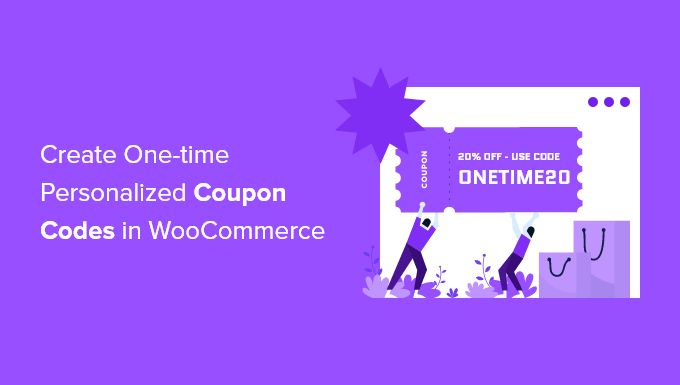
## How to Create One-Time Personalized Coupon Codes in WooCommerce
Personalized coupon codes are a powerful tool for enhancing customer engagement, boosting sales, and tracking marketing campaigns effectively. By offering unique, single-use codes to individual customers, you can incentivize purchases, reward loyalty, and gain valuable insights into campaign performance. This article provides a comprehensive guide on how to create one-time personalized coupon codes in WooCommerce, covering various methods and best practices.
## Why Use One-Time Personalized Coupon Codes?
Before diving into the implementation, it’s crucial to understand the benefits of using one-time personalized coupon codes:
* **Increased Conversion Rates:** Personalized offers resonate more effectively with customers, making them more likely to complete a purchase.
* **Enhanced Customer Loyalty:** Providing exclusive deals fosters a sense of value and strengthens customer relationships.
* **Improved Campaign Tracking:** Unique codes allow you to accurately measure the success of individual marketing initiatives.
* **Reduced Coupon Abuse:** Limiting coupon usage to a single instance prevents misuse and protects your profit margins.
* **Targeted Marketing:** You can tailor offers based on customer segments or individual preferences, maximizing relevance.
* **Enhanced Security:** One-time use reduces the risk of unauthorized code sharing and widespread discounting.
* **Better Data Collection:** Tracking the redemption of personalized codes provides valuable insights into customer behavior and preferences.
## Methods for Creating One-Time Personalized Coupon Codes in WooCommerce
There are several approaches to creating one-time personalized coupon codes in WooCommerce, ranging from manual methods to plugin-based solutions. Here are some of the most effective options:
### 1. Manual Generation and Distribution
This method involves manually creating unique coupon codes in WooCommerce and distributing them to individual customers. While it’s the most time-consuming approach, it’s suitable for small-scale campaigns or when dealing with a limited number of customers.
**Steps:**
1. **Generate Unique Codes:** Use a random string generator or a spreadsheet formula to create a list of unique coupon codes. Ensure the codes are sufficiently long and complex to prevent guessing. Examples include tools like Online Random Tools or using the `=RANDBETWEEN()` and `CHAR()` functions in spreadsheet programs.
2. **Create Coupons in WooCommerce:**
* Navigate to **WooCommerce > Coupons > Add Coupon**.
* Enter the unique code you generated in the “Coupon code” field.
* Configure the coupon settings, including:
* **Discount type:** Choose the type of discount (e.g., percentage discount, fixed cart discount, fixed product discount).
* **Coupon amount:** Specify the discount value.
* **Allow free shipping:** Enable if the coupon includes free shipping.
* **Expiry date:** Set an expiration date for the coupon.
* **Usage Restriction:** Under the “Usage restriction” tab:
* **Minimum spend:** Set a minimum order value required to use the coupon.
* **Maximum spend:** Set a maximum order value where the coupon is valid.
* **Individual use only:** **Crucially, check this box** to ensure the coupon can only be used alone (no combining with other coupons).
* **Exclude sale items:** Choose whether to exclude products on sale from the coupon’s application.
* **Products:** Specify specific products for which the coupon is valid (optional).
* **Exclude products:** Specify products for which the coupon is *not* valid (optional).
* **Product categories:** Apply the coupon to specific product categories (optional).
* **Exclude categories:** Exclude specific categories from the coupon’s application (optional).
* **Email restrictions:** Restrict the coupon to specific email addresses to further personalize access. Consider automating this part if you have a large list of addresses.
* **Usage Limits:** Under the “Usage limits” tab:
* **Usage limit per coupon:** Set this to **1** to ensure each code is used only once.
* **Limit usage to X items:** This is relevant if you want to limit the number of *items* the coupon applies to within a single order.
* **Usage limit per user:** Set this to **1** to further restrict usage to one use per customer account (although the “Usage limit per coupon” should already take care of this).
* **Publish the Coupon:** Click the “Publish” button to activate the coupon.
3. **Distribute the Codes:** Manually email or message the unique coupon codes to the intended recipients. Clearly communicate the terms and conditions of the offer.
**Pros:**
* Simple and free (no additional plugins required).
* Full control over coupon settings.
**Cons:**
* Time-consuming and prone to errors, especially for large campaigns.
* Difficult to track individual code redemption.
* Not scalable for large customer bases.
### 2. Using Coupon Generator Plugins
Several WooCommerce plugins simplify the process of generating and managing one-time personalized coupon codes. These plugins automate code creation, distribution, and tracking, making them ideal for businesses with a larger customer base.
**Examples of Coupon Generator Plugins:**
* **Smart Coupons:** A popular premium plugin that offers a wide range of coupon features, including bulk coupon generation, gift certificates, and store credit.
* **Advanced Coupons:** Another robust plugin with advanced coupon management capabilities, including URL coupons, cart conditions, and customer role restrictions.
* **Coupon Generator for WooCommerce:** A more lightweight plugin specifically designed for generating unique coupon codes in bulk.
**General Steps for Using a Coupon Generator Plugin:**
1. **Install and Activate the Plugin:** Purchase, download, and install the chosen coupon generator plugin. Activate the plugin through the WordPress admin panel.
2. **Configure the Plugin Settings:** Access the plugin settings page (usually under WooCommerce or a dedicated plugin menu). Configure the following:
* **Coupon Prefix:** Set a prefix for the coupon codes to easily identify them (e.g., “SUMMER2024″).
* **Code Length:** Define the desired length of the random code portion of the coupon.
* **Code Format:** Specify the format of the code (e.g., alphanumeric, numeric, alphabetic).
* **Discount Type:** Choose the type of discount (e.g., percentage, fixed amount).
* **Coupon Amount:** Enter the discount value.
* **Usage Restrictions:** Set minimum spend, maximum spend, individual use only, and other restrictions as needed.
* **Usage Limits:** Set the usage limit per coupon to **1**.
* **Expiry Date:** Specify an expiration date for the coupons.
3. **Generate Coupon Codes in Bulk:** Use the plugin’s bulk generation feature to create a large number of unique coupon codes based on your configured settings.
4. **Export the Codes:** Export the generated coupon codes to a CSV file or other suitable format. This file will contain the list of unique codes and any associated metadata.
5. **Distribute the Codes:** Use email marketing software or other communication channels to distribute the personalized coupon codes to your customers. Many plugins offer direct integration with popular email marketing platforms. You’ll typically perform a mail merge, inserting the coupon code from your CSV file into each email.
**Pros:**
* Automated code generation and distribution.
* Scalable for large customer bases.
* Improved tracking and reporting.
* Reduced manual effort.
**Cons:**
* Requires purchasing and configuring a plugin (often a premium plugin).
* May have a learning curve for some users.
* Potential compatibility issues with other plugins.
### 3. Using Custom Code (For Developers)
For developers, creating one-time personalized coupon codes using custom code offers the most flexibility and control. This approach involves writing PHP code to generate unique codes, store them in the database, and validate them during checkout.
**General Steps:**
1. **Generate Unique Coupon Codes:** Use PHP’s `uniqid()` or `wp_generate_password()` functions to generate unique coupon codes. Implement logic to ensure the generated codes are not already in use.
“`php
function generate_unique_coupon_code() {
$prefix = ‘CUSTOM-‘;
do {
$coupon_code = $prefix . strtoupper(wp_generate_password(12, false, false)); // Example code
} while (wc_get_coupon_id_by_code( $coupon_code ) !== 0);
return $coupon_code;
}
“`
2. **Store the Codes and User Assignments:** Create a custom table in the WordPress database or use existing user metadata to store the generated coupon codes and their corresponding user IDs or email addresses. This is crucial for tracking and validation. Using custom tables offers better performance for large datasets.
3. **Create a Function to Generate and Assign Codes (Example):**
“`php
function create_and_assign_coupon( $user_id, $discount_type, $amount, $expiry_days = 30 ) {
$coupon_code = generate_unique_coupon_code();
$coupon = array(
‘post_title’ => $coupon_code,
‘post_content’ => ”,
‘post_status’ => ‘publish’,
‘post_author’ => 1,
‘post_type’ => ‘shop_coupon’
);
$new_coupon_id = wp_insert_post( $coupon );
// Add meta data
update_post_meta( $new_coupon_id, ‘discount_type’, $discount_type );
update_post_meta( $new_coupon_id, ‘coupon_amount’, $amount );
update_post_meta( $new_coupon_id, ‘individual_use’, ‘yes’ );
update_post_meta( $new_coupon_id, ‘product_ids’, ” );
update_post_meta( $new_coupon_id, ‘exclude_product_ids’, ” );
update_post_meta( $new_coupon_id, ‘usage_limit’, ‘1’ );
update_post_meta( $new_coupon_id, ‘expiry_date’, date(‘Y-m-d’, strtotime(‘+’.$expiry_days.’ days’)) );
update_post_meta( $new_coupon_id, ‘apply_before_tax’, ‘yes’ );
update_post_meta( $new_coupon_id, ‘free_shipping’, ‘no’ );
// Store the coupon code and user association (example using usermeta)
update_user_meta( $user_id, ‘assigned_coupon_code’, $coupon_code );
return $coupon_code;
}
“`
4. **Add a Hook to Validate the Coupon Code:** Use the `woocommerce_coupon_is_valid` filter to validate the coupon code during checkout. Check if the code exists in your custom table or user metadata and if it has already been used. If the code is valid for the current user and hasn’t been used, allow the coupon to be applied.
“`php
add_filter( ‘woocommerce_coupon_is_valid’, ‘validate_custom_coupon’, 10, 2 );
function validate_custom_coupon( $is_valid, $coupon ) {
$coupon_code = $coupon->get_code();
$user_id = get_current_user_id();
$assigned_coupon = get_user_meta( $user_id, ‘assigned_coupon_code’, true );
if ( $coupon_code === $assigned_coupon ) {
// Check if the coupon has already been used
$used_coupons = get_user_meta( $user_id, ‘used_coupon_codes’, true );
if ( is_array($used_coupons) && in_array($coupon_code, $used_coupons) ) {
wc_add_notice( ‘This coupon has already been used.’, ‘error’ );
return false; // Invalid
}
return true; // Valid
}
return $is_valid; // Let WooCommerce handle other coupons
}
“`
5. **Add a Hook After Order Completion to Mark Coupon as Used:** Use the `woocommerce_thankyou` action to mark the coupon code as used after the order is completed. Update your custom table or user metadata to reflect that the code has been redeemed.
“`php
add_action( ‘woocommerce_thankyou’, ‘mark_coupon_as_used’ );
function mark_coupon_as_used( $order_id ) {
$order = wc_get_order( $order_id );
$user_id = $order->get_user_id();
foreach ( $order->get_coupon_codes() as $coupon_code ) {
$assigned_coupon = get_user_meta( $user_id, ‘assigned_coupon_code’, true );
if ( $coupon_code === $assigned_coupon ) {
// Mark the coupon as used in user meta
$used_coupons = get_user_meta( $user_id, ‘used_coupon_codes’, true );
if ( ! is_array( $used_coupons )) {
$used_coupons = array();
}
$used_coupons[] = $coupon_code;
update_user_meta( $user_id, ‘used_coupon_codes’, $used_coupons );
}
}
}
“`
**Pros:**
* Maximum flexibility and control.
* Optimized performance (if implemented correctly).
* No reliance on third-party plugins.
**Cons:**
* Requires advanced PHP and WooCommerce development skills.
* More complex implementation and maintenance.
* Increased risk of errors and security vulnerabilities if not handled carefully.
## Best Practices for Implementing One-Time Personalized Coupon Codes
* **Clear Communication:** Clearly communicate the terms and conditions of the coupon offer to your customers, including the expiration date, usage restrictions, and any other relevant details.
* **Mobile Optimization:** Ensure that coupon codes are easily accessible and redeemable on mobile devices.
* **Easy Redemption:** Make the coupon redemption process as simple and straightforward as possible.
* **Test Thoroughly:** Before launching a campaign, thoroughly test the coupon codes to ensure they are working correctly.
* **Monitor Performance:** Track the redemption rates and sales generated by your personalized coupon codes to measure campaign effectiveness.
* **Segment Your Audience:** Personalize offers based on customer segments (e.g., new customers, loyal customers, abandoned cart users) to maximize relevance.
* **Use a Clear Call to Action:** Encourage customers to redeem their coupon codes with a compelling call to action.
* **Consider Dynamic Content:** Integrate dynamic content into your email campaigns to further personalize the customer experience.
* **GDPR Compliance:** Ensure that your coupon code generation and distribution practices comply with GDPR and other privacy regulations.
* **Secure Code Generation:** Use strong random number generators and appropriate security measures to protect against coupon code guessing or exploitation.
* **Database Optimization:** If using a custom database table, optimize the table structure and queries for performance.
By following these guidelines and choosing the method that best suits your needs, you can effectively implement one-time personalized coupon codes in WooCommerce to drive sales, enhance customer loyalty, and improve your marketing ROI.
- How to Create a Loyalty Program in WooCommerce (Step by Step)
- 13 Ways to Increase WooCommerce Sales (Actionable Tips)
- How to Set Up WooCommerce Abandoned Cart Emails (+ 3 Alternatives)
- How to Add Product Badges in WooCommerce (Quick and Easy)
- How to Add Advanced Gift Cards in WooCommerce (Easy Way)
- How to Auto Apply Coupons in WooCommerce with Coupon URLs
- How to Create a Live Sale Notification for WooCommerce (Easy)
