How to Create Temporary Login for WordPress (No Passwords)
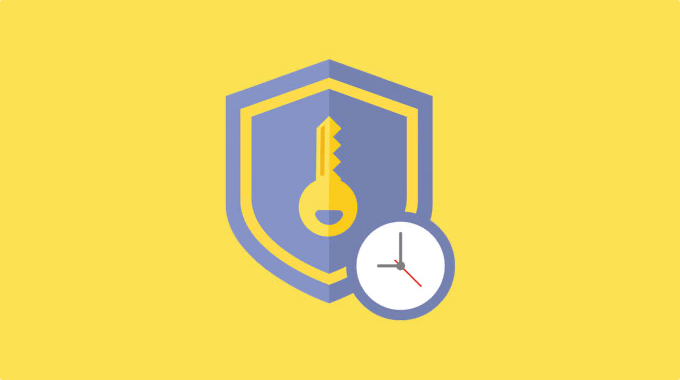
Understanding the Need for Temporary WordPress Logins
Giving someone access to your WordPress site can be a daunting task. Sharing your administrator password grants complete control, which may not be necessary or desirable for the task at hand. Perhaps you need to provide access to a developer to fix a plugin, a designer to make aesthetic changes, or a writer to contribute content. In these scenarios, temporary logins offer a secure and efficient solution. Instead of divulging your permanent credentials, you can create a limited-time account with specific permissions, ensuring that only the necessary access is granted and the risk of misuse is minimized. More importantly, doing so without sharing passwords significantly reduces the risk of compromise.
Methods for Creating Temporary WordPress Logins Without Passwords
Several methods exist for creating temporary WordPress logins without requiring the generation or sharing of passwords. These methods range from manual user creation with time-limited access to utilizing plugins designed specifically for this purpose. Choosing the right method depends on your technical comfort level, the frequency with which you need to grant temporary access, and the level of control you require over user roles and permissions.
Method 1: Manual User Creation with Time-Limited Deactivation
This method involves manually creating a new user account with the appropriate role and then setting a reminder to deactivate the account after the required period. While straightforward, this approach relies on manual tracking and offers less granular control compared to plugin-based solutions.
Step 1: Create a New User
Navigate to the “Users” section in your WordPress dashboard and click “Add New.” Fill in the required fields, including a username and email address. The email address doesn’t have to be a real one if you are concerned about privacy. You can use a temporary email service.
Step 2: Assign a Role
Select the appropriate role for the temporary user. Consider these common roles and their permissions:
- Administrator: Full access to the WordPress site. Use this role sparingly and only when absolutely necessary.
- Editor: Can publish and manage posts, including those of other users.
- Author: Can publish and manage their own posts.
- Contributor: Can write and submit posts for review but cannot publish them.
- Subscriber: Can only manage their profile.
Choose the role that provides the minimum level of access required for the user’s task. For example, if someone only needs to write blog posts, the “Author” role would be sufficient.
Step 3: Generate a Password (Temporary)
WordPress will automatically generate a strong password. You *do not* need to share this password. Leave the “Send User Notification” box checked so the system sends an email to the entered email with the temporary credentials. This user will never login with a password. We will create a passwordless login link below.
Step 4: Create a Passwordless Login Link
There are several ways to create a passwordless login link. The easiest way is to use the “Temporary Login Without Password” plugin. This plugin allows generating a magic link that expires after a predefined time. Install and activate the plugin.
Step 5: Generate the Magic Link
In the Users menu, go to All Users and find the user you just created. You will see a “Create temporary link” option under the users name. Configure the settings such as the expiry time. Create the magic link and share it with the intended user.
Step 6: Deactivate the User Account
Set a reminder to deactivate the user account when the temporary access is no longer needed. You can either delete the user or change their role to “Subscriber” to effectively remove their access. Deleting the user is recommended if they won’t need access again in the future.
Limitations of Manual User Creation
- Requires manual tracking and deactivation.
- Less granular control over permissions compared to plugin-based solutions.
- Potential security risk if the password is compromised, even if not shared directly.
Method 2: Using the “Temporary Login Without Password” Plugin
This plugin is specifically designed for creating temporary logins without passwords. It simplifies the process and offers greater control over access duration and user roles.
Step 1: Install and Activate the Plugin
Search for “Temporary Login Without Password” in the WordPress plugin directory and install and activate it.
Step 2: Create a Temporary Login Link
Navigate to the “Users” section in your WordPress dashboard and click “All Users”. Find the user you wish to grant temporary access to.
Step 3: Configure the Login Link
The plugin allows you to configure several settings for the temporary login link:
- Expiration Time: Set the duration for which the login link will be valid. Options typically range from minutes to days.
- Redirection URL: Specify the URL to which the user will be redirected after logging in. This can be helpful for guiding them to a specific page or task within your WordPress site.
- User Role: Specify the role of the temporary user.
Step 4: Share the Login Link
Once you have configured the settings, generate the temporary login link and share it with the intended user.
Step 5: Monitoring and Revocation
The plugin typically provides a dashboard where you can monitor active temporary logins and revoke access at any time. This allows you to terminate access prematurely if necessary.
Advantages of Using the “Temporary Login Without Password” Plugin
- Simplified process for creating temporary logins.
- Granular control over access duration and user roles.
- Ability to monitor and revoke active logins.
- Eliminates the need to share passwords.
Method 3: Utilizing the “WP User Switching” Plugin with Passwordless Login
This method involves using the “WP User Switching” plugin in conjunction with a passwordless login plugin, offering a seamless and secure way to grant temporary access. This option combines the convenience of user switching with the security of passwordless authentication.
Step 1: Install and Activate “WP User Switching”
Search for “WP User Switching” in the WordPress plugin directory and install and activate it. This plugin allows you to quickly switch between user accounts without needing to log out and log back in.
Step 2: Install and Activate a Passwordless Login Plugin (e.g., “Passwordless Login”)
Install and activate a plugin that enables passwordless login. “Passwordless Login” is one option. These plugins typically use magic links or one-time passwords (OTPs) sent to the user’s email address for authentication.
Step 3: Create a User Account (As in Method 1)
Create the new user account as described in Method 1.
Step 4: Generate a Passwordless Login Link (Via the Chosen Plugin)
Use the passwordless login plugin to generate a temporary login link or OTP for the newly created user account.
Step 5: Use WP User Switching to Verify Login
Log into your administrator account. Use the “WP User Switching” plugin to temporarily switch to the new user’s account to verify the passwordless login is working as expected. Switch back to your administrator account when finished.
Step 6: Share the Passwordless Login Link
Share the generated passwordless login link with the intended user.
Step 7: Monitor and Deactivate
Set a reminder to deactivate the user account when the temporary access is no longer needed.
Advantages of Using “WP User Switching” with Passwordless Login
- Secure passwordless authentication.
- Easy user switching for administrators.
- Granular control over user roles and permissions.
- Streamlined user experience.
Method 4: Custom Code Implementation (Advanced)
For developers comfortable with PHP and WordPress code, a custom solution can be implemented to create temporary logins without passwords. This method offers the highest degree of flexibility but requires more technical expertise.
Step 1: Create a Custom Plugin or Add Code to Your Theme’s functions.php
It’s generally recommended to create a custom plugin to avoid modifying your theme’s core files directly.
Step 2: Implement a Function to Generate a Unique Login Token
This function should generate a unique, cryptographically secure token (e.g., using `wp_generate_password()`). Store this token in the user’s `usermeta` table along with an expiration timestamp.
“`php
function generate_temporary_login_token( $user_id, $expiration_time = 3600 ) { // 1 hour expiration
$token = wp_generate_password( 32, false );
$expiration = time() + $expiration_time;
update_user_meta( $user_id, ‘_temporary_login_token’, $token );
update_user_meta( $user_id, ‘_temporary_login_token_expiration’, $expiration );
return $token;
}
“`
Step 3: Create a Function to Validate the Token and Log in the User
This function should retrieve the token and expiration timestamp from the `usermeta` table, verify that the token is valid and has not expired, and then log in the user using `wp_set_auth_cookie()`.
“`php
function validate_temporary_login_token( $token ) {
global $wpdb;
$user_id = $wpdb->get_var( $wpdb->prepare(
“SELECT user_id FROM {$wpdb->usermeta} WHERE meta_key = ‘_temporary_login_token’ AND meta_value = %s”,
$token
));
if ( ! $user_id ) {
return false; // Invalid token
}
$expiration = get_user_meta( $user_id, ‘_temporary_login_token_expiration’, true );
if ( time() > $expiration ) {
delete_user_meta( $user_id, ‘_temporary_login_token’ );
delete_user_meta( $user_id, ‘_temporary_login_token_expiration’ );
return false; // Token expired
}
// Log in the user
wp_set_auth_cookie( $user_id, true );
wp_redirect( admin_url() ); // Redirect to the admin dashboard
exit;
}
“`
Step 4: Create a URL Endpoint to Trigger the Login Process
Create a URL endpoint (e.g., using `add_rewrite_rule()`) that accepts the token as a parameter and calls the `validate_temporary_login_token()` function.
“`php
function add_temporary_login_rewrite_rule() {
add_rewrite_rule( ‘^temporary-login/([^/]+)/?’, ‘index.php?temporary_login_token=$matches[1]’, ‘top’ );
}
add_action( ‘init’, ‘add_temporary_login_rewrite_rule’ );
function temporary_login_query_vars( $query_vars ) {
$query_vars[] = ‘temporary_login_token’;
return $query_vars;
}
add_filter( ‘query_vars’, ‘temporary_login_query_vars’ );
function handle_temporary_login_request( $query ) {
if ( ! empty( $query->query_vars[‘temporary_login_token’] ) ) {
validate_temporary_login_token( $query->query_vars[‘temporary_login_token’] );
}
}
add_action( ‘parse_request’, ‘handle_temporary_login_request’ );
“`
Step 5: Generate the Login Link and Share It
Create a function to generate the complete login link, combining the URL endpoint with the token. Share this link with the intended user.
“`php
function generate_temporary_login_link( $user_id ) {
$token = generate_temporary_login_token( $user_id );
$login_url = home_url( ‘/temporary-login/’ . $token . ‘/’ );
return $login_url;
}
“`
Step 6: Implement Security Measures
Implement security measures to prevent unauthorized access, such as:
- Rate limiting to prevent brute-force attacks.
- HTTPS to encrypt the login link.
- Regularly auditing the code for vulnerabilities.
Advantages of Custom Code Implementation
- Maximum flexibility and control.
- Ability to tailor the solution to specific requirements.
- No reliance on third-party plugins.
Disadvantages of Custom Code Implementation
- Requires significant technical expertise.
- More time-consuming to implement.
- Higher risk of introducing security vulnerabilities if not implemented correctly.
Security Considerations for Temporary Logins
Regardless of the method you choose, it’s crucial to prioritize security when creating temporary logins.
Principle of Least Privilege
Grant only the minimum level of access required for the user’s task. Avoid giving administrator privileges unless absolutely necessary.
Short Expiration Times
Set short expiration times for temporary logins to minimize the window of opportunity for misuse.
HTTPS Encryption
Ensure that your WordPress site is using HTTPS to encrypt all communication, including the login process.
Regular Monitoring
Monitor user activity for any suspicious behavior and revoke access immediately if necessary.
Strong Security Practices
Implement strong security practices for your WordPress site in general, such as using strong passwords, keeping plugins and themes updated, and regularly backing up your data.
Two-Factor Authentication
Consider enabling two-factor authentication (2FA) for your own administrator account to add an extra layer of security.
