How to Create WordPress Forms With Dropdown Fields (Easy Method)
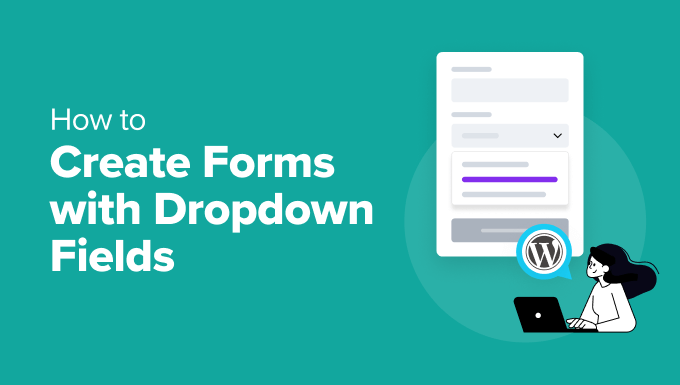
Understanding the Importance of Dropdown Fields in WordPress Forms
Dropdown fields are an essential component of effective WordPress forms. They provide a user-friendly way for visitors to select options from a pre-defined list, simplifying the form completion process and ensuring data accuracy. Instead of requiring users to type in their choices, which can lead to inconsistencies and errors, dropdowns offer a controlled selection.
Here’s why dropdown fields are so valuable:
- Improved User Experience: Dropdowns are intuitive and easy to use, making forms less daunting and more engaging for users.
- Data Consistency: By limiting choices to a predefined set, dropdowns ensure that the data collected is consistent and uniform, simplifying analysis and reporting.
- Reduced Errors: Typing errors are eliminated, as users simply select from a list of options.
- Simplified Form Design: Dropdowns can help to condense lengthy forms by presenting multiple options in a compact space.
- Conditional Logic Support: Many form builders allow you to use dropdown selections to trigger conditional logic, tailoring the form based on user input.
Choosing the Right WordPress Form Builder Plugin
Selecting the appropriate form builder plugin is crucial for creating effective WordPress forms with dropdown fields. Several plugins offer robust features and ease of use. Here are a few popular options:
- WPForms: A user-friendly plugin known for its drag-and-drop interface and extensive template library. It offers a free version with basic functionality and a paid version with advanced features like conditional logic and integrations.
- Gravity Forms: A powerful and flexible plugin designed for developers and advanced users. It offers a wide range of field types, conditional logic capabilities, and integrations with various third-party services.
- Formidable Forms: A versatile plugin that focuses on data collection and offers advanced features like calculations, dynamic fields, and database integrations.
- Ninja Forms: A popular plugin with a drag-and-drop interface and a wide range of add-ons for extending its functionality.
- Contact Form 7: A free and widely used plugin known for its simplicity and flexibility. It requires some HTML knowledge to customize forms.
When choosing a plugin, consider the following factors:
- Ease of Use: How intuitive is the plugin’s interface? Can you easily create and customize forms without extensive coding knowledge?
- Features: Does the plugin offer the features you need, such as dropdown fields, conditional logic, and integrations?
- Pricing: What is the cost of the plugin? Does it offer a free version or a trial period?
- Support: Does the plugin offer good documentation and support?
- Reviews and Ratings: What do other users say about the plugin?
For this guide, we will primarily focus on WPForms due to its user-friendly interface and widespread popularity, making it an excellent choice for beginners.
Step-by-Step Guide: Creating a Form with Dropdown Fields using WPForms
This section will provide a detailed, step-by-step guide on creating a form with dropdown fields using WPForms.
**Step 1: Install and Activate WPForms**
1. Log in to your WordPress dashboard.
2. Go to “Plugins” > “Add New”.
3. Search for “WPForms”.
4. Click “Install Now” next to the WPForms plugin.
5. Once installed, click “Activate”.
**Step 2: Create a New Form**
1. In your WordPress dashboard, go to “WPForms” > “Add New”.
2. You’ll be prompted to name your form. Enter a descriptive name, such as “Contact Form with Dropdown”.
3. Choose a template. You can select a pre-built template like “Simple Contact Form” or “Blank Form” to start from scratch. For this example, choose “Blank Form”.
**Step 3: Add and Configure the Dropdown Field**
1. In the WPForms builder, you’ll see a list of available fields on the left side.
2. Locate the “Dropdown” field and drag it into your form preview area on the right.
3. Click on the “Dropdown” field in the preview area to open its settings panel.
4. In the “Label” field, enter a descriptive label for your dropdown, such as “Select Your Department” or “Choose a Product”.
5. In the “Choices” section, you’ll see a list of default options. You can modify these options by clicking on each one and editing the text.
6. To add more options, click the “+” button next to the last option. To remove an option, click the “-” button next to the option you want to delete.
7. Consider these options when configuring the dropdown field:
- Required: Check this box if you want to make the dropdown field mandatory. Users will not be able to submit the form without selecting an option.
- Description: Add a brief description below the dropdown field to provide additional context or instructions.
- Hide Label: Hide the label above the dropdown field if you prefer to display it elsewhere in your form.
- CSS Classes: Add custom CSS classes to style the dropdown field.
**Step 4: Configure Advanced Options (Optional)**
1. In the dropdown field settings, click on the “Advanced” tab.
2. Here, you can configure additional options:
- Placeholder Text: Set placeholder text that appears in the dropdown field before a selection is made (e.g., “Please Select…”).
- Default Value: Choose a default value that is pre-selected when the form loads.
- Multiple: Enable this option to allow users to select multiple options from the dropdown. This will change the dropdown into a multi-select box.
- CSS Layout Class: Apply a specific CSS layout class to control the field’s width and positioning.
- Dynamic Choices: (Requires a paid WPForms license) Populate the dropdown choices dynamically from a database or external source.
**Step 5: Add Other Form Fields**
1. Add any other necessary fields to your form, such as:
- Name
- Text (Single Line)
- Paragraph Text
- Checkboxes
- Radio Buttons
- File Upload
2. Configure each field’s settings as needed, including labels, descriptions, and required status.
**Step 6: Configure Form Settings**
1. In the WPForms builder, click on the “Settings” tab.
2. Configure the following settings:
- General:
- Name: Verify your form name.
- Description: Add an optional form description.
- Submit Button Text: Customize the text on the submit button (e.g., “Send Message”).
- Submit Button Processing Text: Customize the text displayed while the form is submitting (e.g., “Sending…”).
- Enable AJAX Submission: Enable AJAX submission to prevent page reloads during form submission.
- Anti-Spam: Enable anti-spam measures to prevent unwanted submissions.
- Notifications:
- Send To Email Address: Configure the email address where form submissions will be sent.
- Email Subject: Customize the subject line of the email notification.
- From Name: Customize the “From” name in the email notification.
- From Email: Customize the “From” email address in the email notification.
- Reply-To: Set the “Reply-To” email address to the user’s email address so you can easily reply to their submission.
- Message: Customize the email message that is sent with the form submission.
- Confirmations:
- Confirmation Type: Choose the type of confirmation message that will be displayed to the user after they submit the form (Message, Show Page, or Go to URL).
- Confirmation Message: Customize the confirmation message that is displayed to the user.
**Step 7: Save and Embed the Form**
1. Click the “Save” button in the top right corner of the WPForms builder.
2. To embed the form on a page or post, click the “Embed” button.
3. Choose whether to create a new page or select an existing page.
4. WPForms will automatically insert the form’s shortcode into the page or post.
5. Publish or update the page or post.
6. Visit the page on your website to see the form in action.
Advanced Tips for Using Dropdown Fields
Beyond the basic setup, consider these advanced tips to enhance your forms and the user experience:
- Conditional Logic: Use conditional logic to show or hide fields based on the user’s selection in the dropdown field. This allows you to create dynamic forms that adapt to the user’s input. For example, if a user selects “Product Inquiry” in a dropdown, you can display additional fields related to product information.
- Dynamic Population: Populate dropdown options dynamically from a database or external source using features available in more advanced form builder plugins. This is useful if you have a large or frequently updated list of options.
- Cascading Dropdowns: Create cascading dropdowns, where the options in one dropdown depend on the selection made in a previous dropdown. For instance, if a user selects “United States” in a country dropdown, the options in a subsequent state dropdown will be limited to US states. This typically requires custom code or a plugin add-on.
- Styling Dropdowns: Customize the appearance of dropdown fields using CSS to match your website’s branding. Many form builder plugins provide options for adding custom CSS classes to form elements.
- Accessibility: Ensure your dropdown fields are accessible to users with disabilities by providing clear labels, using appropriate HTML attributes, and testing with assistive technologies.
Troubleshooting Common Issues
While creating forms with dropdown fields is generally straightforward, you may encounter some common issues:
- Dropdown not appearing: Double-check that the WPForms plugin is activated and that the form has been properly embedded on the page or post. Clear your browser cache and try again.
- Dropdown options not saving: Ensure that you click the “Save” button in the WPForms builder after making changes to the dropdown options.
- Conditional logic not working: Verify that the conditional logic rules are configured correctly and that the correct field IDs are being used.
- Dropdown styling issues: Inspect the dropdown element in your browser’s developer tools to identify any CSS conflicts or styling issues.
- Form submissions not being received: Check your email settings in WPForms and ensure that the “Send To Email Address” is correct. Also, check your spam folder.
Conclusion
Creating WordPress forms with dropdown fields is a simple yet powerful way to enhance your website’s user experience and collect accurate data. By choosing the right form builder plugin, following the steps outlined in this guide, and implementing advanced tips, you can create effective and engaging forms that meet your specific needs. Remember to test your forms thoroughly and address any issues that arise to ensure a smooth and seamless experience for your users.
- How to Create a Local WordPress Site Using XAMPP
- How to Add a Search Toggle Effect in WordPress
- How to Easily Style Tags in WordPress (With Examples)
- Beginner’s Guide: How to Use WordPress Block Patterns
- How to Enforce One Category Per Post in WordPress
- How to Add Your Plugin to the WordPress Plugin Directory
- How to Allow PHP in WordPress Posts and Pages (Easy Tutorial)
