How to Customize the Background Color of WordPress Block Editor
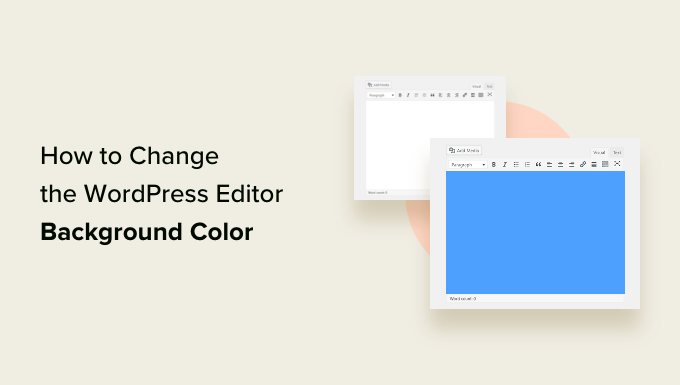
“`html
Introduction to Customizing the WordPress Block Editor Background
The WordPress block editor, also known as Gutenberg, has revolutionized content creation. While intuitive, its default appearance might not align with your personal preferences or branding. One common customization request is changing the background color of the editor. This article explores various methods to achieve this, ranging from simple CSS tweaks to more advanced plugin-based solutions.
Why Customize the Block Editor Background Color?
There are several compelling reasons to modify the default background color:
- Improved Visual Clarity: A darker background can reduce eye strain, especially during long writing sessions.
- Branding Consistency: Align the editor’s appearance with your website’s overall brand identity.
- Enhanced Focus: Certain background colors can help you concentrate better on the content.
- Accessibility Considerations: Ensure sufficient contrast between text and background for users with visual impairments.
- Personal Preference: Simply because you find a different color more aesthetically pleasing.
Method 1: Using Custom CSS in the WordPress Customizer
This is the simplest and often the most effective method for basic background color adjustments. The WordPress Customizer allows you to add custom CSS that will affect the editor’s appearance.
- Navigate to Appearance > Customize in your WordPress dashboard.
- Locate and click on “Additional CSS.”
- Add the following CSS code snippet (replace `#f0f2f5` with your desired color):
“`css
.editor-styles-wrapper {
background-color: #f0f2f5;
}
“` - Click “Publish” to save your changes.
Explanation of the CSS:
- `.editor-styles-wrapper`: This CSS class targets the main container of the block editor. Applying the `background-color` property to this class changes the overall editor background.
- `#f0f2f5`: This is a hexadecimal color code. You can use any valid CSS color value (e.g., `white`, `rgb(255, 255, 255)`, `hsl(0, 0%, 100%)`) to define the background color.
Targeting Specific Block Types
You can also target specific block types to apply different background colors. For example, to change the background color of the core/paragraph block:
“`css
.wp-block-paragraph {
background-color: #e9ecef; /* Light gray */
padding: 10px; /* Optional: Add some padding for visual separation */
}
“`
Addressing Potential Conflicts
Sometimes, theme or plugin styles might override your custom CSS. To ensure your styles are applied, you can use the `!important` declaration:
“`css
.editor-styles-wrapper {
background-color: #f0f2f5 !important;
}
“`
Using `!important` should be done sparingly, as it can make CSS management more complex in the long run. Try to be as specific as possible with your selectors first.
Method 2: Using a Theme with Block Editor Styling Options
Many modern WordPress themes offer built-in options to customize the block editor’s appearance, including the background color.
- Check your theme’s documentation or options panel within the WordPress Customizer.
- Look for settings related to “Editor Styles,” “Block Editor Customization,” or similar terms.
- If your theme provides a background color option, use it to select your desired color.
- Save your changes.
The advantage of this method is that it typically offers a user-friendly interface and ensures compatibility with your theme. The specific settings and options available will vary depending on the theme you are using.
Method 3: Using a Plugin for Block Editor Customization
Several WordPress plugins specialize in customizing the block editor, including its background color. Here are a few popular options:
- **Editor Plus:** This plugin provides a wide range of customization options, including background color settings for the entire editor and individual blocks.
- **Gutenberg Editor Customizer:** Offers a dedicated interface for customizing various aspects of the block editor’s appearance.
- **Ultimate Addons for Gutenberg:** While primarily a block library plugin, it often includes options for editor styling.
Example: Using the “Editor Plus” Plugin
- Install and activate the “Editor Plus” plugin from the WordPress plugin repository.
- Navigate to Editor Plus > Editor Styles in your WordPress dashboard.
- Locate the “Body Background Color” setting.
- Select your desired background color using the color picker.
- Save your changes.
Plugins offer the most comprehensive customization options but can also add more overhead to your website. Choose a plugin that is well-maintained and actively supported.
Method 4: Creating a Custom Block Editor Stylesheet in Your Theme
For more advanced control, you can create a custom stylesheet specifically for the block editor and enqueue it in your theme’s `functions.php` file.
- Create a new CSS file (e.g., `editor-style.css`) in your theme’s directory.
- Add your custom CSS rules to this file (e.g., `.editor-styles-wrapper { background-color: #f9f9f9; }`).
- Open your theme’s `functions.php` file.
- Add the following code snippet to enqueue the stylesheet:
“`php
function my_theme_add_editor_styles() {
add_editor_style( ‘editor-style.css’ );
}
add_action( ‘admin_init’, ‘my_theme_add_editor_styles’ );
“` - Save your `functions.php` file.
- Clear your browser cache and refresh the block editor.
Explanation of the code:
- `add_editor_style( ‘editor-style.css’ )`: This function tells WordPress to load the specified CSS file in the block editor.
- `admin_init`: This action hook ensures that the stylesheet is loaded in the WordPress admin area, where the block editor is located.
Advantages of This Method
- Clean Separation of Concerns: Keeps editor-specific styles separate from your theme’s main stylesheet.
- Greater Control: Allows you to implement more complex styling rules.
- Maintainability: Easier to manage and update editor styles in a dedicated file.
Method 5: Using JavaScript to Modify the Block Editor Background (Less Recommended)
While possible, using JavaScript to directly manipulate the block editor’s DOM is generally not recommended due to its potential for instability and conflicts with future WordPress updates. The block editor is a React application and directly manipulating the DOM outside of the React framework can lead to unexpected behavior. However, for completeness, here’s a basic example:
“`javascript
document.addEventListener(‘DOMContentLoaded’, function() {
const editorWrapper = document.querySelector(‘.editor-styles-wrapper’);
if (editorWrapper) {
editorWrapper.style.backgroundColor = ‘#e0e0e0’;
}
});
“`
This JavaScript code searches for the `.editor-styles-wrapper` element after the page has loaded and sets its `backgroundColor` property. This code would need to be enqueued in your theme, similar to a stylesheet.
**Warning:** Use this method with caution and be prepared to update your code if the block editor’s DOM structure changes in future WordPress versions. Prioritize CSS-based solutions whenever possible.
Troubleshooting Common Issues
- **Changes Not Showing Up:** Clear your browser cache and try deactivating any caching plugins. Also, make sure you’ve saved your changes in the Customizer or plugin settings.
- **Styles Being Overridden:** Use more specific CSS selectors or the `!important` declaration (with caution). Inspect the editor’s HTML using your browser’s developer tools to identify the conflicting styles.
- **Plugin Conflicts:** Try deactivating other plugins one by one to identify any conflicts.
- **Incorrect CSS Class:** Double-check the CSS class names you’re using. The block editor’s class names can change with WordPress updates.
Accessibility Considerations
When customizing the block editor’s background color, it’s crucial to consider accessibility:
- Ensure Sufficient Contrast: Use a color contrast checker (e.g., WebAIM’s Contrast Checker) to verify that the contrast between the text and background meets accessibility standards (WCAG).
- Provide Alternative Color Schemes: Consider offering users the ability to choose different color schemes based on their preferences.
- Test with Assistive Technologies: If possible, test your customizations with screen readers and other assistive technologies to ensure they are compatible.
Conclusion
Customizing the WordPress block editor’s background color can enhance your writing experience and align the editor with your brand. By utilizing the methods outlined in this article, you can achieve the desired look and feel while maintaining a user-friendly and accessible environment. Remember to prioritize CSS-based solutions and consider accessibility implications to ensure a positive experience for all users.
“`
- How to Remove the Sidebar in WordPress (6 Easy Methods)
- WordPress Widgets vs Blocks – What’s the Difference? (Explained)
- Beginner’s Guide: How to Use WordPress Block Patterns
- How to Add an Animated Background in WordPress (2 Methods)
- How to Replace ‘Add Title’ Placeholder Text in WordPress
- How to Find Beautiful Background Images for Your WordPress Site
- How to Easily Add Box Shadow in WordPress (4 Ways)
