How to Customize the Display of WordPress Archives in Your Sidebar
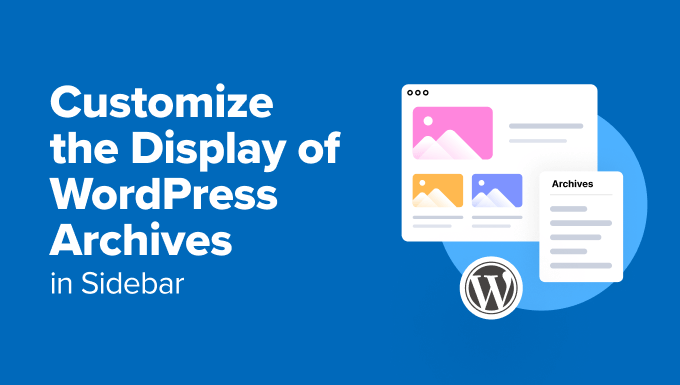
Introduction: Archiving Made Beautiful
WordPress archives are a fantastic way to organize and present your older content, allowing visitors to easily browse posts from specific months or categories. However, the default archive widget often leaves much to be desired in terms of aesthetics and functionality. This article explores various methods to customize the display of your WordPress archives specifically within the sidebar, making them more engaging and user-friendly.
Understanding WordPress Archives and Sidebars
Before diving into customization, let’s clarify what we’re working with. WordPress archives are automatically generated lists of your published posts, grouped by date (month, year) or category (and tags). Your sidebar is the area typically located on the left or right of your main content, serving as a supplementary navigation and information hub. Widgets are the building blocks of your sidebar, allowing you to add elements like text, images, and, of course, archives.
Customizing your archive display enhances the user experience. Instead of a plain list of links, you can provide more context, improve visual appeal, and make it easier for visitors to find the content they’re looking for.
Method 1: Using CSS for Basic Styling
The simplest way to customize your archives is through CSS (Cascading Style Sheets). This method focuses on visual enhancements like fonts, colors, spacing, and alignment. It doesn’t alter the structure of the archive list but significantly impacts its appearance.
- Identify the CSS Class: Inspect the HTML of your archive widget using your browser’s developer tools. Look for the CSS class applied to the archive list (typically something like
.widget_archive,#archives-2(where 2 is the widget ID), or a class specific to your theme). - Access Your Theme’s CSS: You can add custom CSS in several ways:
- Theme Customizer: Go to Appearance > Customize > Additional CSS. This is generally the preferred method for simple changes.
- Child Theme Stylesheet: If you’re making more extensive modifications, creating a child theme is recommended to avoid losing your changes when updating your main theme.
- Plugins: Several plugins allow you to add custom CSS to your WordPress site.
- Add Your CSS: Write your CSS rules targeting the archive widget’s CSS class. For example:
.widget_archive ul { list-style-type: none; /* Remove bullet points */ padding: 0; margin: 0; } .widget_archive li { margin-bottom: 5px; /* Add spacing between links */ } .widget_archive a { color: #333; /* Change link color */ text-decoration: none; /* Remove underline */ } .widget_archive a:hover { color: #007bff; /* Change link color on hover */ text-decoration: underline; /* Add underline on hover */ }
This CSS snippet demonstrates how to remove bullet points, add spacing, change link colors, and add a hover effect. Adjust the values to match your design preferences.
Method 2: Utilizing WordPress Filters for Advanced Customization
WordPress provides powerful filters that allow you to modify the output of various functions. The get_archives_link filter is particularly useful for customizing the appearance of archive links.
- Access Your Theme’s functions.php File (or a Plugin): You’ll need to add PHP code to your theme’s
functions.phpfile or create a custom plugin. Editing the main theme’sfunctions.phpis strongly discouraged; a child theme or custom plugin is the best practice. - Add the Filter Function: Use the
add_filterfunction to hook into theget_archives_linkfilter. This function takes two arguments: the filter name and the name of your custom function.add_filter('get_archives_link', 'custom_archive_link'); function custom_archive_link($link) { // Your customization code here return $link; } - Customize the Link: Within your
custom_archive_linkfunction, you can modify the$linkvariable, which contains the HTML code for the archive link.- Add Post Counts: Append the number of posts within each archive to the link text.
- Wrap Links in Custom HTML: Add classes or other attributes to the links for styling purposes.
- Modify the Date Format: Change the way dates are displayed in the archive links.
Here’s an example of adding post counts to archive links:
add_filter('get_archives_link', 'custom_archive_link');
function custom_archive_link($link) {
global $wpdb, $sitepress;
$year = substr(strip_tags($link), 0, 4);
$month = substr(strip_tags($link), 5, 2);
$num = $wpdb->get_var("SELECT COUNT(ID) FROM $wpdb->posts WHERE post_status = 'publish' AND post_type = 'post' AND YEAR(post_date) = '$year' AND MONTH(post_date) = '$month'");
if (defined('ICL_SITEPRESS_VERSION') && !empty($sitepress)) {
$num = apply_filters( 'wpml_get_post_counts', $num, substr(strip_tags($link), 0, 7));
}
$link .= ' (' . $num . ')';
return $link;
}
This code snippet retrieves the number of posts for each month and appends it to the archive link. Note that this example contains advanced code that relies on database queries and checks for WPML integration; a simpler approach is required for basic scenarios.
A simpler approach (without needing direct DB queries):
add_filter('get_archives_link', 'custom_archive_link');
function custom_archive_link($link) {
$archive_title = strip_tags($link);
$args = array(
'year' => substr($archive_title, 0, 4),
'monthnum' => substr($archive_title, 5, 2),
'posts_per_page' => -1
);
$archive_query = new WP_Query( $args );
$post_count = $archive_query->found_posts;
wp_reset_postdata();
$link .= ' (' . $post_count . ')';
return $link;
}
Method 3: Creating a Custom Archive Widget
For the most control over your archive display, consider creating a custom widget. This allows you to define the entire HTML structure and logic for your archives, giving you complete flexibility.
- Create a Custom Widget Class: Extend the
WP_Widgetclass to create your own widget. This involves defining the widget’s name, description, form (for the widget settings in the admin panel), and update (for saving widget settings) methods. - Register the Widget: Use the
register_widgetfunction to register your custom widget with WordPress. - Implement the Widget Logic: Within the
widgetmethod of your class, define the HTML structure and PHP code to display your archives. You can use thewp_get_archivesfunction to retrieve the archive links and then customize their display as needed.
Here’s a basic example of a custom archive widget (simplified for brevity):
class Custom_Archive_Widget extends WP_Widget {
function __construct() {
parent::__construct(
'custom_archive_widget',
__( 'Custom Archive', 'textdomain' ),
array( 'description' => __( 'A custom archive widget.', 'textdomain' ), )
);
}
public function widget( $args, $instance ) {
echo $args['before_widget'];
echo $args['before_title'] . apply_filters( 'widget_title', $instance['title'] ) . $args['after_title'];
$archive_args = array(
'type' => 'monthly',
'limit' => '',
'format' => 'html',
'before' => '',
'after' => '',
'show_post_count' => true,
'echo' => 1,
'order' => 'DESC'
);
echo '<ul>';
wp_get_archives( $archive_args );
echo '</ul>';
echo $args['after_widget'];
}
public function form( $instance ) {
$title = ! empty( $instance['title'] ) ? $instance['title'] : __( 'Archives', 'textdomain' );
?>
<p>
<label for="<?php echo $this->get_field_id( 'title' ); ?>"><?php _e( 'Title:' ); ?></label>
<input class="widefat" id="<?php echo $this->get_field_id( 'title' ); ?>" name="<?php echo $this->get_field_name( 'title' ); ?>" type="text" value="<?php echo esc_attr( $title ); ?>" />
</p>
<?php
}
public function update( $new_instance, $old_instance ) {
$instance = array();
$instance['title'] = ( ! empty( $new_instance['title'] ) ) ? strip_tags( $new_instance['title'] ) : '';
return $instance;
}
}
function register_custom_archive_widget() {
register_widget( 'Custom_Archive_Widget' );
}
add_action( 'widgets_init', 'register_custom_archive_widget' );
This example creates a widget with a title field. It uses wp_get_archives to generate the archive links and displays them within an unordered list. You can further customize the $archive_args array to control the archive display, and use CSS to style the widget’s output.
Method 4: Plugins Dedicated to Archive Customization
Several WordPress plugins are specifically designed for customizing archive pages and widgets. These plugins often provide a user-friendly interface for adjusting various settings without requiring coding knowledge. Search the WordPress plugin repository for terms like “archive customization,” “archive styling,” or “sidebar widgets.” Popular options might include plugins that allow for:
- Advanced styling options
- Customizable archive templates
- Control over archive widget display
Before installing a plugin, always check its reviews, ratings, and compatibility with your WordPress version and other plugins.
Best Practices for Archive Customization
Regardless of the method you choose, keep these best practices in mind:
- Maintain a Consistent Design: Ensure that your archive styling complements your overall website design.
- Prioritize User Experience: Make your archives easy to navigate and understand. Use clear labels and appropriate spacing.
- Test on Different Devices: Ensure your archive display is responsive and looks good on various screen sizes.
Conclusion: Crafting Engaging Archives
Customizing your WordPress archives is a valuable way to enhance user engagement and improve the overall usability of your website. By utilizing CSS, WordPress filters, custom widgets, or dedicated plugins, you can transform your archives from a simple list into a visually appealing and user-friendly resource for your visitors. Experiment with different methods to find the approach that best suits your needs and technical expertise, and always prioritize a clean, consistent, and accessible design.
- WordPress Widgets vs Blocks – What’s the Difference? (Explained)
- How to Disable Unwanted Widgets in WordPress Admin (2 Ways)
- How to Notify Users When Their Comment is Approved in WordPress
- WordPress Quick Edit Not Working? Here’s How to Fix It in No Time
- 13 Plugins and Tips to Improve WordPress Admin Area
- How to Display Random Posts in WordPress (Easy Tutorial)
- How to Improve User Experience in WordPress (13 Practical Tips)
