How to Customize WordPress Excerpts (No Coding Required)
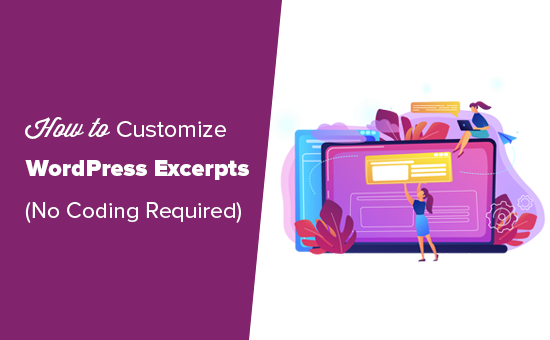
Understanding WordPress Excerpts
WordPress excerpts are brief summaries of your posts, often displayed on archive pages, category pages, search results, and within featured content sections. By default, WordPress automatically generates excerpts, typically chopping off the first 55 words of your post. While this default functionality is convenient, it often results in clumsy, incomplete summaries that don’t accurately reflect the content of your article and may even discourage readers from clicking through to the full post.
Customizing excerpts allows you to craft compelling, engaging snippets that entice users to read more. A well-written excerpt can significantly improve click-through rates and enhance the overall user experience on your website. Fortunately, you don’t need to be a coding expert to achieve this level of control over your excerpts. Numerous plugins and theme options empower you to tailor them to your specific needs without touching a single line of code.
Why Customize Your Excerpts?
There are several compelling reasons to customize your WordPress excerpts:
- Improve user engagement: A well-crafted excerpt can pique the reader’s interest and encourage them to click through to the full post.
- Enhance SEO: Search engines use excerpts to understand the content of your pages. Customizing your excerpts allows you to optimize them with relevant keywords.
- Maintain brand consistency: Ensure that excerpts align with your brand voice and style.
- Provide context: Give readers a clear understanding of what the post is about before they click.
- Control the length: Avoid awkwardly truncated sentences and ensure excerpts are the optimal length for readability.
- Improve website aesthetics: Manually curated excerpts often present a much neater and more professional display.
Methods for Customizing WordPress Excerpts Without Coding
Here are several user-friendly methods to customize your WordPress excerpts without writing any code:
1. Using the Excerpt Field in the WordPress Editor
The most straightforward way to customize your excerpt is using the built-in “Excerpt” field in the WordPress editor.
Finding the Excerpt Field
* In the Block Editor (Gutenberg):
* Click on the “Settings” icon (gear icon) in the top-right corner of the screen.
* Scroll down to the “Excerpt” section. If you don’t see it, click on “Options” at the top right (three dots) and make sure “Excerpt” is checked.
* In the Classic Editor:
* The “Excerpt” field is usually located below the main content editor.
* If you don’t see it, click on “Screen Options” at the top-right of the screen and make sure “Excerpt” is checked.
Creating a Custom Excerpt
* In the “Excerpt” field, write a concise and engaging summary of your post.
* Keep it brief, ideally between 25-55 words.
* Focus on the key points and benefits of reading the full post.
* Use strong verbs and keywords to capture attention.
* Once you’ve written your custom excerpt, save or update your post.
Advantages
* Simple and direct.
* No plugins required.
* Full control over the excerpt content.
Disadvantages
* Requires manual input for each post.
* Can be time-consuming if you have a large number of posts.
2. Using WordPress Plugins for Excerpt Customization
Several plugins are designed to simplify and enhance excerpt customization. These plugins often offer features beyond the basic excerpt field, such as:
- Automatic excerpt generation with customizable length and word count.
- Option to choose where the excerpt is taken from (e.g., first paragraph, specific sentences).
- Ability to add a “Read More” link with custom text and styling.
- Compatibility with various themes and page builders.
Here are a few popular plugins:
a. Advanced Excerpt
Advanced Excerpt provides a range of options for controlling excerpt length, the “Read More” link, and more.
* Features:
* Control the excerpt length by word or character count.
* Customize the “Read More” link text and appearance.
* Option to preserve HTML formatting in excerpts.
* Ability to exclude certain categories from excerpt generation.
* Installation:
* Navigate to “Plugins” > “Add New” in your WordPress dashboard.
* Search for “Advanced Excerpt.”
* Install and activate the plugin.
* Configuration:
* Go to “Settings” > “Advanced Excerpt” to configure the plugin’s options.
b. Custom Read More Text
While primarily focused on the “Read More” link, this plugin indirectly helps customize the excerpt experience by allowing granular control over what happens after the excerpt.
* Features:
* Customize the “Read More” link text on a global or individual post basis.
* Option to add a CSS class to the “Read More” link for styling.
* Choose whether the “Read More” link opens in a new tab.
* Installation:
* Navigate to “Plugins” > “Add New” in your WordPress dashboard.
* Search for “Custom Read More Text.”
* Install and activate the plugin.
* Configuration:
* Go to “Settings” > “Read More Text” to configure the plugin’s options. You can also find settings within each post edit screen.
c. WP Excerpt Helper
This plugin is another helpful tool for managing and customizing excerpts.
* Features:
* Control excerpt length.
* Customize the “Read More” link.
* Strip shortcodes and HTML tags from excerpts.
* Installation:
* Navigate to “Plugins” > “Add New” in your WordPress dashboard.
* Search for “WP Excerpt Helper.”
* Install and activate the plugin.
* Configuration:
* Go to “Settings” > “WP Excerpt Helper” to configure the plugin’s options.
Advantages of Using Plugins
* Simplified customization process.
* More advanced features than the built-in excerpt field.
* Option for automatic excerpt generation.
* User-friendly interface.
Disadvantages of Using Plugins
* Requires installing and maintaining a plugin.
* Potential compatibility issues with certain themes or other plugins.
* Can add extra load to your website if the plugin is poorly coded.
3. Theme Options for Excerpt Customization
Many WordPress themes offer built-in options for customizing excerpts. These options are typically found in the theme’s customizer or theme options panel.
Finding Theme Excerpt Options
* Navigate to “Appearance” > “Customize” in your WordPress dashboard.
* Look for sections related to “Blog,” “Archive Pages,” or “Content.”
* Some themes may have a dedicated “Excerpt” section.
* Alternatively, check your theme’s documentation for specific instructions.
Common Theme Excerpt Options
* Excerpt Length: Control the number of words or characters in the excerpt.
* “Read More” Link: Customize the text and appearance of the “Read More” link.
* Excerpt Source: Choose whether to use the manual excerpt field or generate excerpts automatically from the post content.
* Excerpt Display: Configure where excerpts are displayed on your website (e.g., archive pages, search results).
Advantages of Using Theme Options
* No plugins required (if the theme offers the desired options).
* Seamless integration with the theme’s design and functionality.
* Easy to use and configure.
Disadvantages of Using Theme Options
* Limited customization options compared to plugins.
* Options vary depending on the theme.
* Switching themes may require reconfiguring excerpt settings.
4. Page Builders and Excerpts
If you’re using a page builder plugin like Elementor, Beaver Builder, or Divi, you can often customize excerpts directly within the page builder interface.
Using Page Builders to Customize Excerpts
* Many page builders have modules or widgets specifically designed for displaying blog posts or articles.
* These modules often include options for customizing the excerpt, such as:
* Excerpt length.
* “Read More” link text and styling.
* Displaying or hiding the excerpt.
* You can typically override the default excerpt settings on a per-page basis.
Example: Elementor
* Elementor’s “Posts” widget allows you to control the excerpt length and “Read More” link.
* You can also choose to display the full content instead of an excerpt.
Advantages of Using Page Builders
* Visual customization within the page builder interface.
* Control over excerpt display on specific pages.
* Seamless integration with the page builder’s design elements.
Disadvantages of Using Page Builders
* Requires using a page builder plugin.
* Customization options may be limited depending on the page builder.
* Can be more complex than other methods if you’re not familiar with the page builder.
Best Practices for Writing Effective Excerpts
Regardless of the method you choose for customizing excerpts, keep these best practices in mind:
- Keep it Concise: Aim for an excerpt length of 25-55 words. Shorter is often better.
- Focus on the Benefit: Highlight the key benefits readers will gain from reading the full post.
- Use Strong Verbs: Start sentences with action verbs to grab attention.
- Include Keywords: Incorporate relevant keywords to improve SEO.
- Ask a Question: Pose a question that piques the reader’s curiosity.
- Create a Hook: Write an opening sentence that compels readers to click.
- Avoid Spoilers: Don’t give away the entire story or key findings in the excerpt.
- Match Your Brand Voice: Ensure excerpts align with your brand’s tone and style.
- Proofread Carefully: Check for any grammar or spelling errors.
Troubleshooting Excerpt Issues
Sometimes, you might encounter issues with excerpts not displaying correctly or not behaving as expected. Here are some common troubleshooting tips:
- Clear Your Cache: Browser and WordPress caches can sometimes interfere with excerpt display. Clear your cache to ensure you’re seeing the latest version of your website.
- Check Your Theme’s Code: If you’ve made any custom code modifications to your theme, review them for potential conflicts with excerpt functionality. (Although this article focuses on no-code solutions, previous customization attempts might be the culprit).
- Deactivate Plugins: Deactivate all plugins and then reactivate them one by one to identify any plugins that might be causing conflicts with excerpts.
- Use the Correct Template Tags: If you’re manually adding excerpts to your theme’s templates (not recommended without coding knowledge), ensure you’re using the correct template tags (e.g., `the_excerpt()`).
- Check Plugin Settings: Double-check the settings of any excerpt customization plugins you’re using to ensure they’re configured correctly.
- Contact Theme Support: If you’re still having trouble, contact your theme developer for assistance.
By following these methods and best practices, you can easily customize your WordPress excerpts without coding, enhancing user engagement and improving the overall effectiveness of your website. Remember to experiment and test different approaches to find what works best for your specific content and audience.
- How to Add Excerpts to Your Pages in WordPress (Step by Step)
- How to Notify Users When Their Comment is Approved in WordPress
- WordPress Quick Edit Not Working? Here’s How to Fix It in No Time
- 13 Plugins and Tips to Improve WordPress Admin Area
- How to Display Random Posts in WordPress (Easy Tutorial)
- How to Improve User Experience in WordPress (13 Practical Tips)
- How to Easily Add Box Shadow in WordPress (4 Ways)
