How to Disable Login With Email Address Feature in WordPress
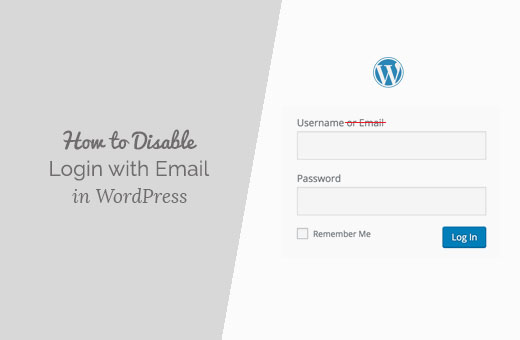
Understanding the “Login with Email Address” Feature in WordPress
By default, WordPress allows users to log in using either their username or their email address. This feature is generally user-friendly, as many people find it easier to remember their email address than a specific username, especially if they have multiple accounts. However, there are situations where disabling the “login with email address” functionality might be desirable. These reasons can range from security concerns to specific branding requirements.
Reasons to Disable Login with Email Address
Disabling login with email addresses might seem counterintuitive at first. However, several valid reasons can justify this decision:
- Enhanced Security: Some security experts believe that allowing login with email addresses can slightly increase the risk of brute-force attacks. If an attacker knows a user’s email address, they only need to guess the password. Disabling email login forces attackers to also guess the username, adding an extra layer of complexity.
- Branding Consistency: Some organizations prefer to maintain a consistent brand identity by requiring users to use a specific username format. Disabling email login ensures that users are only identified by their chosen username, which aligns with their overall branding strategy.
- Simplified User Management: In certain scenarios, particularly with a large user base, managing usernames separately from email addresses can streamline administrative tasks. It can become easier to search and filter users based on consistent usernames.
- Compliance Requirements: Specific industry regulations or internal security policies might mandate the use of dedicated usernames for login purposes, disallowing the use of email addresses.
- Reduced Confusion: In some cases, users might get confused about whether to use their username or email address, particularly if they have multiple WordPress accounts. Enforcing username-only login eliminates this ambiguity.
Methods for Disabling Login with Email Address
Several methods can be used to disable the “login with email address” feature in WordPress. These include using plugins, modifying the `functions.php` file of your theme, or creating a custom plugin. Each method has its advantages and disadvantages, so choosing the right approach depends on your technical skills and comfort level.
Using a Plugin
The easiest and often recommended method is using a WordPress plugin. Several plugins are specifically designed to disable email login. Here’s a breakdown of how to use one:
- **Choosing a Plugin:** Search for plugins like “Disable Email Login,” “Username Only Login,” or similar keywords in the WordPress plugin repository. Look for plugins with good reviews, a high number of active installations, and recent updates.
- **Installing the Plugin:** Once you’ve chosen a plugin, install it from the WordPress admin dashboard by navigating to Plugins > Add New. Search for the plugin, click “Install Now,” and then “Activate.”
- **Configuring the Plugin (if necessary):** Some plugins work immediately upon activation, while others require configuration. Check the plugin settings page (usually located under the “Settings” menu or in the plugin list itself) for any options. The options may include toggles or checkboxes to disable email login.
- **Testing the Login:** After activating and configuring the plugin, test the login functionality by attempting to log in with an email address. You should receive an error message indicating that only usernames are allowed.
Some popular plugins for disabling email login include:
- Username Only Login
- Login Lockdown
- WP Force Username
Modifying the `functions.php` File
A more technical approach involves modifying the `functions.php` file of your WordPress theme. This file contains custom functions that extend the functionality of your theme. Before making any changes to this file, it’s crucial to create a backup of your theme and/or use a child theme to prevent losing your customizations during theme updates.
Here’s the code snippet to disable email login using `functions.php`:
“`php
function restrict_email_login( $username ) {
$user = get_user_by( ’email’, $username );
if ( $user ) {
return $user->user_login;
}
return $username;
}
add_filter( ‘authenticate’, ‘restrict_email_login’ );
“`
Follow these steps to implement this code:
- **Back Up Your Theme (or Use a Child Theme):** This is the most important step. Create a backup of your current theme or, better yet, create and activate a child theme. This prevents you from losing your changes when the parent theme is updated.
- **Access the `functions.php` File:** You can access the `functions.php` file through the WordPress admin dashboard by navigating to Appearance > Theme Editor. Select your child theme (if you’re using one) from the dropdown menu in the top right corner. Then, find the `functions.php` file in the list of theme files on the right. Alternatively, you can use an FTP client to connect to your server and directly edit the file. The `functions.php` file is usually located in the theme’s directory ( `/wp-content/themes/[your-theme-name]/` ).
- **Add the Code Snippet:** Carefully paste the code snippet provided above at the end of the `functions.php` file, before the closing `?>` tag (if it exists).
- **Save the Changes:** Click the “Update File” button to save the changes to the `functions.php` file.
- **Test the Login:** After saving the changes, test the login functionality by attempting to log in with an email address. You should receive an error message or be unable to log in.
**Explanation of the Code:**
* `function restrict_email_login( $username ) { … }`: This defines a custom function called `restrict_email_login` that takes the `$username` entered by the user as input.
* `$user = get_user_by( ’email’, $username );`: This line attempts to retrieve a user object based on the provided `$username` (which might be an email address). If a user with that email address exists, the `$user` variable will contain the user object.
* `if ( $user ) { return $user->user_login; }`: If a user was found with the given email address, this line returns the *username* associated with that email address. This effectively replaces the email address with the corresponding username during the authentication process.
* `return $username;`: If no user was found with the provided email address (meaning the input was likely a username), this line simply returns the original `$username` unchanged.
* `add_filter( ‘authenticate’, ‘restrict_email_login’ );`: This line is the most important part. It hooks the `restrict_email_login` function into the `authenticate` filter. The `authenticate` filter is triggered during the WordPress login process, allowing us to modify the username before WordPress attempts to authenticate the user. By filtering the `authenticate` hook, we’re essentially intercepting the login attempt and converting any email address input into the corresponding username (if one exists). If the input isn’t a valid email address, it’s passed through unchanged, allowing username-based login to still work.
**Important Considerations When Editing `functions.php`:**
* **Syntax Errors:** Be extremely careful when editing the `functions.php` file. A single syntax error (e.g., a missing semicolon or a misplaced bracket) can break your entire website. If you encounter a white screen of death after saving the changes, it’s likely due to a syntax error. You’ll need to access the file via FTP and correct the error.
* **Theme Updates:** When you update your theme, any changes you’ve made to the `functions.php` file will be overwritten. That’s why using a child theme is crucial. Child themes inherit the functionality of the parent theme but allow you to make customizations without affecting the parent theme’s files.
* **Security:** Always download themes from reputable sources to avoid malicious code in the `functions.php` file.
Creating a Custom Plugin
Creating a custom plugin is the most advanced method, but it’s also the most robust and maintainable. It ensures that your changes are not affected by theme updates and keeps your code separate from the theme’s core files.
Here’s a step-by-step guide on how to create a custom plugin:
- **Create a Plugin Directory:** In the `wp-content/plugins/` directory, create a new folder for your plugin. Choose a descriptive name, such as `disable-email-login`.
- **Create the Plugin File:** Inside the plugin directory, create a PHP file with the same name as the directory (e.g., `disable-email-login.php`).
- **Add Plugin Header:** At the top of the PHP file, add the following plugin header:
“`php
- **Add the Code Snippet:** Paste the same code snippet used in the `functions.php` method into the plugin file:
“`php
function restrict_email_login( $username ) {
$user = get_user_by( ’email’, $username );
if ( $user ) {
return $user->user_login;
}
return $username;
}
add_filter( ‘authenticate’, ‘restrict_email_login’ );
“` - **Save the File:** Save the `disable-email-login.php` file.
- **Activate the Plugin:** In the WordPress admin dashboard, navigate to Plugins > Installed Plugins. Find your plugin (“Disable Email Login”) in the list and click “Activate.”
- **Test the Login:** After activating the plugin, test the login functionality by attempting to log in with an email address. You should receive an error message or be unable to log in.
**Advantages of Using a Custom Plugin:**
- Theme Independence: Your customizations are not tied to your theme, so they won’t be overwritten when you update your theme.
- Organization: Keeps your custom code separate from the theme’s core files, making it easier to manage and maintain.
- Portability: You can easily move the plugin to other WordPress installations.
Testing and Verification
After implementing any of these methods, it’s crucial to thoroughly test the login functionality to ensure that email login is indeed disabled and that username-based login still works correctly.
Here are some steps to follow for testing and verification:
- Attempt to log in with a valid email address and password. You should receive an error message indicating that only usernames are allowed.
- Attempt to log in with a valid username and password. You should be able to log in successfully.
- If you have multiple user accounts, test the login functionality with different usernames and passwords.
- Check for any error messages or unexpected behavior.
- If you’re using a caching plugin, clear the cache after making changes to ensure that the changes are reflected immediately.
Reverting the Changes
If you need to revert the changes and re-enable email login, follow these steps depending on the method you used:
- **Plugin:** Deactivate the plugin from the Plugins > Installed Plugins page.
- **`functions.php`:** Remove the code snippet from the `functions.php` file.
- **Custom Plugin:** Deactivate or delete the custom plugin from the Plugins > Installed Plugins page.
After reverting the changes, clear your browser’s cache and cookies to ensure that the changes are reflected properly. Test the login functionality to confirm that email login is working again.
- How to Protect Your WordPress Site From Brute Force Attacks
- How to Remove the Sidebar in WordPress (6 Easy Methods)
- WordPress Widgets vs Blocks – What’s the Difference? (Explained)
- Ecommerce Security Tips: How to Secure Your WordPress Store
- How to Redact Text in WordPress (The Easy Way)
- How to Reset Passwords for All Users in WordPress
- How to Easily Add Custom CSS to Your WordPress Site
