How to Disable Unwanted Widgets in WordPress Admin (2 Ways)
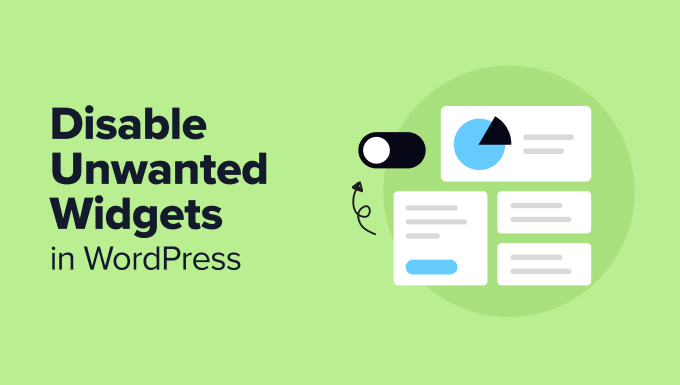
Introduction: Decluttering Your WordPress Admin Dashboard
The WordPress admin dashboard, while powerful and versatile, can often become cluttered with widgets you rarely use or find irrelevant. These unwanted widgets can slow down your workflow, distract you from important tasks, and generally make the admin experience less enjoyable. Fortunately, WordPress offers several ways to disable or remove these widgets, allowing you to create a cleaner and more personalized admin environment. This article explores two primary methods for disabling unwanted widgets in your WordPress admin dashboard.
Method 1: Using the Screen Options Menu
The simplest and most straightforward way to manage widgets in your WordPress admin dashboard is through the “Screen Options” menu. This built-in feature provides granular control over which widgets are displayed on specific admin pages.
Step-by-Step Guide to Using Screen Options
- Log in to your WordPress admin dashboard: Access your WordPress site’s admin area by entering your username and password.
- Navigate to the dashboard or the page you want to customize: The “Screen Options” menu is available on most admin pages, including the main dashboard.
- Locate the “Screen Options” tab: This tab is usually located in the upper-right corner of the screen, next to the help tab.
- Click on the “Screen Options” tab to expand the menu: A dropdown menu will appear, listing all the available widgets for that specific page.
- Uncheck the boxes next to the widgets you want to disable: Each widget has a corresponding checkbox. Unchecking the box will hide the widget from the dashboard.
- The widgets will disappear immediately: Once you uncheck a box, the corresponding widget will be removed from the display. There’s no need to save any changes; the changes are applied instantly.
Benefits of Using Screen Options
- Easy to use and requires no coding knowledge.
- Quickly hide or show widgets as needed.
- No plugin installation is required.
- Changes are applied instantly.
Limitations of Using Screen Options
- Changes are user-specific: The widget visibility settings are saved on a per-user basis. If you have multiple users, each user will need to configure their own screen options.
- Doesn’t permanently remove widgets: The widgets are only hidden, not completely removed from the system. They can be easily re-enabled through the “Screen Options” menu.
- Limited customization: You can only hide or show existing widgets. You can’t add new widgets or modify the functionality of existing ones.
Method 2: Using a Plugin for Enhanced Control
For more advanced control over your WordPress admin widgets, including the ability to permanently remove widgets and customize the admin interface, using a plugin is a powerful option. Several plugins are available that offer advanced widget management features.
Popular WordPress Plugins for Widget Management
- Dashboard Widget Manager: A comprehensive plugin that allows you to remove, reorder, and customize dashboard widgets for different user roles.
- Adminimize: A highly customizable plugin that lets you clean up the entire WordPress admin area, including widgets, menus, and other elements.
- White Label CMS: A more comprehensive CMS customization plugin that includes admin dashboard customization features like widget removal.
Example: Using “Dashboard Widget Manager”
Let’s walk through the steps of using “Dashboard Widget Manager” to disable unwanted widgets.
- Install and activate the “Dashboard Widget Manager” plugin: Go to “Plugins” > “Add New” in your WordPress admin area, search for “Dashboard Widget Manager,” install it, and activate it.
- Navigate to the plugin settings: After activation, you’ll usually find the plugin settings under a “Dashboard Widget Manager” or similar menu item in the WordPress admin menu.
- Select the user roles you want to customize: “Dashboard Widget Manager” allows you to configure widget visibility for different user roles, such as administrators, editors, authors, and contributors.
- Choose the widgets to disable: The plugin will present a list of all available dashboard widgets. Select the widgets you want to disable by checking the corresponding boxes. You can often rename and reorder widgets here as well.
- Save your changes: Click the “Save Changes” or similar button to apply your settings.
- Verify the changes on the dashboard: Log in as a user with the selected role and check the dashboard to ensure the unwanted widgets have been removed.
Benefits of Using a Plugin
- Permanent removal of widgets: Plugins can permanently remove widgets from the dashboard, rather than just hiding them.
- User role-based customization: You can configure widget visibility for different user roles, ensuring that each user sees only the relevant information.
- Enhanced customization options: Plugins often provide advanced features such as renaming widgets, reordering widgets, and adding custom widgets.
- Centralized control: Changes are applied centrally, making it easier to manage widget visibility across the entire WordPress installation.
Considerations When Using a Plugin
- Plugin compatibility: Ensure the plugin is compatible with your version of WordPress and other installed plugins.
- Plugin performance: Choose a lightweight and well-coded plugin to avoid performance issues.
- Regular updates: Select a plugin that is actively maintained and regularly updated to address security vulnerabilities and compatibility issues.
- Learning curve: Some plugins may have a steeper learning curve than others, depending on the complexity of their features.
Conclusion: Choosing the Right Method for You
Disabling unwanted widgets in your WordPress admin dashboard can significantly improve your workflow and create a more personalized and efficient admin experience. The “Screen Options” menu provides a quick and easy way to hide widgets on a per-user basis, while plugins offer more advanced control, including permanent removal of widgets and user role-based customization. Consider your specific needs and technical skills when choosing the right method for you. If you just want to declutter your own dashboard quickly, the “Screen Options” menu is sufficient. If you manage a website with multiple users and need more granular control over widget visibility, a plugin like “Dashboard Widget Manager” or “Adminimize” is a better choice. Regardless of the method you choose, taking the time to optimize your WordPress admin dashboard will ultimately improve your productivity and overall satisfaction with the WordPress platform.
- How to Remove the Sidebar in WordPress (6 Easy Methods)
- WordPress Widgets vs Blocks – What’s the Difference? (Explained)
- How to Easily Add Custom CSS to Your WordPress Site
- How to Disable the Screen Options Button in WordPress
- How to Show Empty Categories in WordPress Widgets
- How to Add an Edit Post Link to WordPress Posts and Pages
- How to Customize the Display of WordPress Archives in Your Sidebar
