How to Display a WordPress Post Only if It Has a Specific Custom Field
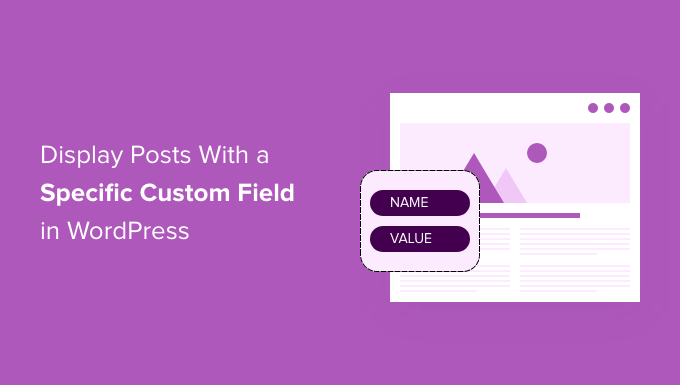
Introduction to Conditional Post Display in WordPress
WordPress is a powerful content management system, and its flexibility is greatly enhanced by the use of custom fields. Custom fields, also known as post meta, allow you to add structured data to your posts and pages, going beyond the standard title, content, and categories. Often, you’ll need to display a post only if it has a specific custom field associated with it, and potentially, only if that field has a particular value. This article will explore how to achieve this in WordPress, covering various approaches from simple template modifications to more complex plugin implementations. We will focus on displaying the post if a specific custom field exists, regardless of its value.
Understanding Custom Fields
Before diving into the code, it’s crucial to understand how custom fields work in WordPress.
- Custom fields are key-value pairs associated with posts.
- The ‘key’ is the name of the custom field (e.g., ‘featured_product’).
- The ‘value’ is the data stored in that field (e.g., ‘true’, ‘product_id_123’, or some text).
- WordPress provides functions like `get_post_meta()` to retrieve custom field values.
- Custom fields are stored in the `wp_postmeta` table in the WordPress database.
WordPress offers built-in functionality to manage custom fields, but plugins like Advanced Custom Fields (ACF) make the process significantly easier and more user-friendly. These plugins provide an intuitive interface for creating and managing custom fields within the WordPress admin panel.
Modifying Your WordPress Theme Templates
The most direct approach to conditionally displaying a post based on a custom field is by modifying your theme’s template files. This method requires some understanding of PHP and WordPress template structure.
Identifying the Relevant Template
First, you need to determine which template file is responsible for displaying the post or the list of posts you want to modify. Common templates include:
- `single.php`: For displaying single posts.
- `archive.php`: For displaying archives like category or tag pages.
- `index.php`: The default template for the main blog page.
- `page.php`: For displaying static pages.
- Templates within `/wp-content/themes/your-theme/parts/` or similar directories, which may be included in other templates.
Use the WordPress Template Hierarchy to pinpoint the correct template. Tools like the “What The File” plugin can also help identify the template being used for a specific page.
Using `get_post_meta()` in Your Template
The `get_post_meta()` function is your key to accessing custom field values. Here’s the basic syntax:
“`php
get_post_meta( int $post_id, string $key = ”, bool $single = false );
“`
- `$post_id`: The ID of the post you want to retrieve the custom field from. If you’re inside the Loop, you can use `get_the_ID()`.
- `$key`: The name of the custom field you’re looking for.
- `$single`: A boolean value. If set to `true`, the function returns a single value (the first value if the custom field has multiple values). If set to `false` (default), it returns an array of values.
Example: Displaying a Post Only if a Custom Field Exists
Let’s say you have a custom field called `featured_article`. You want to display the post only if this custom field exists. Here’s how you can modify your template:
“`php
“`
This code snippet does the following:
- Gets the current post ID using `get_the_ID()`.
- Retrieves the value of the `featured_article` custom field using `get_post_meta()`. The `true` argument ensures that a single value is returned (if it exists).
- Checks if the `$featured_article` variable is not empty using `! empty()`. This condition is met if the custom field exists, regardless of its specific value.
- If the custom field exists, the post’s title and content are displayed within an `
` element.
If the custom field `featured_article` does not exist for the current post, the content within the `if` block will not be executed, effectively hiding the post.
Using a Specific Custom Field Value
You can also display a post only if the custom field exists and has a specific value. For example, if you want to display the post only if `featured_article` has a value of `’yes’`:
“`php
“`
This code will only display the post if the `featured_article` custom field exists and its value is exactly `’yes’`. It uses strict comparison (`===`) to ensure that the data types are also the same.
Important Considerations
- **Child Themes:** Always modify your theme within a child theme. This prevents your changes from being overwritten when the parent theme is updated.
- **Backup:** Before making any changes to your theme files, create a backup.
- **Error Handling:** Be mindful of potential errors. If the custom field is expected to contain a number, make sure it is being treated as a number in your code.
- **Performance:** Excessive use of `get_post_meta()` can impact performance, especially on pages displaying many posts. Consider caching strategies if needed.
Using Conditional Tags in Your Theme
While less common for directly filtering posts, conditional tags can be useful in conjunction with custom fields. Conditional tags are built-in WordPress functions that allow you to check certain conditions, such as whether you’re on the homepage, a single post page, or an archive page.
For instance, you might want to display a specific notice *only* on single posts that have a certain custom field.
“`php
‘ . esc_html( $special_notice ) . ‘
‘;
}
}
?>
“`
This snippet first checks if it’s a single post page using `is_single()`. If it is, it retrieves the `special_notice` custom field and displays it within a `
Creating a Custom Query
For more complex scenarios, you might need to create a custom WordPress query to retrieve only posts that have a specific custom field. This approach is typically used when you want to display a list of posts based on a custom field on a page or in a widget.
Using `WP_Query`
The `WP_Query` class is the core of WordPress’s querying mechanism. You can use it to build custom queries that retrieve posts based on various criteria, including custom fields.
Here’s an example of how to retrieve posts that have the `product_price` custom field:
“`php
‘post’, // Or any other post type
‘meta_query’ => array(
array(
‘key’ => ‘product_price’,
‘compare’ => ‘EXISTS’,
),
),
);
$the_query = new WP_Query( $args );
if ( $the_query->have_posts() ) {
echo ‘
- ‘;
- Using Plugins
Several plugins simplify the process of conditionally displaying posts based on custom fields.
Advanced Custom Fields (ACF)
ACF is a powerful and popular plugin that makes managing custom fields much easier. While it primarily focuses on creating and managing custom fields, it also simplifies the process of displaying them conditionally.
ACF provides functions like `get_field()` to retrieve custom field values. Combined with standard PHP conditional statements, you can easily control post visibility.
For example:
“`php
“`This code assumes you have a custom field called `featured_article` created using ACF. `get_field()` retrieves the value, and the `if( $featured )` condition checks if the field has a value (which ACF interprets as true if the field is populated).
Other Plugins
Other plugins like “Display Posts” or “Content Aware Sidebars” can also be used to conditionally display posts based on custom fields. These plugins often provide a user-friendly interface for setting up these conditions without requiring direct code modifications.
Conclusion
Displaying WordPress posts based on specific custom fields opens up a wide range of possibilities for creating dynamic and tailored content experiences. By understanding how to use `get_post_meta()`, custom queries with `WP_Query`, and helpful plugins like ACF, you can effectively control which posts are displayed on your website, ensuring that your users see only the most relevant and targeted content. Remember to always use a child theme, create backups, and be mindful of performance implications when implementing these techniques.
Related Topics by Tag- How to Create a Local WordPress Site Using XAMPP
- How to Set A Fallback Featured Image Based on Post Category in WordPress
- How to Create a Custom Page in WordPress
- How to: Related Posts with Thumbnails in WordPress without Plugins
- How to Add Custom Fields to Comments Form in WordPress
- How to Create a Recent Comments Page in WordPress (2 Ways)
- How to Disable Disqus on Custom Post Types in WordPress
while ( $the_query->have_posts() ) {
$the_query->the_post();
?>
